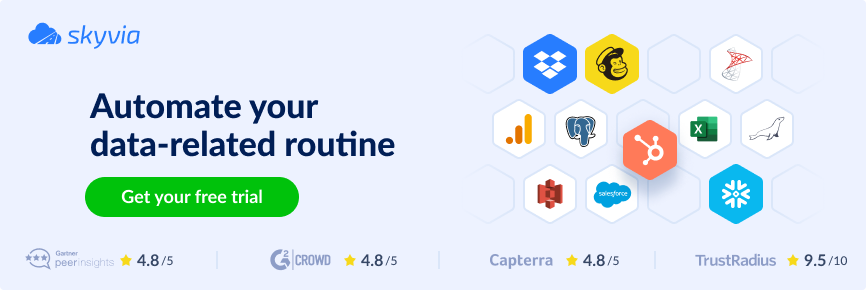Over the last two decades, Salesforce has evolved from a cloud-based CRM into a dynamic hub that connects key business operations across sales, customer service, marketing, e-commerce, and analytics. Its centralized, scalable platform helps businesses overcome challenges like fragmented systems, inconsistent input quality, and managing massive data volumes. However, the journey to migrate into Salesforce is rarely straightforward.
This blog post highlights the key challenges of Salesforce data migration and offers practical guidance to support you every step of the way. From preliminary activities and selecting the right migration tools to post-transition strategies for continuous improvement, we’ve got you covered.
Table of contents
- What is Salesforce Data Migration?
- Why Migrate to Salesforce?
- Types of Salesforce Data Migration
- Phases of Salesforce Data Migration
- Salesforce Data Migration Checklist
- Challenges in Salesforce Data Migration and How to Overcome Them
- Salesforce Data Migration Tools
- Top Salesforce Migration Tools Compared
- How to Migrate Data to Salesforce with Skyvia
- Post-Migration: Ensuring Continuous Improvement
- Conclusion
What is Salesforce Data Migration?
Generally, it is the process of transferring information – records, details, entries, statistics – from external systems, such as legacy databases or other platforms, into Salesforce. In practice, it goes far beyond this; it is a complex operation shaped by the size, format, and accuracy of the source records. And the fair share of its success depends on the preparation stage before the actual migration: how accurate and consistent the data is and how well it is structured to fit within Salesforce’s framework.
Why Migrate to Salesforce?
There are a number of reasons why companies may undertake a shift to this platform. Let’s briefly outline the most common of them:
- Consolidation of Systems. The functionality of the other system has been replicated within Salesforce, and there’s no need to use and maintain two separate platforms.
- Adoption as a New CRM. The business is undergoing a Salesforce CRM migration, transitioning from another CRM solution, and needs to bring its existing data into the new system. Check out this case study to learn how shifting to Salesforce helped Exclaimer boost its sales and marketing opportunities.
- Collaboration with Non-Salesforce Users. Another reason could be that a business is collaborating with a company that doesn’t use Salesforce but requires periodic synchronization between their systems.
On the other side of the coin, a business may need to move data between two or more different Salesforce orgs. Reasons for doing this may include:
- Multi-Org Operations. A larger, multi-departmental business operates multiple SF orgs in conjunction with one another and needs to shift information between them.
- Scalability Issues. The current Salesforce org’s data model was not designed to be scalable, forcing the business to rebuild a more robust and scalable org – just as it happened with the Cirrus Insight case.
Benefits of Migrating to Salesforce
As a modern, constantly evolving platform Salesforce provides an ecosystem of tools finely tuned to meet diverse business needs. It offers built-in mechanisms for easy integration with other systems, efficiently handles large volumes of data, and delivers advanced analytics and AI capabilities. Unsurprisingly, transitioning to Salesforce can significantly boost overall business processes. It provides the following benefits:
- Unified view of customer information through the consolidation of information from various sources.
- Reduced manual effort and increased operational efficiency enabled by robust automation tools.
- Scalability to support growth, accommodating increasing data volumes and user demands.
- Improved marketing effectiveness and decision-making powered by advanced analytics and reporting capabilities.
- Confidentiality and compliance of sensitive information, thanks to top-tier native security measures.
- Extensive customization options with a broad range of native, partner, and third-party integrations available on AppExchange, including BigQuery, Snowflake, Power BI, and Skyvia.
Types of Salesforce Data Migration
Companies often migrate to Salesforce from a variety of tools and platforms to achieve their long-term goals, such as centralizing business data and improving its accessibility. Let’s take a closer look at the most common types of SF migration:
| Type | Tools | Involved Processes |
|---|---|---|
| Database migration | Relational databases, such as Microsoft SQL Server, Oracle, and MySQL | Mapping tables and fields to Salesforce objects, ensuring data integrity during the transfer. |
| NoSQL Databases, such as MongoDB and Cassandra | Aligning the unstructured content with Salesforce’s schema. | |
| Application migration | Legacy CRM Systems like Siebel, SAP CRM, or Microsoft Dynamics | Transition of extensive customer details, and the replication of critical functionalities within Salesforce. |
| Industry-specific apps, such as Fiserv (finance & banking), Epic (healthcare), Shopify, Magento (e-commerce) | ||
| Salesforce Classic to Lightning migration | Reconfiguring data, updating customizations, and migrating UI-centric features like Visualforce pages, workflows, or dashboards to align with Lightning’s enhanced features. | |
| Storage migration | Document management systems like SharePoint or Google Drive | Linking Salesforce’s cloud storage to external storage systems through integrations or third-party tools. |
| On-premises file servers | ||
| Cloud migration | Other cloud-based CRMs like HubSpot or Zoho CRM | Unifying customer management under a single platform. |
| ERP systems, such as SAP or Oracle ERP |
Phases of Salesforce Data Migration
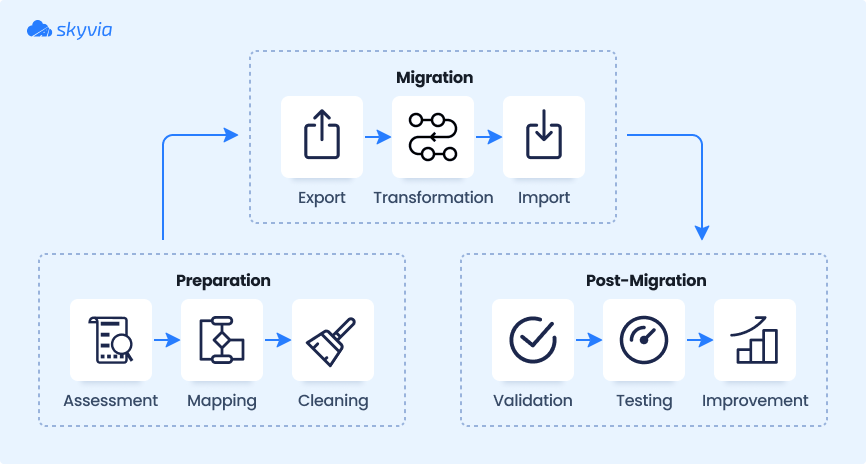
Phase 1: Preparation
Thorough preparation is the foundation of a successful outcome. This stage covers both business and technical requirements, so investing the time to plan it carefully will pay off in the long run.
Planning Questions
🔹 What kind of data do you want to migrate?
This is the starting point for all your planning. How well is the data cleansed? How complex is it, and how does it align with the Salesforce model? Understanding these factors will help you shape a solid data migration strategy.
🔹 What is the migration order?
Plan the sequence carefully to avoid failures, especially when dealing with parent-child relationships (e.g., Master-Detail relationships). Ensure dependencies are met – if parent records aren’t inserted first, child records will fail.
🔹 What is the migration scope?
Define exactly what data needs to be migrated. Will it be a full shift or just a subset? Will it impact the entire organization or only a single team? Larger migrations require significant time and effort – ensure all stakeholders are informed and prepared for the upcoming changes.
🔹 What is the migration timeline?
Once the scope is set, establish a timeline with clear milestones. Users need to know precisely when the cutover will happen and which system they should rely on to perform their ‘business as usual’ tasks during the transition.
🔹 Are there any security concerns?
Data security and compliance should never be an afterthought. To protect sensitive information, ensure your migration plan aligns with governance policies, regulatory requirements, and security best practices.
🔹 What about a data governance plan?
There’s no point in migrating your information if it won’t be maintained properly afterward. Define how it should be managed post-migration – what validation rules will be in place? Who will be responsible for the input quality? How will ongoing data hygiene be enforced? These should all be part of your governance plan.
🔹 What tool will be used?
Choose your migration tool wisely. Consider the limitations of each tool and compare them against the volume and complexity of records you need to move. The right tool can make a huge difference in efficiency and success.
Data Selection
This step is exactly what it sounds like – identifying what data to migrate and determining its source of truth.
- Collection. Start by listing all the systems and repositories where your data currently resides, such as legacy systems, CRMs, spreadsheets, or third-party applications. Identify ownership for each dataset – this will facilitate collaboration during the migration process.
- Evaluation. Assess the quality and relevance of existing data. Identify redundant or obsolete information – unless it is really needed, migrating historical records is often just a waste of time and resources.
- Reconsider data model. The beauty of migrating to a new system is that you have a fresh canvas to build on. Has your data model grown overly complex with time? Take this opportunity to simplify structures and clean them up. A well-thought-out model ensures the scalability of Salesforce orgs paving the road for long-term business success.
- Naming convention. When building the data model out, ensure to have a consistent naming convention for your objects’ and fields’ API names. API names are used when writing Apex or building declarative automations with tools like Flow Builder. Salesforce’s best practice would be to keep the Labels and API names aligned where possible.
Data Mapping
The goal of this step is to define how entries from a data source system align with Salesforce’s structure. The greater the differences between these two data models, the more complex the mapping process will be.
- Assign unique IDs. To ensure integrity and accuracy, each record in your source system should have a unique identifier.
Note: This is crucial for tracing relationships between objects: data points in one system must correspond correctly to related data points in another.
For example, when migrating backend customer details along with past contract information from a previous CRM, each contract record must reference the correct customer ID from the backend system.
- Gather metadata samples. This helps you understand the structure of existing source data. Knowing the exact field names, data types, and relationships allows users to avoid guesswork and ensures fields are mapped correctly to the corresponding SF objects.
Metadata samples also help prevent discrepancies caused by differences in naming conventions, field lengths, or data formats between a source system and Salesforce. With these samples, you can easily identify fields that require transformation, such as converting date formats or standardizing picklist values.
- Map source to target. Once you’ve analyzed your data, begin mapping tables, fields, and values from your source system to the appropriate SF objects, fields, and values to ensure that everything migrates to the correct locations.
As a best practice, create a detailed mapping document that outlines exactly how each element from the source maps to the target in Salesforce. This will serve as a key reference throughout the migration process and help prevent errors.
Data Cleansing
Clean your content before migration – plan for where it’s going, not just where it’s coming from. Quality issues from your old systems should not follow you into Salesforce.
Gather all relevant data from various sources intended for moving and inspect it for inconsistencies, duplicates, missing values, and anomalies. Identify and eliminate redundant records, standardize formats, and make sure that all required fields are populated before attempting to import records.
Phase 2: Migration
This is the pivotal stage of the entire process where the actual data movement happens. Before initiating it, make sure that:
- All source data is thoroughly backed up.
- Only high-quality, clean content makes it into Salesforce.
- Chosen migration tools are configured according to the predefined mapping and transformation rules.
Before this, it would make sense to run a pilot migration using a subset of your data. This allows you to identify potential issues and make necessary adjustments before the full-scale transition. Now, take a deep breath – it’s go time. Proceed with the complete migration, keeping a close eye on the process to quickly resolve any errors or interruptions.
Implement robust error-handling mechanisms to capture and log migration errors, including validation failures and system errors. Utilize logging frameworks or Salesforce debug logs to record migration activities and monitor progress in real-time.
Phase 3: Quality Assurance
Once the transition is complete, shift your focus to post-migration activities to ensure everything is in place and functioning as expected.
- Validation. Check the data for completeness, correctness, and proper relationships between entities. This way, you can ensure it has retained its integrity, especially on key pieces of information such as contact details (like email addresses, phone numbers, etc).
- Cleanup. Surely enough, you have already cleaned your data BEFORE, but you’ll likely need to do some cleanup afterward. Often, during a migration, you’ll find you have duplicates due to merging more than one source. Consolidate and tidy them up to ensure your users have the best experience on the SF platform.
- End-user engagement. Invite your end-users to interact with the migrated data. Their feedback is crucial in identifying any remaining issues and finalizing adjustments before full deployment.
Salesforce Data Migration Checklist
Now that we’ve examined the migration phases in detail, let’s summarize them with a visual checklist to wrap things up.
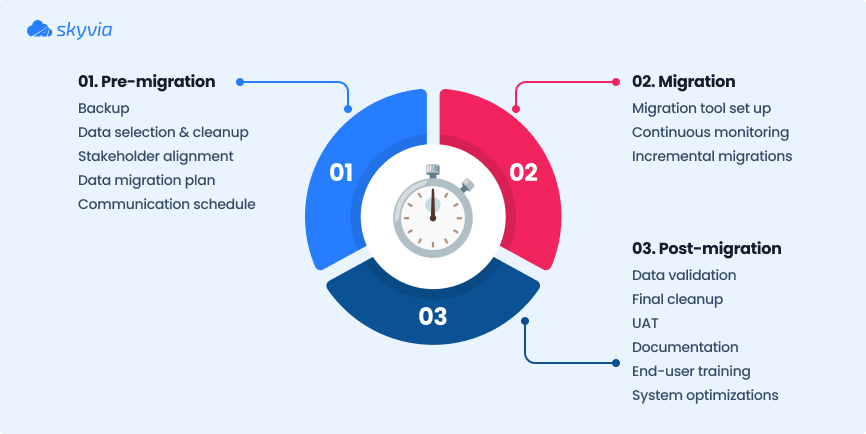
Challenges in Salesforce Data Migration and How to Overcome Them
Transitioning to a new system is always about instability. Before you can celebrate success and enjoy all the benefits, you’ll need to rebuild workflows, adapt processes, and prepare your team for inevitable disruptions – including changes to their daily routine and potential downtime. And let’s be honest – any operational hiccup can directly impact revenue.
Read on to discover the key business challenges of Salesforce data migration and, more importantly, how to overcome them.
1. Data relevance and quality
Challenge: Not all legacy information is useful. Businesses must decide what is essential for their operations and regulatory compliance.
Solution: Define a clear selection strategy involving stakeholders from sales, marketing, and customer service. Conduct an audit to determine what should be migrated, archived, or discarded.
2. Business continuity and downtime
Challenge: Data movement can disrupt daily operations, especially if users cannot access critical information during the transition.
Solution: Develop a phased migration plan to minimize downtime. Consider running Salesforce in parallel with legacy systems during the transition, ensuring teams can continue operations smoothly.
3. Change management & user adoption
Challenge: Migrating to Salesforce often involves changes in workflows, processes, and user habits. Employees may resist adopting the new system if they don’t see the value or struggle with the transition.
Solution: Clearly communicate the migration to all stakeholders. Provide comprehensive training, and develop a post-migration support plan to ensure users understand and embrace the new system.
4. Compliance and regulatory risks
Challenge: Businesses operating in regulated industries (e.g., healthcare, finance, legal, etc.) must ensure that migrated data complies with privacy laws (GDPR, HIPAA, CCPA, etc.).
Solution: Involve legal and compliance teams in planning. Implement data encryption, access controls, and audit trails to ensure compliance during and after migration.
5. Cost management & budget overruns
Challenge: Unexpected challenges, such as data quality issues, integration complexities, or extended project timelines, can lead to higher migration costs than originally planned.
Solution: Define a realistic budget, factoring in source cleanup, tools, integration efforts, and training. Consider automation and third-party tools to reduce manual labor.
6. Stakeholder alignment & decision-making
Challenge: Different departments (IT, sales, customer service, finance) have different priorities for what data should be migrated and how it should be structured. Misalignment can cause delays.
Solution: Establish a cross-functional team with representatives from all impacted departments. Make sure the migration goals are clearly communicated and understood by all parties.
Salesforce Data Migration Tools
Salesforce Data Import Wizard
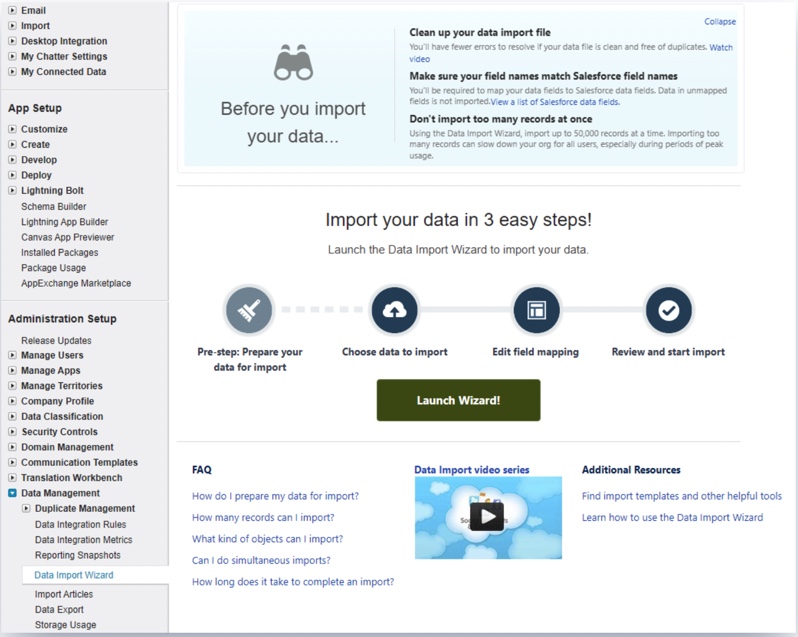
The Salesforce Data Import Wizard is a built-in import tool that operates within the SF web app – there’s no need for a software download to use this tool. It works with a number of Standard Objects as well as Custom Objects and allows up to 50k records to be uploaded at once.
Pros
- User-friendly: Intuitive interface suitable for users with minimal technical expertise.
- No installation required: Accessible directly within Salesforce; no need for external installations.
- Duplicate management: Offers basic duplicate detection during import.
Cons
- Record limit: Can import up to 50,000 records at a time.
- Limited functionality: Primarily supports importing data; lacks export capabilities.
- Object support: Not all standard and custom objects are supported.
Best for
- One-time integration tasks where automation is not required.
- Scenarios of importing up to 50,000 records.
- Straightforward import processes without complex transformations or scheduling requirements.
Salesforce Data Loader
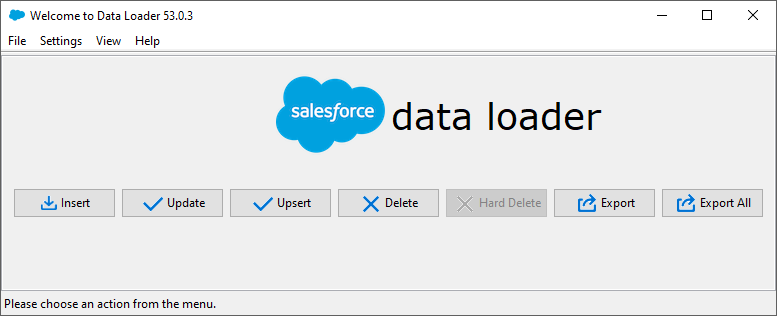
The Salesforce Data Loader is a desktop-based tool designed for handling bulk data tasks, such as importing, exporting, and deleting records in Salesforce. It’s built to manage large volumes of information efficiently, making it a go-to solution for businesses working with extensive datasets.
Pros
- High volume handling: Capable of importing, exporting, updating, and deleting up to 5 million records.
- Broad object support: Supports a wide range of standard and custom objects.
- Advanced features: Includes functionalities like field mapping and batch processing.
Cons
- Technical complexity: May present a steeper learning curve for non-technical users.
- Installation required: Must be installed locally on your machine.
- Scheduling limitations: It doesn’t support the scheduling of data loads natively.
Best for
Cases where managing large amounts of customer data is critical in areas like marketing and sales.
Skyvia

Skyvia’s powerful cloud-based platform supports all types of Salesforce data migration, providing a dedicated connector. Even if your data is in CSV format, you can easily import it using Skyvia’s data loader.
With Skyvia Import, you can connect Salesforce to other cloud apps or databases and migrate their content with little to no effort into your CRM environment. Additionally, Skyvia supports transferring data between multiple orgs facilitating Salesforce to Salesforce migration.
Beyond this, Skyvia Backup lets you back up your SF org before major changes, providing an added layer of security.
Pros
- Cloud-based: No installation required; accessible from any browser.
- Versatile integration: Supports connection to over 200 data sources and destinations.
- Scheduling: Offers automated scheduling of migration tasks.
- Ease of use: Skyvia is ranked among the top user-friendly ETL tools on the market by G2 Crowd.
Cons
- Subscription-Based: Advanced features may require a paid subscription.
- Lack of hands-on guides: The platform’s extensive functionality is not fully covered by video tutorials, which some users may find complex.
Best for
- Businesses needing automated and scheduled data import processes.
- Scenarios requiring DML operations with UPSERT functionality.
- Complex integration tasks that involve data relations and splitting.
- Scenarios of regular updates and synchronization of Salesforce with other systems.
Jitterbit
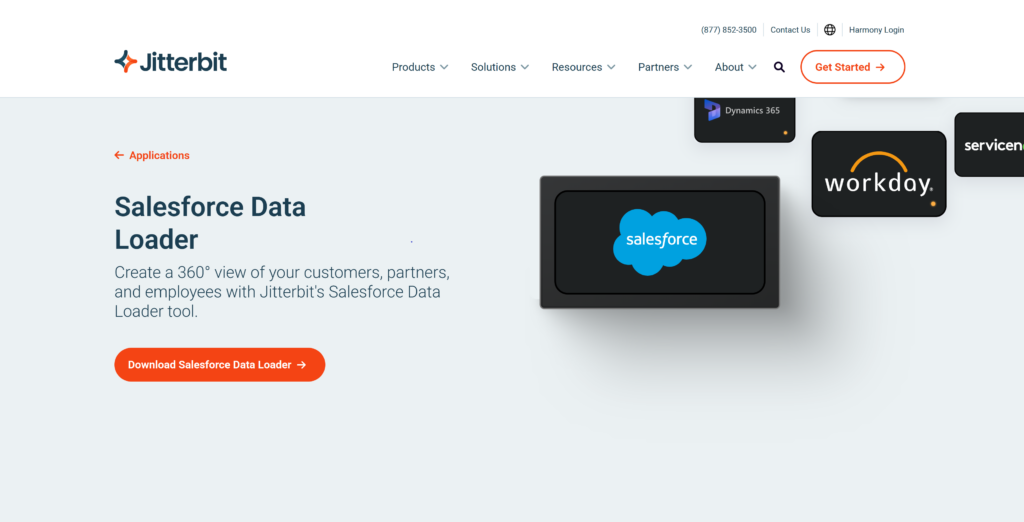
Jitterbit Data Loader is a free, open-source tool that simplifies the import and export of data between flat files, databases, and Salesforce. It offers a user-friendly, wizard-based interface, supports main DML operations and bulk load, and includes features such as automatic backups and cloud management for efficient data handling.
Pros
- Open-source: Free to use with a supportive community.
- Automation: Allows scheduling of data migration tasks.
- Easy-to-use interface: Intuitive design simplifies the migration process.
Cons
- Limited support: Being open-source, official support may be limited.
- Resource intensive: Can consume significant system resources during operation.
Best for
- Medium-to-large migrations or frequent data integrations that require minimal technical expertise.
- Bulk data operations across Salesforce and databases.
Dataloader.io
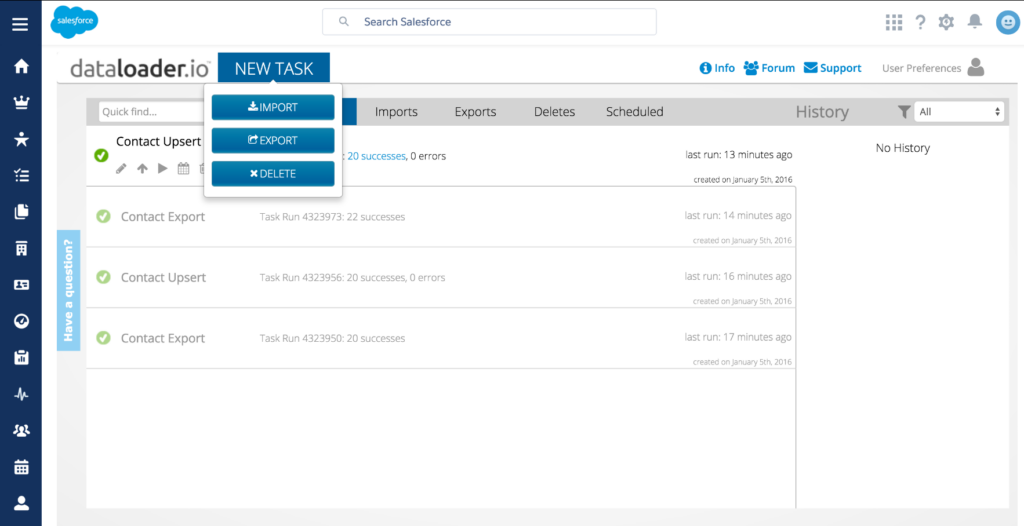
Developed by MuleSoft, Dataloader.io is a cloud-based application that allows users to securely import, export, and delete unlimited amounts of data in Salesforce. It requires no installation and offers features like intelligent mapping, scheduling, and integration with cloud storage platforms like Box, Dropbox, and Google Drive.
Pros
- Web-based: No installation required; operates entirely in the cloud.
- Ease of use: Simple interface with drag-and-drop functionality.
- Scheduling: Supports scheduling of data loads.
Cons
- Record limitations: The free version has limitations on the number of records per import.
- Feature restrictions: Advanced features are available only in paid versions.
Best for
Non-technical users who want a simple, cloud-based tool for scheduling automated data imports/exports.
Salesforce Inspector
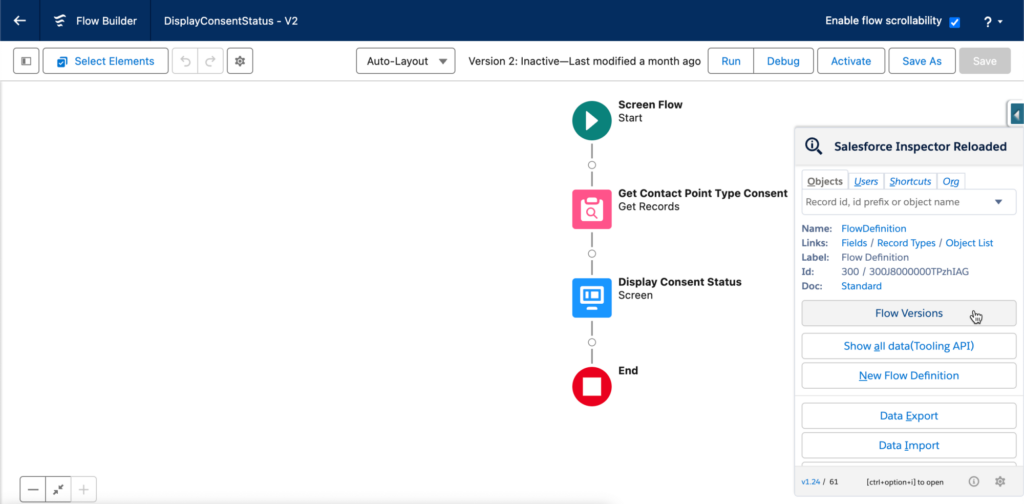
It’s a lightweight browser extension for Chrome and Firefox that adds to the Salesforce interface advanced exploration tools. It allows users to view, edit, import, and export data directly within the platform. With real-time access to field metadata and record details, Salesforce Inspector is a perfect choice for administrators and developers needing an on-the-fly tool for managing data in real-time.
Pros
- Browser extension: Quick access without the need for separate applications.
- Real-time data: Allows viewing and editing directly within the SF platform.
Cons
- Limited scope: Best suited for small-scale tasks rather than large migrations.
- Security considerations: As a third-party extension, data permissions must be carefully handled.
Best for
Small-scale operations, quick edits, metadata exploration, and efficient troubleshooting of records within Salesforce.
SFDX Data Move Utility (SFDMU)
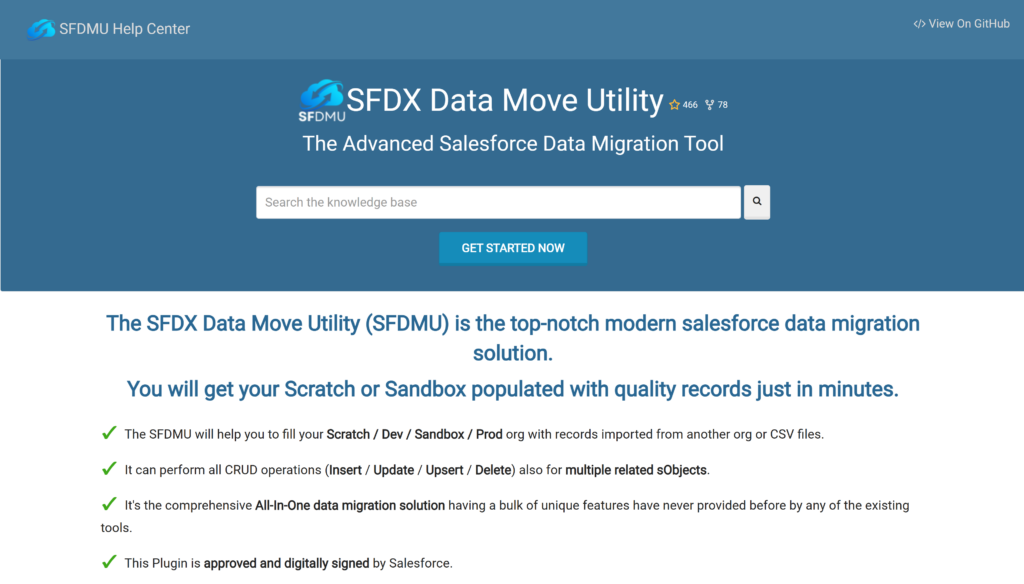
SFDMU is a developer-focused, open-source plugin for the Salesforce CLI. Its built-in functionality allows you to perform complex migrations across SF environments, including scratch orgs and sandboxes. The utility supports object sets, enabling the execution of multiple migration jobs in one run. Its command-line interface is designed to handle complex data models with multiple dependencies, allowing you to modify specific records or fields across interconnected objects. It’s especially effective for development teams working on CI/CD pipelines or transferring data between multiple environments in highly customized Salesforce setups.
Pros
- Command-line tool: Offers advanced control over migration processes.
- Complex data handling: Capable of managing complex data relationships and dependencies.
- Automation: Supports scripting for automated migration tasks.
Cons
- Technical expertise required: Designed for users comfortable with command-line interfaces.
- Setup complexity: Initial configuration can be challenging for some users.
Best for
Developers performing complex migrations, moving relational data, or managing large, iterative projects involving Salesforce scratch orgs or sandboxes.
Top Salesforce Migration Tools Compared
The table below provides a brief outline of each tool’s capabilities, helping you choose the most suitable option for your migration needs.
| Tool | Key features | Cost | Ease of use | Customer support |
|---|---|---|---|---|
| Salesforce Data Import Wizard | – Built-in tool within Salesforce; – Supports importing data into standard and custom objects; – User-friendly wizard interface; – Handles up to 50,000 records per import. | Included with Salesforce subscription. | – Intuitive and straightforward for non-technical users; – Accessible directly within the Salesforce interface. | – Standard Salesforce support channels; – Extensive documentation available. |
| Salesforce Data Loader | – Desktop application by Salesforce; – Supports INSERT, UPDATE, UPSERT, DELETE and export operations; – Handles up to 5 million records per batch; – Command-line interface for automation. | Free. | – Requires installation; – More complex interface suitable for experienced users; – Command-line interface available for advanced tasks. | – Standard Salesforce support channels; – Comprehensive documentation and community forums. |
| Skyvia | – Cloud-based data integration platform; – Supports data import, export, replication, and synchronization; – Connects with various data sources, including databases and cloud services. | Freemium (free tier available); paid plans for advanced features). | – User-friendly web interface; – Suitable for users with varying technical expertise. | – Email and chat support for paid plans; – Detailed online documentation and tutorials. |
| Jitterbit | – Cloud-based tool. – Supports INSERT, UPDATE, UPSERT, DELETE, query, and bulk load operations; – Intuitive data mapping and transformation features. | Free. | – Modern and intuitive interface; – Designed for quick setup and use. | – Community support; – Access to Jitterbit’s knowledge base. |
| Dataloader.io | – Web-based application; – Supports import, export, and delete operations; – Allows scheduling tasks; – Auto-detection of relationships and intelligent mapping. | Freemium (free tier available); paid plans for advanced features. | – Clean and intuitive user interface; – No installation required; – Suitable for users of all levels. | – Email support for paid plans; – Comprehensive online resources and community forums. |
| Salesforce Inspector | – Browser extension; – Provides quick access to view and edit Salesforce data; – Supports data import and export operations. | Free. | – Highly accessible within the browser; – Minimalistic interface; – Best suited for quick, ad-hoc tasks. | – Community-driven support; – Limited official support channels. |
| SFDX Data Move Utility (SFDMU) | – Command-line tool; – Facilitates complex data migrations; – Supports migrating data with relationships intact; – Ideal for sandbox seeding and org-to-org data transfers. | Free. | – Requires command-line proficiency; – Suitable for advanced users and developers. | – Community support through forums and GitHub; – Limited official support. |
How to Migrate Data to Salesforce with Skyvia
Skyvia supports all types of Salesforce data migration, including connection to legacy systems. Watch these use case videos to learn how the cloud platform can facilitate Salesforce integration with other systems:
Salesforce and SQL Server Integration
MS Dynamics 365 Business Central and Salesforce Integration
You can find more videos of your interest on our youtube channel.
Post-Migration: Ensuring Continuous Improvement
Effective subsequent strategies are essential for the long-term success and sustainability of your Salesforce implementation. Beyond the technical aspects of migration, focusing on user adoption and ongoing management is crucial for maximizing the value of your investment and driving business outcomes.
Strategies for user adoption and ongoing management
- Offer ongoing education and support resources, such as training materials, documentation, and video tutorials, to reinforce learning and address any new feature updates or changes.
- Create friendly competitions or challenges to motivate users to explore and leverage Salesforce features to their fullest potential.
- Implement regular quality checks and audits to identify and address any data issues or inconsistencies.
- Stay informed about Salesforce releases, updates, and new features to leverage the latest capabilities and functionalities to benefit your organization.
Conclusion
Migration is a challenging but necessary step for business growth. While the risks involved can be significant, the rewards far outweigh them. As you’ve seen, the success of the operation is directly tied to the effort you put in – approach it wisely and stay prepared for any challenges along the way.
The right migration tool can make all the difference. Consider using Skyvia for a seamless migration experience. Its advanced functionality supports backing up your data beforehand, scheduling ongoing updates, and even integrating non-programmable legacy systems, resolving compatibility issues.
Take the next step with confidence – migrate data to Salesforce with Skyvia.
FAQ for Salesforce Data Migration
What are the types of data migration in Salesforce?
Companies migrate to Salesforce from various platforms, such as:
– Databases (SQL, NoSQL, or other data repositories)
– Applications (legacy CRMs or industry-specific apps)
– Storage (moving files and documents)
– Cloud (data transfer from on-prem or other cloud services)
How do I prepare for a successful Salesforce data migration?
Prioritize planning, testing, and collaboration. Here’s how to prepare:
– Establish a cross-functional team to oversee the process.
– Define a project plan for scope, timelines, order, and budget.
– Choose the right tool based on data complexity and volume.
– Follow a migration checklist before execution.
What are the challenges of Salesforce data migration?
Salesforce migration challenges fall into two categories:
– Business-related: Strategic, operational, and financial concerns, such as business continuity, compliance, and stakeholder alignment.
– Technical: Data mapping issues, handling large data volumes, error logging, and system integrations.
Can I automate Salesforce data migration?
Yes! Many tools offer automation features for scheduling data loads and keeping Salesforce in sync with other systems. Some popular options include:
– Skyvia
– Jitterbit Data Loader
– Dataloader.io
– SFDMU
How do I choose the right data migration tool for Salesforce?
When selecting a migration tool, consider:
– Data volume limits.
– Integration needs: Ongoing synchronization vs one-time import.
– Cost: Compare free vs. paid options.
– Ease of use: Does your tool require coding skills?
– Customer support: What’s the level of support available?
How does Skyvia facilitate migrating to Salesforce?
Skyvia simplifies SF migration through its advanced automation and integration capabilities. It’s ideal for ongoing data updates and sync with other systems.
With our Salesforce Data Loader, you can easily connect to your SF org and perform a full range of actions: INSERT, UPDATE, and DELETE.
What is Salesforce org-to-org migration?
It is transferring data between different SF orgs. This is necessary when:
– Syncing multiple orgs within an enterprise.
– Rebuilding a new SF org due to limitations in the existing data model.
– Merging SF environments after acquisitions.