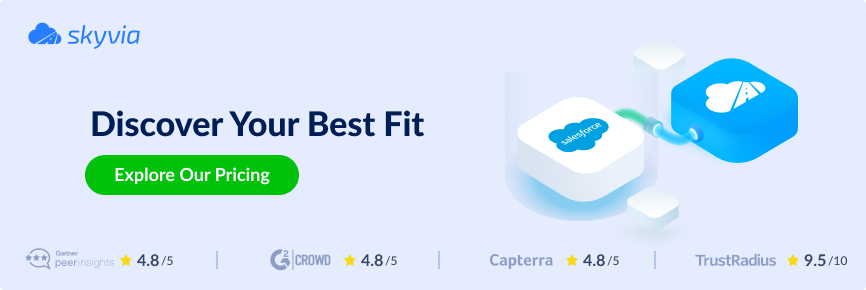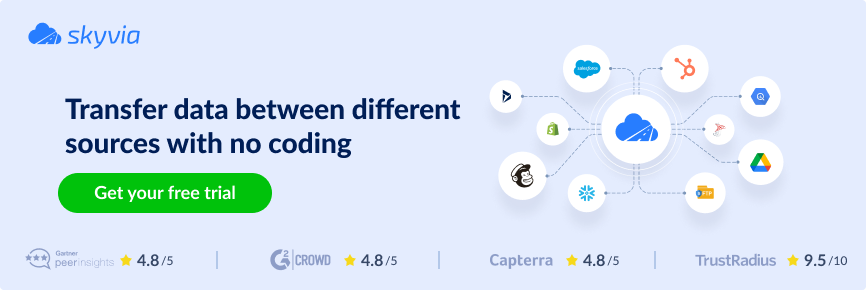Small businesses make up the basis of the national economy in the United States. However, according to the US Bank, around 82% of small businesses fail due to poor cash flow management.
The 18% of startups that survive have a common component in their success formula — accounting software. And Xero is one of the best bookkeeping tools designed for small and medium-sized companies.
Businesses with online shops should also consider Xero integration with Shopify to coordinate incomings and outgoings, keep inventory updated, and ensure proper taxation.
This article presents the best Shopify Xero integration methods: native connection and Skyvia. It also discusses each approach’s advantages and helps you decide which method works best.
Table of Contents
- Xero Shopify Integration Preamble
- Direct Integration to Connect Shopify to Xero
- Xero Integration with Shopify Using Skyvia
- Comparison of Methods
- Conclusion
Xero Shopify Integration Preamble
Each of these tools is a leader in the respective industry with a considerable market share. Creating an alliance of these two solutions can reveal new business opportunities and benefits.
- Inventory accuracy. Synchronizing inventory data between tools provides the actual number of products in stock and helps businesses prevent overselling.
- Real-time insights. Transferring data between tools is possible almost in real-time, which makes the most recent data available across different apps.
- Taxation on-the-beat. Xero has all the necessary information about taxation in different countries. Integrating this data with Shopify helps update the prices for each region accordingly.
- Refined financial management. Shopify daily sales sent to Xero help organizations align accounting data. Moreover, transaction data can quickly be matched to bank accounts.
Direct Integration to Connect Shopify to Xero
A native integration app is a popular way to connect Shopify to Xero. It’s available on both the Shopify and Xero app stores. In fact, it’s the same app with the setup performed on the Xero side.
Let’s have a look at the native integration app installment and configuration.
Initial Setup
- Log into your Shopify and Xero accounts using the same browser.
- In Shopify, click Settings and copy the store address in the upper-left corner.
- Go to Shopify integration by Xero and click Get this app.

- Click Connect app.
- Paste the store URL from Step 2 and click Connect.
- Click Install and follow the on-screen instructions on the Shopify side.
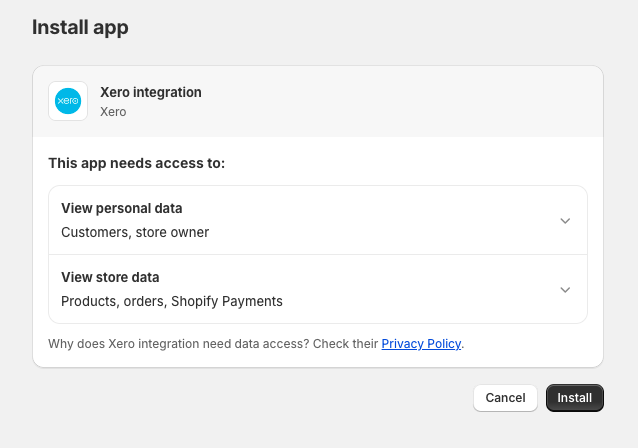
- Select the organization from the drop-down list if you have several organizations on Xero. Otherwise, the system automatically connects to the only organization available.
- Click Start set up.
Integration Setup
- First, specify the account and tax rate for each transaction type. Click Continue.
- Set payment gateways and all the requested details related to them. Click Continue.
- Decide whether there’s a need to import Shopify invoices for the last 90 days. Click Finish & Proceed.

Note! The integration app is only available under the Xero Standard, Premium, and Ultimate pricing plans.
Even though native Xero Shopify integration seems to be a seamless solution, there are certain LIMITATIONS associated with it:
- The many-to-one on connection is NOT available: Multiple Shopify stores cannot be connected to one Xero account.
- Different currency sets are NOT supported: Shopify and Xero using different base currencies can’t be connected.
- NO invoices with customer data: It’s not possible to integrate invoices showing customer payment information.
- NO sync for inventory data: The Inventory and Cost of Goods Sold management isn’t supported.
Xero Integration with Shopify Using Skyvia
Another way to connect Xero to Shopify is to use third-party data integration tools. This article focuses on Skyvia as a universal SaaS data platform for versatile data-related tasks without code.
Skyvia offers quick and easy solutions to complex data integration tasks. It also contains products for cloud data backup, data management with SQL, creating OData services, and workflow automation.
Let’s focus on the Data Integration and Automation products since they are the most suitable solutions for Shopify integration with Xero.
Data Integration
Below, find the Data Integration tools and see which use cases they are suitable for.
- Import. It’s a wizard-based ETL tool to design data integrations between tools. You can automate data loading from Xero to Shopify or vice versa.
- Data Flow. It’s a solution for designing complex ETL data pipelines with compound data transformations to correlate the data structures between different tools. You can send actual data from Shopify to Xero and other targets.
- Control Flow. It’s usually used in conjunction with Data Flow when it’s necessary to execute integrations in a specific order under specific conditions. For example, you can perform the inventory update after importing sales transactions.
With Skyvia tools, you can integrate invoices, processed sales, contacts, items, and many other data. The full list of objects available for transfer appears when setting up an integration.
Note that the above-mentioned operations are also available when integrating Shopify with other bookkeeping software. Skyvia supports QuickBooks, FreshBooks, and Zoho Books.
Automation
Automation connects your favorite apps and builds complex workflows to automate repetitive manual tasks. The initial point of each automation is a trigger that defines the process start. It’s followed by an action component that actually makes the automation happen. It executes an operation over data from the chosen data source, each of which has its own set of available actions.
Sample use cases for automation involving Xero and Shopify:
- Once a new purchase is completed in Shopify, send the payment transaction data to Xero.
- Transfer the inventory data from Shopify to Xero every hour.
- Discover whether there are any purchases from a specific country.
Setting Up Shopify and Xero Integration with Skyvia
Now, let’s look at the example of how to set up Xero and Shopify integration with Skyvia Data Integration.
We’d like to demonstrate how to send Shopify data to Xero. In our example, we import items and transactions from Shopify to Xero, which has all the payments for online orders and the actual inventory state. Depending on your objectives for Shopify Xero integration, you may send any other objects. That way, data integration with Skyvia can turn Xero into an accounting source of truth.
Before setting up the data transfer options, check the following prerequisites:
- Xero connector is tuned up.
- Shopify connector is tuned up.
In fact, configuring everything will take less than 2 minutes, as both connectors require only login credentials for authentication.
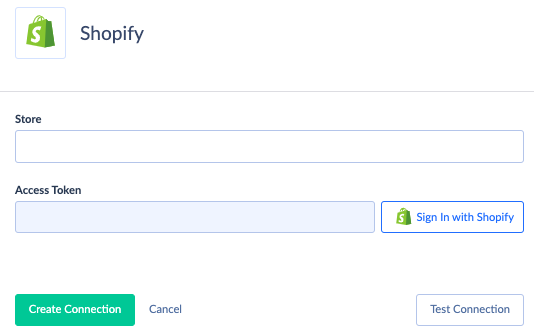
Then, proceed with the following steps to set up the Xero Shopify integration with Skyvia:
- Log into your Skyvia account or create a new one. Note that no credit card is required for that.
- In the top menu, select +Create new -> Import.
- Choose Data Source under the source type and Shopify under Connection.
- Select Xero as a target.
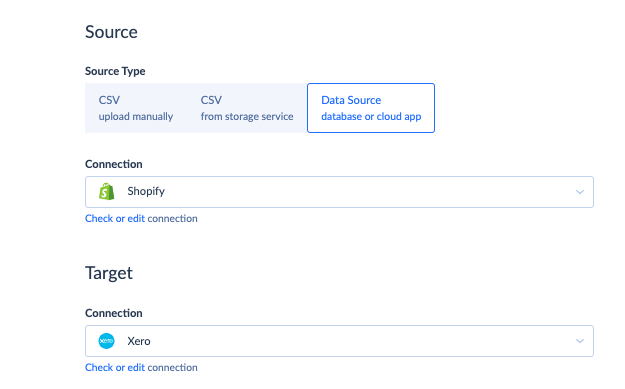
- Click Add task to set up the import of payment transaction data from Shopify to Xero.
- Select the PaymentTransaction source object and click Next Step. Depending on the use case, you can select any other source object of interest.
- Select Payment from the list of target objects.
- Configure the mapping settings for the integration. This is necessary to import data correctly. Make sure to put corresponding options on the source side to the required target objects.
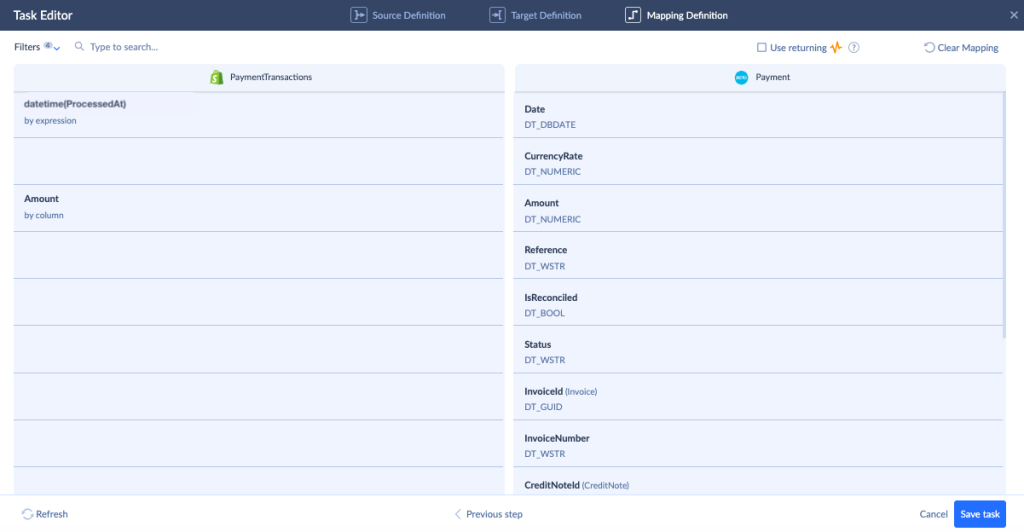
In our example, the data format for the date differs between the source and target sides. So, we use the Expression mapping functionality to convert the date format in Shopify to the format needed in Xero.
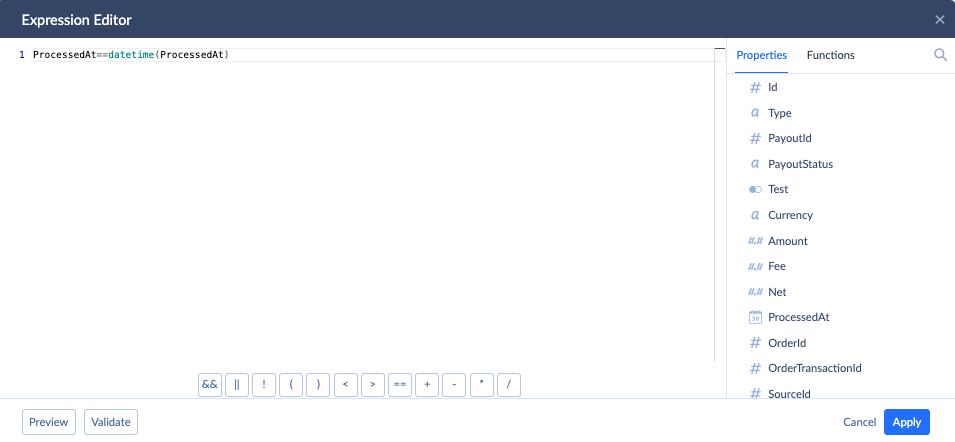
Note that Expression mapping offers multiple conversion possibilities and powerful data transformations. This feature and many other advanced features are available only under paid plans.
- Click Save task.
- Click Add task to set up import of the inventory items from Shopify to Xero. Select InventoryItems source object and Item from the list of target objects. Set up mapping and perform any data transformations if needed. Save the task.
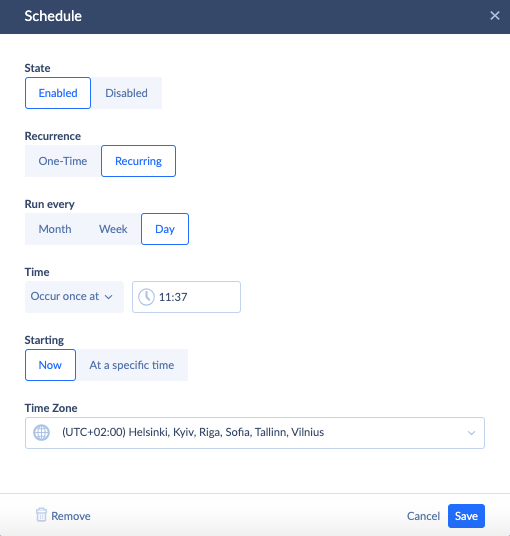
- To automate the payment and inventory data transfer to Xero, click Schedule in the upper-left corner. Set Recurring and specify the frequency at which data needs to be integrated. Click Save.
- In the upper-right corner, click Create to preserve the import integration.
As you see, it’s possible to create several tasks in the same import scenario, each for a definite object.
Note that the free Skyvia version allows you to automate imports only once per day. If you need to transfer Shopify data to Xero more often, consider one of the paid plans.
Benefits of Skyvia for Shopify Xero Integration
Using Skyvia for connecting Xero with Shopify simplified the data integration processes and goes along with other advantages for businesses:
- Setting up complex integration scenarios with no coding.
- Using advanced features, such as complex transformations and mappings within an intuitive visual wizard.
- Possibility to include multiple data sources and destinations in the integration scenario.
- Scheduling data import to automate data transfer.
- Web-based access for instant login to Skyvia from anywhere.
- Flexible plans are available for any business.
- A broad set of connectors.
- Multiple integration scenarios.
See how Skyvia has helped numerous companies synchronize accounting software with various apps. Here are some of the real-world case studies:
- United Home Experts uses Skyvia for custom QuickBooks Online reporting
- Fortium Partners leverages MySQL and QuickBooks integration
And finally, let’s also recall some common benefits companies obtain with the Xero Shopify integration:
- Streamlined financial reporting and administration.
- Modernization and switching from spreadsheets.
- Better tax management.
- Near real-time financial and accounting data synchronization.
- Cash flow management.
- Refined inventory management.
Comparison of Methods
It’s time to refer to the drawbacks of the native integration between Xero and Shopify and see how Skyvia bypasses them.
| Limitation of native method | Skyvia response | |
| 1 | Not possible to connect multiple Shopify stores to the same Xero account. | You can create different Shopify connectors for each online store and create a dedicated integration scenario for each Shopify source with the same Xero target. |
| 2 | Different currency sets aren’t supported. | You can use expression mapping to align currencies between Shopify and Xero. |
| 3 | Inventory and Cost of Goods Sold management isn’t supported. | It’s possible to send all inventory items from Shopify to Xero. |
Anyway, the native integration app might work well in case you need to:
- Automatically sync Shopify sales with Xero on a daily basis.
- Track pending sales from Shopify payments across all invoices.
- Transfer processed sales on Shopify to corresponding nominated bank accounts on Xero.
- Import sales transactions on Shopify for the last 90 days.
- Handle multiple sales tax rates for New Zealand, Australia, and the UK regions.
Skyvia can do all of that as well, and without limitations for 90-days historical data – and without restrictions on the number of data transfer operations per day. You can import any historical data needed and send Shopify data to Xero every 15 minutes with Skyvia.
Conclusion
Aligning online shop financial data with accounting software is a common use case across modern businesses. Proper financial management ensures businesses’ longevity and success.
Consider Skyvia for Xero and Shopify integration, if you use both these tools in your business operations. Skyvia helps to set up the integration with the aim to enhance cash flow management and overall financial performance.