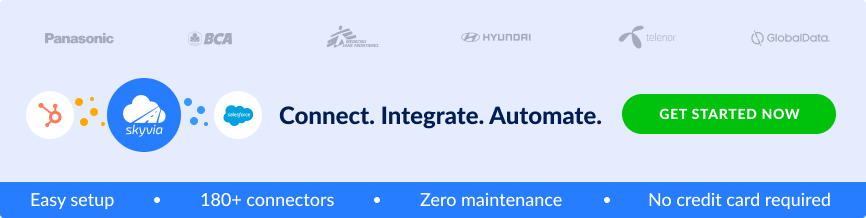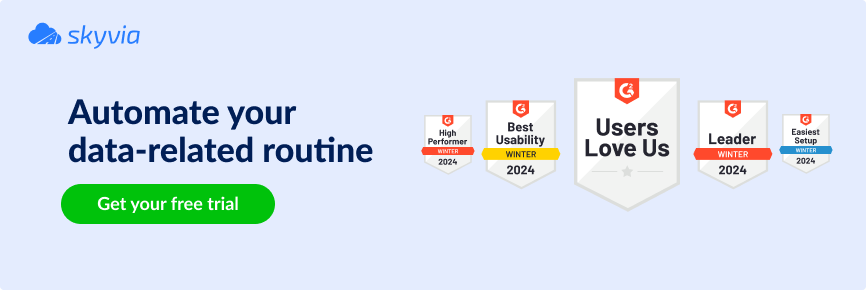Selling online is a benefit noticed and appreciated even by seasoned brick-and-mortar shops. The number of online stores is growing each year and currently constitutes 12 million in total, with 4 million managed by Shopify. This platform is incredibly popular because it’s specifically designed for easy design and management of online stores.
To maintain billing and transaction data of online stores, the QuickBooks tool is there. It has millions of users all over the world due to its simplicity and ample functionality.
Both these tools combined together create a perfect technological basis for small businesses. Consider Shopify and QuickBooks integration to get better control over your sales and inventory management.
In this article, we explain how to set up Shopify QuickBooks integration with a native connector and via a 3rd party cloud app. Based on that, you’ll decide which method works better for your specific business needs.
Table of Contents
- Benefits of Shopify and QuickBooks Integration
- Overview of QuickBooks Online and Desktop Versions
- How to Connect Shopify to QuickBooks Online Using Native Connector
- QuickBooks and Shopify Data Integration Using Cloud Tool
- Advanced Integration Capabilities: An Accountant’s Perspective
- Conclusion
Benefits of Shopify and QuickBooks Integration
Even if you’re already using both tools for a while, you also need to consider Shopify integration with QuickBooks. Merging data between these cloud-based applications isn’t demanding at all and brings multiple advantages. Below, we provide some of the tangible benefits that come along with Shopify QuickBooks online integration.
- Streamlined accounting process.
QuickBooks allows registering, sorting, and storing all the accounting data in one place. As all income, expenses, and payroll data are kept together, users obtain better control and accuracy over it. - Real-time insights for sales and inventory.
When all sales-related data is gathered in QuickBooks, it’s easy to observe how the business is growing based on the sales metrics. - Automated data synchronization.
With automated integration between two apps, users no longer need to input data manually. This saves a lot of human resources working hours and improves the accuracy of calculations.
Quickbooks Shopify sync is easy to set up, though some parameters will depend on the versions of software tools.
Overview of QuickBooks Online and Desktop Versions
With more than 40 years of history, the QuickBooks application has passed through different forms and stages of development. There’s still an option to work with this accounting software as a desktop app on Windows or Mac. Otherwise, users could enjoy a cloud-based version, which also provides extra features and advantages.
So, let’s have a look at the core differences between online and desktop versions provided in the table below. Understanding them will help you set up the integration between Shopify and QuickBooks correctly.
| Parameter | Online version | Desktop version |
|---|---|---|
| Cloud access | Provided by default | Requires extra fee |
| Number of users | Up to 25 users per account | One user per device with extra payment for additional users |
| Feature set | Full functionality | Limited functionality |
| Data backups | Automatic | Manual |
| Integrations | With more than 700+ apps | With more than 200+ apps |
| User interface | The latest version | Simplified |
Even though the desktop app is convenient to use, it’s not as modern and powerful as the online version. The latter grants better integration capabilities, allows for better collaboration among team members, offers a larger feature set, and automates many processes.
How to Connect Shopify to QuickBooks Online Using Native Connector
The first way to connect Shopify and QuickBooks is by using the native integration tools. In particular, we have a look at the case of the Shopify connector developed by Intuit for synching data between applications.
Follow these step-by-step instructions to integrate data between Shopify and Quickbooks apps using a native connector:
- Go to this page.
- Click Get app now.
- Click Connect.
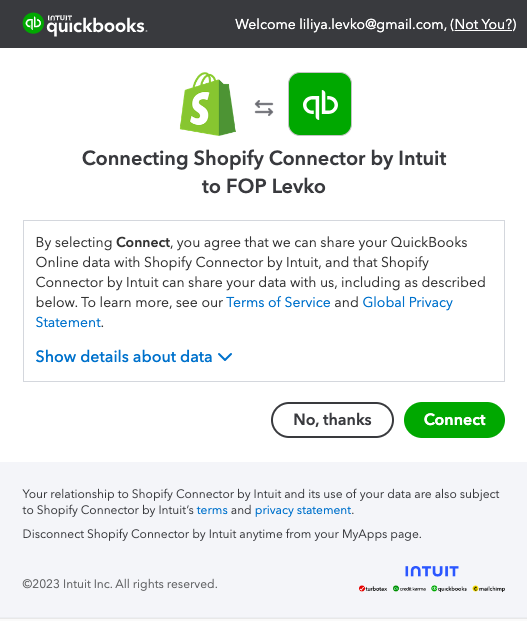
- You are redirected to the connectors management page. Select Shopify and click Connect next to it.
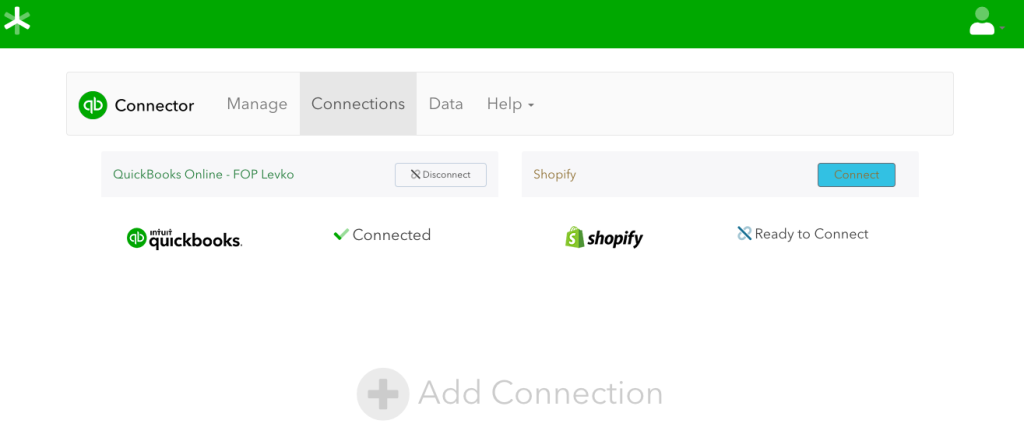
- Type your Shopify store domain and click Connect to Shopify.
Even though the native application for connecting Shopify and QuickBooks has everything in place, customers admit some drawbacks and inconveniences about it.
For instance, this connector isn’t capable of extruding correct customer data, which appears essential for collecting invoices and binding them to concrete consumers. Integration with third-party cloud apps addresses such issues and has enough potential to beat them.
QuickBooks and Shopify Data Integration Using Cloud Tool
Before moving data between cloud-based apps, it might make sense to migrate from the desktop to the online version of QuickBooks in advance. This procedure is not obligatory, so it’s up to you to decide whether optimizing business operations makes sense.
Connect QuickBooks Online and QuickBooks Desktop
If you need to move to the online version of QuickBooks, take the steps below.
- Go to the Help menu in the top bar.
- Select Update QuickBooks Desktop.
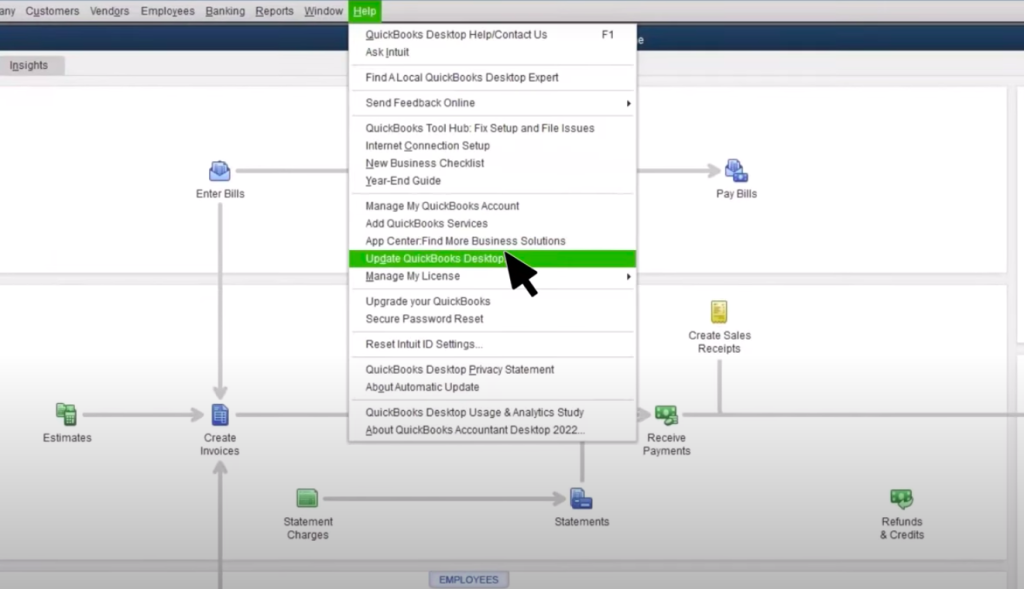
- Click Update Now.
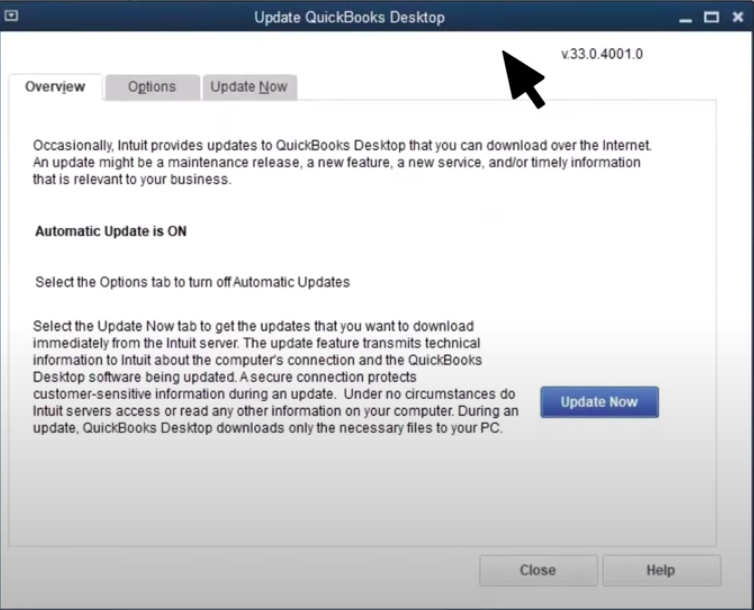
- Go to the Company menu and select Export Your Company File to QuickBooks Online.
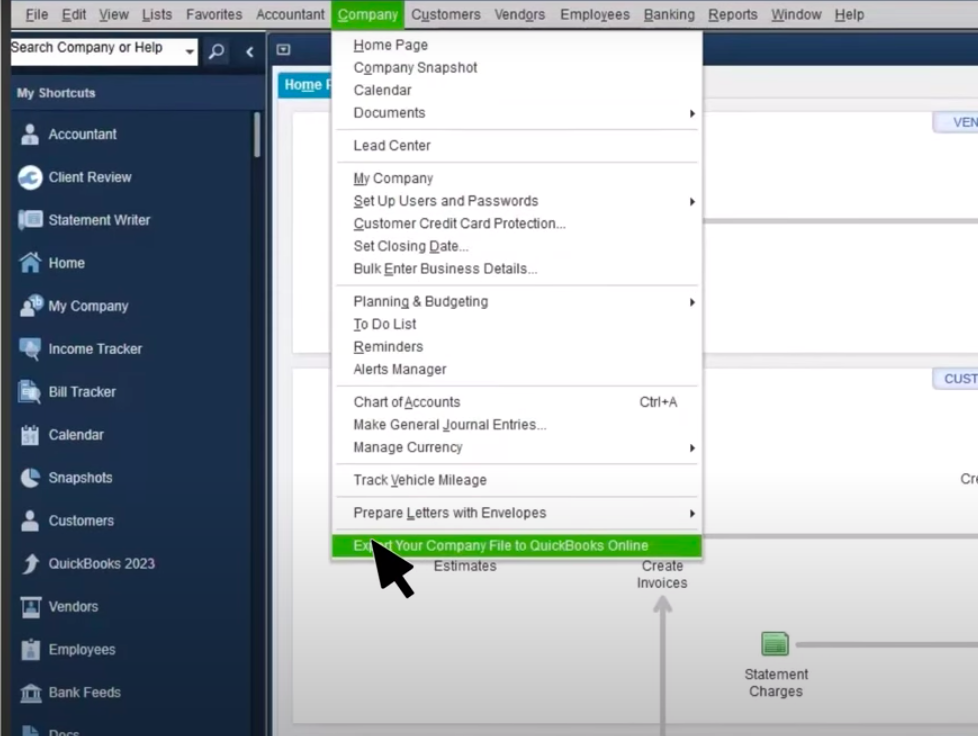
- Click Get Started to set up the data migration parameters.
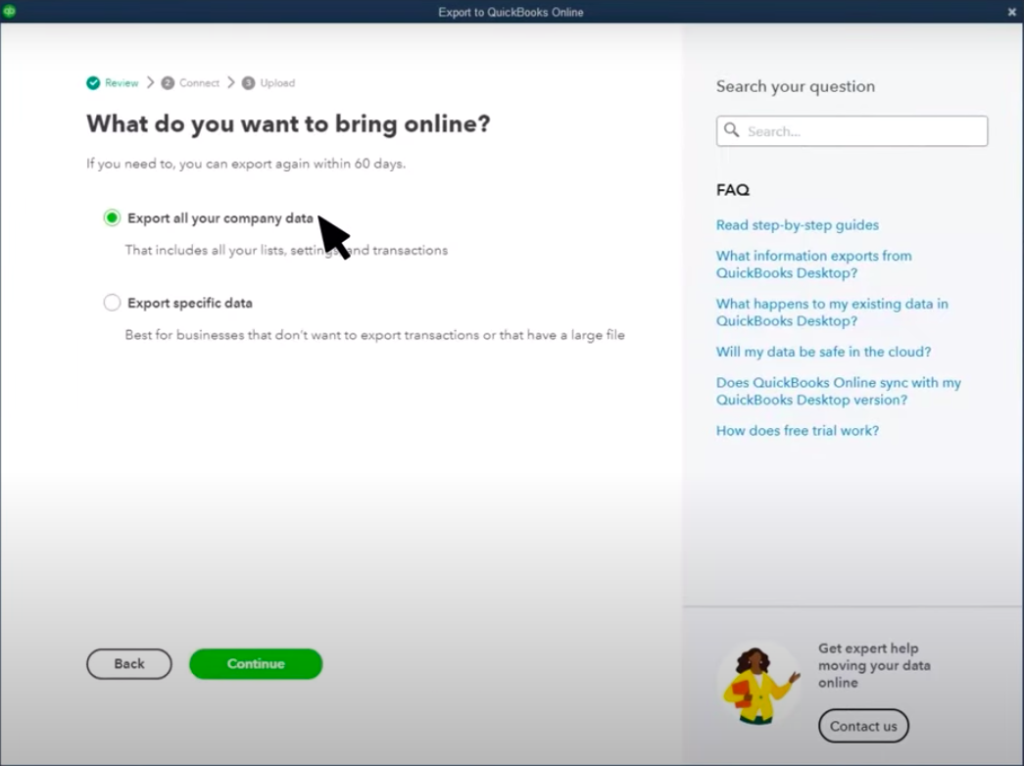
- Set up all the needed parameters.
NOTE: If you transfer data from the desktop version to the existing company account online, all the data will be replaced with the desktop app data.
Guide on Integrating QuickBooks Online with Shopify using Skyvia
Now, let’s get back to the point of this article – integration of Shopify and QuickBooks. In particular, this section observes Skyvia as a third-party tool assisting in the data transfer process.
Skyvia is a cloud-based data integration platform that enables users to move and synchronize data across multiple apps, including Shopify and QuickBooks.
The service meets essential business needs in today’s digital world:
- Easily set up, integrate, and maintain.
- Scalable and flexible (capable of meeting load and providing flexible pricing).
Here, we’ll look at two typical integration scenarios between Shopify and QuickBooks using Skyvia: data import and synchronization.
The first one is applicable when you want to move invoices, payments, and other accounting data from Shopify to QuickBooks. Synchronization is necessary to keep consistent specific data fields over time in both apps.
Setting Up Import Scenario for Data Integration
Skyvia designs the Import scenario for simple and effective data integration between data sources. In this case, we import Shopify data (Payment Transactions in this example) into QuickBooks online.
- Click +NEW in the top menu and select Import scenario in the Integration category.
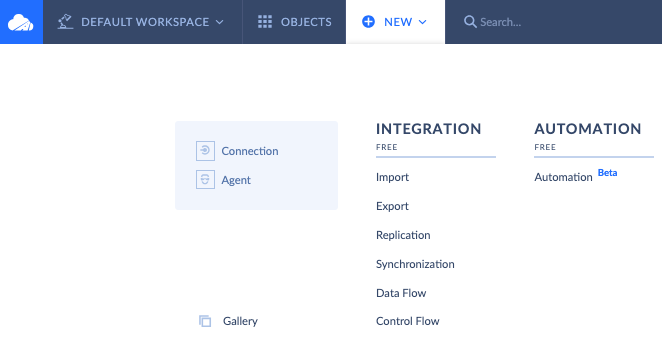
- Set up the needed parameters for creating an import package.
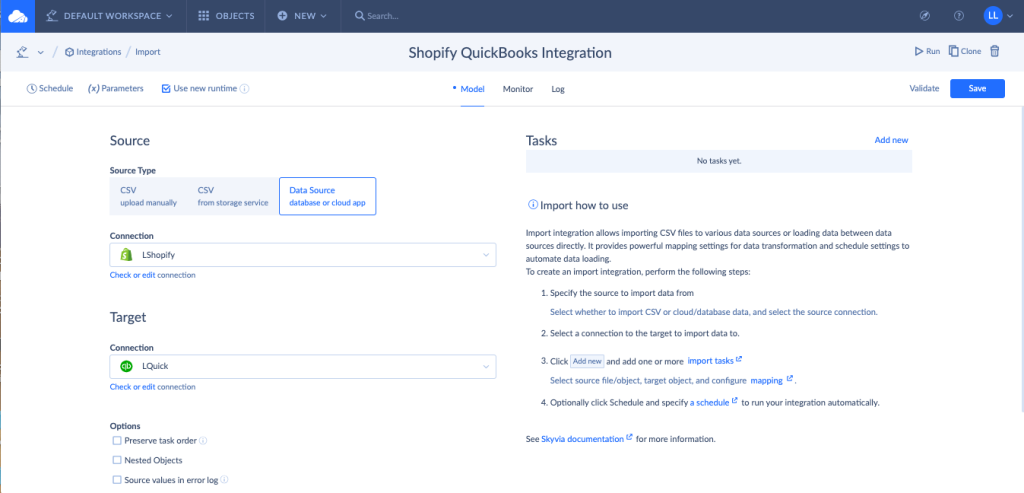
- Define Shopify in the Source section. If not added yet, see how to connect Skyvia to Shopify.
- Define QuickBooks Online in the Target section. If not added yet, see how to connect Skyvia with QuickBooks Online.
- Select the necessary checkboxes with the options Preserve task order, Nested Objects, and Source values in the error log.
- Determine the batch size for data records transfer.
- Click Add task to define which exact data should be moved and define data mapping settings.
- In the Source Definition tab, define the exact data field in Shopify to be moved. In this case, the Payment Transactions field is selected.
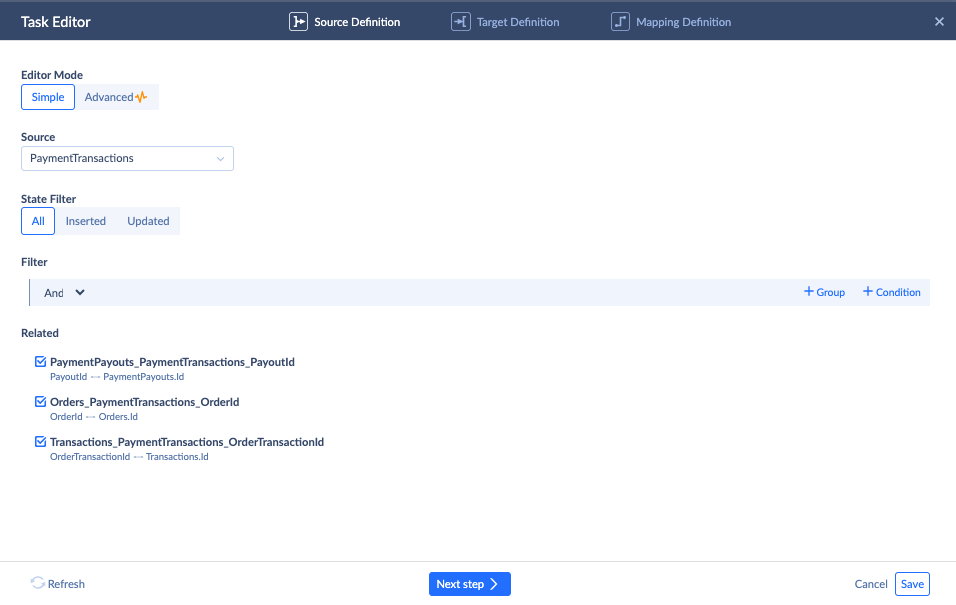
- Click Next Step.
- In the Target Definition tab, select the data field in QuickBooks to which the data will be loaded. In this case, the Payment field is selected.
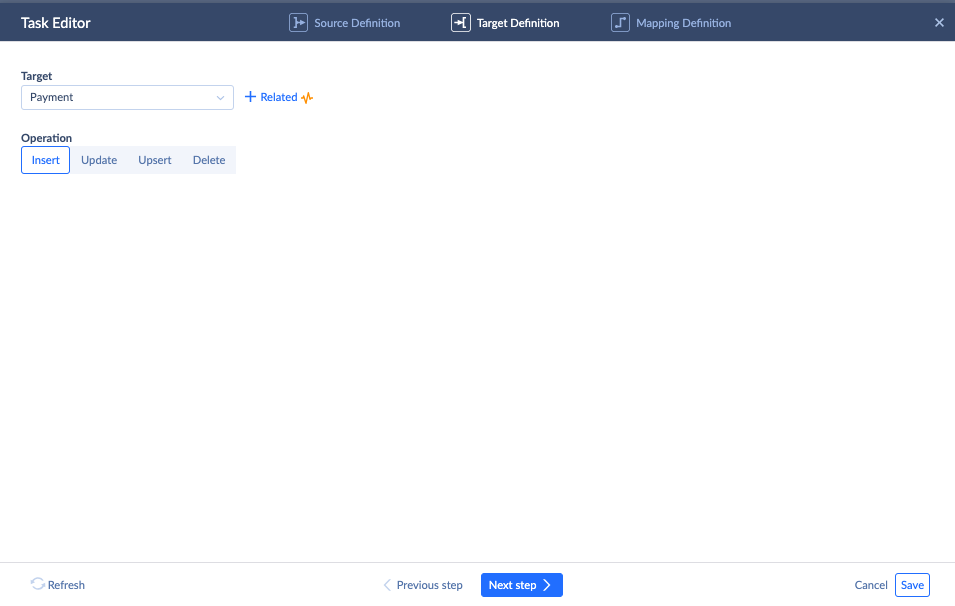
- Map data columns if required. See more details about mapping rules here.
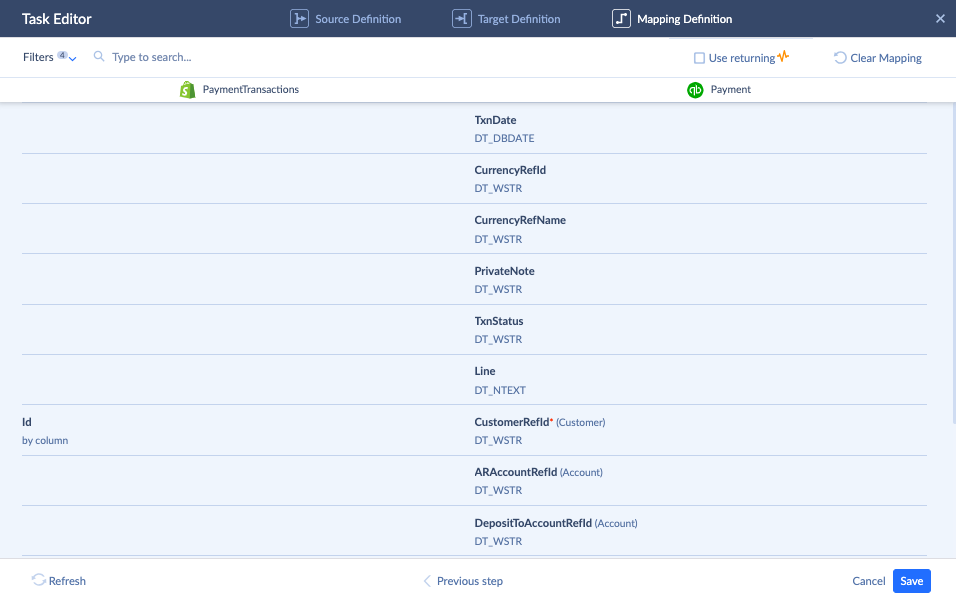
- Click Save.
- Click Run to start data integration immediately.
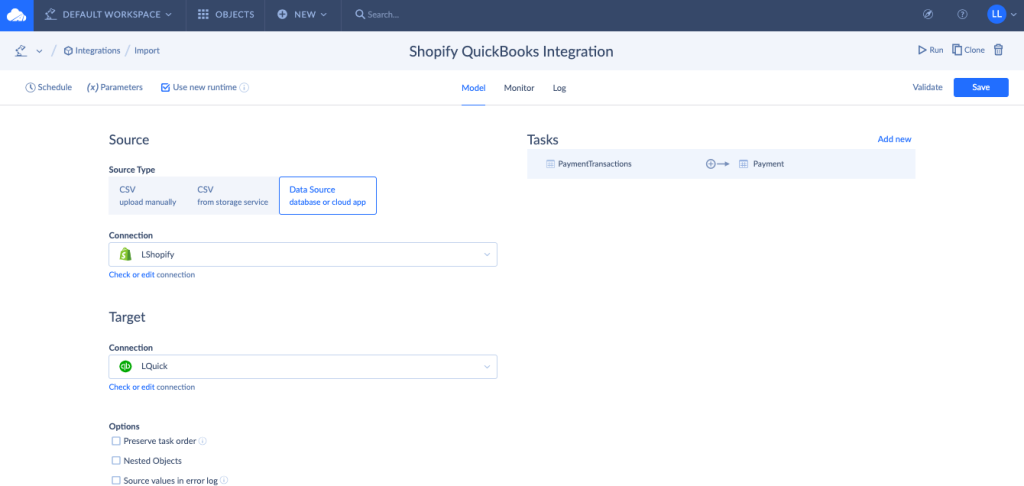
- Set scheduling parameters to perform data integration on a regular basis at a specific time.
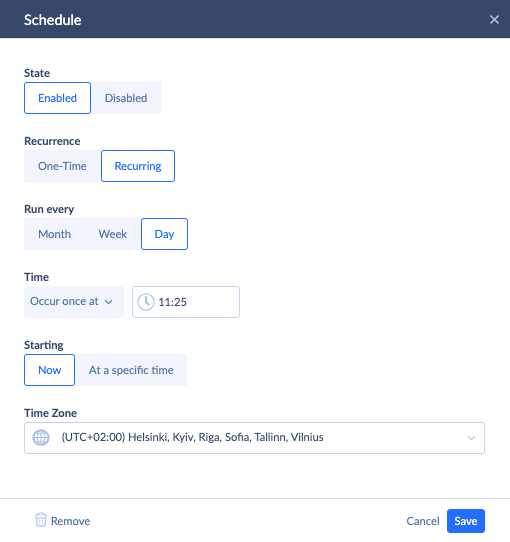
Setting Up Synchronization Scenario
The Synchronization scenario designed by Skyvia is particularly suitable for bi-directional data sync between apps or databases. In this case, we focus on synchronizing the clients’ data between Shopify and QuickBooks to keep the customer base and contact data actual.
NOTE: During the first sync session, all the data is copied from one source to another without checking for duplicates. The system adds only new or updated data fields during subsequent sync sessions. So, if you need to sync data in both directions and your systems are not empty, there is a better alternative – create two different import packages (one is for importing data from Shopify to Quickbooks, and another is for importing data from Quickbooks to Shopify) and run them one by one on schedule.
- Click +NEW in the top menu and select Synchronization scenario in the Integration category.
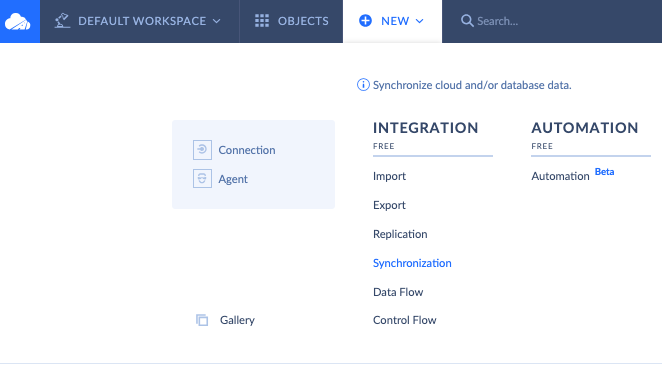
- Set up the needed parameters for creating a synchronization package.
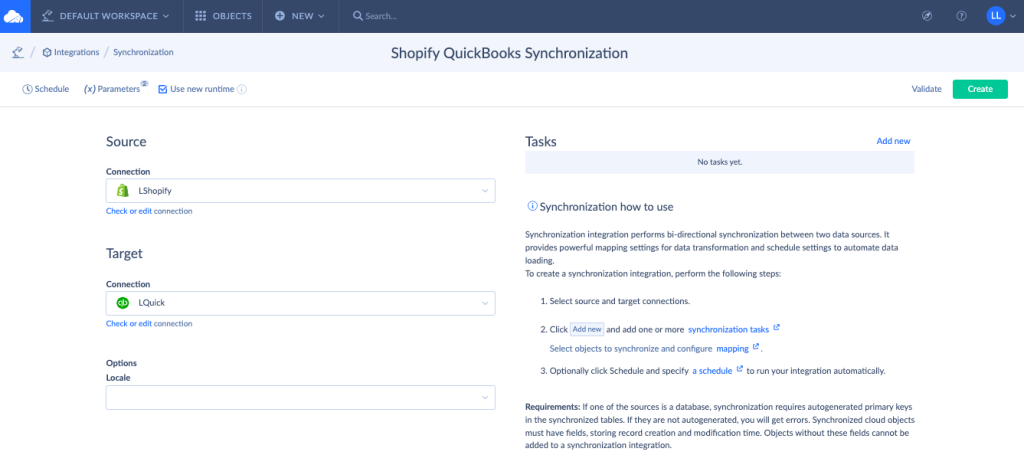
- Define Shopify in the Source section. If not added yet, see how to connect Skyvia to Shopify.
- Define QuickBooks Online in the Target section. If not added yet, see how to connect Skyvia with QuickBooks Online.
- Click Add task to define which exact data should be moved and define data mapping settings.
- In the Tables Definition tab, set the direction and data fields for sync.
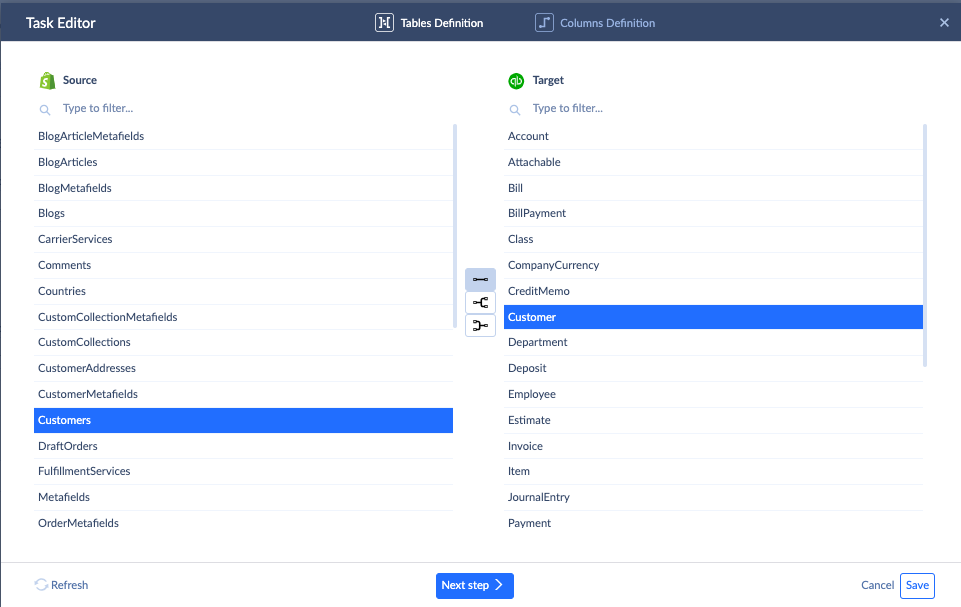
- Click Next Step.
- Set up the needed parameters in the Columns Definition tab.
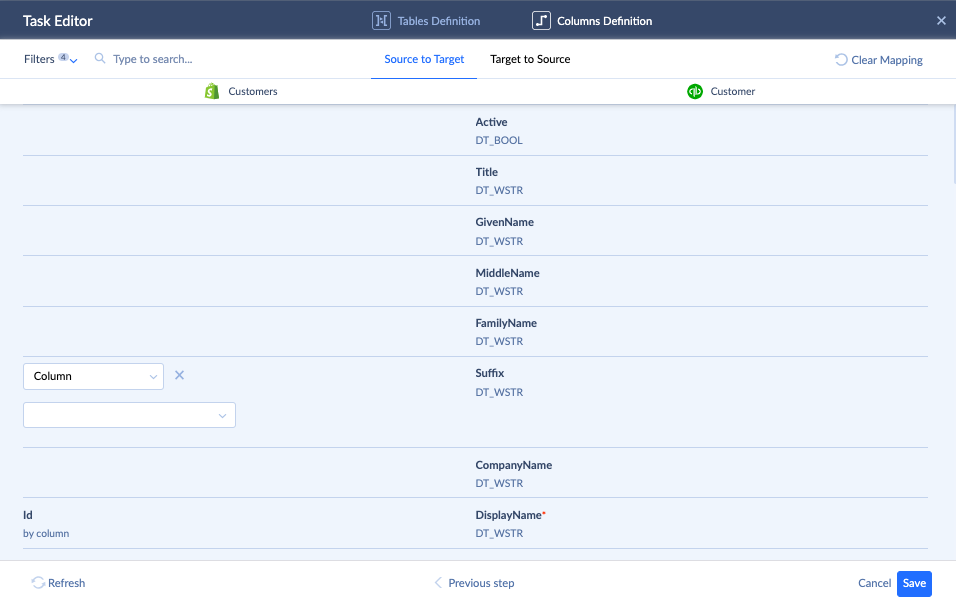
- Click Save.
- Click Create in the upper panel to create a package.
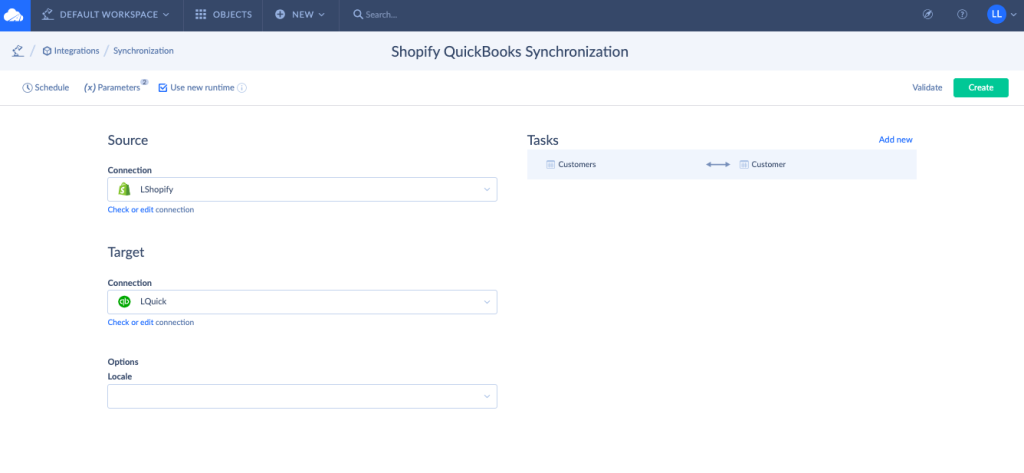
- Set scheduling parameters to perform data integration on a regular basis at a specific time.
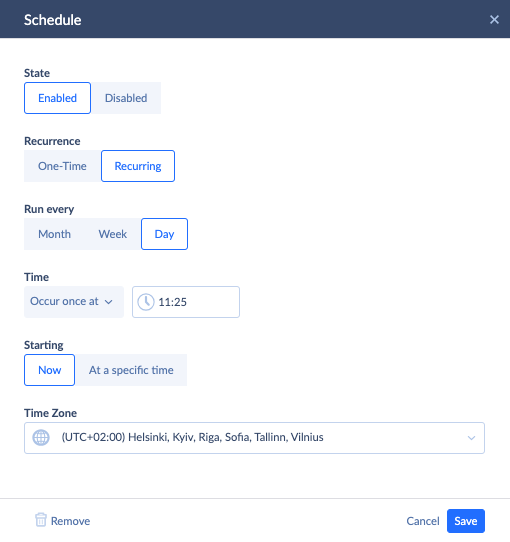
- Click Run to start data integration immediately.
Guide on Integrating QuickBooks Desktop with Shopify using Skyvia
Data integration scenarios for the desktop version of QuickBooks are similar to that of the online one. The only significant difference implies the connection of QuickBooks Desktop with Skyvia. Also, the data fields available for transfer or synching might slightly differ.
Advanced Integration Capabilities: An Accountant’s Perspective
As integration works in both directions, sending data from QuickBooks to Shopify is possible. In particular, accountants appreciate advanced QuickBooks features such as tax setup, the data from which could be integrated into Shopify.
Tax Setup
This QuickBooks setting determines how much tax to charge customers and which amount businesses must pay for local or state tax. Provide necessary business details plans for collecting taxes around the areas and indicate corresponding tax agencies. To integrate this data from QuickBooks to Shopify, proceed with the above import package considering the following details.
- Select QuickBooks as a source and Shopify as a target.
- Select TaxCode in the Source Definition tab.
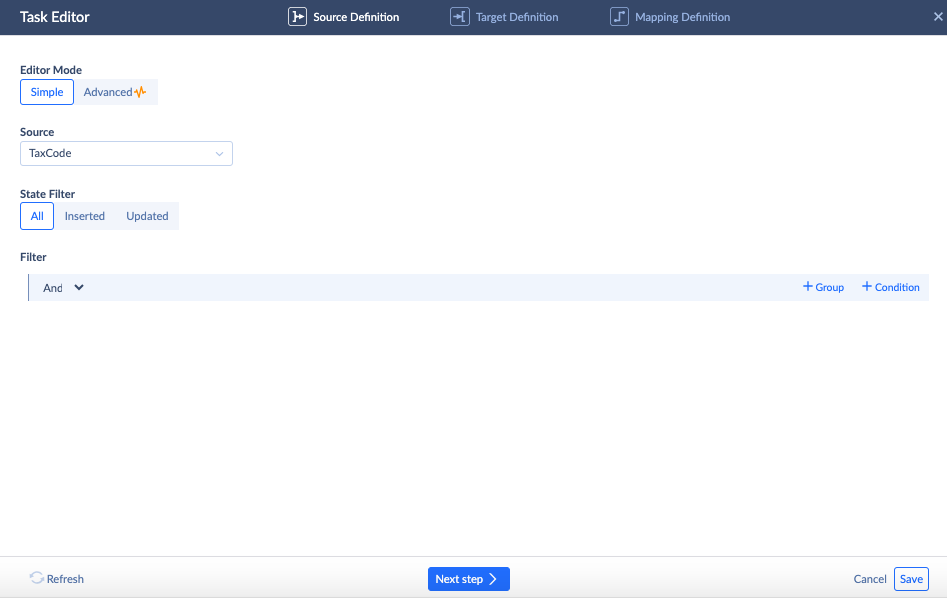
- Select Countries in the Target Definition tab.
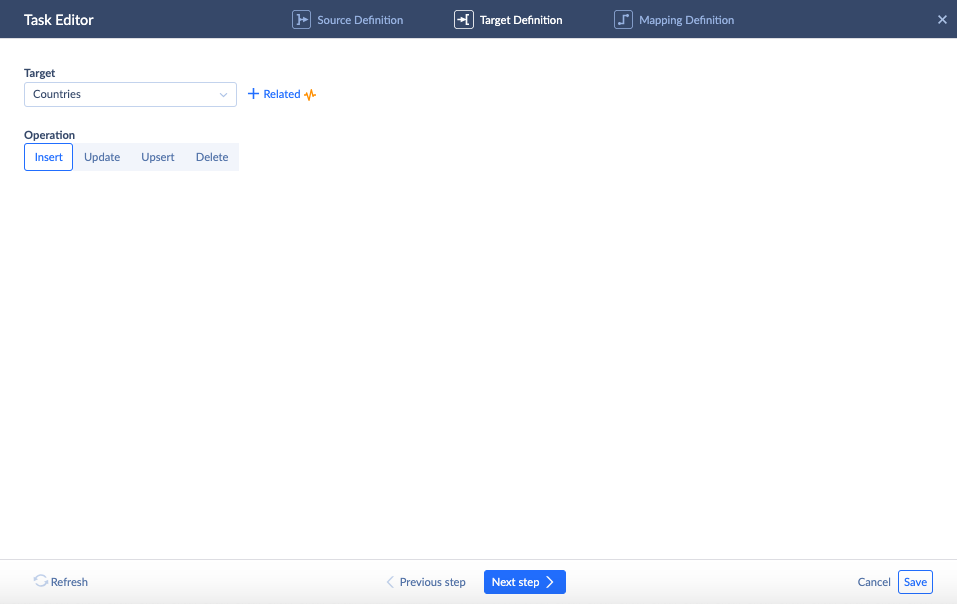
- Map the data fields correspondingly.
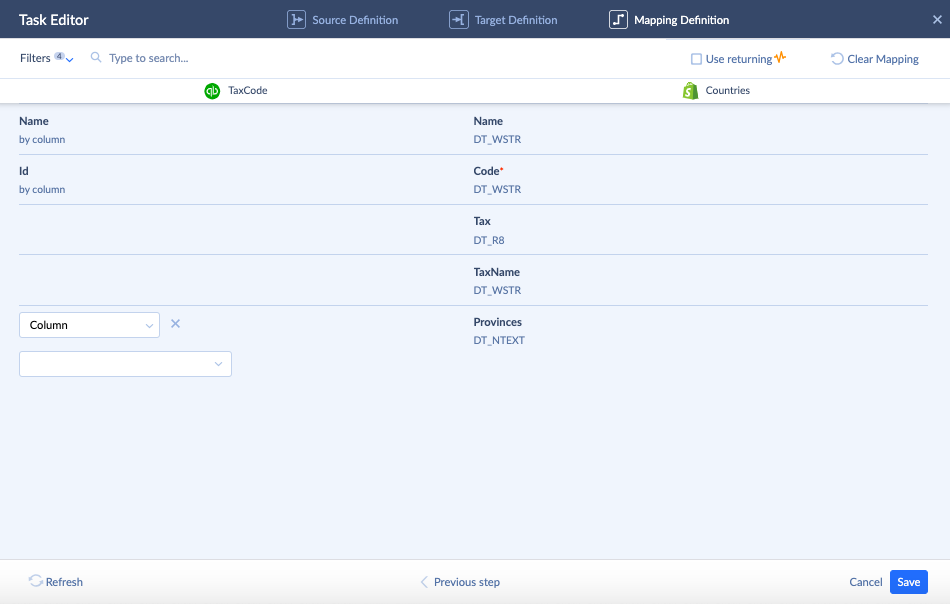
Now, the amount of tax is calculated automatically when a customer is charged for the order in Shopify.
Similar integration packages could be created for other advanced features of QuickBooks, which you can benefit from in Shopify.
Conclusion
Bringing accounting power from QuickBooks and selling potential from Shopify together provides businesses with skyrocketing opportunities. In particular, QuickBooks and Shopify integration streamlines the accounting process, highlights insights for sales and inventory, and automates data synchronization. Moreover, it reveals the mode to bring exclusive advanced features from QuickBooks, such as tax setup, to Shopify for correct tax charging.
To take advantage of the combination of these tools, a third-party cloud application – Skyvia – comes in handy. It’s a perfect solution for transferring all the needed data between apps and mapping it correctly to boost sales and improve account management in the company.