Quick take
- A no-code iPaaS like Skyvia for fast, bidirectional syncs;
- Native APIs (Salesforce REST/Bulk + NetSuite SuiteTalk REST/SOAP) for deep custom logic;
- Enterprise iPaaS (e.g., Celigo/MuleSoft/Boomi) for complex, governed programs.
Sales closes a deal in Salesforce, finance waits on clean data in NetSuite, and everyone argues about whose spreadsheet is “right.” Quotes don’t match invoices, renewals slip, and cash forecasting turns into guesswork. That’s the day-to-day tax of running CRM and ERP in silos.
- The fix is simple to say and tricky to do well: connect Salesforce and NetSuite so both sides see the same customer, products, contracts, and payments. A proper integration becomes your single source of truth.
- Opportunities turn into orders.
- Invoices line up with quotes.
- Revenue recognition stops being a fire drill.
This guide walks you through it end to end. You’ll learn why the integration pays off, the main ways to build it (from no-code iPaaS to native APIs), and the best practices that keep projects on track.
- Field mapping.
- Error handling.
- Governance, and rollout.
By the finish, you’ll know how to pick an approach, spin up a proof of concept, and ship a reliable Salesforce-NetSuite bridge without painting yourself into a corner.
Table of contents
- Why Integrate Salesforce with NetSuite? Key Business Benefits
- 4 Core Methods for Salesforce and NetSuite Integration
- Comparison of Integration Methods: Which One to Select
- Step-by-Step Guide to Integrating Salesforce with NetSuite
- Common Use Cases for Salesforce NetSuite Integration
- Top Tools for Salesforce and NetSuite Integration
- Key Project Considerations: Timeline, Cost, and Challenges
- Conclusion: Build a Smarter Workflow
Why Integrate Salesforce with NetSuite? Key Business Benefits
The connection between Salesforce and NetSuite is only a drop in the ocean of similar cases where a CRM system needs to be synchronized with ERP software.
Many companies face a number of difficulties bringing together a customer management tool with an enterprise planning system, since their purposes and structures differ. Anyway, organizations feel the need to connect these services since such a fusion grants numerous benefits.
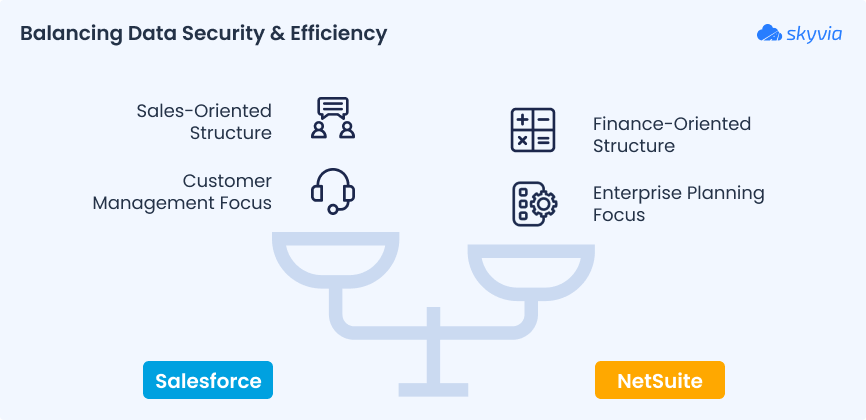
Achieve a 360-Degree Customer View
Hook CRM and ERP together so every team sees the same customer story accounts, contracts, products, orders, invoices, payments, and support context. No more tab-hopping or guessing. Reps respond faster, finance validates quicker, and customers get consistent answers.
Streamline the Lead-to-Cash Process
Turn approved quotes in Salesforce into NetSuite sales orders automatically, push fulfillment and invoicing back to CRM, and keep renewals and credits in lockstep. You cut handoffs, shrink DSO, and remove copy-paste steps that slow cash collection and create errors.
Enhance Data Accuracy and Reliability
Kill duplicate entry and stale fields. Well-defined mappings, validation, and conflict rules keep products, price books, taxes, and customer masters aligned whether updates happen in CRM or ERP. Near-real-time sync means teams actually trust the numbers.
Improve Sales and Finance Team Collaboration
One source of truth beats email threads. Sales sees billable/ship-ready status; finance sees pipeline quality and terms without chasing screenshots.
Shared definitions and clear ownership reduce back-and-forth and free both teams to focus on revenue work.
Unlock Powerful Reporting and Forecasting
When CRM and ERP data lives in one model, dashboards line up: bookings ↔ billings, pipeline ↔ cash, churn ↔ collections. You spot bottlenecks, track lead-to-cash KPIs, and run what-if scenarios with confidence. Better decisions, fewer reconciliation wars.
4 Core Methods for Salesforce and NetSuite Integration
Given the positive effect that the integrated Salesforce and NetSuite offer to businesses, companies look for solutions to connect these two systems.
As the demand triggers supply in the market, there are dozens of available methods and tools for integrating CRM and ERP platforms. Here, we explore some efficacious methods of integrating Salesforce and NetSuite.
- Native Connectors
- Third-Party Integration Platforms
- Manual Data Transfer
- Custom API Integration
Native Connectors
SuiteTalk
NetSuite provides a SOAP-based web platform, SuiteTalk, that facilitates integration of NetSuite with other services. It works well with the recent tools as well as the legacy systems.
Here are some key features of SuiteTalk:
- Interaction with any platform or programming language that supports the SOAP standard.
- Role-based authentication model that is similar to that of NetSuite.
- Error-handling architecture with clear warning messages.
SuiteCloud
SuiteCloud is a platform that allows companies to extend the capabilities of the core NetSuite product. It provides a set of solutions for ERP system configuration and customization to adapt it to specific business needs.
SuiteCloud contains many components, but the ones presented below are the most frequently used for integration purposes:
- SuiteScript allows users to customize and automate business processes in a programmatic way using scripts.
- SuiteFlow enables businesses to create event-based workflows to streamline daily operations.
NetSuite Connector
NetSuite Connector is a native solution that allows users to quickly map data between NetSuite and e-commerce platforms, logistics applications, payment systems, and many others. It automates data integration between the ERP systems and the selected third-party tools. That way, the information gets synchronized between the organizational apps, so the quality and precision of business operations are improved.
Best for
Native connectors are ideal when you want a quick, out-of-the-box solution with minimal configuration. They work best for standard Salesforce and NetSuite instances with everyday use cases like syncing customer data, orders, and invoices. Native connectors can be your best friend if you’re looking to get up and running fast without much technical overhead.
Pros
- Quick setup. No need for custom coding or complex setup. You can connect Salesforce and NetSuite in a few clicks.
- Built-in mapping. Many native connectors come pre-configured to sync standard objects (like accounts, contacts, orders) between the two systems.
- Cost-effective. For smaller or simpler integrations, using a native connector can be less expensive than investing in third-party integration tools or building custom solutions.
- Reliability. Because they’re built specifically for these systems, they tend to be stable and well-supported by the platforms themselves.
- No-code. Ideal for business teams seeking to streamline workflows without compromising on technical complexity.
Cons
- Limited customization. Native connectors are great for standard integrations, but if you need complex, custom logic or support for niche use cases, you might find them restrictive.
- Not always flexible. They often lack flexibility for handling advanced workflows or non-standard fields, which means you might hit roadblocks as your processes evolve.
- Vendor lock-in. You’re tied to the functionality provided by Salesforce and NetSuite, and if either platform changes, you may find yourself scrambling for updates.
- Scalability concerns. As your business grows and your data flows become more complex, native connectors might struggle to keep up with performance and reliability demands.
Third-Party Integration Platforms
iPaaS Solutions
iPaaS, or Integration Platform as a Service, is a modern, flexible solution for connecting NetSuite with other tools like Salesforce, and it’s quickly become a go-to for businesses looking for smooth, no-code or low-code integrations.
These platforms allow you to easily transform data in transit and sync it across systems without the hassle of manual coding. iPaaS solutions are particularly popular because they provide fast setup, built-in error handling, and ready-to-go templates that simplify the integration process.
This category includes some of the most popular and flexible integration platforms on the market. Key players include:
Skyvia
If you need a no-code platform to simplify integration, allowing users to connect Salesforce and NetSuite effortlessly, that’s Skyvia. It’s a dream solution for businesses looking for a user-friendly tool with broad connector coverage.
Celigo
Looking for a powerful cloud-based integration platform with a strong focus on automating workflows and syncing data seamlessly between Salesforce and NetSuite? Take a look at Celigo. It’s scalable and might be great for growing enterprises with complex needs.
Dell Boomi
Dell Boomi is a leader in the iPaaS market, offering comprehensive integration capabilities. It’s known for its visual interface, ease of use, and robust connector library, making it a solid choice for enterprise-scale integrations.
MuleSoft
MuleSoft, now part of Salesforce, delivers a highly customizable iPaaS solution with powerful integration tools. It’s best for businesses with complex requirements that need to connect multiple systems beyond just Salesforce and NetSuite.
In the table below, find the comparative analysis of the tools that can be used for Salesforce and NetSuite integration.
| Tool | Setup difficulty | Coding | Best for | Strength |
|---|---|---|---|---|
| Skyvia | Low | ❌ | SMBs | Easy to use, cloud-native, time-to-value |
| Celigo | Medium | ❌ | Mid-size and large businesses | Templates, robust error handling |
| Dell Boomi | High | ✅ | IT teams | Scalable, advanced orchestration |
| MuleSoft | High | ✅ | Enterprises, custom API integrations | Full control, excellent API management |
Best for
iPaaS solutions are best for businesses looking for flexible, scalable, and easy-to-deploy integration tools that require minimal coding.
They are ideal for connecting Salesforce and NetSuite quickly, automating data flows, and scaling operations without needing deep technical expertise. These platforms are perfect for companies of all sizes, especially those in growth stages or with evolving integration needs.
Pros
- Ease of use. iPaaS solutions like Skyvia are quick to implement, even for non-technical teams.
- Flexibility. These tools can handle a wide range of integration needs, including complex transformations and multi-system integrations.
- Scalability. As the business grows, these platforms scale with it, making them ideal for expanding operations.
Cons
- Customization limits. While iPaaS platforms are great for common use cases, they can fall short when you need deeply customized workflows or specific integration logic.
- Cost considerations. Some iPaaS platforms, like MuleSoft and Dell Boomi, can get pricey, especially for smaller businesses or teams with limited budgets.
- Complexity for non-technical users. While no-code solutions are available, the more advanced capabilities of some platforms may still require technical expertise to get the most out of them.
Manual Data Transfer
In certain cases, manual integration could also be a good solution for data exchange between Salesforce and NetSuite. It involves the export of a CSV file from one app and its subsequent import into another system.
This process is extremely time-consuming and error-prone. Anyway, manual data transfer might be the only effective one when there is a need for one-time data transfer.
Best for
Manual data transfer is best suited for one-off jobs or very small teams that just need to move a bit of data between Salesforce and NetSuite without setting up a full integration.
It works fine when you’re doing an initial migration, cleaning up legacy records, or making the occasional update where speed and budget matter more than automation.
Pros
- No setup required. If you’ve got access to both systems, you can start moving data today.
- Full control over the file. You see every field, format, and row. Nothing happens “behind the curtain.”
- Zero cost (in tools). As long as you can export/import CSVs, there’s no platform fee or API quota to worry about.
Cons
- Time-consuming. Every run requires manual effort: export, clean, map, validate, import, verify.
- Error-prone. Typos, duplicate rows, bad formats, invalid lookups, you name it, manual data work can break it.
- Not scalable. Once you’re moving thousands of rows regularly, this method just won’t keep up.
- No automation. Forget about real-time updates or scheduled syncs. Every change needs human hands.
Custom API Integration
This approach is suitable for teams with technical expertise and programming skills. It involves the use of NetSuite and Salesforce APIs.
Note that the NetSuite REST API services are available for those users who have enabled these features in their accounts. Users also need the required permissions assigned to the user role. Check the documentation of the NetSuite REST API Browser to find out the latest updates.
In a nutshell, the custom API integration process includes the following steps:
- Adding a RESTlet script in NetSuite, where a separate JS file needs to be created for each object.
- Creating authentication rules in Salesforce.
- Start data transfer between NetSuite and Salesforce. Though the data sync process can be performed in real-time, batch processing is a better option.
Best for
Custom API integrations are best when your business needs go beyond standard field mappings and require deep logic, decision trees, or triggered syncs that match your internal workflows precisely.
If you’ve already invested in developer resources or have complex multi-object relationships or industry-specific requirements, this option gives you the freedom to build exactly what you need, no compromises.
Pros
- Endless flexibility. Every field, rule, and edge case can be handled exactly as you want.
- Full ownership. You control uptime, security, performance, and versioning, with no vendor lock-in.
- Scales with your architecture. You can plug in message queues, retry logic, or event streaming as your needs grow.
Cons
- High upfront cost. Building and testing pipelines takes time and skilled developers.
- Maintenance burden. APIs change, systems update, and bugs happen. The team owns the fixes.
- Slower to launch. Unlike iPaaS, you don’t spin this up in an afternoon. Expect a proper project timeline.
- Harder to hand off. When devs leave or priorities shift, custom code can become “tribal knowledge” unless documented well.
Comparison of Integration Methods: Which One to Select
After having explored the most popular NetSuite Salesforce integration approaches, let’s confront them. For that, we provide a comparison table with their main characteristics.
We hope it will help you spot the differences between the methods and see which one could be applicable for your business situation.
| Method | Real-time sync | Coding required | Setup difficulty | Best for | Key limitations |
|---|---|---|---|---|---|
| SuiteTalk | ✅ | ✅ | Medium | Customized workflows | High development effort, slower implementation |
| SuiteCloud tools | ✅ | ✅ | Medium | Business process automation and customization | High development effort, slower implementation |
| Native Connector | ✅ | ❌ | Low | Standard use cases, fast deployment | Limited flexibility, early in rollout |
| IPaaS platforms | ✅ | ❌ | Low | Scalable flows, automation | Depends on vendor capabilities |
| Manual method | ❌ | ❌ | Low | One-time data transfer for legacy systems | Error-prone, unscalable |
| Custom API | ✅ | ✅ | High | Proprietary logic, total control over integration | Time-consuming, costly, requires maintenance |
Step-by-Step Guide to Integrating Salesforce with NetSuite
Before you start moving data from your Salesforce CRM system to NetSuite, let’s have a general overview of the integration steps. It’s a tool-agnostic approach that could be applied to any integration workflow you select.
Step 1: Define Your Integration Goals
At this initial stage, it’s necessary to define these three core aspects:
- The frequency of data transfer (real-time or scheduled batch loading).
- What needs to be transferred (Opportunities, Invoices, Accounts, and others).
- The direction of data flow (one-way or bi-directional synchronization).
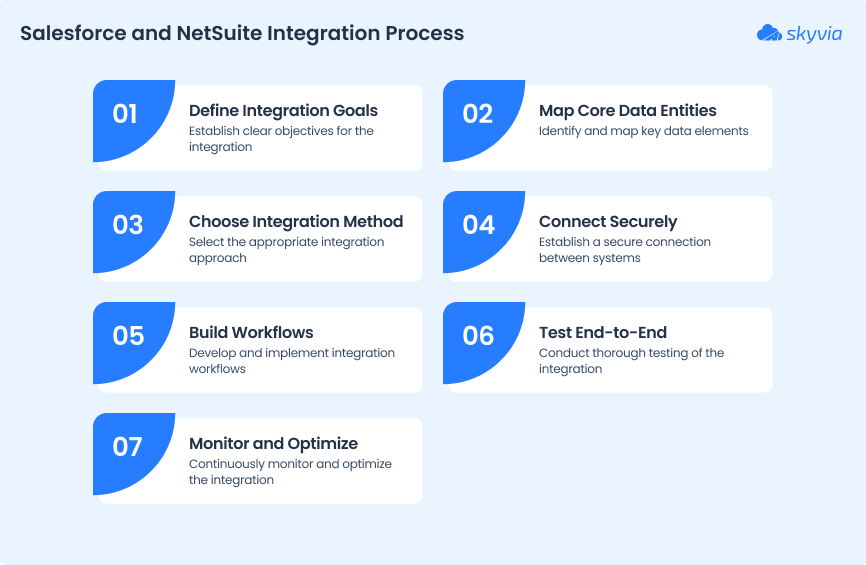
Step 2: Map Core Data Entities
Depending on the data entities chosen during the previous step, you need to think of how to map them. For instance, when syncing customer records or orders, ensure that key fields (names, IDs, dates, etc.) are correctly aligned.
Validate data types and formats on both sides, and apply transformations if needed to ensure compatibility.
Step 3: Choose the Right Integration Method
At this step, feel free to refer to the integration methods described in this article. Preferably, you need to consider an approach that would allow you to send the objects with all the required settings. Also, pay attention to the following factors:
- Technical expertise of the team
- Customization requirements
- Budget
- Urgency of the integration implementation
Step 4: Connect Salesforce and NetSuite Securely
Establish a connection between the CRM and ERP systems before the actual data transfer takes place. With the IPaaS platforms, the whole process is semi-automated and takes several minutes at most.
With a programmatic-based setup, it takes a bit more time to establish secure access to data using OAuth authentication methods and secure credentials, and configure user permissions correspondingly.
Step 5: Build Your Workflows
At this point, you need to implement the process designed during the primary step. As all the necessary preparations have taken place during steps 2-4, it’s the right time to build the pipeline for connecting Salesforce and NetSuite.
When using no-code tools, for instance, you will need to create logic by choosing the source objects for transfer, applying filters, defining mapping, configuring the target fields, and so on. When writing custom scripts, make sure to handle all the defined integration points – data extraction, transformation, error handling, and loading by using the appropriate APIs and logic for both systems.
Step 6: Test the Integration End-to-End
It’s highly recommended that you test your integration flow before implementing it in the production environment.
Feel free to use non-sensitive data or test datasets for these purposes. That way, you can check whether the mapping was performed correctly and validate the error-handling logic.
Step 7: Monitor, Maintain, and Optimize
Once the test flow works correctly, implement the pipeline in the production environment.
Use the monitoring and logging mechanisms provided by your integration platform, or implement custom monitoring scripts in case of working with APIs.
Common Use Cases for Salesforce NetSuite Integration
With so many objects in Salesforce and fields in NetSuite, identifying the right data to sync can be overwhelming. Here are some of the most popular examples of data synchronization between these two systems:
- Synchronizing Salesforce opportunities to NetSuite sales orders;
- Sending information on NetSuite invoices and payment status back into Salesforce.
- Creating NetSuite customers once new accounts are created in Salesforce.
- Changing Salesforce sales status based on payment activities.
Top Tools for Salesforce and NetSuite Integration
As mentioned previously, using third-party tools is one of the ways to connect CRM and ERP. These solutions usually don’t require programming skills, include a GUI for easy integration and flow building, and provide monitoring boards for sync status checks.
In this section, we provide some of the most popular and efficient tools for Salesforce to NetSuite integration.
Why Choose Skyvia for Your Salesforce-NetSuite Integration?
Instead of wasting weeks stitching together connectors or hand-coding APIs, Skyvia provides a clean, visual way to build Salesforce-NetSuite workflows in minutes.
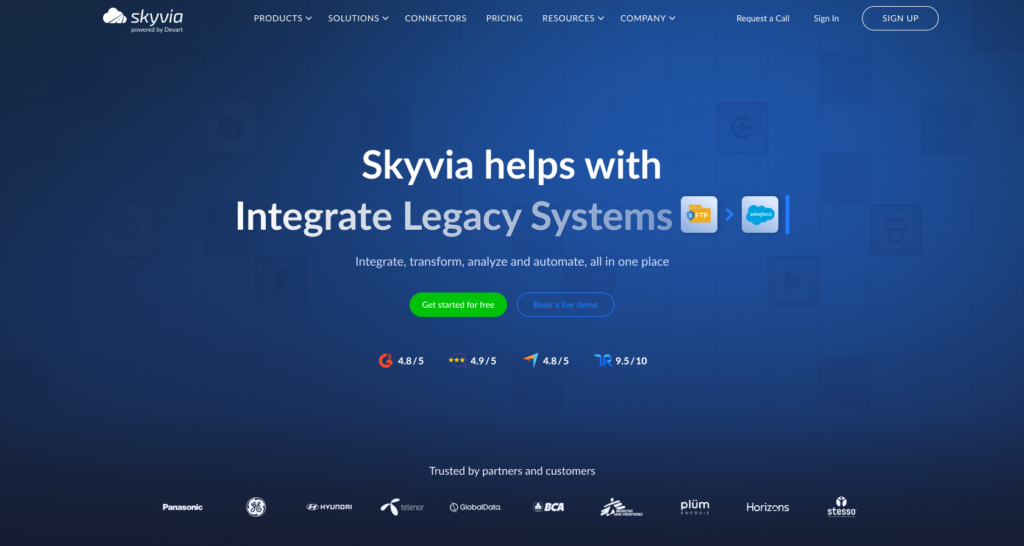
You get:
- Pre-built templates.
- Drag-and-drop mapping.
- Flexible options for imports.
- Bidirectional syncs, or even event-based automations.
All without writing a single line of code.
Below is a quick look at what makes Skyvia stand out.
No-Code Visual Editor for Fast Setup
You don’t need to know REST, SOAP, or SuiteTalk to move data between Salesforce and NetSuite.
Just:
- Pick the source and target.
- Drag fields into place.
- Hit Run.
Whether you’re syncing Accounts to Customers or pushing Closed-Won deals into NetSuite as Sales Orders, the setup feels more like building a flowchart than writing integration code.
Powerful and Flexible for Any Use Case
Skyvia isn’t just for simple imports. You can:
- Run one-way or two-way syncs between any objects
- Enrich data with expressions, lookups, or conditional logic
- Orchestrate multi-step pipelines with Data Flows
- Trigger updates only when events happen (e.g., Closed-Won in Salesforce → auto-invoice in NetSuite)
In short: simple when you need it simple, advanced when you need room to grow.
Scalable and Cost-Effective
You’re not locked into a massive enterprise license. Skyvia scales with your data volume and complexity, and users only pay for what they run. Plus, the platform works with 200+ other apps and databases. So, when the time comes to add HubSpot, Shopify, or Snowflake into the mix, you don’t have to switch tools.
Want to test it out without a commitment?
Create a free Skyvia account, plug in Salesforce and NetSuite and see just how fast you can go from “we should integrate this” to “it’s running every hour without breaking a sweat.”
Key Project Considerations: Timeline, Cost, and Challenges
Before you jump into a Salesforce–NetSuite integration, it’s worth knowing what you’re really signing up for, not just in terms of tech, but time, budget, and the headaches you’ll want to avoid along the way.
Let’s break it down.
How Long Does Implementation Take?
It depends on the route you take:
- Native connectors. Fastest setup. You can often get basic syncs going in a few days. Limited customization, but quick wins.
- iPaaS tools (like Skyvia). Expect a few weeks. You’ll get more control, automation, and cleaner data flows without needing to code.
- Custom API integration. Measured in months, not weeks. You’re building everything from scratch and owning it forever. Great for control, tough on timelines.
If you’re on a deadline or don’t have dedicated devs, an iPaaS platform is usually the sweet spot: fast enough to launch, flexible enough to scale.
What Is the Typical Cost of Integration?
Here’s where things can really swing depending on the approach:
- Native connectors. May be included in your license or sold separately. Low upfront, but limited flexibility can cost more later.
- iPaaS subscriptions. Predictable monthly pricing based on volume or features. Usually cheaper than hiring developers and easier to budget for.
- Custom API builds. The highest cost. Users pay for developer hours, testing, infrastructure, and ongoing maintenance. Great if you have internal devs already paid for; pricey if not.
If your CFO likes clean budgets, iPaaS wins. If you already have a dev team and want maximum control, custom code might make sense as long as you factor in the long-term upkeep.
Common Challenges and How to Overcome Them
Even the best projects hit bumps. Here are a few of the usual suspects and how to dodge them:
| Challenge | How to Fix It |
|---|---|
| Field mapping mismatches | Use data transformations to align objects and clean types before syncing. |
| Duplicate records | Run lookups and filters to identify and merge identical entries. |
| API rate limits | Know the daily/minute API quotas in both systems and batch or throttle your jobs. |
| Error handling gaps | Set up logging, notifications, and retry rules. Review them regularly, not just when things break. |
A little prep goes a long way. If you plan for these ahead of time, you’ll spend less energy firefighting and more celebrating your live integration.
Conclusion: Build a Smarter Workflow
Bringing Salesforce and NetSuite together isn’t just a tech upgrade. It’s a workflow transformation. By syncing the CRM and ERP, sales and finance stay aligned, customer data stops getting lost in silos, and reporting turns into something you can actually trust.
Whether you’re using native connectors for a quick fix, an iPaaS tool like Skyvia for a no-code setup, or rolling out a custom API for full control, the end game is the same: cleaner data, unified teams, and fewer manual headaches clogging up your day.
If you’re ready to ditch CSV exports and let your systems talk to each other like they should, it’s time to make the move.
Ready to unlock the full potential of your Salesforce and NetSuite data?
Try Skyvia’s Salesforce–NetSuite integration and see how easy it can be. No code, no stress.
F.A.Q. for NetSuite and Salesforce Integration
Does Salesforce have a native NetSuite connector?
NetSuite launched an official connector in 2024, powered by Oracle Integration Cloud.
Can I sync custom fields or objects?
Yes. Some native and third-party tools support the transfer of custom data fields from one system to another. Such operations are also possible with custom scripts and APIs.
How secure is the integration?
Both native and third-party tools embed encryption mechanisms, comply with modern security protocols, and implement role-based access control to ensure safe data transfer.
Can I trigger workflows automatically?
Yes. Tools like Skyvia support event-based automations to streamline business workflows.




