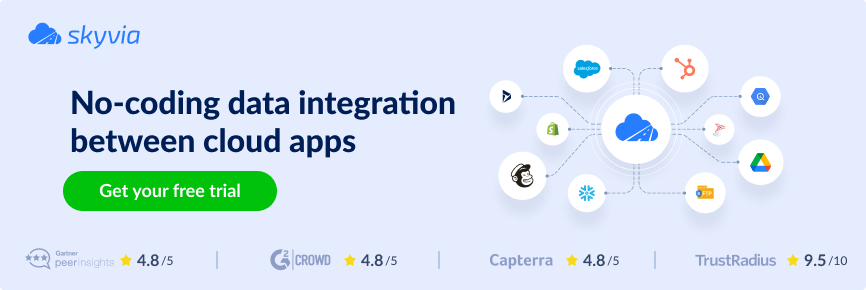A growing number of tools available today makes it harder for businesses to put the disintegrated data pieces together into a coherent picture. Establishing a single source of truth is vital for teams to get advanced analytics, accurate reporting, and breaking down data silos.
This is precisely what HubSpot SQL Server integration does.
This guide will take you through various integration methods, highlighting their pros and cons to help you choose the best approach for your business needs and technical skills.
Table of Contents
- What is Hubspot?
- What is SQL Server?
- Why Do You Need to Connect HubSpot to SQL Server?
- SQL Server for HubSpot Integration Overview
- Method 1. Third-Party Cloud Integration Tools
- Method 2. ODBC Drivers
- Method 3. Custom API Integrations
- Conclusion
What is Hubspot?
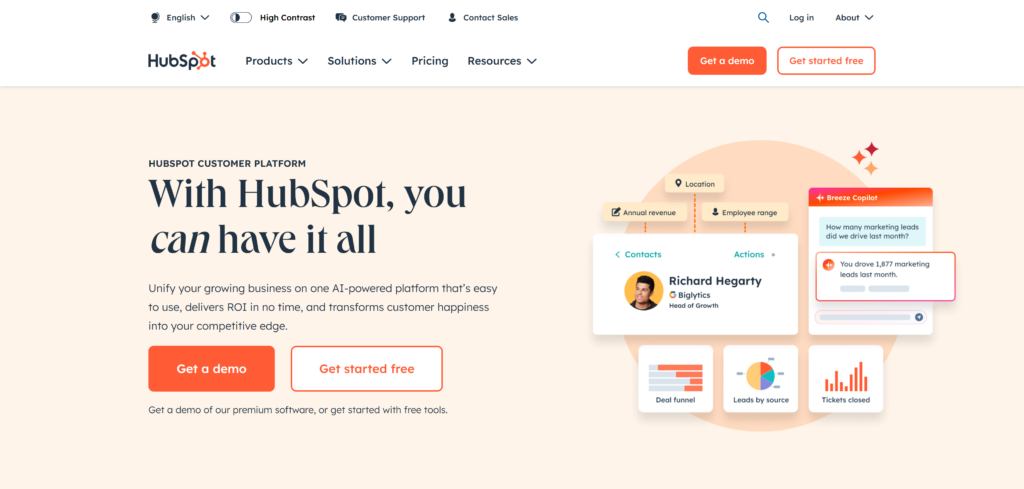
As one of the leading Customer Relationship Management (CRM) platforms, HubSpot lives up to its name: it is a pivot of core business activities in marketing, sales, and customer service. The platform includes a suite of six premium products, commonly referred to as “hubs” that span six main directions:
- Marketing
- Sales
- Service
- Content
- Operations
- Commerce
The hubs are interconnected through HubSpot’s Smart CRM, an AI-powered system that unifies customer data across teams.
The Benefits of Hubspot
HubSpot’s prominence in the CRM and marketing automation landscape leaves no doubt. According to Statista, the platform commanded nearly 35% of the global marketing automation software industry in July 2024. HubSpot officially declares to serve 238.000 customers across more than 135 countries, reflecting its trust among businesses worldwide.
One of the key reasons for HubSpot’s popularity is its affordability – offering essential tools for free, with payment required only for advanced features. But behind such a success must be something more than just cost-effectiveness. And it is undeniable benefits that the platform brings to businesses:
- Marketing automation. HubSpot provides mechanisms to design strategies based on the target audience’s interests and customize marketing approaches.
- Customer insights & behavior tracking. The platform collects data on customer engagement and interactions with the brand. This helps businesses build detailed buyer personas, track the customer journey, and measure overall performance.
- Scalability. HubSpot is suitable for all kinds of businesses, from small startups to large enterprises.
- Comprehensive reporting & analytics. The platform provides built-in reporting tools to track the performance of lead generation, sales campaigns, and email marketing.
What is SQL Server?
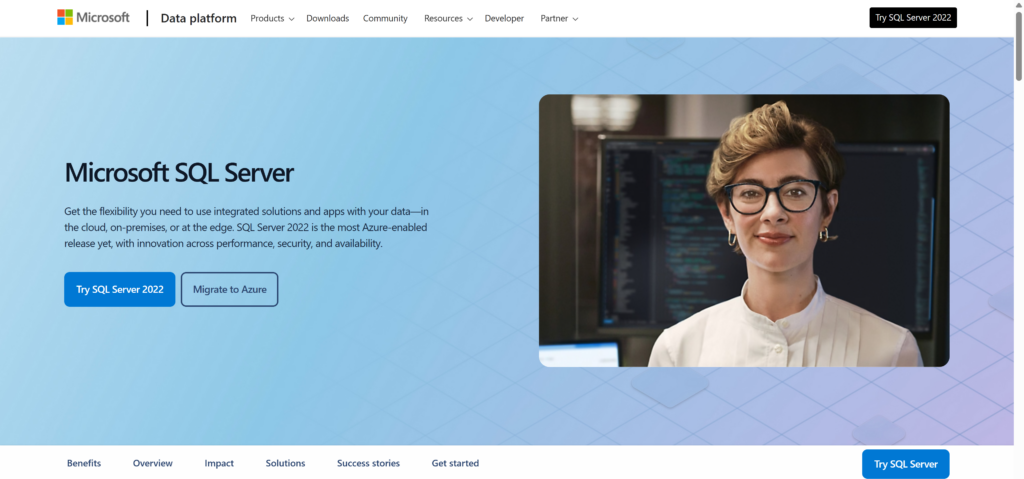
SQL Server is a relational database management system (RDBMS) developed by Microsoft. It is designed to store, retrieve, and manage data efficiently. The support for various data types, combined with a robust set of features and built-in security mechanisms, makes it a bedrock for a variety of applications.
The Benefits of SQL Server
- High performance & scalability. SQL Server is optimized for speed, offering fast data retrieval and processing. It supports scale from small applications to enterprise-level solutions.
- Comprehensive data handling. The support for structured, semi-structured, and unstructured data within a single platform provides flexibility in data management and integration processes.
- Advanced storage options. SQL Server offers powerful data mining, disk partitioning, and data management tools to efficiently store and organize vast amounts of information.
- Enhanced security. The platform employs enterprise-grade security mechanisms to protect database files, such as transparent data encryption (TDE) and role-based access control (RBAC).
- Backup & recovery. SQL Server’s data corruption-proof capabilities include automated backups, point-in-time recovery, and full database restoration.
Why Do You Need to Connect HubSpot to SQL Server?
Given the strengths of both HubSpot and SQL Server, it’s clear that both excel in their respective domains. Integrating these powerful tools exposes their strong points, leading to enhanced data management and more informed decision-making, including:
- 360-degree vision across multiple channels. Consolidating data within a single SQL Server database provides an inclusive vision of customer interactions, sales activities, and marketing campaigns.
- Scalability. SQL Server easily accommodates increasing data volumes, allowing businesses to scale their data infrastructure as they grow.
- Enhanced analytics and deeper insights. Leveraging integrated HubSpot data allows for more sophisticated analyses of customer behavior and business performance.
SQL Server for HubSpot Integration Overview
There are numerous ways to integrate HubSpot with SQL Server. Traditional SQL-based methods, such as the Import Wizard or BULK INSERT, remain trustworthy and work for one-time migrations or manual data transfers. However, they lack the flexibility, automation, and cloud compatibility required in modern integrated ecosystems.
The methods explored in this article offer a versatile and scalable approach, enabling businesses to:
- Conduct continuous, bidirectional synchronization between HubSpot and SQL Server.
- Choose an option that fits their technical capabilities.
- Integrate HubSpot with cloud-based SaaS tools.
| Method | Best For | Complexity | Customizability |
|---|---|---|---|
| Third-party integration tools | Businesses needing quick, no-code integration with automation. | Low to medium | Medium |
| ODBC-based integration | SQL Server users & DB admins needing direct access to HubSpot data. | Medium | Low to medium |
| HubSpot REST API integration | Companies requiring full control over data sync and real-time updates. | High | High |
Method 1. Third-Party Cloud Integration Tools
This method involves integrating data through cloud platforms such as Skyvia, Hevo Data, Fivetran, Stitch, and Coefficient. While their functionalities may vary, these tools share common core principles: pre-built connectors, a pipeline designer, automated workflows, a no-code approach, and continuous synchronization between data sources.
We’ll demonstrate the advantages of this method using the Skyvia platform.
Best For
- Users without technical expertise.
- Businesses seeking a quick and easy setup.
- Teams that require automated data syncing.
- Businesses managing multiple data sources.
Importing Data to Hubspot
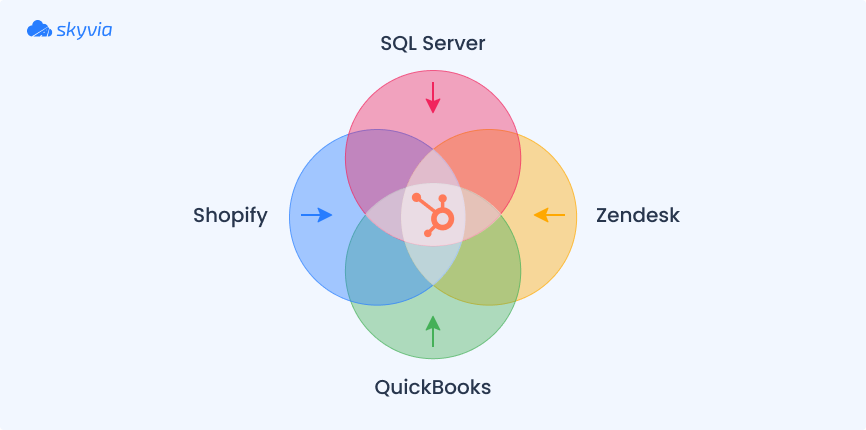
When evaluating key sales metrics, it is important to have a holistic view across multiple sources. For example, active sales are recorded in HubSpot CRM, while passive sales from an online shop are stored in SQL Server. Analyzing them separately can lead to a fragmented vision. That’s why it’s crucial to integrate all sales information into a single source of truth – with HubSpot CRM as the central system.
In this scenario, we’ll transfer passive sales data from SQL Server to HubSpot using Skyvia Import – a wizard-based ETL tool for bidirectional, no-coding integrations between supported sources.
Step 1. Create Connections
- Sign in to Skyvia, or, if you don’t have an account yet, create it for free.
- Click +Create New, select Connection, and choose SQL Server.
Note: Skyvia supports two connection methods for SQL Server: direct and with an agent. Use a direct connection if your SQL database is accessible via the internet. If it is on a local computer or network, you’ll need to install the Skyvia Agent application to make a secure connection.
- Provide SQL Server credentials: server address, user ID, password, and database name.
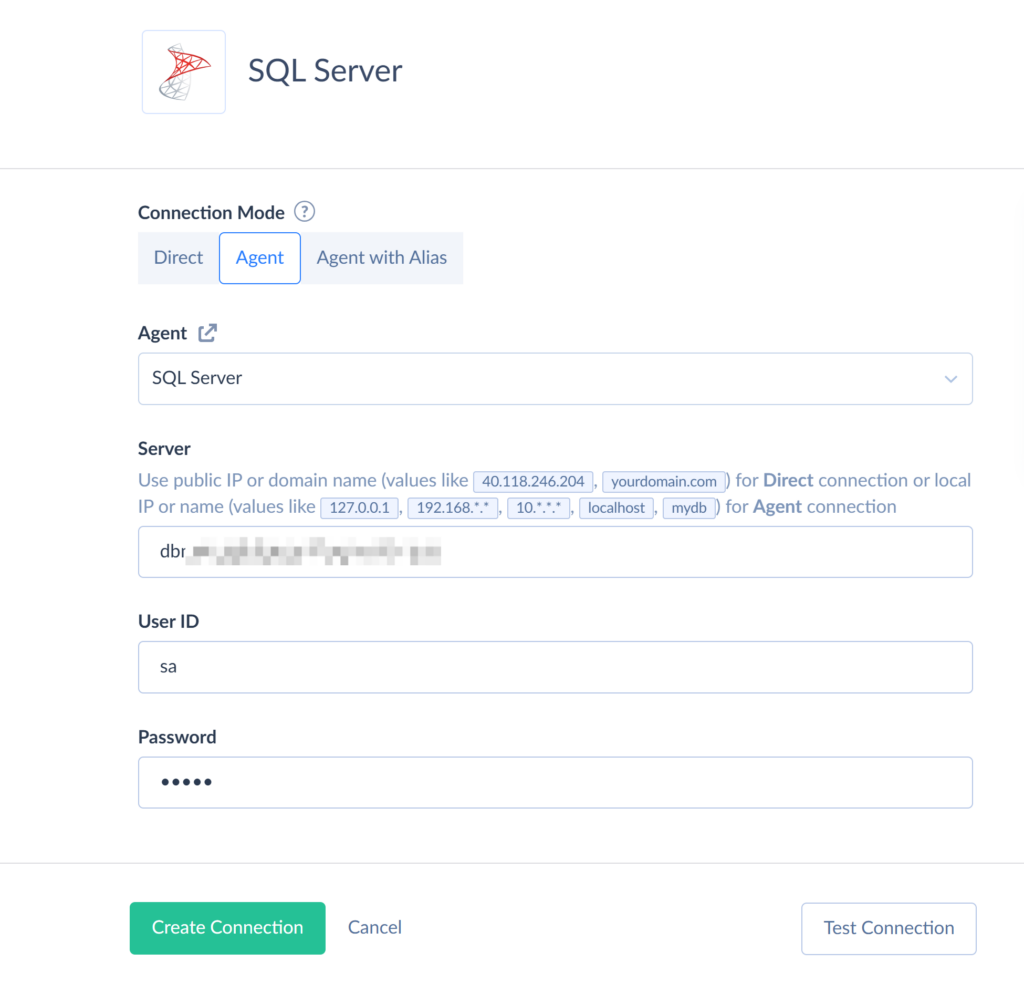
- Click Create Connection.
To connect Skyvia to HubSpot, perform the following steps:
- In Skyvia, go to Connections and click +Create New.
- On the Select Connector page, choose HubSpot.
- On the connection configuration page, click Sign in with Hubspot.
- Log in with your HubSpot credentials.
Note: The connection is enabled via OAuth authentication, meaning that you don’t have to share your HubSpot credentials with Skyvia. Instead, Skyvia generates a secure authentication token, which is bound to the connection.
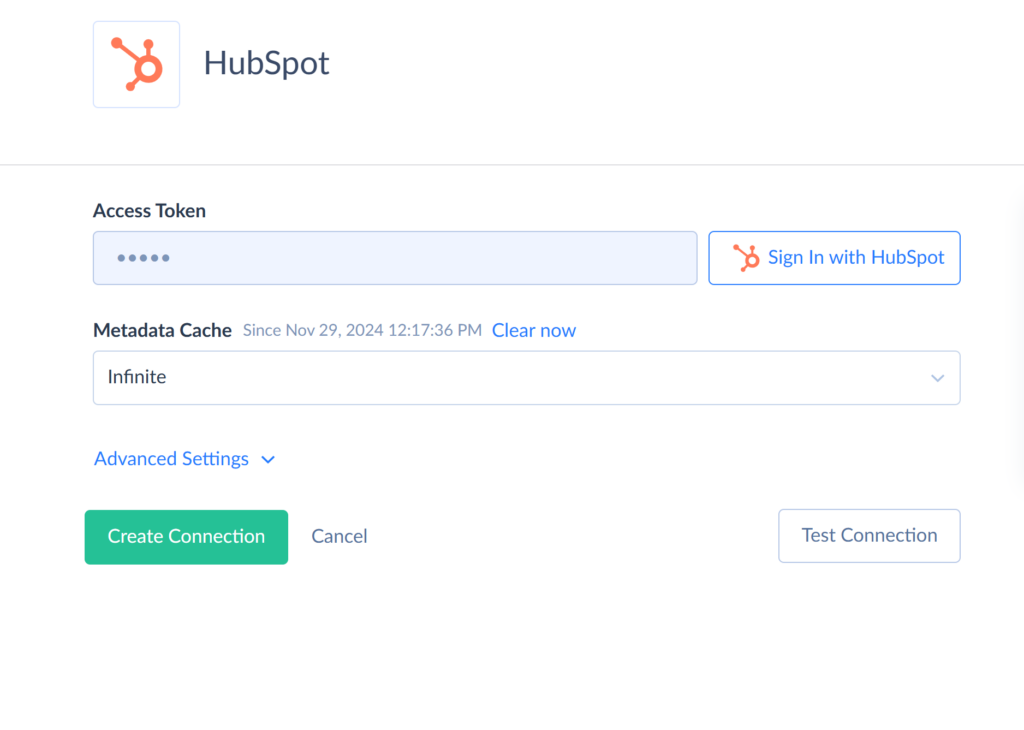
- Click Create Connection.
Step 2. Create an Import Integration
Once both connections are ready, let’s create an integration to import sales information from SQL Server to HubSpot.
- In the top menu, click +Create New and select Import.
- Set the corresponding source type. For the SQL Server to HubSpot import, choose Data Source database or cloud app. Select the SQL Server connection as Source and the HubSpot connection as Target.
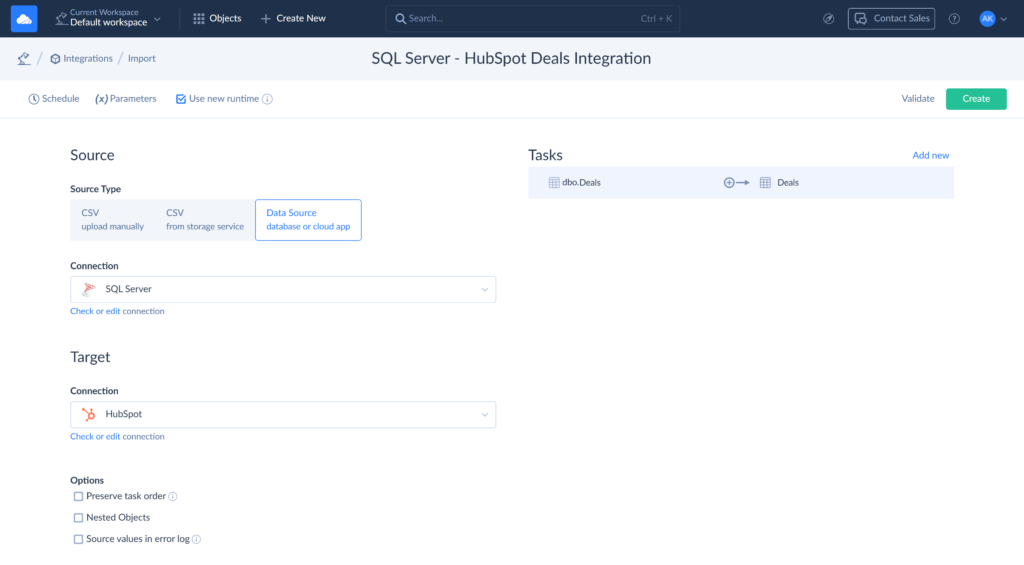
- Click Add new to create an import task. This will open the task editor window.
- On the Source Definition page, select a table to import data from (dbo.Deals for this example).
- On the Target Definition page, select an object to import your data to and one of the available operations. Since we’re importing information about deals for the first time, we’ll choose the Insert operation.
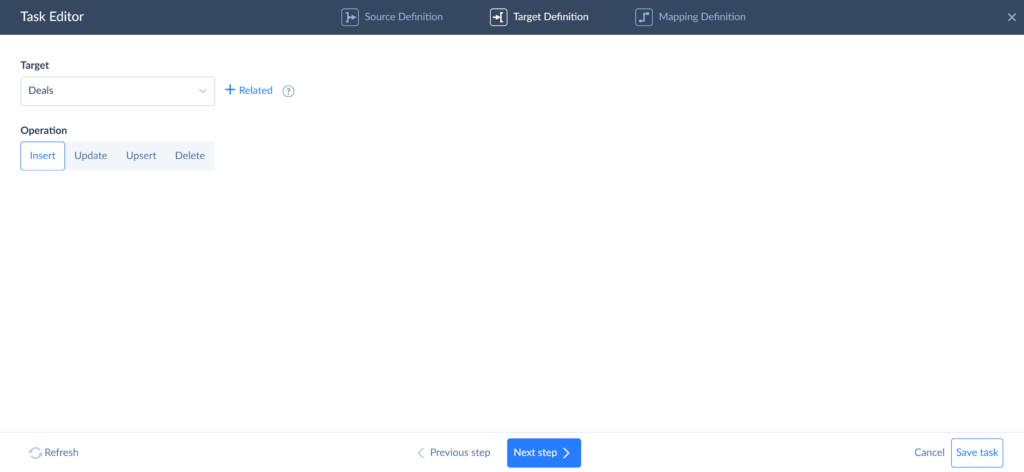
- Click Next step and proceed to mapping.
- On the Mapping Definition page, map target to source columns. Make sure to map all required columns, otherwise, the integration will fail.
- Click Save task.
Step 3. Run the Integration
On the import configuration page, click Create to set up an integration. Click Run to start transferring deal information from SQL Server to HubSpot.
You can schedule the integration to run at a specific time. To do this, click Schedule and configure the execution timing.
Data Replication to SQL Server
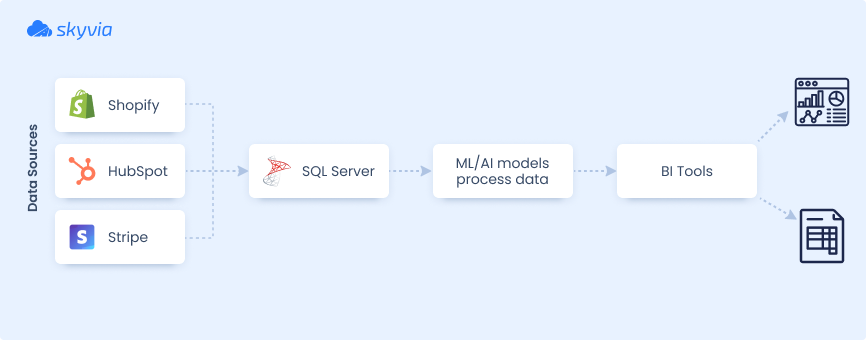
Such integrations are commonly conducted to ensure data consistency for strategic planning and forecasting. Large volumes of data are gathered from multiple sources and then processed with ML and AI algorithms to generate predictions.
SQL Server’s extensive integration capabilities make it a popular choice for data consolidation with a further connection to ML/AI tools.
For this scenario, we’ll use Skyvia to replicate HubSpot data to SQL Server. This approach is convenient and straightforward. It requires no manual mapping plus offers incremental updates to keep the data continuously up to date.
Follow the steps below to configure the replication.
Step 1. Set Up Configuration Parameters
Note: Before you proceed with configuring replication, ensure you have valid connections for SQL Server and HubSpot. If not, perform the same actions as outlined in Step 1 of the first scenario.
- Сlick Create New in the top menu and select Replication.
- Select HubSpot as a Source and SQL Server as a Target connection.
- Under Options, select the necessary checkboxes:
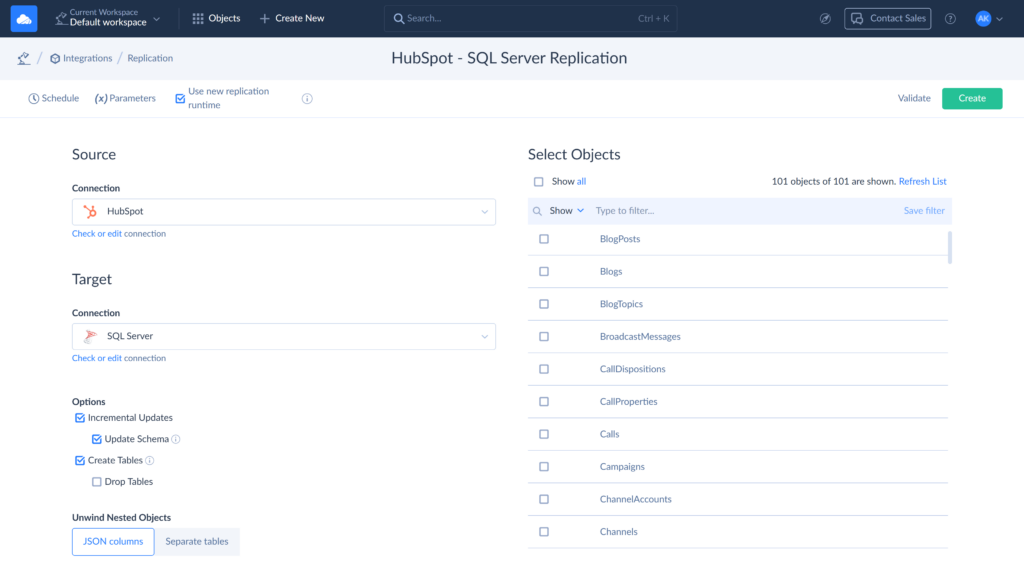
Note: For this replication, the Incremental Updates and Create Tables options are enabled by default.
- Incremental Updates allow tracking metadata changes and updating data without reloading the entire dataset. It also includes Update Schema as a sub-option.
- Create Tables instructs Skyvia to automatically create source tables in the target database during the initial replication.
Step 2. Select Data for Replication
Choose objects for replication from the table. You can select either specific objects or all displayed objects:
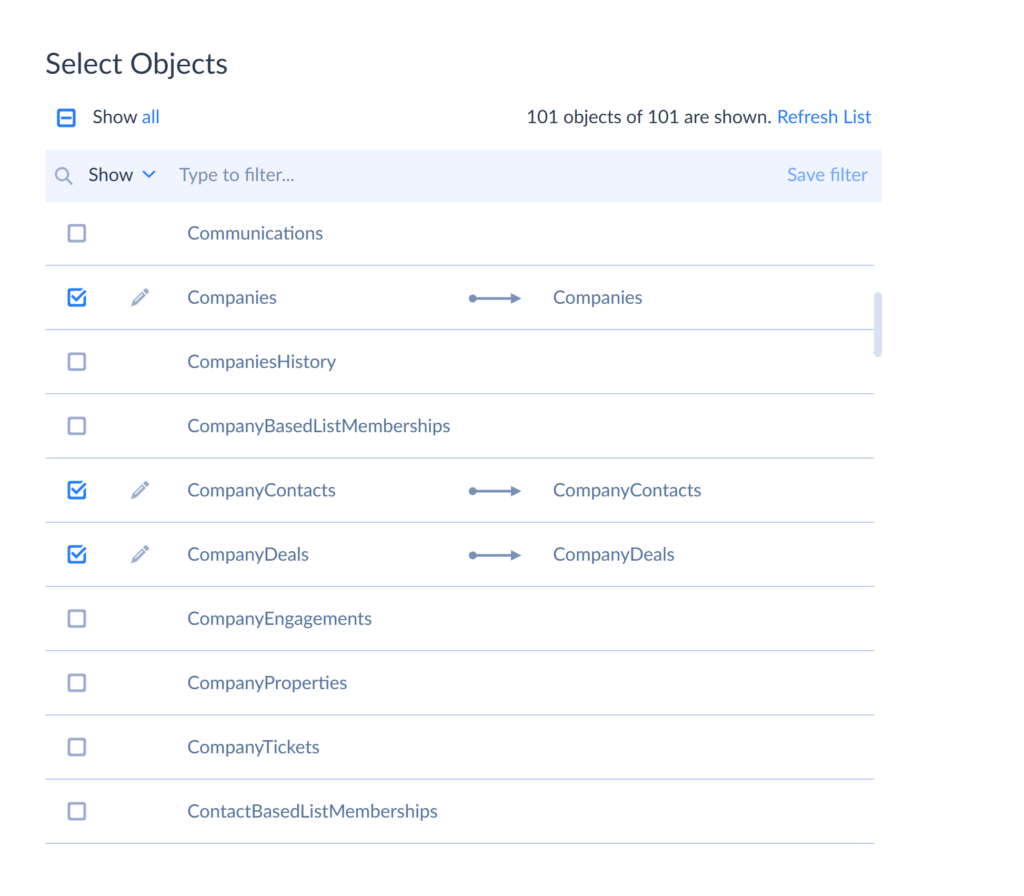
Within the selected objects, specify the fields for replication: click the Edit icon next to an object and choose the fields you want to replicate.
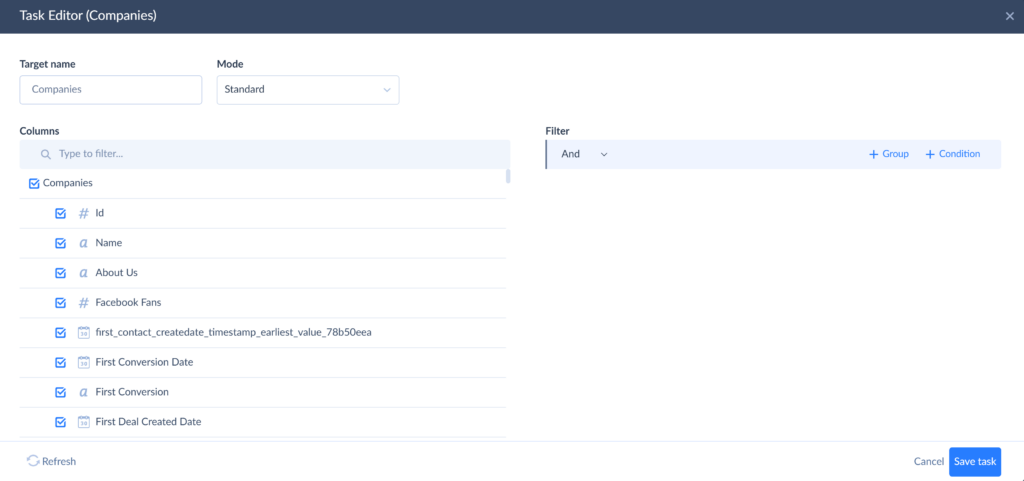
Note: By default, Skyvia replicates all fields of the selected objects. To exclude specific fields, simply uncheck their boxes.
Select the replication mode as Standard.
Note: Selecting Incremental Updates on the main configuration page lets you set a replication mode for each object. Choosing Standard mode automatically applies default replication behavior to each object.
Click Save task.
Step 3. Run the Replication
On the main configuration page, click Create to set up an integration. Click Run to start replicating data from HubSpot to SQL Server. You can track its progress in the Monitor or Logs tabs.
Click Schedule to configure automatic execution.
Once the replication is completed, a copy of your HubSpot data will be available in the SQL Server.
Advantages of Using Skyvia
Integrating SQL Server and HubSpot with Skyvia is fast and straightforward. But beyond ease of use, there is more to this:
- Multifunctionality: Skyvia is capable of a wide range of data-related tasks, including synchronization, replication, cloud backup, and process automation.
- User-friendly interface: With the platform’s intuitive design, all users have the best experience regardless of their technical expertise.
- Flexible pricing: There is a free plan to get started, along with scalable paid subscriptions.
- Secure data sharing: With Skyvia, which is hosted in the Microsoft Azure cloud, you can securely share information in-house or with external partners – without the need to move or duplicate data.
Considerations of Skyvia
While Skyvia is a powerful and user-friendly integration tool, there are a few factors to consider before choosing it as your solution:
- Cost: The free plan has limited functionality and is suitable only for small-scale data volumes. Skyvia does offer affordable pricing, but advanced features require higher-tier plans, which are paid.
- Limited customization: With over 200 pre-built connectors, Skyvia supports a wide range of applications. However, for other sources you will need to set up a connection manually by defining source API endpoints and metadata in the JSON format via REST connection editor.
Method 2. ODBC Drivers
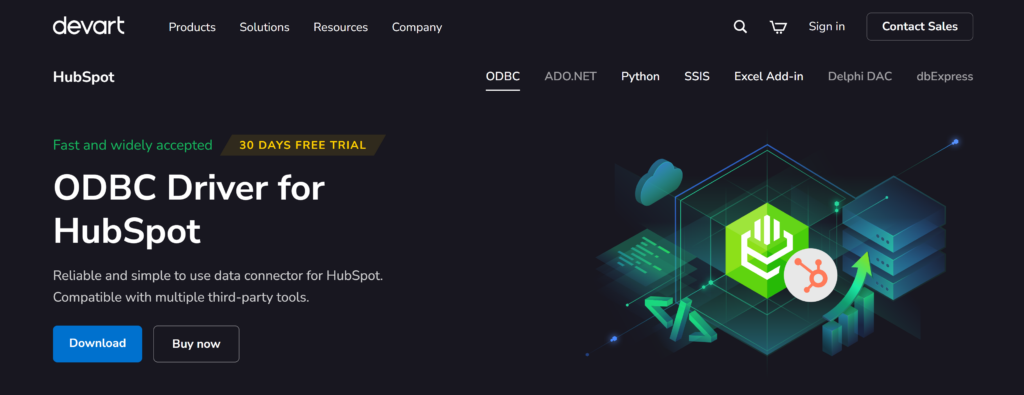
Open Database Connectivity (ODBC) is a standardized database API. Using SQL as a unified language, ODBC is a DBMS- and language-independent interface. This way, it provides a uniform method for applications to interact with a variety of databases, regardless of each system’s specificity.
Each DBMS requires a dedicated ODBC driver: you can think of it as a translator that interprets application’s ODBC calls into commands understandable by that particular database system. For this example, we’ll demonstrate the method using the Devart ODBC Driver for HubSpot.
Note: For this scenario, you will also need SQL Server Management Studio (SSMS) and .NET Framework 4.5 or higher.
Best For
- Database administrators & data analysts.
- Organizations prioritizing on-premise control.
- SQL Server users looking for a direct connection.
- Companies focused on read-only data analysis.
Implementation Steps
Prerequisites
Before initiating the integration, make sure the following prerequisites are met:
- Bitness compatibility: The Devart ODBC driver, SQL Server, and SSMS must all share the same architecture – either 32-bit or 64-bit.
- Installation requirements: Both the Devart ODBC Driver for HubSpot and SQL Server should be installed on the same machine. Additionally, ensure that .NET Framework 4.5 or higher is installed.
Step 1. Set Up the System
- Download and install the Devart ODBC Driver.
- Set up a system DSN (Data Source Name):
- Open the ODBC Data Source Administrator on your system.
- Navigate to the System DSN tab and click Add.
- Select Devart ODBC Driver for HubSpot from the list and click Finish.
- Configure the connection settings by providing necessary authentication details and specifying any required connection parameters.
Step 2. Configure a Linked Server in SSMS
- Launch SSMS and connect to your SQL Server instance.
- In the Object Explorer pane, expand Server Objects, right-click Linked Servers, and select New Linked Server.
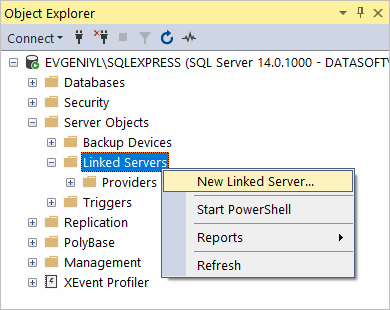
- In the New Linked Server dialog, populate the fields:
- Linked server: Enter a name for the linked server (e.g., “HUBSPOT”).
- Server type: Select Other data source.
- Provider: Choose Microsoft OLE DB Provider for ODBC Drivers.
- Data source: Enter the name of your DSN configured in the previous step (e.g., Devart ODBC Driver for HubSpot).
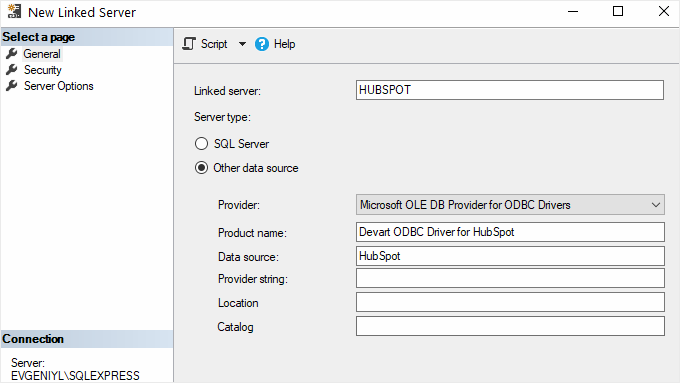
- Click OK to create the linked server.
Step 3. Enable Allow in-process Option for MSDASQL Provider
- In SSMS, expand Server Objects > Linked Servers > Providers.
- Locate MSDASQL, right-click on it, and select Properties.
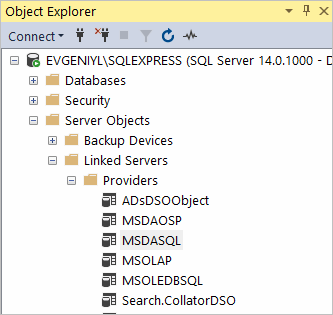
- In the Provider Options window, check the Allow in-process option and click OK.
Step 4. Query HubSpot Data
- In SSMS, open a new query window.
- Execute SQL queries to retrieve data from HubSpot tables via the linked server:
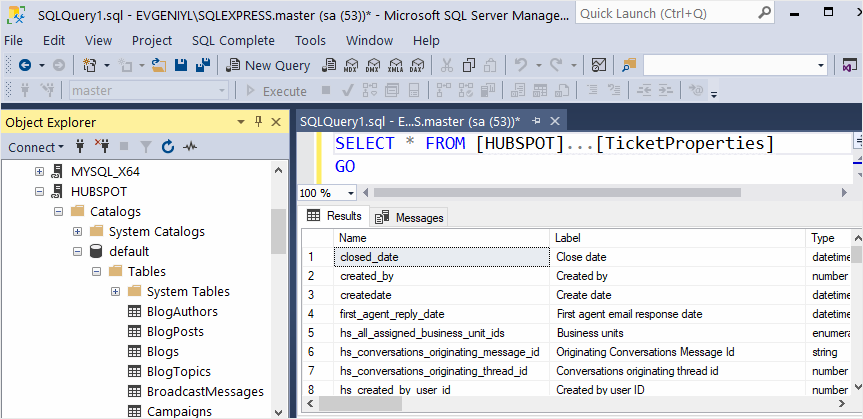
Pros
- Direct SQL Server integration: Enables SQL Server to access HubSpot data in real-time without third-party middleware.
- Standardized interface: Using ODBC-compliant methods makes it a widely accepted and stable integration approach.
- Supports SQL queries: Enables directly querying HubSpot using SQL syntax.
- No coding required: Unlike API-based integrations, the ODBC method doesn’t need programming expertise.
Cons
- Performance considerations: Querying large HubSpot datasets directly from SQL Server may impact performance due to API response times.
- Limited write capabilities: ODBC drivers primarily support read operations; writing data back to HubSpot may require additional configurations or API usage.
- Manual setup: Unlike cloud-based tools, the ODBC method requires installation with further manual configuration.
- Dependency on external software: Employing third-party ODBC drivers may involve licensing costs.
- Potential compatibility issues: The driver, SQL Server version, and SSMS must match in bitness, which can sometimes lead to setup challenges.
Method 3. Custom API Integrations
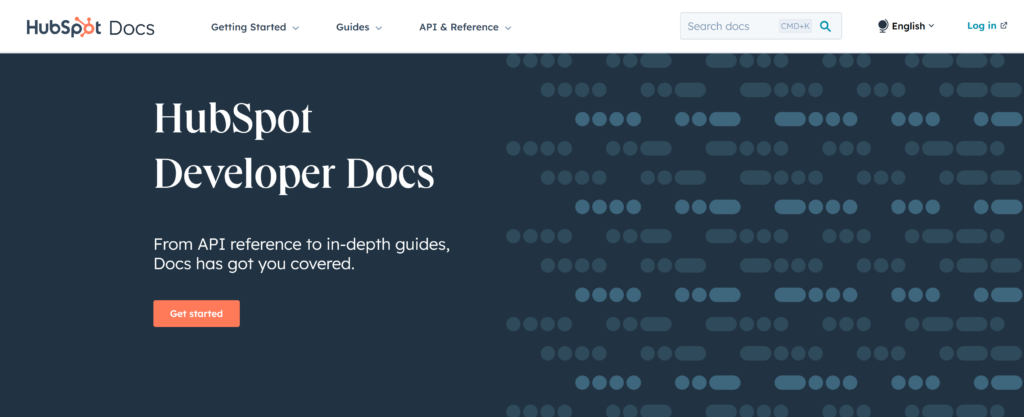
As a highly compatible platform, HubSpot offers native integration capabilities with external systems like SQL Server through its RESTful APIs. Considering the variety of CRM functionalities, these APIs are organized into several categories, highlighting the complexity of their main platform:
- CRM API: Manages data related to contacts, companies, deals, and more.
- Marketing API: Handles marketing assets and campaigns.
- Sales API: Focuses on sales processes and tools.
- Service API: Relates to customer service interactions.
- Settings API: Provides information about account settings and daily API usage limits.
Best For
- Large-scale data transfers.
- Businesses with complex or unique integration needs.
- Tech-savvy teams with in-house developers.
- Companies seeking full control over their integrations.
Implementation Steps
- Define integration requirements: Identify the data entities (e.g., contacts, deals) that need synchronization between HubSpot and SQL Server.
- Determine the direction of data flow:
- From HubSpot to SQL Server: use HubSpot APIs to extract data and insert it into SQL Server.
- From SQL Server to HubSpot: utilize HubSpot APIs to push data from SQL Server into HubSpot.
- Set up authentication: obtain necessary credentials (e.g., API keys, OAuth tokens) from HubSpot to authenticate API requests.
- Develop data retrieval and transformation logic using programming languages or integration platforms:
- Call HubSpot APIs and fetch the required data.
- Transform the data into a format compatible with SQL Server schemas.
- Implement data loading into SQL Server: utilize SQL Server’s data import capabilities to insert or update records based on the transformed data.
- Schedule regular data synchronization: if needed, set up automated tasks or services to perform data synchronization at defined intervals.
Pros
- Highly customized integrations: Full flexibility to tailor data sync based on unique business needs.
- Real-time synchronization: Enables instant data updates, ensuring information remains up-to-date across both platforms.
- Full control over integrations: Allows businesses to define data flow, security protocols, and performance optimizations.
- Automation: Supports workflow automation by programmatically triggering actions based on data changes.
Cons
- Requires programming expertise: Development skills are necessary to build and maintain API-based integrations.
- Ongoing maintenance & monitoring: Needs regular updates to adapt to API changes, business logic updates, and error handling.
- API rate limits & quotas: HubSpot’s imposed API call limits may restrict large-scale or frequent data transfers.
Conclusion
In this article, we explored what HubSpot and SQL Server are and discussed how integrating these platforms can facilitate data-driven decisions. We examined three practical integration methods:
- Cloud integration tools,
- ODBC drivers,
- HubSpot’s APIs.
Each is flexible enough to cater to various business scenarios and technical skill levels, whether you’re a data analyst, marketing manager, or developer. Whichever method you choose, aligning HubSpot with SQL Server is a crucial step to take the most out of your data potential.
HubSpot’s versatility makes it a popular choice for integrating various tools, including payment processing systems, CRM’s, e-commerce platforms, and sales solutions. Check out similar integration cases on our blog:
- How to Connect HubSpot to MySQL In Various Ways
- How to integrate HubSpot and Dynamics 365
- HubSpot and Stripe Integration: Improve Your Customer Interactions
FAQ for Hubspot to SQL Server
Can I synchronize data between HubSpot and SQL Server in both ways?
Yes, bidirectional synchronization is possible using custom API integrations or third-party cloud tools. ODBC-based methods primarily support read-only access, so writing back to HubSpot may require API configurations or additional integration layers.
How can I ensure data consistency during the integration?
Use incremental updates, schema mapping, and automated data validation to prevent duplicates and mismatches. Custom API integrations offer real-time syncing, while third-party tools provide pre-built data integrity checks for maintaining accuracy.
What are some common use cases for HubSpot and SQL Server integration?
Sales & marketing alignment: Sync lead and deal data for better insights.
Customer support: Centralize interactions for improved service.
Advanced reporting: Combine CRM & SQL data for in-depth analysis.
Predictive analytics: Use AI/ML models on integrated data for forecasting.