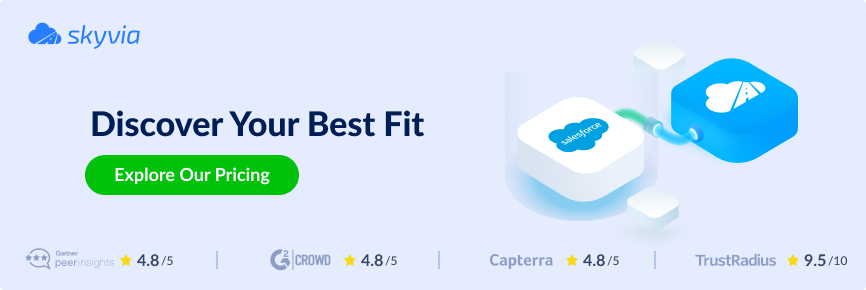As your business grows, so does the flood of client data in Salesforce. While this information is invaluable, storing it in one place can quickly become inefficient and costly. What if you could keep access to critical data while slashing your storage costs and boosting performance?
Archiving is the solution. By moving inactive or obsolete data to low-cost storage platforms like Big Objects, AWS, or Azure, you free up space in your active Salesforce org, improving speed and efficiency.
Beyond cost savings, it helps streamline workflows, ensures regulatory compliance, and keeps your system lean.
This guide will explore why archiving is essential, the benefits it offers, and how to implement an effective strategy using both native tools and third-party solutions.
Table of contents
- What Is Data Archiving?
- Key Benefits of Data Archiving in Salesforce
- Salesforce Data Archiving Solutions
- Setting Up Data Archiving in Salesforce
- Best Practices for Data Archiving in Salesforce
- Summary
What Is Data Archiving?
Data archiving involves moving older, less frequently accessed data from your primary Salesforce storage to a more cost-effective, secondary storage system. This can include external platforms like AWS or Salesforce Big Objects, which are optimized for efficient data storage. It allows you to retain access to valuable historical data while reducing the burden on your primary storage and improving system performance.
Think of it as freeing up space in a packed closet — without throwing anything away. Instead of investing in a larger closet (more expensive storage), you relocate some items (data) to a different space, keeping them available for future use. This not only helps you avoid unnecessary storage fees but also ensures the data is accessible when needed.
Regular Data Storage vs. Data Archiving in Salesforce
| Aspect | Regular Storage | Data Archiving |
|---|---|---|
| Purpose | Stores active, frequently used data (e.g., current customer profiles, ongoing opportunities, leads). | Stores inactive or older data not needed daily but retained for compliance or historical reference. |
| Location | Salesforce’s main storage system (standard and custom objects) with strict storage limits. | Secondary, cost-effective storage (e.g., Salesforce Big Objects, AWS, Azure, etc.) |
| Cost | Expensive; around $125/mo for 500 MB of additional storage. | Affordable; Low-cost platforms like Big Objects, external cloud storages. |
| Access | Affordable; Low-cost platforms like Big Objects, external cloud storage. | Designed for occasional retrieval (e.g., audits), maintaining system efficiency. |
Salesforce Data Archiving vs. Data Backup vs. Other Data Management Solutions
Archiving vs. Deletion:
- Archiving: Data is stored in secondary storage for compliance and analytics (e.g., moving 3-year-old cases to AWS).
- Deletion: Data is permanently removed, risking non-compliance and loss of valuable insights.
Archiving vs. Active Storage:
- Archiving: Moves inactive data to low-cost storage, freeing up space and improving performance (e.g., moving old leads to Azure).
- Active Storage: Keeps everything in the primary Salesforce database, leading to higher costs and slower performance.
Archiving vs. Backups:
- Archiving: Designed for long-term storage and easy retrieval of specific data (e.g., closed opportunities for audits).
- Backups: Focuses on full system snapshots for disaster recovery, not optimized for specific retrievals or cost savings.
Key Benefits of Data Archiving in Salesforce
Archiving your Salesforce data isn’t just about cutting costs — it’s a strategic move that enhances system performance, ensures compliance, and provides seamless access to valuable historical data for deeper business insights. In this section, we demonstrate how it can transform your Salesforce org into a lean, efficient powerhouse without losing access to critical data.
1. Cost Reduction
Moving inactive data from Salesforce’s primary storage to cost-effective platforms like Salesforce Big Objects or external cloud storage (e.g., AWS, Azure, Snowflake) drastically reduces storage costs. For example, archiving 10 GB of data to AWS S3 can lower storage expenses from $3,750 monthly to just $0.23, saving businesses over $2,500 monthly.
Impact:
Not only does it reduce costs but also frees up budget for more pressing business needs, such as marketing initiatives or purchasing additional Salesforce licenses, ultimately boosting ROI.
2. Enhanced System Performance
Excessive inactive data in Salesforce can slow down critical processes like report generation, searches, and dashboard loads. By archiving old records, businesses can significantly improve system performance, reducing processing times and increasing overall efficiency. For example, it can speed up report generation.
Impact:
A streamlined Salesforce org means faster, more responsive system performance, reducing user frustration and driving greater operational efficiency.
3. Compliance and Governance
Businesses can stay compliant with regulations like GDPR, HIPAA, and industry-specific rules, which mandate data retention for 3 to 7 years. By archiving data, companies can avoid storing excessive data in their active orgs while ensuring they meet retention requirements and are ready for audits.
Impact:
Data is stored securely and in compliance with regulations, reducing the risk of legal issues and audit complications.
Additional Benefits
- Scalability. Archiving ensures Salesforce remains efficient by removing excess data, thus supporting continued growth. It prevents Salesforce from becoming bogged down with large data sets, ensuring consistent performance as data accumulates.
- Improved User Productivity. A cleaner Salesforce org reduces time spent searching for relevant records. Teams spend less time sorting through outdated information, allowing them to focus on high-value activities such as customer engagement and sales.
- Integration with AI and Analytics. Archived data can be utilized for advanced analytics and AI-driven insights, such as predictive sales models, which help businesses make data-driven decisions. Platforms like Snowflake and AWS allow archived data to be processed for strategic insights.
Salesforce Data Archiving Solutions
They can range from basic manual methods to sophisticated automated tools that integrate with external platforms. These solutions help businesses optimize their Salesforce storage, reduce costs, and maintain system performance by moving inactive or historical data (e.g., old opportunities, closed cases) to cost-effective systems like Salesforce Big Objects or external cloud storage (e.g., AWS, Azure, Snowflake).
Each one varies in ease of use, scalability, and automation, with some options better suited for smaller businesses, while others offer more flexibility for large enterprises. Choosing the right tool depends on the volume of data, compliance requirements, and the level of integration needed.
| Feature/Aspect | Manual Archiving | Salesforce Native Tools | Skyvia (Third-Party Tool) |
| Description | Export inactive data from Salesforce to external storage manually | Automates archiving of records, files, and attachments within Salesforce | No-code tool for archiving and integrating data with external platforms |
| Best For | Small orgs or occasional archiving | Mid-sized orgs needing compliance | Businesses needing scalability and analytics integration |
| Pros | – No extra cost beyond Salesforce licenses – Full control over data selection and storage | – Native integration – Supports SOQL queries for analytics | – No-code interface, ideal for non-technical users – Automates archiving, integrates with 200+ platforms |
| Cons | – Time-consuming and error-prone – No automation, increases admin workload – Poor scalability for large datasets | – Requires coding (Apex, scheduled flows) – Less cost-effective than external solutions – Less flexible for cross-platform integration | – Requires external storage setup (e.g., AWS, Snowflake) |
| Compliance | – Risk of non-compliance without automated retention policies | – Strong for GDPR, HIPAA compliance | – Supports retention policies via external platforms; encryption ensures compliance |
| Cost | Free within Salesforce; external storage costs minimal (e.g., $0.023/GB/month on AWS S3) | Varies by org size and data volume, contact Salesforce for pricing | Starts at $79/month, scales with data volume and features |
| Scalability | – Not ideal for large datasets or frequent archiving | – Limited scalability for large orgs or complex needs | – Scalable with flexible plans based on data volume |
| Use Case | Archiving old leads or cases for compliance when retrieval is rare | Automating archiving for mid-sized orgs with compliance needs | Ideal for businesses looking for an easy, scalable solution |
| Storage Location | External storage like AWS S3, Google Cloud | Salesforce storage; less cost-effective than external platforms | External cloud platforms (AWS, Snowflake, Azure) |
| Data Retrieval | Manual retrieval via export and re-import | Data accessible within Salesforce but less flexible | Archived data can be queried via MCP or external platforms |
- Manual Archiving:
It’s the most basic and cost-effective option for small organizations or occasional archiving. While it requires more manual effort, it provides flexibility regarding storage location and data selection. However, it does not support automation, making it time-consuming and error-prone. It’s best suited for small datasets and when compliance isn’t a critical concern.
- Salesforce Native Archiving:
Salesforce offers two primary native archiving solutions: Salesforce Big Objects and the Salesforce Archive Tool. Both are designed to help businesses offload inactive or historical data to more cost-effective storage within Salesforce, reducing storage costs, improving performance, and ensuring compliance with regulations like GDPR and HIPAA.
- Third-Party Tools (e.g., Skyvia):
Skyvia is a powerful, no-code integration and archiving tool that automates processes, saving businesses time and reducing the need for IT involvement. It allows data to be archived to external platforms like AWS, Snowflake, and Azure, and provides easy access to archived data for querying. It benefits businesses needing scalable, cost-effective solutions.
Setting Up Data Archiving in Salesforce
Method 1: Manual Salesforce Data Archiving
Manual Salesforce data archiving refers to the process of using Salesforce’s built-in tools (such as Data Loader, Data Export Service, and Reports) to identify, export, and store inactive or historical data. These records are typically moved to external storage systems like AWS S3, Google Cloud, or local servers, allowing businesses to reduce data storage costs and optimize Salesforce performance.
How to Manually Archive Data in Salesforce
- Identify Data to Move
Use Salesforce Reports or SOQL queries to identify inactive records (e.g., closed opportunities, old leads, or cases). A sample query could be:
SELECT Id, Name, CloseDate FROM Opportunity WHERE CloseDate < LAST_N_YEARS:3 AND IsClosed = true - Export Data Using Built-In Tools

- Data Loader: Export data as CSV files using Salesforce Data Loader. Run a SOQL query to select records for export.
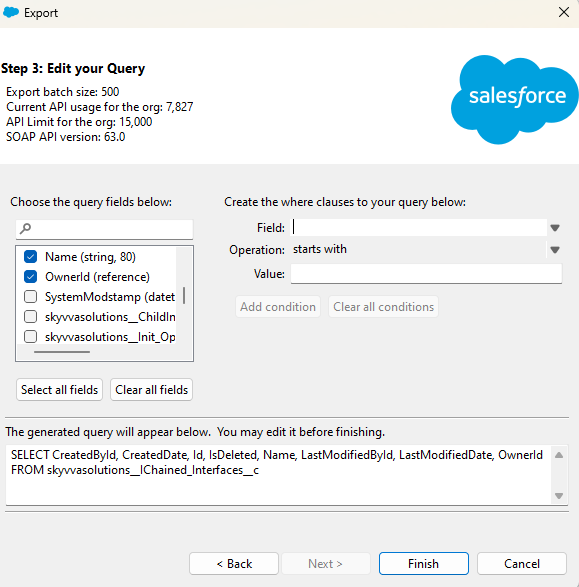
- Data Export Service: Use this service for periodic exports of large datasets. Schedule regular exports to avoid manual work.
- Reports: Export data through custom reports for smaller datasets. Use custom report types to include related objects.
- Store Data Externally
Store exported data on platforms like AWS S3, Google Cloud Storage, etc.
- Delete Data from Salesforce
Use Data Loader to delete the records from Salesforce, freeing up space. Ensure relationships between data (e.g., Opportunities linked to Accounts) are maintained.
- Maintain and Retrieve Data
Manually track exported data and ensure it’s stored securely. Retrieval can be done via Data Loader or import tools like Skyvia when needed.
Pros of Manual Salesforce Data Archiving
- Cost-Free Within Salesforce: Utilizes existing tools like Data Loader, with no additional costs beyond Salesforce licenses.
- Low Costs: External storage can be cheap, resulting in significant savings.
- Full Control: Admins can manually select which records to archive and where to store them.
- Compliance Flexibility: External storage can be configured to comply with retention requirements (e.g., HIPAA, GDPR).
Cons and Limitations
- Time-Consuming: The manual nature of exporting, deleting, and retrieving data makes it a time-intensive process.
- Error-Prone: Risks of data inconsistency, especially with parent-child relationships (e.g., Opportunities and Accounts).
- No Automation: Requires frequent manual intervention to identify and export new inactive data.
- Poor Scalability: Not suitable for large datasets or high-frequency archiving.
- Slow Retrieval: Manually retrieving archived data from external storage is slow and can be problematic for audits or real-time needs.
Practical Tips for Success
- Start Small: Test archiving with a small dataset (e.g., 1,000 records) to avoid mistakes and refine the process.
- Document Everything: Maintain a log of exported files, storage locations, and deletion records for easy future retrieval.
- Use Sandboxes: Always test your exports and deletions in a sandbox environment before executing them in the live environment.
- Leverage Filters: Use precise SOQL queries to minimize the risk of exporting irrelevant data and to reduce export time.
- Secure Storage: Enable encryption and access control on external storage to protect sensitive data.
Method 2: Salesforce Native Archiving
Salesforce native archiving provides businesses with two primary methods to archive data: Salesforce Big Objects and the Salesforce Archive tool. Both are designed to offload inactive or historical data to cost-effective storage solutions within Salesforce, helping to reduce storage costs, improve system performance, and ensure compliance with regulations like GDPR and HIPAA. Big Objects are ideal for archiving large datasets, while the Archive tool offers automated retention policies and a user-friendly interface. These methods are more scalable than manual archiving but require technical setup and may come with additional costs for larger data volumes.
Salesforce offers two native methods to help businesses manage their data more effectively: Salesforce Big Objects and the Salesforce Archive Tool. Both solutions are designed to offload inactive or historical data to more cost-effective storage options within Salesforce, ultimately reducing storage costs, enhancing system performance, and ensuring compliance with regulations like GDPR and HIPAA.
- Salesforce Big Objects are ideal for archiving large volumes of data, such as transaction logs or historical records, within Salesforce at a much lower cost compared to standard storage. However, they require technical expertise for setup and management and lack a standard user interface, which can be challenging for non-technical users.
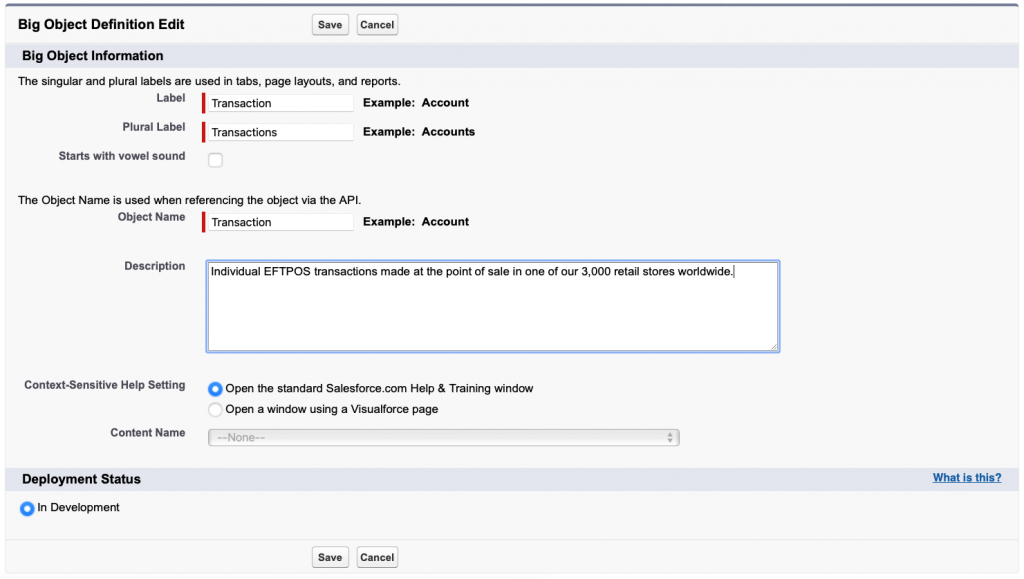
- The Salesforce Archive Tool provides automated data retention policies, making it a great option for organizations that need a hands-off solution for compliance-driven archiving. This tool offers a more user-friendly interface but is generally more expensive than third-party alternatives and doesn’t offer as much flexibility for complex analytics or cross-platform integration.
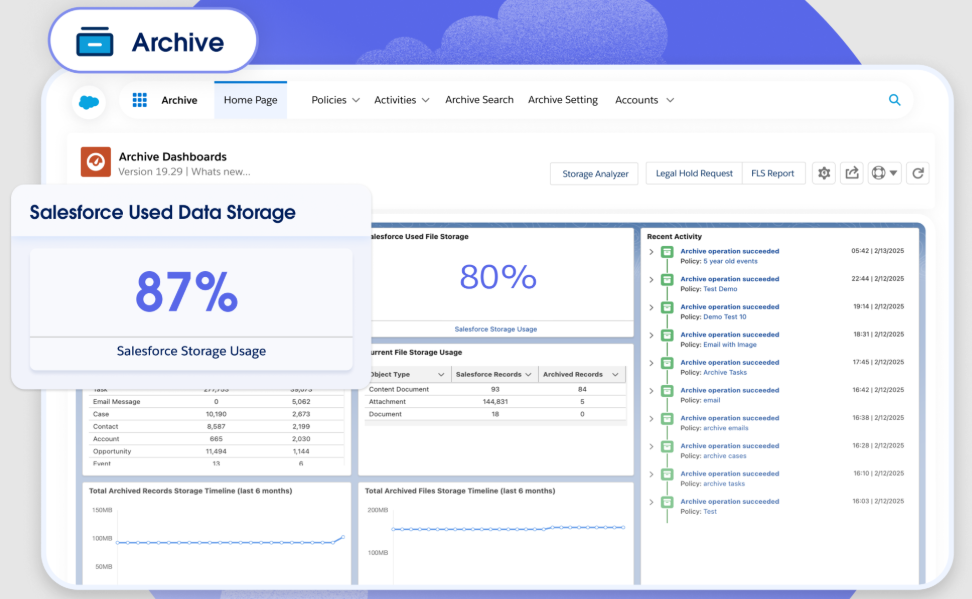
How to Archive Data Using Salesforce Native Tools
Using Salesforce Big Objects
What It Is: Big Objects stores large volumes of data in Salesforce at a fraction of the cost of standard storage. They’re designed for archival purposes and allow querying via SOQL.
Steps:
- Define a Big Object: Create a custom Big Object in Salesforce Setup > Big Objects (e.g., Archived_Opportunity__b).
- Develop Data Transfer Logic: Use Apex or Flow to move data into Big Objects. Example:
for(Opportunity opp : [SELECT Id, CloseDate, Amount FROM Opportunity WHERE CloseDate < LAST_N_YEARS:3 AND IsClosed = true]) {
Archived_Opportunity__b archive = new Archived_Opportunity__b(...);
insert archive;
} - Query Archived Data: Use SOQL to access archived data, e.g.,
SELECT Id__c, Amount__c FROM Archived_Opportunity__b WHERE CloseDate__c = 2022. - Delete Original Records: Use Data Loader or Bulk API to delete archived records from standard objects.
Practical Tips:
- Test in a sandbox environment before going live.
- Monitor storage limits to avoid additional costs.
Using Salesforce Archive Tool
What It Is: Salesforce Archive is part of the Data Management suite, providing automated archiving of inactive data, files, and attachments.
Steps:
- Enable Salesforce Archive: Activate the tool through Salesforce support (licensing fees may apply).
- Set Archiving Policies: Define rules for which data to archive based on criteria like “Closed” status and age.
- Schedule Archiving: Automate regular archiving, e.g., monthly archiving of records older than 2 years.
- Access Archived Data: Use the Archive UI for easy search, visualization, and restoration of archived records.
Practical Tips:
- Test retention policies in a sandbox environment before applying them to live data.
- Regularly review retention policies to stay compliant with industry regulations.
Pros of Salesforce Native Archiving
Big Objects:
- Cost-Effective Storage: Offers lower per-record costs compared to standard Salesforce storage, saving up to 85%.
- Native Integration: Since it’s built into Salesforce, it simplifies security and governance, with data remaining within the Salesforce ecosystem.
- Scalability: Can handle millions to billions of records, making it ideal for enterprises with large datasets.
- SOQL Access: Allows querying archived data for insights (e.g., historical sales trends).
Salesforce Archive:
- Automation: Automates the archiving process through policies, reducing manual effort.
- Compliance-Friendly: Supports regulatory requirements with customizable retention policies and automatic data purging.
- User-Friendly: Provides a UI for searching and restoring archived data without the need for coding.
- Data Integrity: Preserves relationships between records, reducing risks of data inconsistencies.
Cons and Limitations
Big Objects:
- Technical Complexity: Requires Apex or Flow development to implement, which can be difficult for non-technical users.
- No Standard UI: Requires custom Lightning components for data visualization.
- Limited Features: Lacks sharing rules, advanced security features, and full-text search, complicating access control.
- Manual Deletion: Requires a separate process to delete records from standard objects after archiving.
- Not for Frequent Access: Designed for archival purposes, not for real-time access to data.
Salesforce Archive:
- Cost: Requires additional licensing fees, which can be costly for large organizations.
- Limited Flexibility: Restricted to Salesforce’s storage, offering less flexibility compared to external solutions like AWS S3.
- Setup Dependency: Requires Salesforce support to enable the tool, which can delay implementation.
- Performance Limits: Restoring large datasets can be slow, affecting audit timelines.
Practical Tips for Success
For Big Objects:
- Engage a Salesforce developer to set up Apex/Flow logic for data transfers.
- Use Async SOQL to avoid hitting governor limits when querying large datasets.
- Build custom Lightning pages for users to access archived data easily.
For Salesforce Archive:
- Start with high-volume objects (e.g., Cases, Attachments) to maximize storage savings.
- Ensure clear archiving criteria to prevent active data from being archived.
- Train users to access archived data via the Archive UI, reducing the need for admin support.
General:
- Monitor storage usage regularly to quantify savings and identify new archiving needs.
- Test configurations in sandboxes before applying them to production data.
Method 3: Automating Salesforce Data Archiving with Skyvia
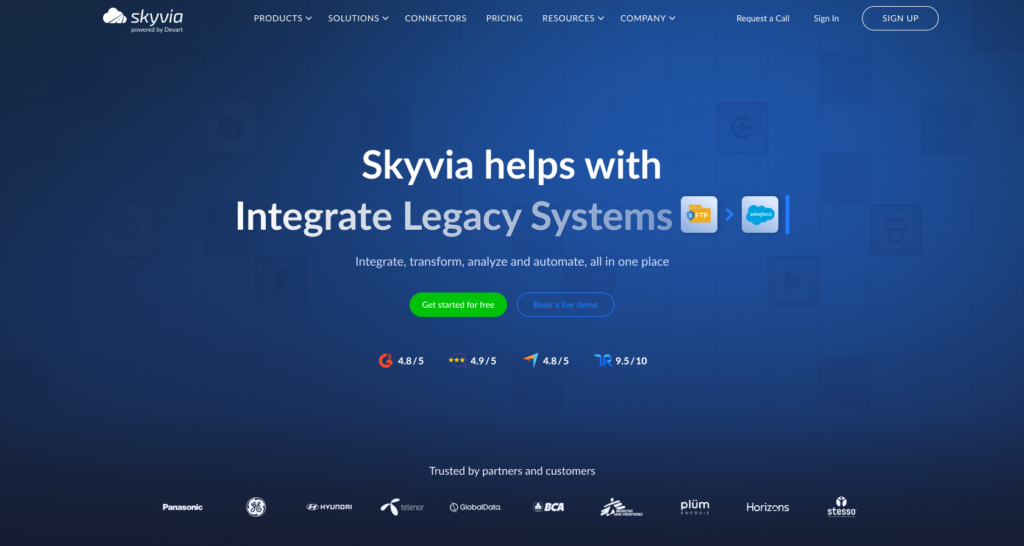
Skyvia offers a cloud-based, no-code solution for automating Salesforce data archiving. By utilizing tools like Data Replication, Backup, and Import, Skyvia allows businesses to export inactive or historical Salesforce records (e.g., closed opportunities, old cases) to external storage systems such as AWS S3, Snowflake, Azure, Google BigQuery, or SFTP servers.
This method drastically reduces Salesforce storage costs (e.g., $125/month for 500 MB), enhances system performance, and ensures compliance with regulations like GDPR and HIPAA. The integration is scalable, making it ideal for businesses of all sizes.
How to Archive Data Using Skyvia
Connect Salesforce to Skyvia:
What It Is: Start by signing into Skyvia and authenticating Salesforce via OAuth.
Steps:
- Sign up for Skyvia (free plan available; paid plans start at $79/month).
- In Skyvia, navigate to +Create New > Connection, select Salesforce, and authenticate with admin credentials.
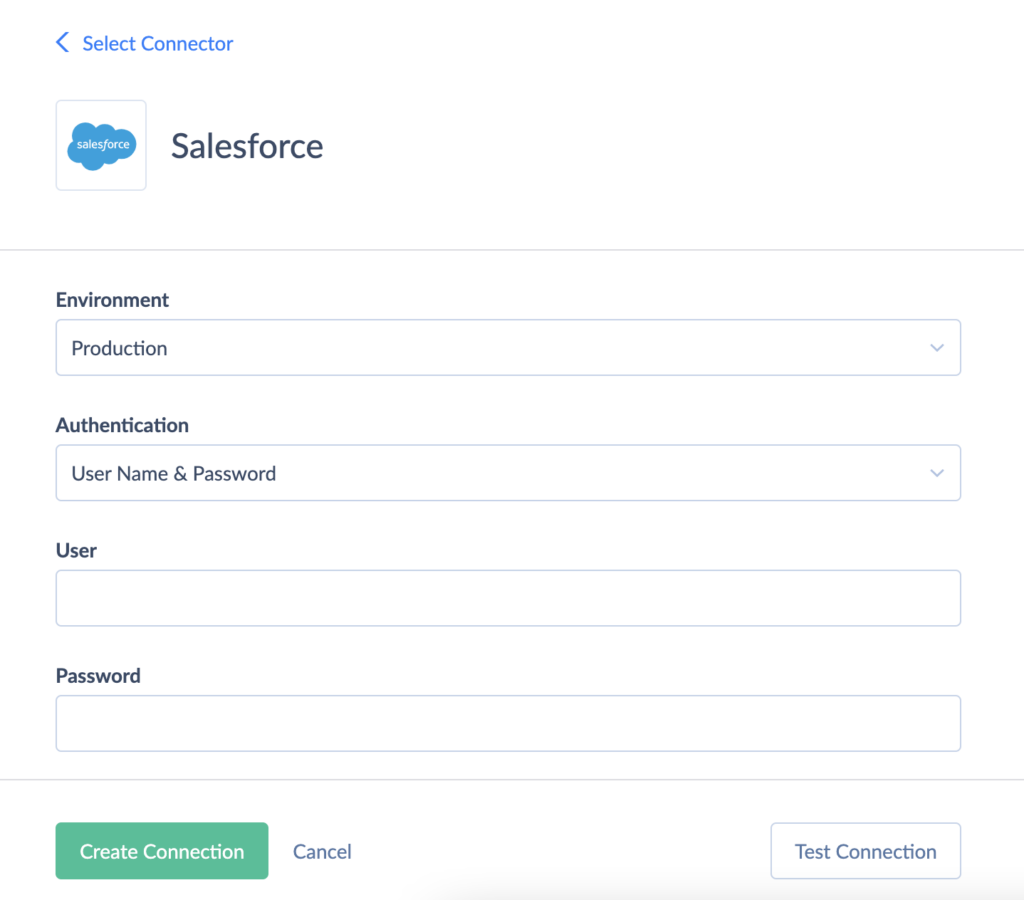
Tip: Test on a Salesforce sandbox to avoid impacting production data.
Select Data to Archive:
What It Is: Choose which Salesforce records to archive by creating a Data Replication task in Skyvia. Set filters based on criteria like “closed opportunities” or “old leads.”
Steps:
- Create a Data Replication task via +Create New > Replication.
- Choose Salesforce as the source and select objects such as Opportunity, Case, or Attachment.
- Define filters to target inactive data, e.g., CloseDate < LAST_N_YEARS:3 AND IsClosed = true.
Tip: Use Skyvia’s visual editor to define filters easily without needing to write SOQL queries.
Configure Target Storage:
What It Is: Choose an external storage solution like AWS S3, Snowflake, or Azure to store archived data.
Steps:
- Set up your external storage platform (e.g., create an S3 bucket in AWS).
- In Skyvia’s connection settings, add AWS credentials or credentials for another target platform.
Tip: Use low-cost storage options like AWS S3 Glacier for long-term archiving, or Snowflake for advanced analytics.
Let’s see the video tutorial with Snowflake Salesforce integration.
Schedule Automation:
What It Is: Set up a schedule for periodic archiving in Skyvia. You can choose to run the archiving process weekly, monthly, or at another interval.
Steps:
- Set a schedule for your Data Replication task (e.g., every Sunday at 2 AM).
Tip: Align the schedule with off-peak hours to minimize the impact on Salesforce API limits.
Caution: Monitor Salesforce API limits to avoid throttling (e.g., 100,000 calls/day for Enterprise Edition).
Pros of Automating Salesforce Data Archiving with Skyvia
- No-Code Interface: Skyvia’s intuitive drag-and-drop tools enable non-technical users to set up data archiving without needing coding skills.
- Automation: Skyvia automates archiving with scheduled, incremental updates, reducing manual effort and ensuring consistency.
- Scalability: Skyvia can handle large datasets and integrates with over 200 platforms (e.g., Snowflake, AWS, Azure), making it suitable for enterprises.
- Cost-Effective: By leveraging low-cost storage options (e.g., AWS S3 at ~$0.023/GB/month), businesses can save up to 85% compared to Salesforce’s $125/month for 500 MB.
- Compliance Support: Skyvia ensures compliance with GDPR, HIPAA, and other regulations by providing encryption and retention policies.
- Analytics Integration: Skyvia integrates archived data with BI tools like Tableau or Power BI via Snowflake or BigQuery, enabling advanced analytics and insights.
- Flexible Restoration: Data can be restored to Salesforce via CSV or direct sync, providing easy access to archived records.
Cons and Limitations
- External Storage Setup: Requires configuring external platforms (e.g., AWS S3, Snowflake), which involves an initial setup effort compared to Salesforce Archive.
- Cost for Advanced Features: While Skyvia’s basic plan starts at $79/month, larger datasets or frequent syncs may require higher tiers (e.g., $159/month for the Standard plan).
- API Limits: Frequent archiving or deletions consume Salesforce API calls, which may lead to throttling, especially for larger orgs (e.g., 100,000 calls/day for Enterprise Edition).
Practical Tips for Success
- Test in Sandbox: Always test archiving configurations in a Salesforce sandbox to ensure the filters and mappings are correct before applying them in production.
- Optimize Filters: Use precise filters (e.g., CloseDate < LAST_N_YEARS:3 AND IsClosed = true) to ensure only inactive data is archived, minimizing API usage.
- Leverage Incremental Updates: Enable incremental syncs to reduce processing time and API calls for subsequent archiving tasks.
- Secure Storage: Enable encryption and access controls (e.g., AWS IAM policies) to protect sensitive data.
- Monitor API Usage: Regularly check Salesforce Setup > API Usage to ensure archiving stays within limits, adjusting schedules as needed.
- Start Small: Begin with archiving one object (e.g., Cases) on a low-frequency schedule (e.g., monthly) to refine the process.
- Document Mappings: Keep track of field mappings and storage locations to simplify future audits and retrieval.
Best Practices for Data Archiving in Salesforce
Establish Clear Data Retention Policies
Why: Data retention policies are essential for meeting compliance regulations (e.g., GDPR, HIPAA) and controlling unnecessary storage costs. These policies specify how long data must be stored before it can be archived or deleted.
How:
- Consult with legal teams to define compliance needs (e.g., HIPAA mandates 7-year retention for medical records).
- Map retention periods to Salesforce objects (e.g., Opportunities: 7 years post-closure, Cases: 3 years post-resolution).
- Use Salesforce Archive or tools like Skyvia to automate retention and purging.
Actionable Tips:
- Document your retention policies in a governance plan, specifying objects and retention periods.
- Review policies annually to keep up with regulatory changes.
- Align policies with industry standards like ISO 27001 for easy audits.
Prioritize Data for Archiving
Why: Prioritizing inactive, high-volume data for archiving maximizes cost savings and improves Salesforce performance by reducing storage bloat.
How:
- Identify top storage-consuming objects (e.g., Cases, Attachments) using the Storage Usage report.
- Archive inactive data that’s over 1-3 years old (e.g., CloseDate < LAST_N_YEARS:3 for Opportunities).
- Retain active records in the primary storage to avoid workflow disruptions.
Actionable Tips:
- Start with high-storage objects (e.g., Cases > 1 GB).
- Use SOQL queries or custom reports to filter inactive data before archiving.
- Test archiving criteria in a sandbox before applying them to production data.
Implement Encryption for Data Privacy
Why: Protecting sensitive data like PII or financial records with encryption is a compliance requirement (e.g., GDPR, HIPAA) and ensures security during storage and transfer.
How:
- Use encryption for data stored externally (e.g., AWS S3 server-side encryption).
- Enable Salesforce Platform Encryption for Big Objects or Salesforce Archive if the data stays within Salesforce.
- Implement secure transfer protocols (e.g., HTTPS, SFTP) when exporting data.
Actionable Tips:
- Ensure encryption is enabled by default for all archived data.
- Audit encryption settings quarterly to ensure compliance with evolving standards.
- Train teams to avoid storing unencrypted data locally.
Automate Archiving Processes
Why: Automation eliminates manual errors, reduces administrative burden, and ensures consistent, timely archiving of Salesforce data.
How:
- Use tools like Salesforce Archive or third-party solutions (e.g., Skyvia) to schedule archiving.
- Set up incremental updates to sync only new or changed records, saving processing time and reducing API calls.
- Implement automated deletion rules after the data is archived to free up space in Salesforce.
Actionable Tips:
- Schedule archiving during off-hours to minimize API and performance impacts.
- Monitor logs for errors or missed records.
- Combine archiving with retention policies for compliance.
Conduct Periodic Data Reviews and Audits
Why: Regular reviews and audits ensure archived data is still accessible, compliant with retention policies, and aligned with business needs.
How:
- Perform quarterly or biannual reviews of archived data to ensure it remains accessible for audits or analytics.
- Validate retention policies for compliance (e.g., GDPR’s right to erasure).
- Monitor storage usage and compare archived data costs against the benefits.
Actionable Tips:
- Assign a data steward to oversee reviews and document findings.
- Use tools like Skyvia’s Run History or DataArchiva’s reports for audit trails and performance metrics.
- Simulate audit requests to verify retrieval speed and accuracy.
Train Users and Document Processes
Why: Proper training ensures all team members understand archiving workflows, while documentation supports audits and helps new users learn the process.
How:
- Train admins on tools like Skyvia’s GUI or Salesforce Archive UI.
- Educate business users on how to query archived data (e.g., via Skyvia MCP queries or DataArchiva’s viewer).
- Create a centralized document detailing archiving steps, retention policies, storage locations, and retrieval protocols.
Actionable Tips:
- Hold quarterly training sessions or provide recorded tutorials for new hires.
- Store documentation in a secure, accessible platform (e.g., Salesforce Files, SharePoint).
- Update documentation when policies or tools change.
Frequency and Prioritization Guidelines
How Often to Archive:
- Small orgs (<5 GB data): Quarterly or biannually.
- Mid-sized orgs (5-50 GB): Monthly.
- Enterprises (>50 GB): Weekly or biweekly.
Which Data to Prioritize:
- Focus on high-volume objects (e.g., Cases, Opportunities).
- Archive inactive records older than 1-3 years.
- Exclude active data (e.g., open Leads, current Accounts) to avoid workflow disruptions.
Summary
Salesforce data archiving is essential for controlling costs and boosting performance as your data grows. Exceeding storage limits can cost you up to $125/month for just 500 MB and slow down your system. By archiving inactive data like old opportunities to affordable platforms like AWS S3 or Snowflake, you can save up to 85% on storage costs and improve system speed by 50%.
We’ve covered several archiving options, from manual methods to native solutions like Big Objects and Salesforce Archive, to automated third-party tools like Skyvia. For businesses looking for simplicity and scalability, Skyvia’s no-code automation makes it an ideal choice.
Start archiving today to optimize your storage, streamline your processes, and stay compliant—all with minimal effort.
F.A.Q. for Salesforce Data Archive
How do I know which data to archive in Salesforce?
Focus on inactive records, such as closed opportunities, old cases, or attachments that have not been accessed in a while. Use Salesforce reports or SOQL queries to identify data older than 1-3 years. Prioritize high-volume objects like Cases, Opportunities, and Attachments that consume significant storage.
What is the difference between archiving and deleting data in Salesforce?
Archiving moves inactive data to a secure, cost-effective storage system for long-term retention, ensuring data remains accessible for audits or analytics. Deleting data, on the other hand, permanently removes it from Salesforce, which may pose compliance risks and prevent future access.
Can I automate the data archiving process in Salesforce?
Yes, you can automate the archiving process using third-party tools like Skyvia, which offer no-code solutions for automating data exports to external storage platforms (e.g., AWS S3, Snowflake).