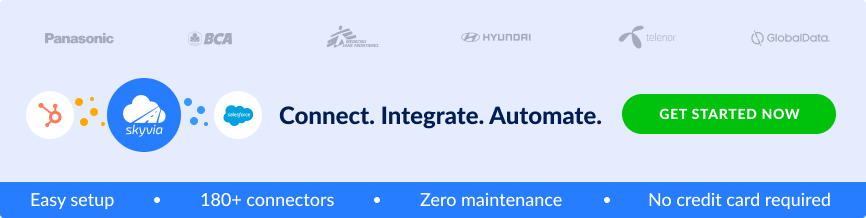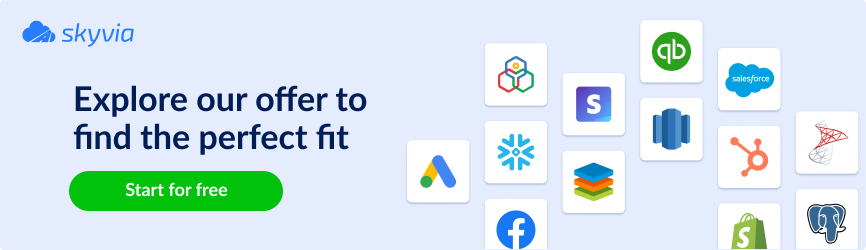Modern businesses benefit from e-commerce platforms and CRM systems integrations that boost sales and improve the customer management process.
Such integrations allow sales and support teams to better understand their clients and offer personalized content and shopping experiences to increase customers’ loyalty. CRM-generated reports help to perform data-driven forecasts. Moreover, the integration between the two helps to automate sales stages such as lead generation and order processing to lower the effort spent on administrative work.
In this article, we provide a detailed overview of the integration between two globally spread systems — Shopify and Hubspot.
Table of Contents
- About Shopify
- What is Hubspot?
- The Importance of Integrating Shopify with Hubspot
- Shopify and HubSpot Integration through Plugins
- Easy Way to Connect HubSpot and Shopify with No Coding
- Conclusion
About Shopify
Shopify is a comprehensive e-commerce platform that does pretty much everything you need to sell online. Millions of merchants use it to run their online stores. With Shopify, you can set up your store, manage inventory, process payments, and track orders all in one place. Shopify users admit that while in some cases Shopify may lack some custom functionalities, its core strength lays in its simplicity. It requires little to no technical knowledge to get things up and running.
What is Hubspot?
Hubspot is an all-in-one cloud-based solution that helps marketing, sales, and customer service teams attract, engage, and please their future and existing clients. All these are done with the help of various tools offered by Hubspot.
The Best Features of Hubspot
- HubSpot helps you to automate marketing campaigns, social media posting, and email marketing. It provides personalized content to the end users based on their characteristics or behaviors.
- With HubSpot, you can create forms, landing pages, pop-ups, and other lead magnets. Afterward, you can score leads based on their level of engagement.
- Hubspot keeps track of all the customer data and interactions.
- The customer support functionality is broad and includes tickets, knowledge bases, live chats, and chatbots.
The Importance of Integrating Shopify with Hubspot
In the modern business world, the vast majority of decisions are data-driven. Integrating Shopify and Hubspot brings access to comprehensive analytics and reporting capabilities. When you are ready to implement your decisions for the integration between those two, helps you to automate most of your actions so you can save time for future thinking instead of spending it on the working routine. Content personalization becomes an easy thing when you can easily compare and group your future and existing customers. And the right customer support tools will only improve their user experience.
Shopify and HubSpot Integration through Plugins
You can connect a Shopify store with Hubspot by using native plugins. To do so, follow the instructions listed below:
- Login to Hubspot.
- Click the Marketplace icon and select App Marketplace.
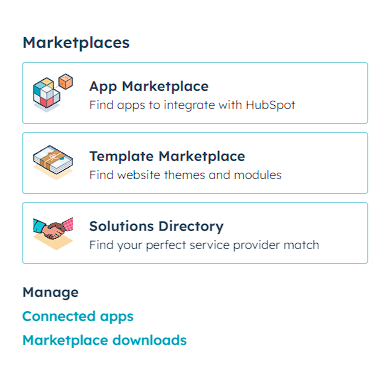
- Search for Shopify integration and click Install app.
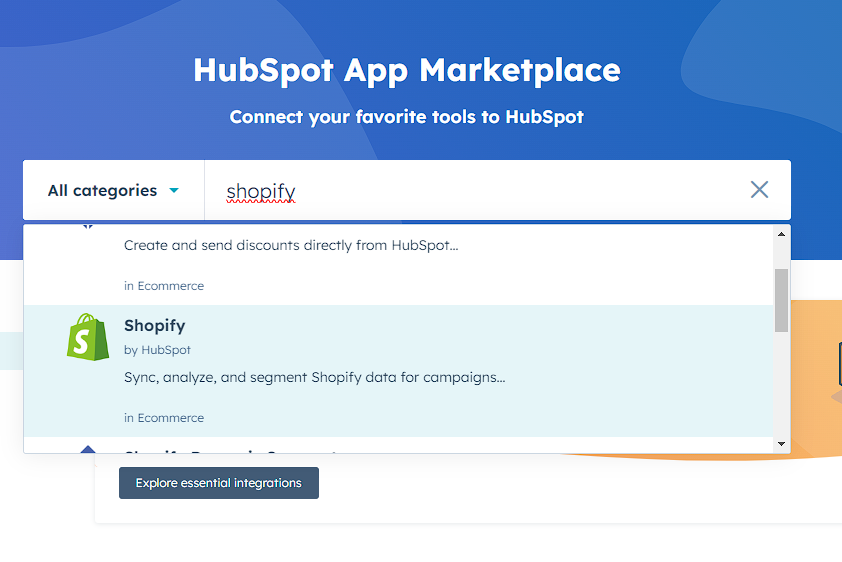
- You will be asked to enter your store’s URL. Enter it and click Connect app.
- Log in with your Shopify credentials when asked.
In this way, you will be able to sync contacts, products, and orders from Shopify with deals in Hubspot. This is a one-way sync, meaning that data will only come from Shopify to Hubspot. You can enable a two-way sync for contacts. To do so, open Marketplace, click on Connected apps, and select Shopify. Then, on the Contacts tab. Select Sync limited HubSpot updates to Shopify.
Limitations of Integration via Plugin
While the integration process seems nice and easy, it has several drawbacks and limitations:
- Pricing. While the usage of the plugin is free, make sure to check the subscription plans required for Hubspot and Shopify and what integration options are included there.
- Not all the product-related information can be transferred.
- Customer-related data often fails to transfer.
- Multiple problems with associating orders with the account have been reported, which is causing the duplicate account records creation.
Easy Way to Connect HubSpot and Shopify with No Coding
As an alternative to a built-in plugin, you may use a third-party solution such as Skyvia that allows you to build integrations between more than 170 different cloud applications and databases, including Hubspot and Shopify. This method assumes that you already have a Skyvia account. You can always create a Skyvia account for free here.
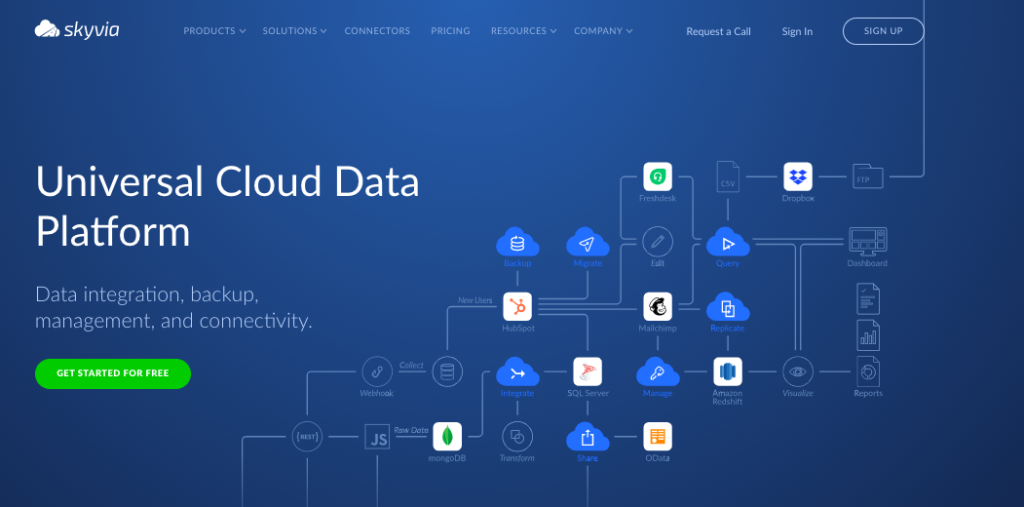
Skyvia is a universal cloud-based data platform with a comprehensive set of components to implement integration scenarios:
- The Import component facilitates the transfer of data between two sources, utilizing powerful mapping settings for data transformations. It’s designed to accommodate both ETL and reverse ETL scenarios.
- The Replication scenarios are applied to create and automatically update a copy of Hubspot or Shopify data. Skyvia’s Replication tool aligns with the ELT scenario.
- Synchronization, meanwhile, manages one- or bi-directional data synchronization between data sources. It’s important to note that, ideally, one of the data sources should be empty to prevent data duplication.
- For more complex integration tasks involving more than two data sources and advanced data mapping with multi-stage transformations, the Data Flow builder comes into play. Additionally, the Control Flow feature creates logical workflows and executes data flows based on specified conditions, enabling the design of intricate ETL data pipelines.
In this article, we’ll show the Import scenario, as it can also be used for both one- and two-way data sync. To connect Hubspot and Shopify using Skyvia, you need to create a connection to each of them.
Creating a Connection to HubSpot
To create a connection to Hubspot:
- Click +New, and choose Connection.
- Select Hubspot from the list.
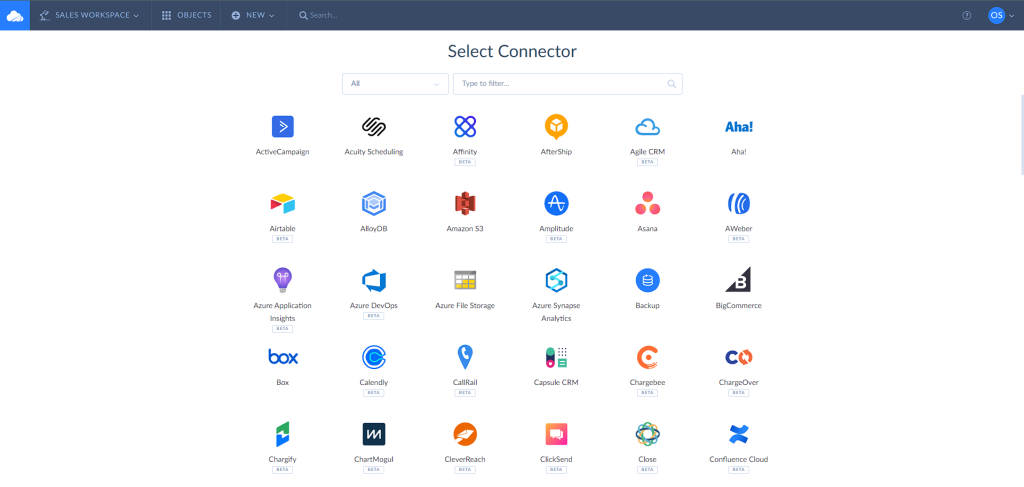
- Click Sign in with Hubspot.
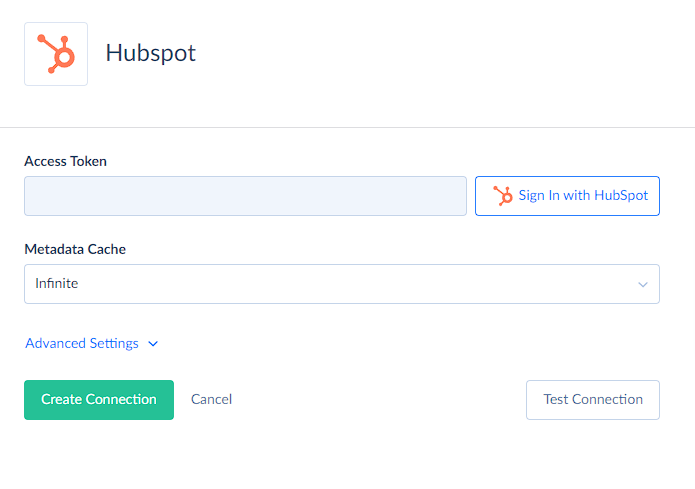
- Log in with your Hubspot credentials.
- Click Create Connection.
Creating a Connection to Shopify
- Click +New, and choose Connection.
- Select Shopify from the list.
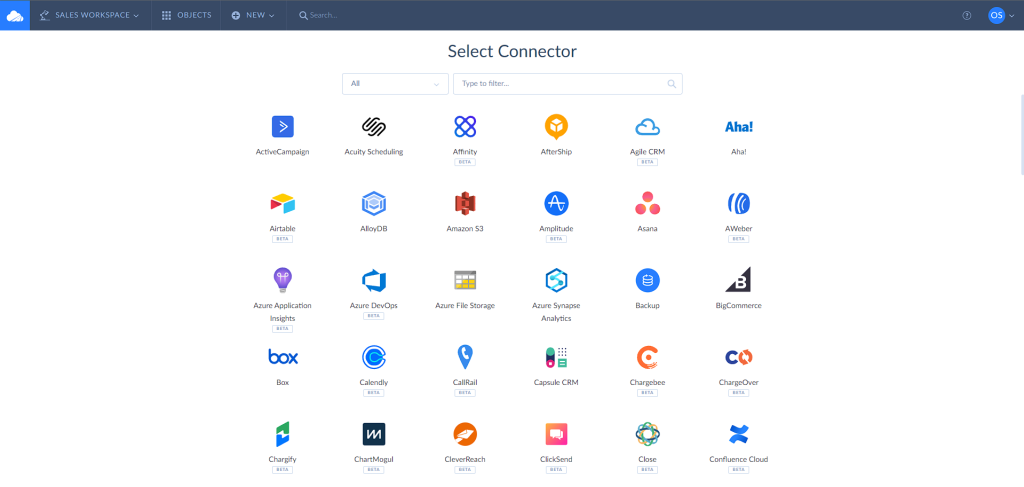
- Specify your Shopify Store. You need to specify the full domain. For example, my-store.myshopify.com.
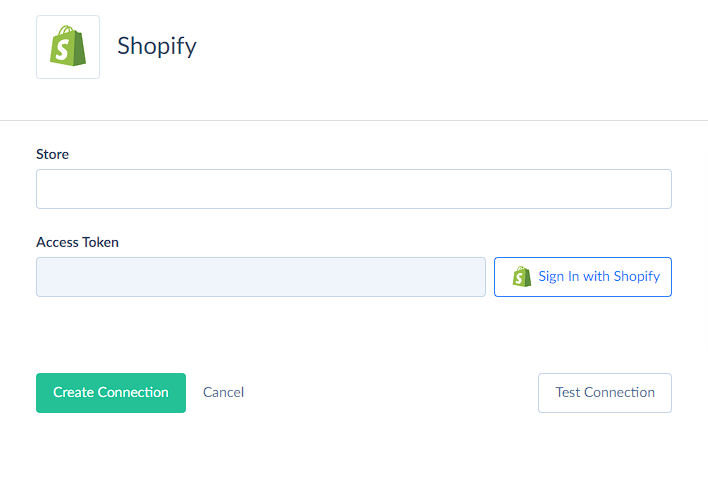
- Click Sign in with Shopify.
- Log in with your Shopify credentials.
- Click Create Connection.
Connecting Hubspot and Shopify
Skyvia provides a range of variety of data integrations such as Import, Export, Replication, Synchronization, and others that can be used with Hubspot and Shopify to meet your data-related needs.
Let’s check how to import data from Shopify to Hubspot:
- Click +New, and choose Import.
- Select Shopify as the Source and Hubspot as the Target.
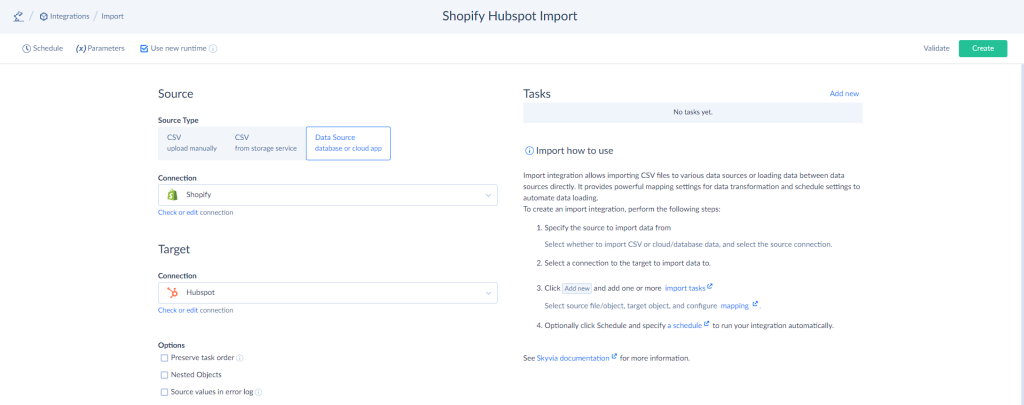
- Click Add New to add a new task.
- Select an object you want to import data from and click Next Step.
- Select an object you want to import data to and click Next Step. Here, you can also choose what operation you want to perform. For example, Update or Insert.
- Map the required fields and click Save to save your task. You can add any number of tasks to the integration.
Once your integration is ready, you can run it manually or based on schedule.
Why Skyvia is Beneficial for Your Needs
While Skyvia may require a few extra steps before launching the integrations, it offers a variety of integration tools alongside automation and backup services that cover most data-related needs and provide a high level of customization and configuration. You can always create a free account with Skyvia and apply for a free trial for any product provided by Skyvia. That integration process is easy and requires no coding.
Conclusion
Nowadays, if you are using Hubspot and Shopify — the integration between them is more of a must than a question, as it brings a long list of benefits. There are several methods to integrate two systems: a native plugin and third-party solutions such as Skyvia. Which solution to choose depends on your needs and budget. We recommend using this guide and trying both methods to see which one works best for you.