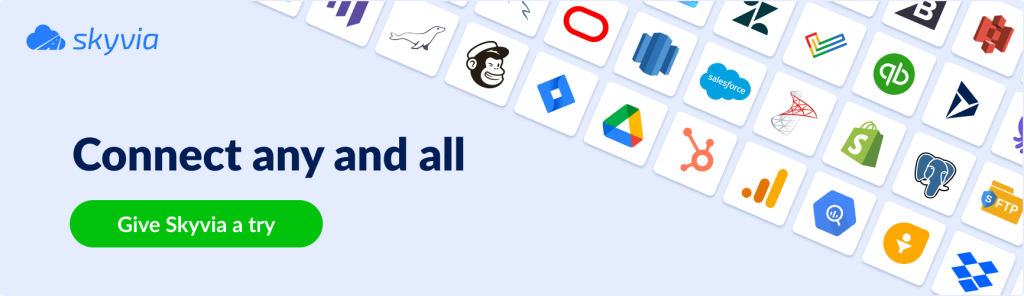Salesforce is a popular cloud-based customer relationship management (CRM) platform that allows businesses to manage their sales, marketing, and customer service processes. Importing data into Salesforce is an essential task for businesses that want to take full advantage of the platform’s features. In this article, we’ll explore the main methods of importing data into Salesforce and how to choose the right one for your needs.
Table of Contents
- Why Data Import to Salesforce is Important
- Import Data into Salesforce Using Data Import Wizard
- Import Data into Salesforce Using Dataloader.io
- Import Data into Salesforce Using Skyvia
- Common Challenges
- Conclusion
Why Data Import to Salesforce is Important
Importing data into Salesforce allows businesses to centralize their customer data, making it easier to manage and analyze. This data can include customer names, contact details, purchase history, and other relevant information. With accurate and up-to-date data, businesses can improve their customer relationships, make better-informed decisions, and drive growth.
Import Data into Salesforce Using Data Import Wizard
The Data Import Wizard is a native Salesforce tool that allows users to import data from spreadsheets or CSV files. This tool is ideal for small to medium-sized data imports, as it can handle up to 50,000 records at a time. The Data Import Wizard is easy to use, with a step-by-step process that guides users through the import process.
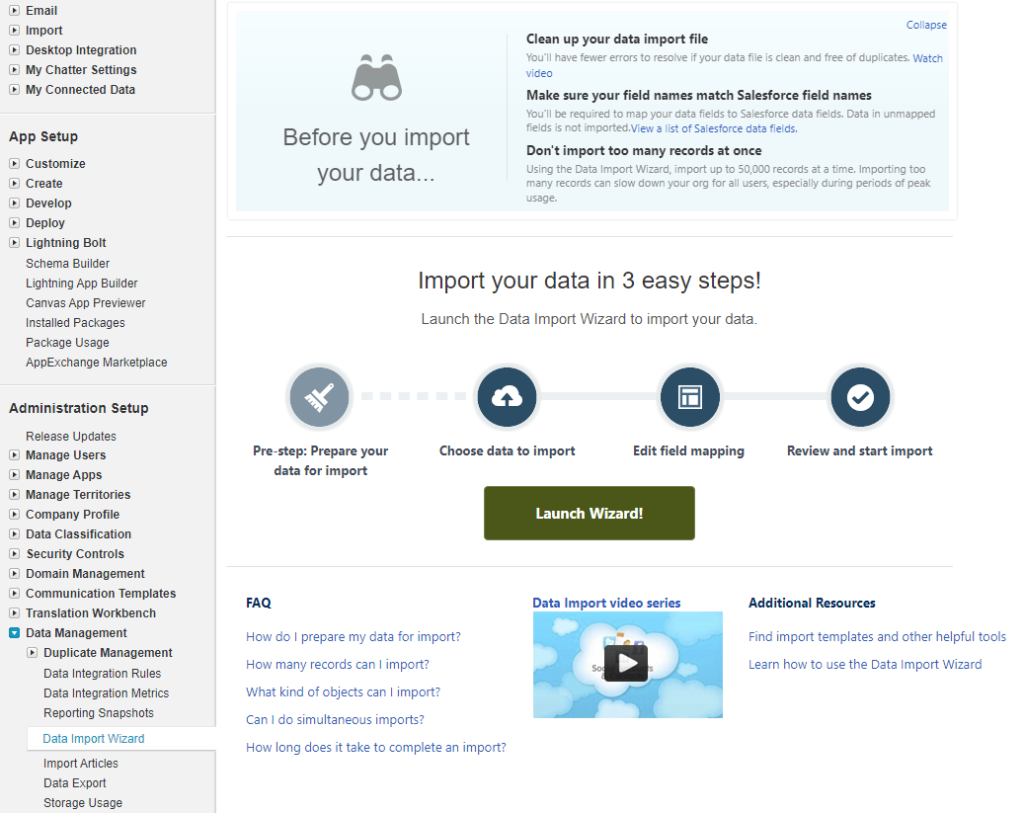
To import data into Salesforce using the Data Import Wizard, do the following:
- Log in to your Salesforce account and navigate to the Data Import Wizard by clicking on the gear icon and selecting Setup.
- Under Data Management, select Data Import Wizard and click Launch Wizard.
- Select the type of data you want to import and click Next.
- Choose the file you want to import by clicking Choose File and selecting the file from your computer.
- Map the fields in your file to the fields in Salesforce by selecting the appropriate options from the drop-down menus. You can also create new fields if needed.
- Set the import options, such as how to handle duplicates, and click Next.
- Review the import summary and click Start Import.
Salesforce Data Import Wizard enables you to quickly and easily import data from external sources into your Salesforce org. However, as with all the other methods, it has its pros and cons. Let’s check those below.
Pros:
- Easy to use: The Data Import Wizard has a user-friendly interface that makes it easy for even non-technical users to import data into Salesforce.
- Multiple import options: The Data Import Wizard supports a variety of import options, including CSV, XLS, and XML files.
- Pre-built templates: The Data Import Wizard comes with pre-built templates that allow you to quickly import common data types, such as leads, contacts, and accounts.
- Data validation: The Data Import Wizard performs validation checks on the imported data to ensure that it meets Salesforce’s data requirements.
Cons:
- Limited customization: The Data Import Wizard has limited customization options. You cannot, for example, map fields from your source file to custom fields in Salesforce.
- Limited error handling: The Data Import Wizard can only handle a limited number of errors. If you encounter too many errors during the import process, you may need to fix them manually.
- Limited data volume: The Data Import Wizard can only import up to 50,000 records at a time. If you need to import more data than that, you will need to use a different tool or method.
- Limited automation: The Data Import Wizard is not designed to automate the import process. If you need to import data on a regular basis, you will need to set up a custom solution using Salesforce APIs or a third-party integration tool.
Overall, the Salesforce Data Import Wizard is a useful tool for importing data into Salesforce, especially for users who need to import data infrequently or in small batches. However, if you need more advanced customization, error handling, or automation options, you may need to use a different tool or method.
Import Data into Salesforce Using Dataloader.io
Dataloader.io is a third-party data import tool that is ideal for larger data imports. It can handle up to 5 million records at a time and supports various file formats, including CSV, Excel, and XML. Dataloader.io is a cloud-based tool, which means that users can access it from anywhere with an internet connection. It also offers advanced features such as scheduling and automation, making it a popular choice for businesses with complex data import needs.
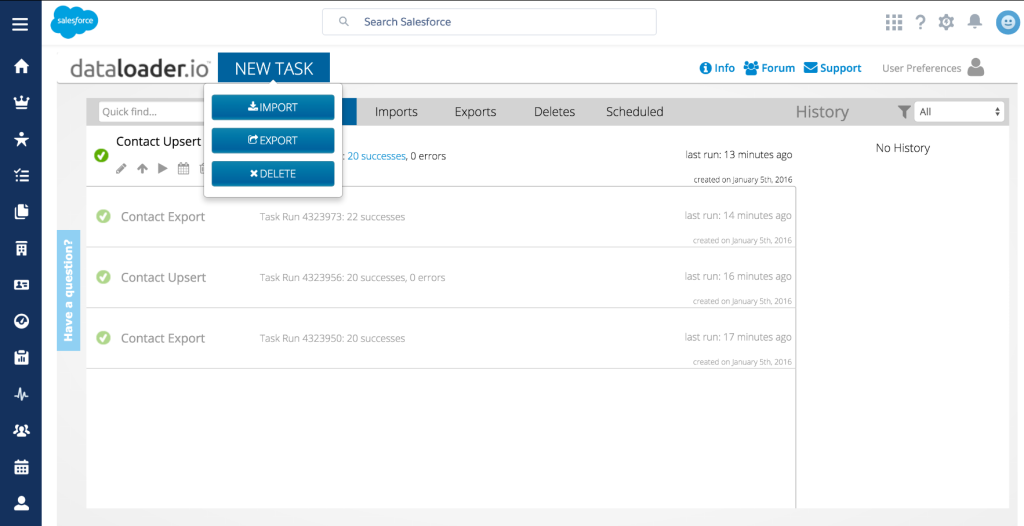
To import data into Salesforce using Dataloader.io, do the following:
- Open the Dataloader.io website and log in to your account.
- Click Import on the left-hand menu.
- Choose your source file by either selecting it from your computer or by importing it from a cloud storage service like Dropbox or Google Drive.
- Select the destination Salesforce object that you want to import data into.
- Map the fields in your source file to the corresponding fields in Salesforce.
- Define your import settings, such as the batch size and error handling options.
- Click Import Now to start the data import process.
- Monitor the progress of your import by checking the status updates provided by Dataloader.io.
Here are some of the pros and cons of using Dataloader.io for importing data into Salesforce.
Pros:
- Advanced customization: Dataloader.io offers advanced customization options that allow you to map fields from your source file to custom fields in Salesforce and perform complex data transformations.
- Bulk data import: Dataloader.io can import large volumes of data at once, allowing you to quickly and easily move data into Salesforce.
- Error handling: Dataloader.io can handle a large number of errors during the import process and allows you to easily fix errors and retry the import.
- Automation: Dataloader.io allows you to automate the data import process, schedule regular imports, and even integrate with other systems.
Cons:
- Complexity: Dataloader.io has a steeper learning curve than the Salesforce Data Import Wizard and may require some technical expertise to set up and configure.
- Cost: Dataloader.io is a paid tool, and the cost may be prohibitive for smaller organizations or individuals.
- Security: Dataloader.io requires access to your Salesforce org, which may raise security concerns for some organizations.
- Third-party dependency: Using Dataloader.io means relying on a third-party tool, which may introduce additional risk if the tool is not maintained or updated regularly.
Overall, Dataloader.io is a powerful tool that offers advanced customization, error handling, and automation options for importing data into Salesforce. However, its complexity and cost may be a barrier for some users, and organizations should carefully consider the security implications of using a third-party tool to access their Salesforce data.
Import Data into Salesforce Using Skyvia
Skyvia is another cloud-based data integration tool that allows businesses to import data into Salesforce quickly and easily. It offers a simple drag-and-drop interface and supports various file formats, including Excel, CSV, and XML. Skyvia also supports data synchronization, which means that businesses can keep their Salesforce data up to date automatically. With its user-friendly interface and advanced features, Skyvia is an excellent choice for businesses of all sizes.
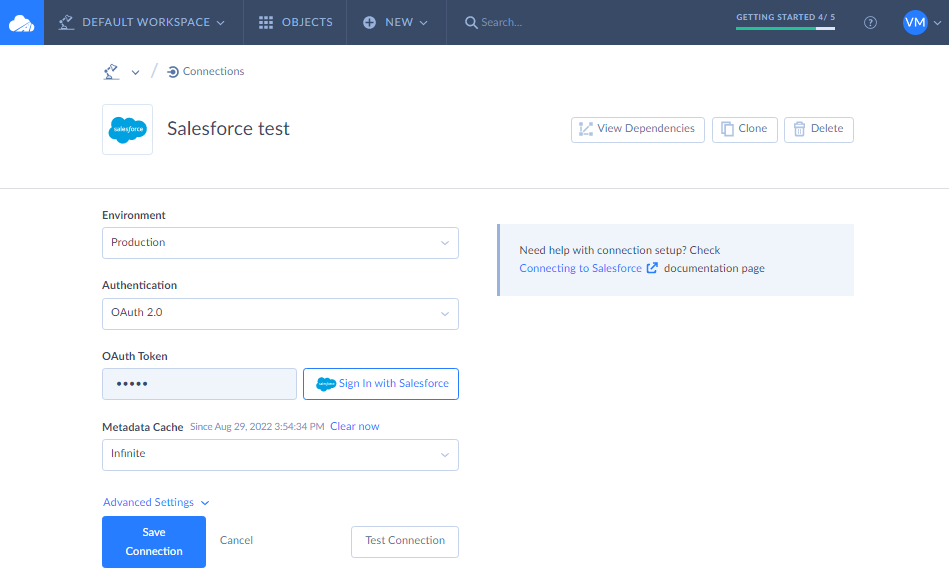
To import data into Salesforce using Skyvia, do the following:
- Sign in to your Skyvia’s account.
- Once you’re signed in, go to the New > Connection button to create a connection to your Salesforce account.
- Follow the prompts to enter your Salesforce login credentials and authorize Skyvia.
- Once you’ve established a connection to Salesforce, go to New > Import.
- Select Salesforce as your Target and your file, cloud app, or file storage as the Source.
- Map the fields in your source file to the corresponding fields in Salesforce.
- Define additional import settings.
- Run the import package.
- Once the import is complete, review any error logs to identify and correct any issues.
Here are some of Skyvia’s pros and cons.
Pros:
- Skyvia offers a user-friendly interface that is easy to navigate and use.
- Skyvia supports a variety of data sources beyond Salesforce, including other CRMs, databases, and cloud services.
- Skyvia allows for automated and scheduled data imports, which can save time and effort for users who need to regularly update their Salesforce data.
- Skyvia offers robust data mapping and transformation capabilities, allowing users to customize the way their data is imported into Salesforce.
- Skyvia provides detailed logs and error reporting, which can help users identify and address any issues with their data imports.
Cons:
- Skyvia’s free plan has some limitations on the amount of data that can be imported per month, which may not be sufficient for larger organizations with substantial data import needs.
- Some users may prefer more control over the data import process than Skyvia provides.
- Skyvia’s pricing plans can be relatively expensive compared to other data import tools, especially for users with larger data volumes.
Common Challenges
Importing data into Salesforce can be challenging, especially for businesses that are new to the platform. Some common challenges include data formatting issues, data mapping errors, and duplicate records. To avoid these challenges, it’s important to prepare your data carefully before importing it, ensure that your data mappings are accurate, and use data validation tools to identify and eliminate duplicates.
Conclusion
Importing data into Salesforce is an essential task for businesses that want to take full advantage of the platform’s features. There are several methods available for importing data, each with its own strengths and weaknesses. While the Data Import Wizard is a popular free-of-charge method, it has its limitations in terms of usability. So if you want to improve your Salesforce data import experience, take a look at some third-party solutions.