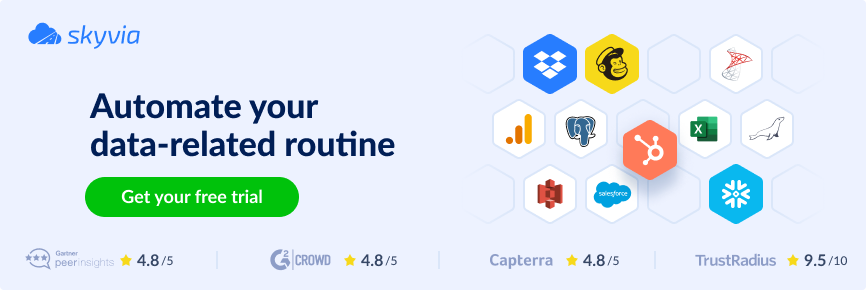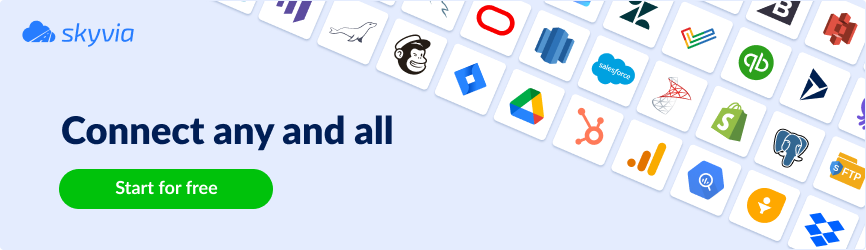Everyone in the software development industry knows Jira as a popular tool that allows teams to manage agile projects and track issues to review the project’s progress. Despite its native dashboard and reporting abilities offering a wealth of data on projects, tasks, and workflows, it has limitations in data sharing, migration, backup, and custom reporting.
In this article, we’ll compare two data export methods from Jira to Excel, considering their key differences and ideal use cases.
Table of Contents
- Method 1: Standard Jira Export Functionality
- Method 2: Excel Plugins for Jira Export
- Comparison of Methods
- Conclusion
Exporting Jira projects’ data to Excel is a common practice. It covers primary project management and data analysis goals and offers a pool of advantages in different data processing areas, such as:
- Data Analysis and Reporting
- Customized Analysis: Advanced formulas, pivot tables, and custom filtering help analyze project data deeply.
- Custom Reports: Design reports unavailable in Jira, including various visual data representations, aiding in better data interpretation.
- Data Manipulation and Organization
- Sorting and Filtering: flexibly sort and filter the Jira data with Excel.
- Data Consolidation: Consolidate data from multiple Jira projects or different sources into a single Excel document for a unified view.
- Sharing and Collaboration
- Ease of Sharing: Share Excel files with team members or stakeholders who may not have access to Jira.
- Accessibility: Excel files can be accessed offline, providing an advantage in environments where Jira access is limited or unavailable.
- Familiar Format: Many users are familiar with Excel, making it a convenient tool for sharing and collaborating on project data.
- Historical Data Tracking and Archiving
- Record Keeping: Exporting data to Excel allows historical data tracking.
- Data Archiving: Excel files can be an archive for project data, valuable for future reference and compliance purposes.
- Integration with Other Business Processes
- Advanced Business Analysis: Teams may conjunct exported data with other business tools for broader analysis and planning.
- Workflow Integration: Integration of Excel data into business workflows and processes beyond Jira’s capabilities.
- Project Tracking and Management
- Project Overview: Excel can provide a quick snapshot or overview of project status, progress, and resource allocation for effective project management.
Method 1: Standard Jira Export Functionality
Jira allows the export of issues, users, groups, boards, etc., into various file formats, including CSV, which you can easily use in Excel.
Let’s do it in a few simple steps:
- Go to Jira and select the project to export the data from (for example, issues).
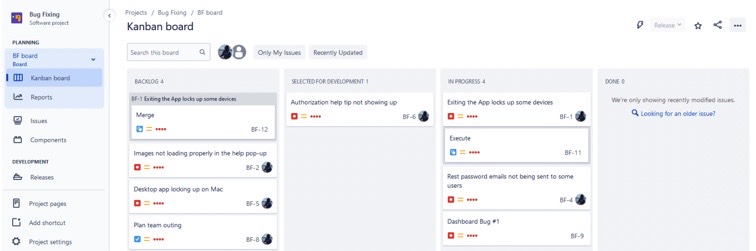
- Click Issues on the left part of the screen. The complete list of issues related to this board will appear.
- Select Export Issues -> Export Excel CSV to download the CSV file to your PC or laptop automatically.
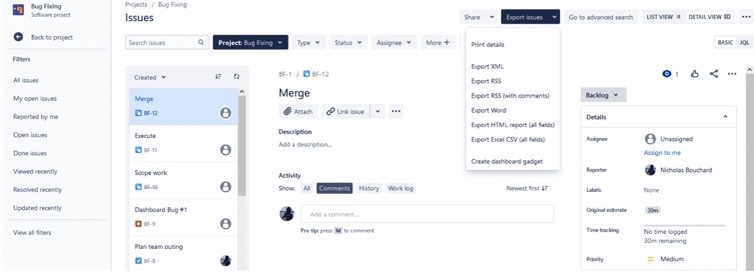
- Go to Excel and drag the previously uploaded CSV file into your Excel workspace.
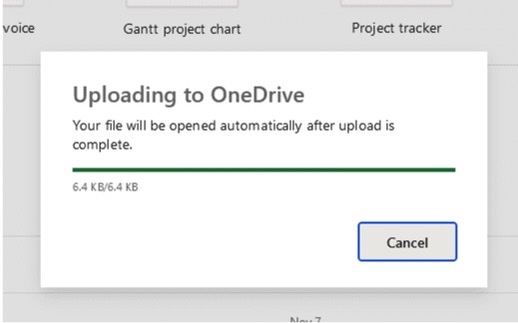
- So, your issues are exported into Excel and ready for creating reports, cleaning up, and sending to other team members or third-party ones.
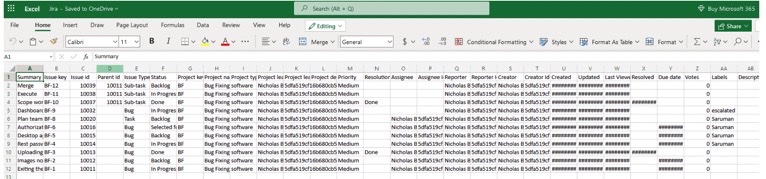
Limitations
This method is simple and practical for those who need direct data export from Jira to Excel from time to time and have a workflow to make this data cleaned up and ‘talk’ to the user. However, there are a few limitations.
- You may not export the whole issue content, like comments and attachments.
- The manual export is static, so you’ll see the actual picture for the export moment, but not a few seconds later.
- The maximum number of issues for export is limited to 1000.
- You cannot export data from Excel to Jira back with this method.
- The exported data might need cleaning up to become clear to the reader.
Case Studies
Let’s consider how this method works in real-life scenarios.
Agile Project Reporting in a Tech Company
Background
A tech company uses Jira for agile project management but needs to provide weekly progress reports to stakeholders not using Jira.
Solution
The project manager manually exported the current sprint’s task data from Jira to a CSV file and imported it into Excel.
Results
A custom report in Excel with visualizations that clearly show the sprint’s progress to share with stakeholders.
Compliance Auditing in a Financial Services Company
Background
A financial services company is seeking to audit its project management practices to comply with internal policies.
Solution
The compliance officer exports relevant project data from Jira to a CSV file and uses Excel to review and audit the activities against compliance checklists.
Results
The Excel-based review helps the officer identify non-compliance areas and suggest improvements.
Method 2: Excel Plugins for Jira Export
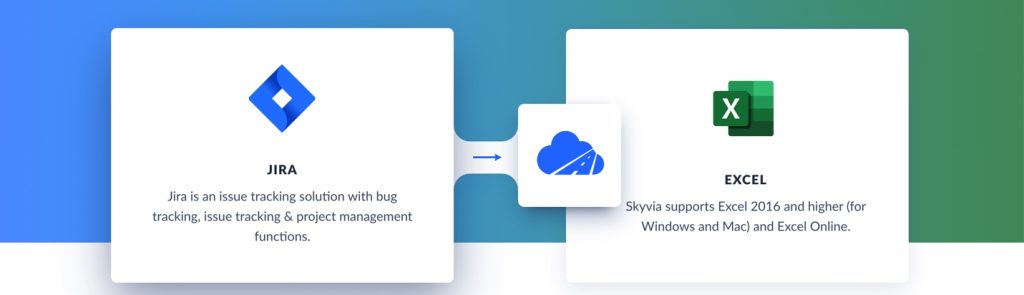
Using the Excel plugins for data export from Jira to Excel is also a simple and convenient method. Jira offers its native add-in for such an approach. However, JIRA Cloud plugin functionality is only available for users with an Office 365 subscription, which is an essential limitation.
Compared to Jira, the plugin provided by Skyvia supports a wide variety of databases and cloud apps, including Office 365.
Let’s consider the integration scenario step-by-step with the Skyvia Excel add-in.
- Go to Microsoft AppSource.
- Enter Skyvia in the search bar.
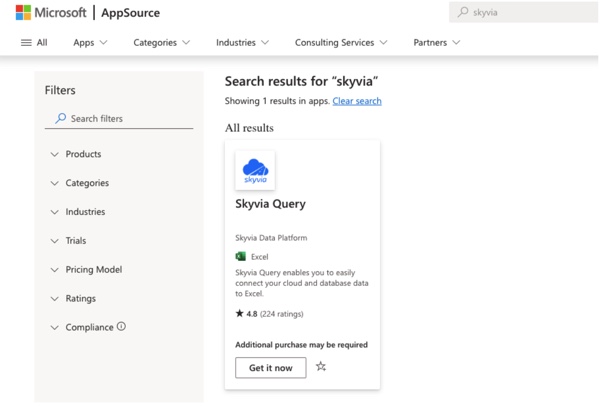
- Click Get it now. You will be redirected to another page.
- Click Open in Excel.
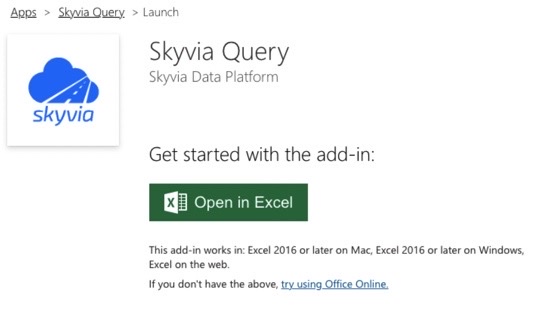
- Go to the Home tab in Excel and click the Skyvia Query icon.
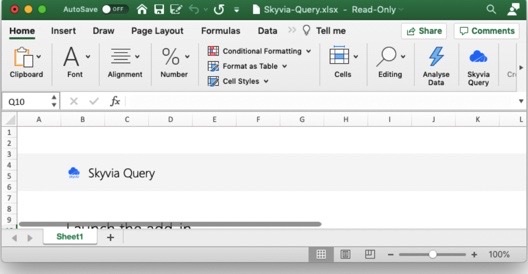
- Click Query on the Skyvia Query screen.
- Select the workspace, connector, and the object to import. Specify the filtering and order criteria if needed.
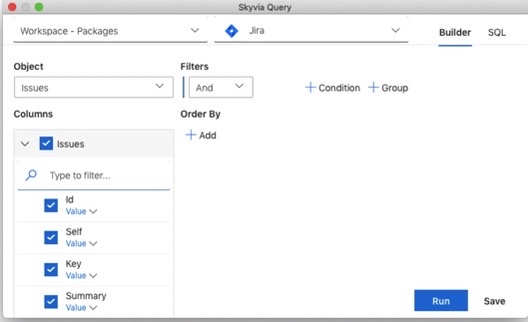
- And now your Excel spreadsheets get populated with data from Jira.
Limitations
Add-ins for exporting data from Jira to Excel offer automation, customization, and advanced data manipulation capabilities directly within Excel. However, there are several limitations and considerations to keep in mind:
- The subscription fee for some powerful add-ins might be a stop factor for small businesses and individual users.
- They can be too complicated for end users, starting in the data integration area.
- The dependency on third-party software for critical data processes may concern data security, privacy, and service reliability.
Case Studies
The scenarios below show how to use this method in business reality.
Software Development Reporting
Background
A software development company tracks its processes in Jira. The management team wants to see detailed weekly progress reports to monitor project milestones, bug fix rates, and resource allocation.
Solution
By implementing an add-in to connect Jira with Excel, they automate the export of issue data, sprint progress, and team workload into Excel spreadsheets.
Results
With automated Excel reports, the management team can gain insights into development efficiency, helping identify bottlenecks and improve sprint planning. The reports also enhance transparency with stakeholders.
Customer Support Ticket Analysis
Background
A technology company uses Jira to manage customer support tickets. The customer service team needs to track ticket resolution times, customer satisfaction, and recurring issues.
Solution
Using an add-in, the team exports data from Jira to Excel to perform in-depth analysis and trend identification.
Results
The analysis in Excel reveals patterns in customer issues, guiding improvements in product development and support resources. It also helps in preparing detailed customer service reports for executive review.
Comparison of Methods
You may find the key differences and ideal use cases for each method in the table below.
| Manual Export to Excel | Using Add-ins for Export | |
|---|---|---|
| Key Differences | – Manual export is straightforward, requiring no additional tools beyond Jira and Excel. – Exports are snapshots of data at a specific point in time without dynamic updates. – Data exported manually may require significant post-export manipulation in Excel for formatting and analysis. | – Add-ins automate the data export process, enabling scheduled exports and real-time data synchronization. – Many add-ins offer advanced data manipulation and transformation features directly within Excel. – Supports the creation of custom reports with dynamic data updates, often with more decadent formatting options than manual exports. |
| Ideal Use Cases | – Suitable for one-time or infrequent reports where dynamic data updates are unnecessary. – Effective for small projects with manageable data sizes that don’t justify the complexity or cost of add-ins. – For users who prefer the simplicity of CSV files and manual data manipulation without needing real-time data or automated processing. | – Ideal for scenarios requiring regular, up-to-date reports without manual intervention each time. – Best suited for complex projects where advanced data analysis, manipulation, and visualization are needed. – For environments that benefit from tightly integrated data workflows between Jira and Excel, enabling seamless data updates and manipulations. |
Conclusion
Selecting the data exporting method depends on your business scenario and the specific requirements of your data analysis and reporting needs. In occasional cases, when data export is needed from time to time, manual CSV export is totally fine. But for more frequent and complicated business scenarios, add-ins are a must-have. In this case, you may use the Skyvia Add-in, avoiding native Jira to Excel data export limitations.