Those who use Zoho know that their tools generate vast amounts of data. Even though Zoho apps appear in the same ecosystem, most likely, your organization uses other apps. That way, the information is dispersed across systems.
To make things work, it’s better to consolidate data in a central repository. Google BigQuery seems to be an excellent candidate for that. It provides advanced analytics capabilities, helps to predict future trends, and enriches data in business systems.
But how to bring all that data into one place? In this article, we’ll try to answer that question by providing three principal methods for data integration between Zoho and BigQuery.
Table of Contents
- Why Connect Zoho to Google BigQuery
- Common Zoho Applications to Integrate with BigQuery
- Methods for Integrating Zoho with BigQuery
- Method 1: Manual Export/Import
- Method 2: Custom Development (APIs & Scripts)
- Method 3: Third-Party ETL/ELT Tools
- Key Considerations for a Smooth Zoho to BigQuery Integration
- Conclusion
Why Connect Zoho to Google BigQuery
Zoho is a multinational tech company that provides a complete set of web-based software solutions for businesses. The range of applications varies from CRM tools to IoT platforms.
Even though Zoho offers an all-in-one environment with various tools that cover multiple areas of business, many companies use other software items in their day-to-day operational activities. Thus, it makes sense to bring all these dispersed systems to a common denominator.
Google BigQuery often comes as a unified platform that accommodates information from data stack items within an organization. Connecting Zoho to BigQuery might be beneficial for the following reasons:
- Supply data to a central repository. By integrating Zoho products’ data with BigQuery DWH, where information from other systems resides, it’s possible to create a single source of truth (SSOT). It serves as a point of reference for all departments and ensures that everyone in the company has access to the same data.
- Enhance reporting and analytics. Sending data to a central repository enables more accurate data analysis and a broader understanding of how business performance is going. By creating reports based on the consolidated data from Zoho tools and other services within a DWH, it’s possible to go beyond standard analytics capabilities available in Zoho.
- Data-driven decisions. Having comprehensive dashboards and reports at hand provides a complete overview of business performance. Sales, marketing, finance, logistics, and other departments’ results are no longer disconnected – they’re intertwined. This promotes companies to make weighted and wise decisions for further business development.
- Trend predictions. BigQuery can store and handle vast datasets, but it can also effectively process them. Regularly supply a DWH with data, and its accumulation enables historical data analysis. With built-in AI models and ML algorithms, such datasets are analyzed to make predictions and derive future trends.
- CRM enrichment. Moving data from a Google BigQuery to Zoho CRM enables enriching the existing data of the latter. Those could be additional fields with the details necessary for marketing and sales teams to advance their communication with the clients and prospects. For instance, information from support teams and e-commerce departments related to customer requests and online behaviors could be the items for enrichment.
“We’re honored to receive Editor’s Pick Award from Zoho Marketplace and are committed to providing Zoho customers with the most robust integration capabilities. This recognition validates our efforts and inspires us to continue expanding our support for the Zoho platform,” commented Oleksandr Khirnyi, Chief Product Officer at Skyvia.
Common Zoho Applications to Integrate with BigQuery
Zoho Corporation has 100+ applications in its ecosystem, and this number is continuously growing. However, some products remain popular and relevant in the market for years. In this article, we’ll talk about five core Zoho products and explain how to integrate with Google BigQuery.
Zoho CRM
Zoho CRM is a product designed for managing sales, marketing, and support activities. It handles all customer data and communications within a single space, providing companies with the possibility to keep everything under one roof.
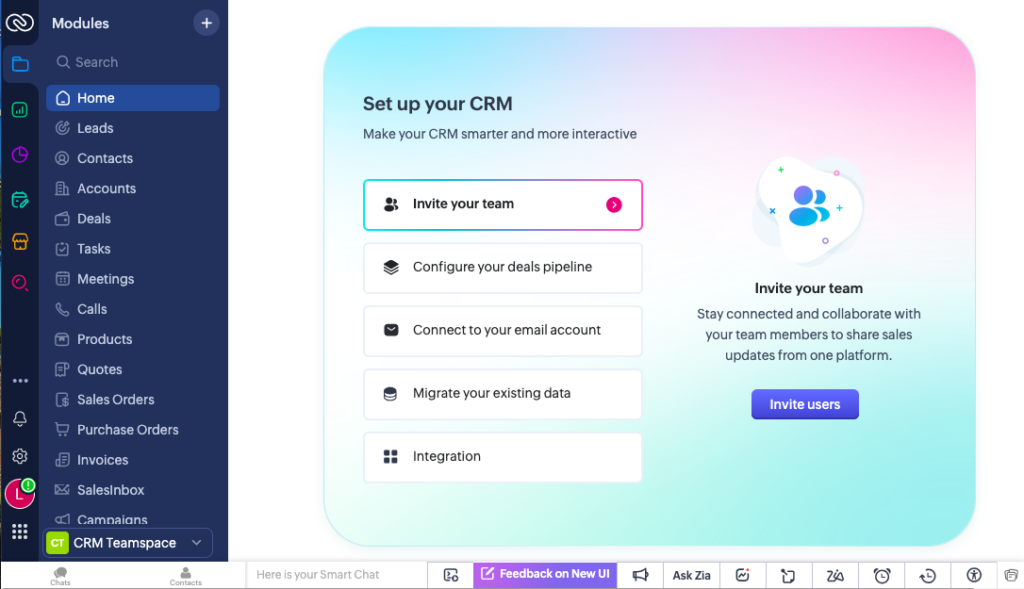
In the table below, find Zoho CRM objects for integrating with BigQuery and the benefits of that process.
| Zoho CRM object | Object description | Integration benefits |
|---|---|---|
| Lead information | Anagraphic and contact information of prospects. | – Thorough lead analysis – Classify leads and focus on the most promising ones |
| Sales deals | Details for each deal (amount, date started, etc.) and its current position in the sales pipeline. | – Create dashboards based on the accumulated data – Perform in-depth analysis – Discover reasons for lost deals – Grasp the key to success based on patterns of won deals |
| Activities | Meetings, calls, and tasks associated with leads and customers. | – Create a solid basis for predictive analysis – Anticipate customer behaviors – Foresee sales trends. |
Zoho Books
Zoho Books is a comprehensive accounting software with small and medium-sized businesses in mind. It has core bookkeeping features like online invoicing, tax calculation, financial management, and many others.
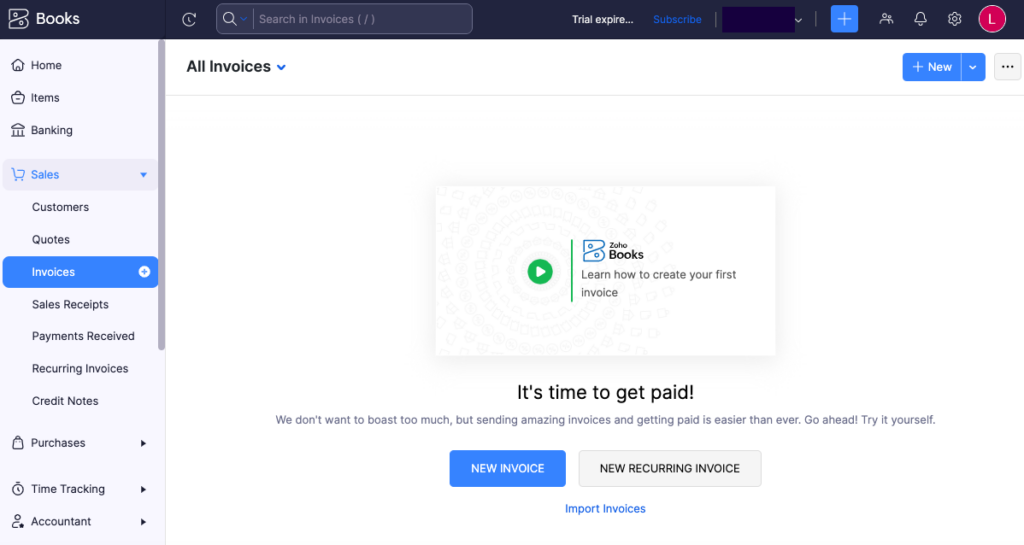
In the table below, find Zoho Books objects for integrating with BigQuery and the benefits of that process.
| Zoho Books object | Object description | Integration benefits |
|---|---|---|
| Invoices | Details for each invoice (status, date created, due date, amount, associated customer). | – Create detailed accounts receivable reports – Spot unpaid invoices showing with the past due date. – Discover who the major debtors are. |
| Expenses | Information on all the bills, both paid and unpaid ones, for your vendors, | – Create comprehensive amount payable reports – Visualize expenses in a single space. |
| Budgets | Allocated sums of money for specific activities or projects. | – Craft compound dashboards.- Compare current expenses to allocated budgets. – Decide whether to cut budgets for certain activities or promote other ones. |
Zoho Projects to BigQuery
Zoho Projects is a comprehensive project management software for businesses. It’s useful for end-to-end coordination of the company’s projects. This tool contains all the necessary features for project management, from budget allocation to timeline tracking.
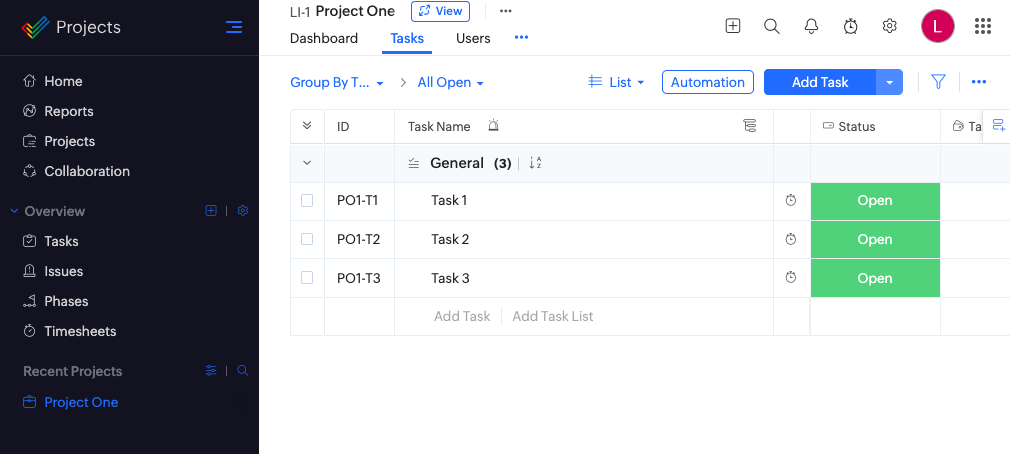
In the table below, find Zoho Projects objects for integrating with BigQuery and the benefits of that process.
| Zoho Projects object | Object description | Integration benefits |
|---|---|---|
| Task information | All the details for each task on different projects (status, tag, owner, start date / due date, priority, competition rate). | – Get a comprehensive overview of the project’s state and health. – See which tasks go in line with the timelines and which require more time. – Develop a communication strategy on the project’s progress. |
| Issues | This is information about the inappropriate behavior of the project’s deliverables with their associated details (severity, assignee, reporter, etc). | – Discover the most common issue types. – Get recommendations on which measures to take to prevent such issues in the future. |
| Timesheets | They contain logging data associated with each project. | – Build comprehensive dashboards. – Explore whether the project progress is likely to meet the expected timelines. |
Zoho Desk to BigQuery
Zoho Desk is a system designed for 360-degree customer support and service. It comprises a set of necessary features that are typical for a help desk: ticketing system, chat, knowledge base, and contract management tool.
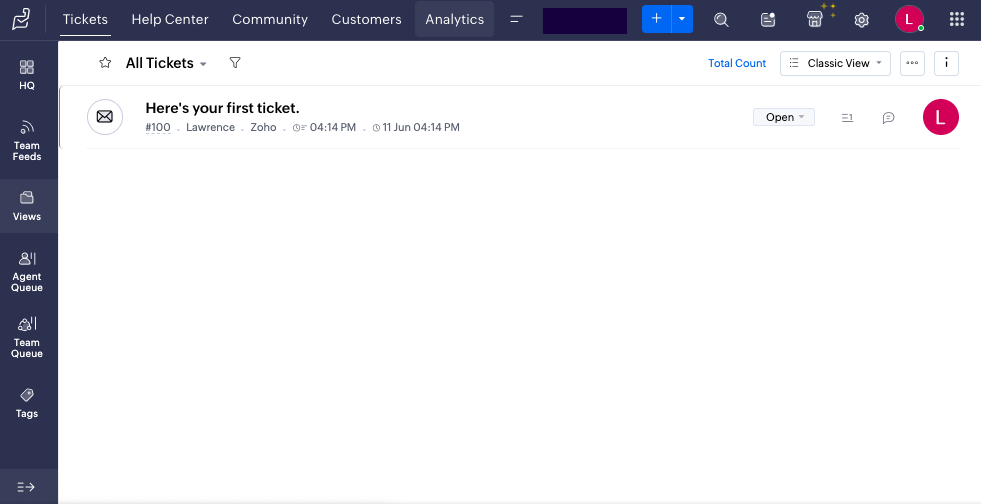
In the table below, find the core objects of the Zoho Desk and BigQuery integration.
| Zoho Desk object | Object description | Integration benefits |
|---|---|---|
| Support tickets | Information on each ticket, along with its principal details. | – Analyze tickets in BigQuery. – Identify tickets with the longest resolution times and discover the reasons for that. |
| Customers | Contact details of clients or prospects who submitted tickets. | – Personalize communications with leads and customers. – Adjust marketing and sales strategies. |
| Contacts | SLA documents with details on support services for specific customers. | – Outline customer groups based on the support services they opt for (Basic, Advanced, Premium, etc.). – Calculate the percentage of customers for each type of support service provided. |
Zoho Creator to BigQuery
Zoho Creator is a coding platform that helps businesses create applications. It implemented the low-code approach that enables professionals with minimal programming knowledge to craft applications from scratch and implement them into a production environment.
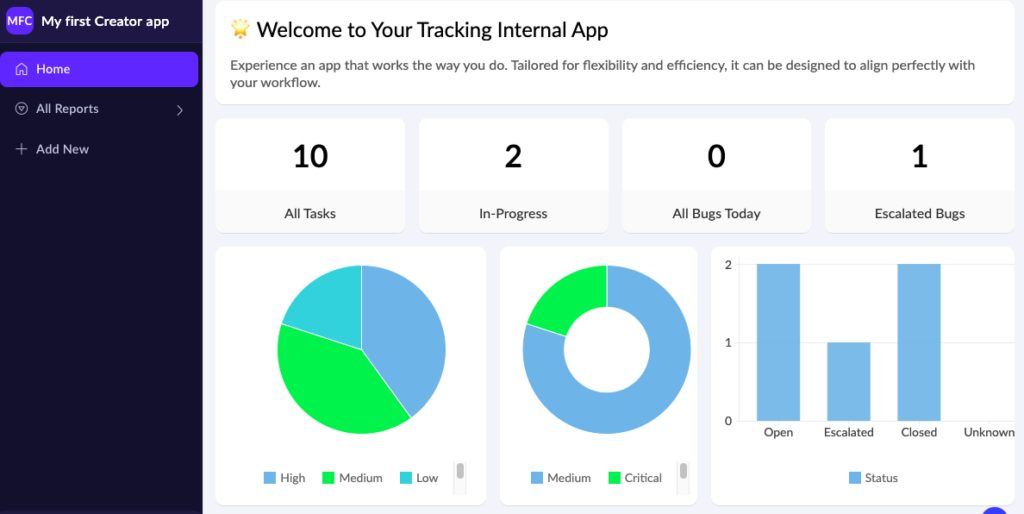
Similarly to other Zoho tools, you can send Creator’s data on custom applications to Google BigQuery.
Methods for Integrating Zoho with BigQuery
In the sections above, we have described the reasons for bringing data from Zoho tools to BigQuery and the benefits companies can obtain from such integration. Now, let’s see how all this is implemented into practice by reviewing three principal integration methods:
Here’s a comparison table for you to make a choice easier.
| Integration Method | Manual Export/Import | Custom Development (APIs & Scripts) | Third-Party ETL/ELT Tools (e.g., Skyvia) |
|---|---|---|---|
| Best For | One-time data migration for non-technical users | Tech-savvy professionals needing custom integration solutions | Businesses looking for ease of use and scalability |
| Pros | – Simple and easy to understand – No technical knowledge required – Works with CSV file format | – Highly customizable – Security layers can be added – Can be modified as business needs grow – Flexibility in adjusting scripts for scaling | – Wide range of integration options from simple to complex – 200+ pre-configured connectors – Web-based access (no app installation needed) – Near real-time integration (up to 1-minute intervals) – Highly rated by users (4.8/5.0 on G2) |
| Cons | – Time-consuming – One-time nature (not suited for ongoing integrations) – Limit of 20,000 records for Zoho CRM export – Restrictions on other Zoho tools | – Requires programming knowledge (e.g., Python, JavaScript, Bash) – API integration requires configuration for each Zoho product – Time and resource-intensive – API limits can restrict data transfer | – Free trial has limitations on scheduled integrations – Limited customization for advanced integration scenarios |
Method 1: Manual Export/Import
Best for
This technique might be useful for those who need to perform a one-time data migration from some Zoho application to Google BigQuery.
Manual export/import suits everyone, even users with minimum technical knowledge.
Step-by-step Guide
The entire process for integrating Google BigQuery and Zoho can be divided into two sub-procedures. The first involves data extraction from the selected Zoho tool into a CSV file, while the second is the upload of this data into Google BigQuery.
Since the procedure is similar for almost all the Zoho tools, let’s take their CRM system for this example.
Zoho CRM to BigQuery Integration
- Log in to your Zoho CRM account.
- Select the tab from which you need to export information. In our case, we select Deals.
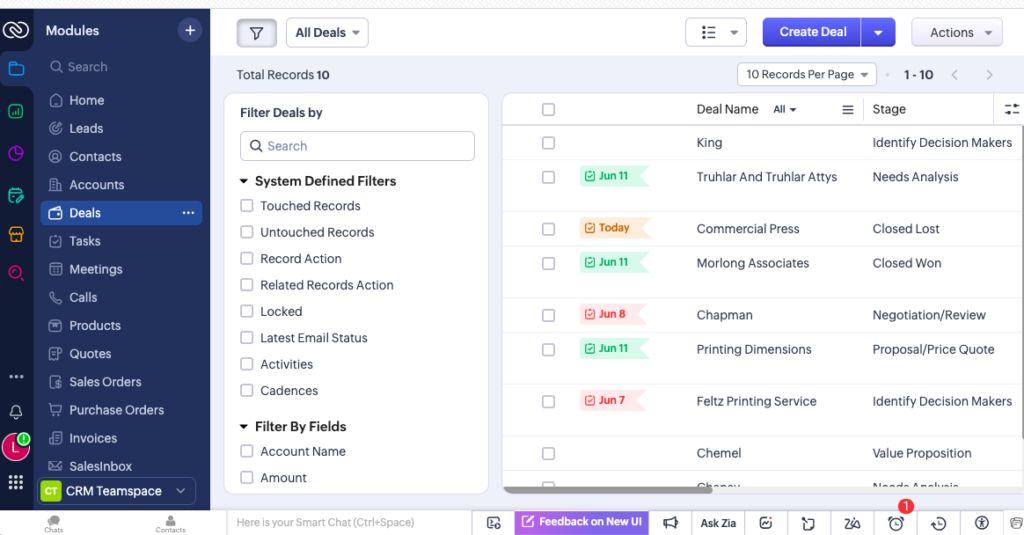
- In the upper-right corner, click on Actions and select Export Deals from the menu.
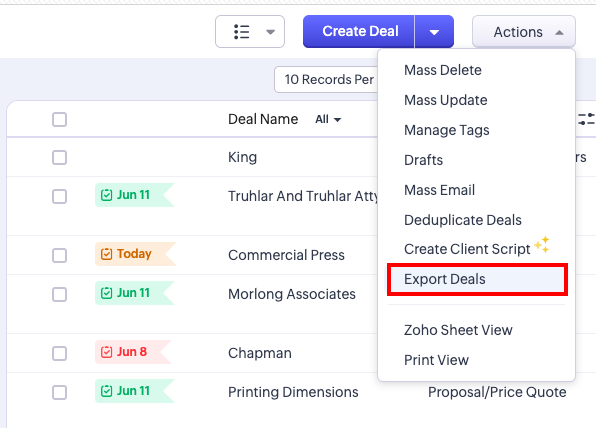
- In the window that appears, you can specify more precise details for the export. In this case, it’s possible to clarify deal types and statuses for export, and the particular fields to be included.
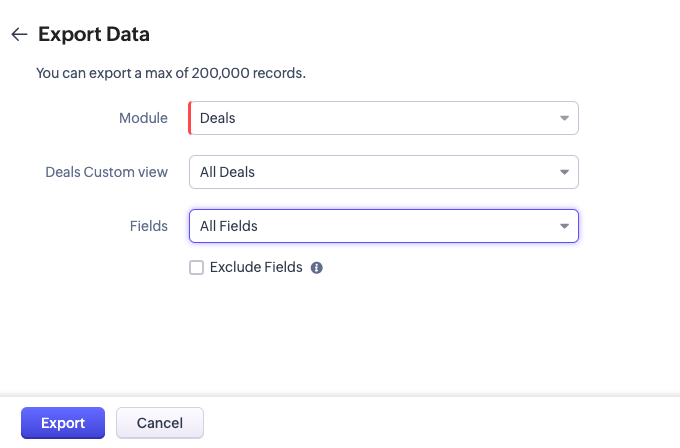
- Click Export.
- Find the most recent export on the list, and click Download to get a CSV file with data.
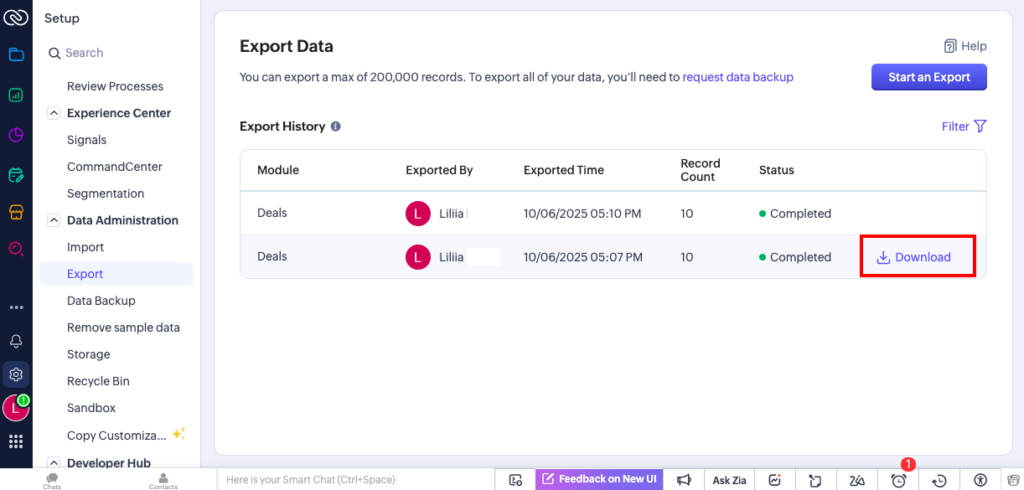
- Log in to your Google BigQuery account.
- Click Add Data as shown in the screenshot below.

- Select the Local File option on the page.
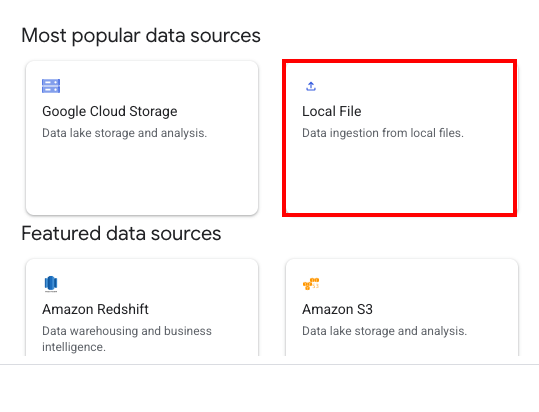
- In the Create table from drop-down, select the Upload option if your CSV file is stored on the local computer. Otherwise, select the Storage Service or another corresponding option.
- Select the appropriate CSV file where Zoho data is saved.
- Specify the project and dataset where the table will be located. Create the new one if needed.
- Specify the name of the table where Zoho data will be imported.
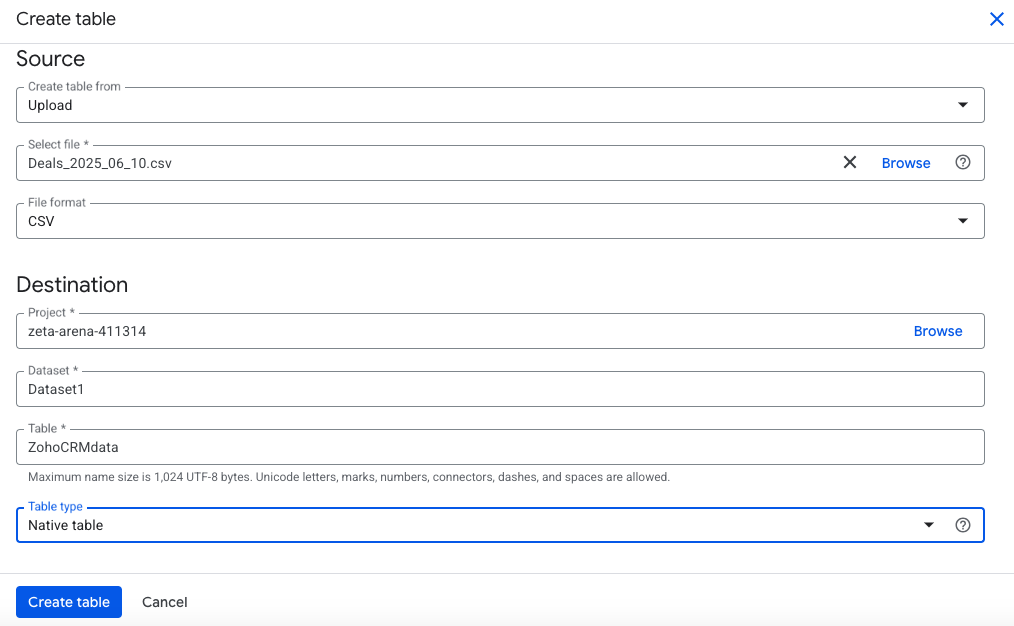
- Click Create table.
- Select the Preview tab to see the table with the populated data.
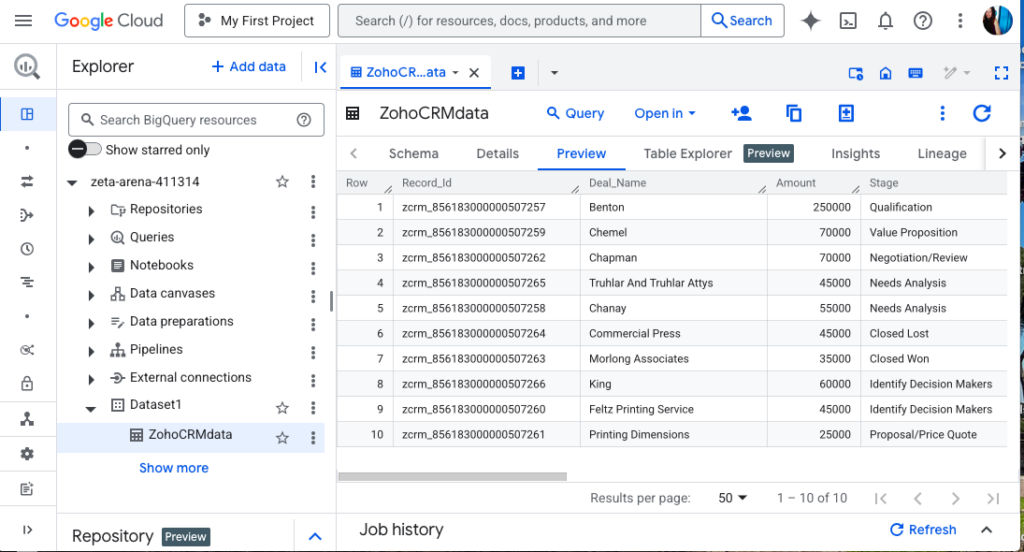
That’s it! Zoho CRM data is available in your data warehouse!
To perform the contrary data integration process, from BigQuery to Zoho tools, you will need to have some basic SQL skills.
BigQuery to Zoho CRM Integration
- Log in to your Google BigQuery account.
- Select the table that needs to be exported.
- Click Open in the top panel and select SQL Query -> New tab.
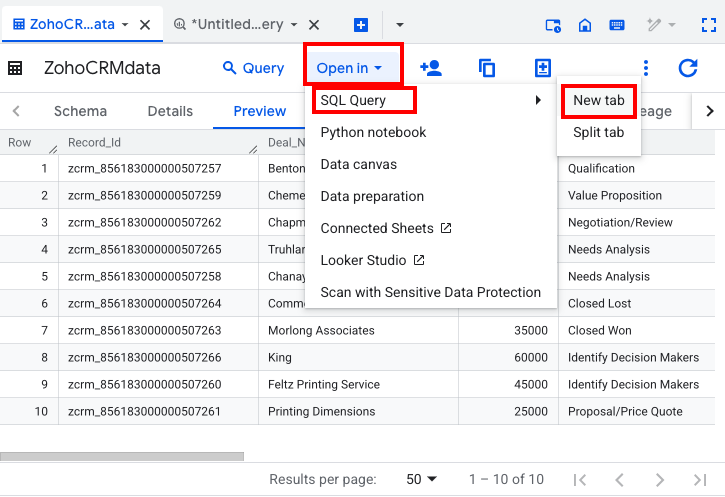
- Write an SQL Query and execute it by clicking Run.
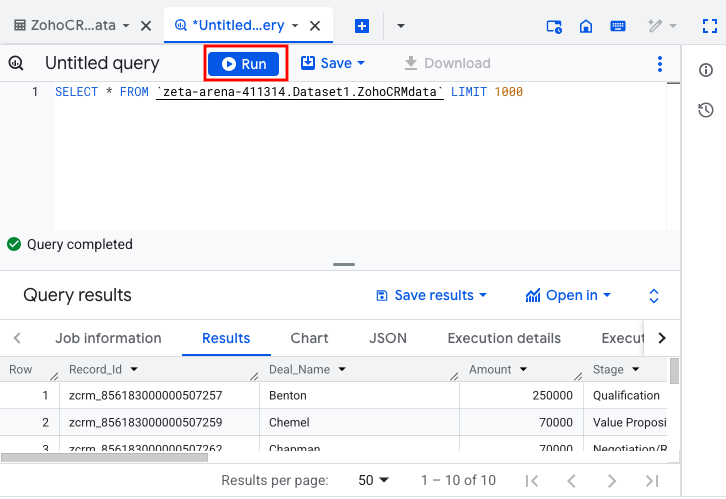
- Observe the obtained results of the query in the Query results window in the lower part of the screen. Click Save results.
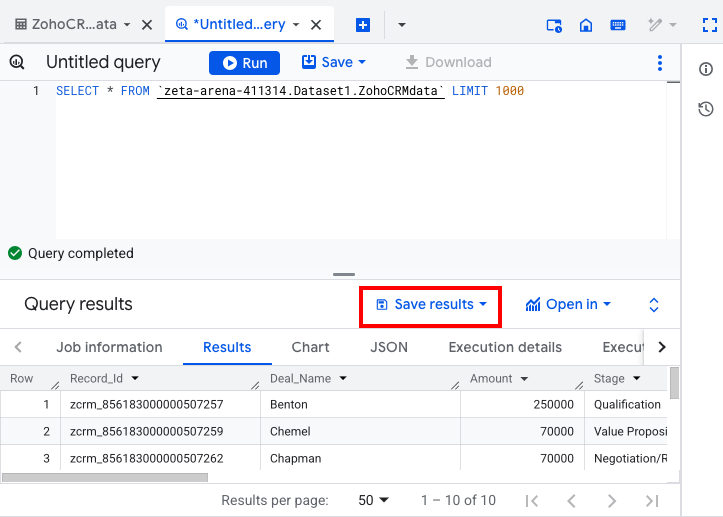
- Select the most preferred option to download the query results. In our case, we select CSV (local file).
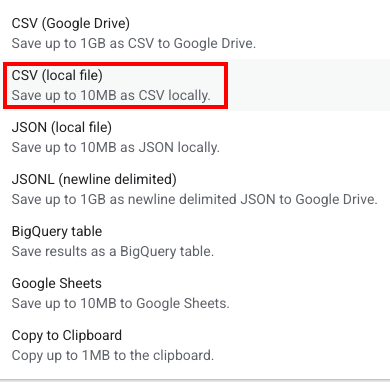
- Log in to your Zoho account (in our case, it’s Zoho CRM).
- To import the data from Google BigQuery, go to the module that interests you. In our case, it’s Deals.
- Click Create Deal and select Import Deals.
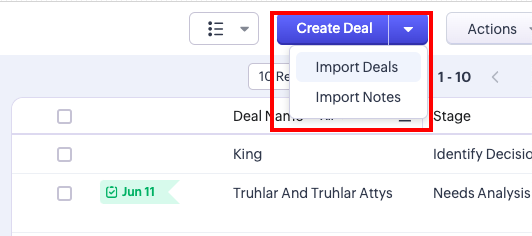
- Select Browse under the From File import option and select the CSV file with BigQuery data.
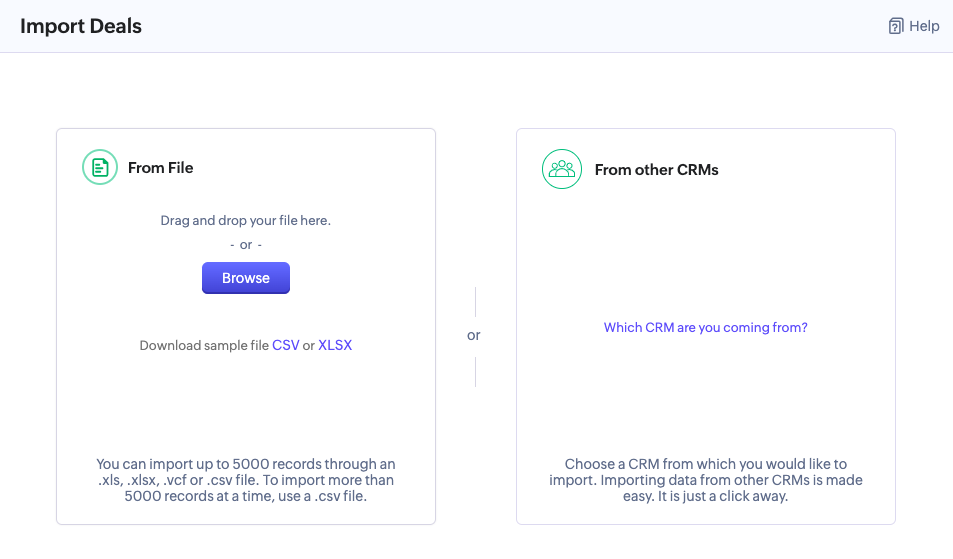
- Decide whether you want to add only new deals, update the existing ones, or both. Select the key field based on which the data will be inserted or upserted. Click Next.
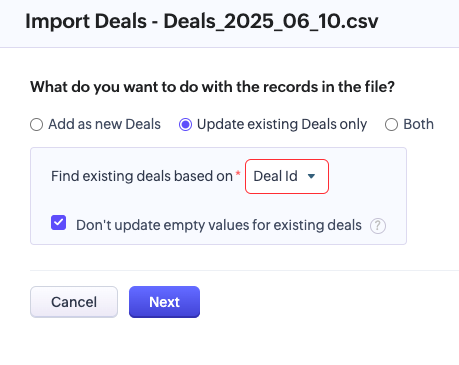
- Adjust the mapping settings or opt for an automated mapping. Click Next.
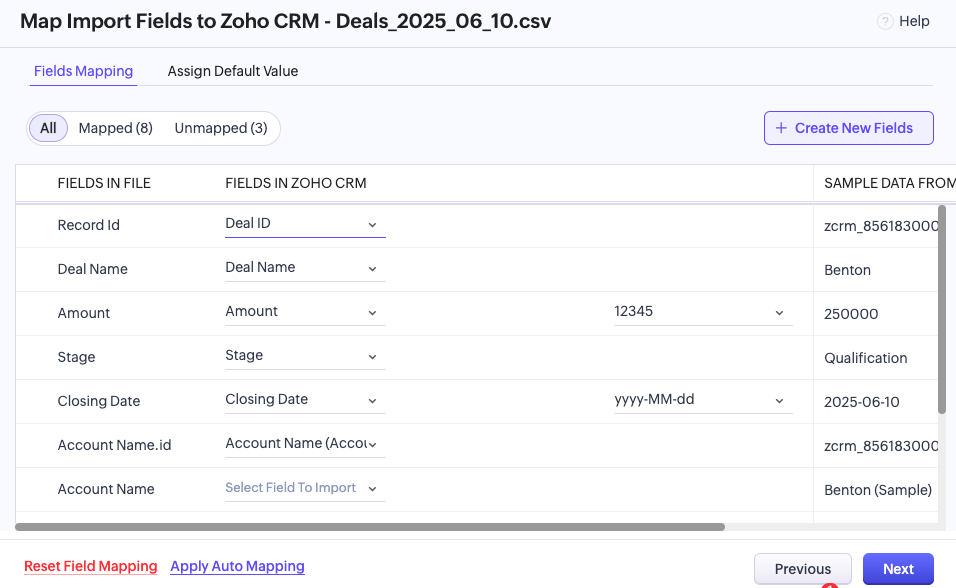
Check the data from Google BigQuery is in your CRM!
Pros
- An easy-to-understand process, available for users with any level of tech expertise.
- Customization – when exporting data from Zoho CRM, only certain fields and deal types can be extracted.
- CSV file format is supported by Zoho tools and BigQuery.
Cons
- It’s a time-consuming integration.
- This technique is of a one-time nature rather than a recurring process.
- The restriction of 20,000 records for export is applied when extracting data from Zoho CRM. Other similar restrictions on data export might be associated with other Zoho tools.
Method 2: Custom Development (APIs & Scripts)
Best for
This approach would work for tech-wise professionals with confident knowledge of popular programming and scripting languages such as Python, JavaScript, Bash, etc. Custom script development is common in cases when specific integration requests need to be addressed.
Step-by-Step Guide
Since this method implies a wide range of possibilities and tools for custom script creation, there is no universal formula for it. However, we’ll provide some common recommendations that will be useful for any kind of custom development for Zoho and BigQuery integration.
- Enable Zoho API and configure authorization tokens.
- Enable Google BigQuery API and client libraries.
- Select the scripting language that would work with both Zoho and Google systems. Usually, Python is the most popular choice among programmers for those kinds of tasks.
Here is an example of extracting deals from Zoho CRM.
import requests
headers = {
'Authorization': 'Zoho-oauthtoken YOUR_ACCESS_TOKEN'
}
response = requests.get(
'https://www.zohoapis.com/crm/v2/Deals',
headers=headers
)
data = response.json()To load this data into Google BigQuery, run this kind of script in the Google Client.
from google.cloud import bigquery
import pandas as pd
client = bigquery.Client.from_service_account_json('path/to/key.json')
# Convert JSON to DataFrame
df = pd.json_normalize(data['data'])
# Define dataset and table
table_id = 'your_project.your_dataset.your_table'
# Load DataFrame to BigQuery
job = client.load_table_from_dataframe(df, table_id)
job.result() # Wait for the job to completePros
- Offers an immense degree of customizability.
- Allows users to implement an extra security layer for enhanced data protection during transfer.
- Scripts can be easily modified according to business scaling needs and integration requests.
Cons
- API integration isn’t unified for all Zoho products; it needs to be configured for each Zoho tool.
- Custom scripts require much time, effort, specialized knowledge, and monetary resources to be implemented.
- It’s necessary to be aware of API call limits for each system.
Method 3: Third-Party ETL/ELT Tools
Each of the above-mentioned techniques has its benefits but also inconveniences. While manual export requires much time and attention, custom scripting needs proficiency in programming.
To overcome the difficulties of these two methods, the modern data integration market has introduced a range of third-party data integration solutions, also known as ETL/ELT tools or iPaaS platforms.
One of those is Skyvia – a universal cloud platform for various data-related tasks. It embodies the simplicity of the manual method and the customizability of the scripting approach. Its automation capabilities are a cherry on the pie, letting businesses streamline their Zoho to BigQuery integration processes.
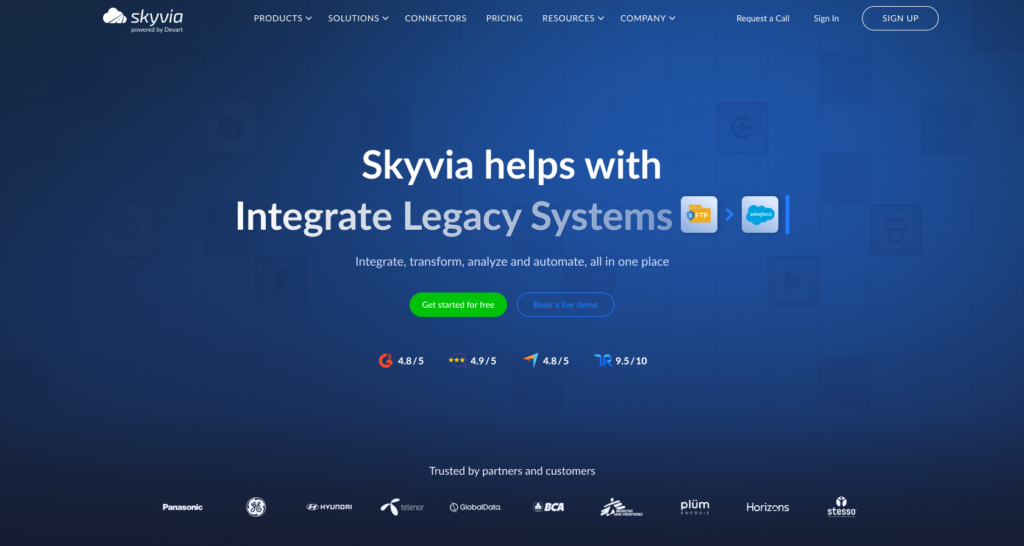
Best for
Skyvia is seen as an optimal solution that suits highly technical personnel as well as business users. So, both marketing departments and IT teams can use it for their integration needs.
This tool provides a variety of options for working with data in different modes.
- Data Import is an ETL tool for integrating Zoho and BigQuery in any direction.
- Data Export pulls data from either the Zoho tool or the BigQuery warehouse into a CSV file.
- Data Replication is an ELT solution that lets users copy Zoho application data to BigQuery.
- Data Flow is a visual builder that allows users to create complex integration pipelines that involve not only their preferred Zoho tool and BigQuery but also other applications.
Step-by-Step Guide: Connecting Zoho to BigQuery with Skyvia
At the beginning, we have introduced the common cases when Zoho products are integrated with BigQuery, along with their benefits. Now, let’s have a look at how they can be implemented using Skyvia instruments. In particular, we focus on the CRM data enrichment, using the Zoho CRM system as a target, in the first case. In the second case, we explore how to copy data from Zoho Desk to BigQuery as a central point of reference.
Case 1. Zoho CRM Data Enrichment
For this operation, we use the Data Import tool designed by Skyvia.
As prerequisites, make sure you have created connections to Zoho CRM and BigQuery in Skyiva. Otherwise, proceed with the instructions indicated on the official documentation pages:
To send data from Google BigQuery to Zoho CRM, follow the steps provided below:
- Log in to your Skyvia account.
- Click on +Create New and select Data Import.
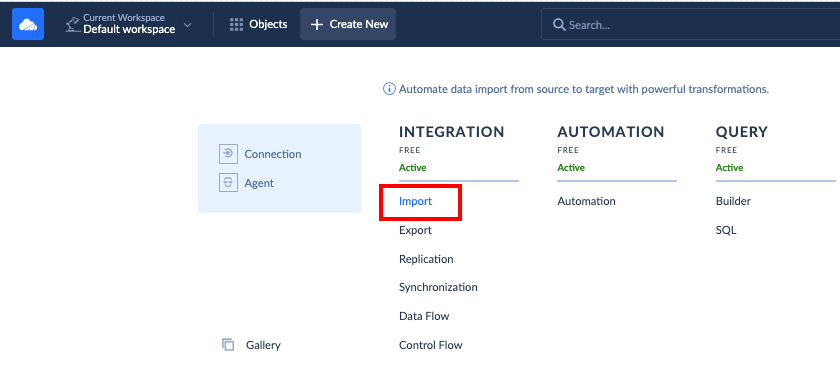
- Under the source setting, select your BigQuery connector.
- Under the target settings, select Zoho CRM.
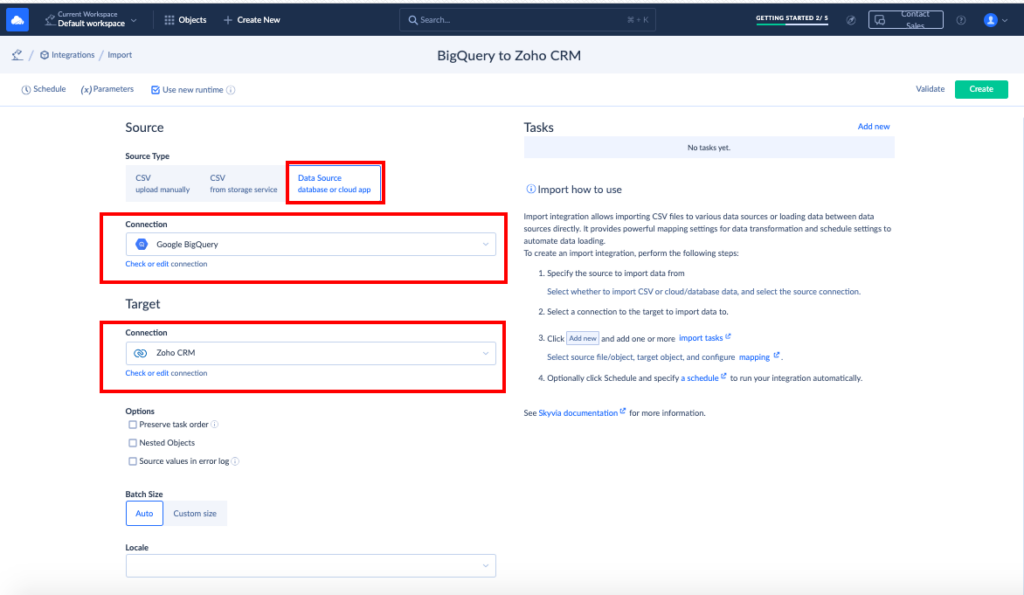
- In the upper-right corner of the screen, click Add task.
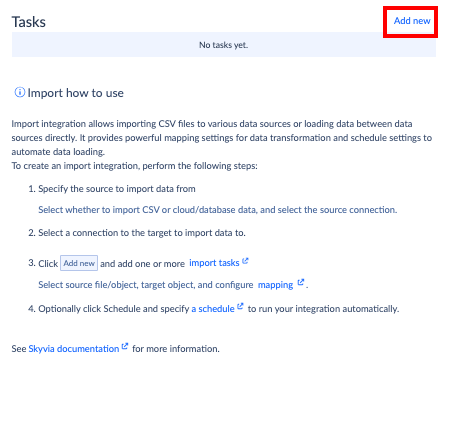
- In the Source Definition tab, under the Source drop-down, select the table from BigQuery, the data from which will be sent to Zoho CRM for enrichment.
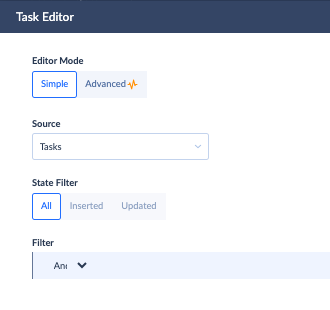
- In the Target Definition tab, under the Target drop-down, select the module that needs to be enriched with information from the data warehouse.
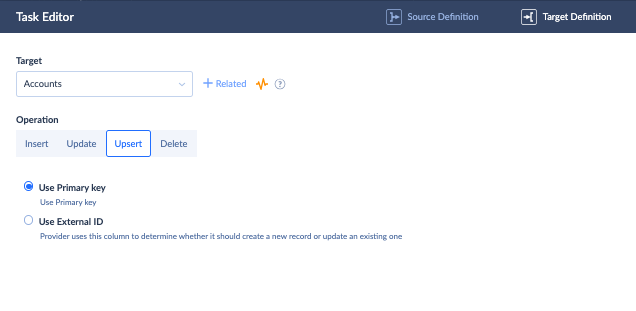
- Very carefully perform the mapping definition to match the data structures between the source and target systems. Click Save Task.
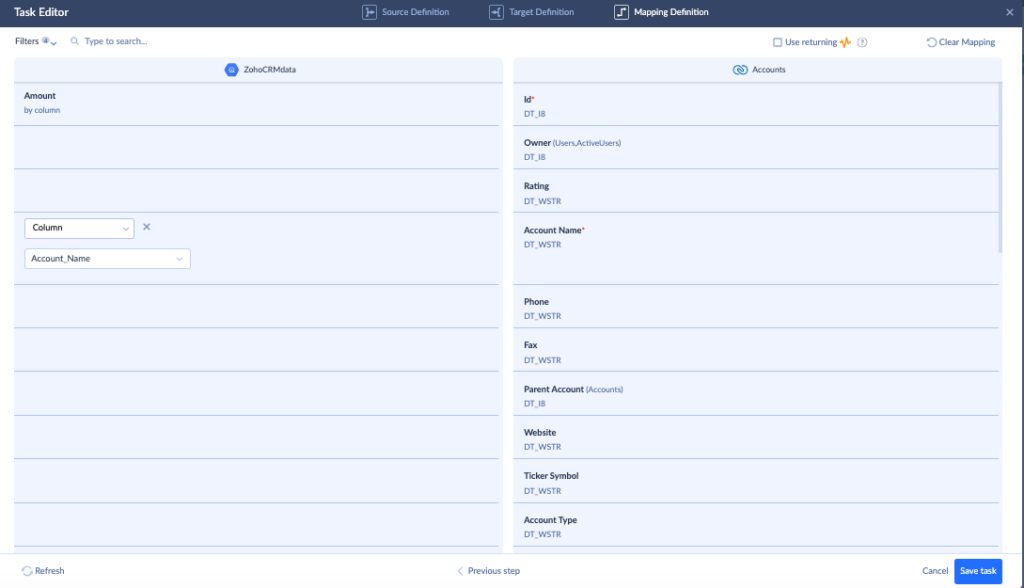
- Feel free to add other tasks for enriching other CRM modules.
- If you need the data import task to be recurring, click on Schedule and send a specific time or interval at which the update should take place.
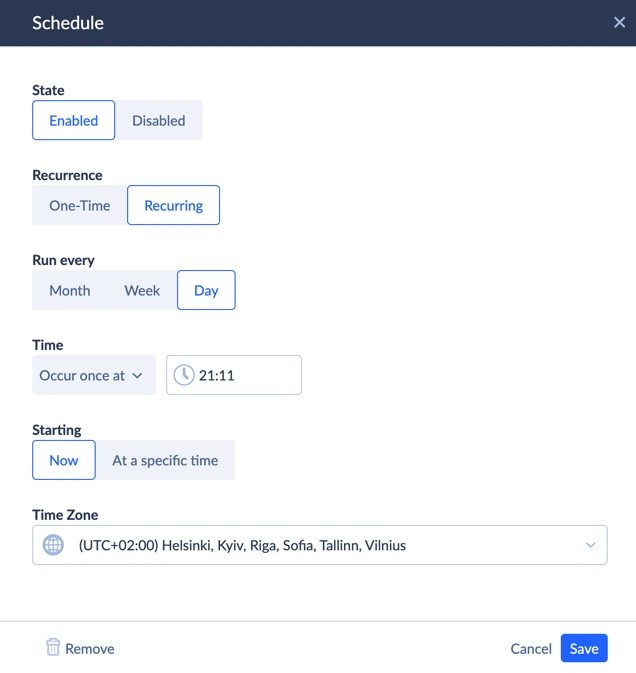
- Once the import integration settings are ready, click Create in the upper-right corner of the screen.
- Observe the integration results in the Monitor tab.
Case 2. Zoho Desk Data Copy
In this case, we use the Data Replication tool by Skyvia.
As prerequisites, make sure you have created connections to Zoho CRM and BigQuery in Skyiva. Otherwise, proceed with the instructions indicated on the official documentation pages:
To send data from Zoho Desk to Google BigQuery, follow the steps provided below:
- Log in to your Skyvia account.
- Click on +Create New and select Data Replication.
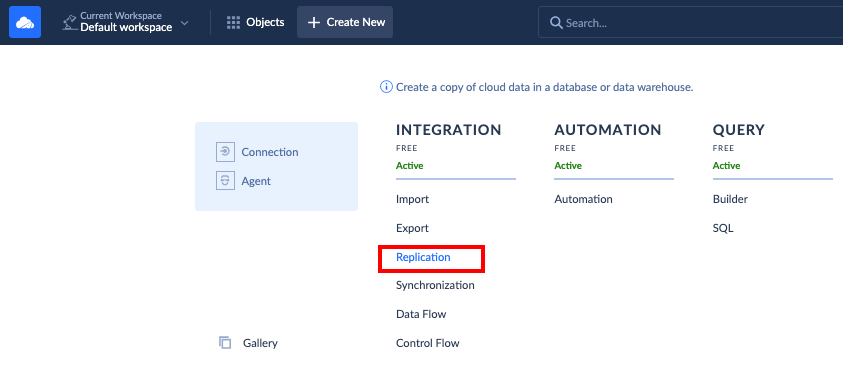
- Under the source setting, select your Zoho Desk connector.
- Under the target settings, select BigQuery connector.
- Select the Create Tables option so that Skyvia creates tables in BigQuery on the first run of the replication integration.
- Select the Incremental Updates option to supply BigQuery tables with new and updated data from Zoho Desk.
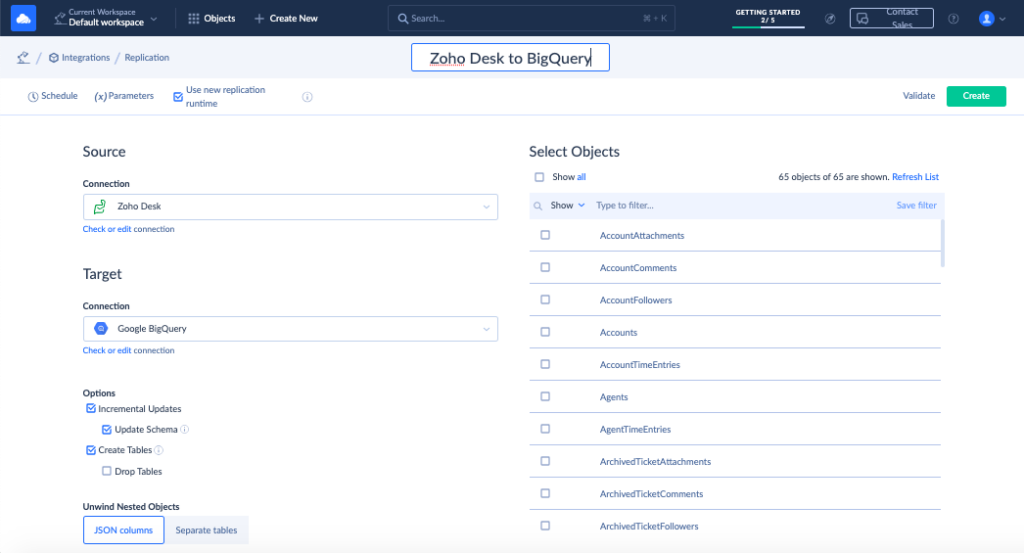
- Decide which objects need to be copied to a data warehouse.
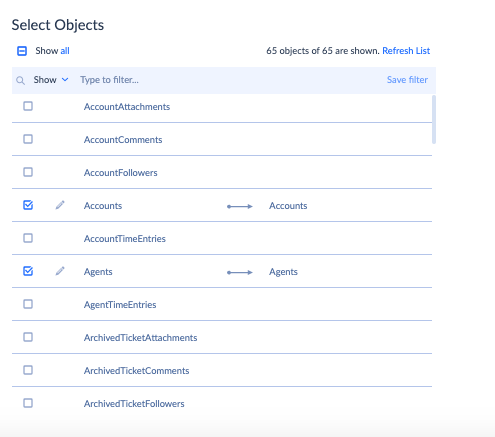
- If you need the data import task to be recurring, click on Schedule and send a specific time or interval at which the update should take place.
- Once the import integration settings are ready, click Create in the upper-right corner of the screen.
- Observe the integration results in the Monitor tab.
Pros
- A wide variety of integration scenarios, from basic to advanced ones.
- 200+ pre-configured connectors to all popular data sources.
- Web-based access with no requirements for desktop app or extension installations.
- Possibility to integrate data almost in real-time, with up to 1-minute intervals.
- High customer satisfaction levels are reflected by a 4.8 out of 5.0 rating on G2.
Cons
- Advanced features are available only under the paid plan.
- The free trial has limitations on the number of scheduled integrations.
Key Considerations for a Smooth Zoho to BigQuery Integration
If you select automated or semi-automated methods for data integration, it’s recommended to take some additional actions to ensure its correctness. Below, you’ll find several crucial tips to consider for making the Zoho to BigQuery integration as smooth as possible.
| Item | Description | Recommendation |
|---|---|---|
| Data transformation needs | Since Zoho products and a Google DWH have different structures, the data needs to be preprocessed or transformed in transit. | Check the types of data fields in each system and see whether they match. If not, decide how and when to transform and restructure it. For instance, Skyvia offers no-code data organization and management features for a smooth experience. |
| API limits | Each system has its limits for API calls per hour, day, etc. | Verify the API call limits for both Zoho and BigQuery. Skyvia, for instance, uses batch processing to reduce API calls. |
| Error handling | If the data ingestion or transfer failed, or the number of API calls was exceeded, or any other issue that resulted in an error. | If you use scripting, the catch-try mechanisms need to be implemented for error handling. When using Skyvia, check the Monitor and Log tabs for error descriptions. |
| Scalability potential | Each service can process a certain amount of data. While streaming platforms support large data volumes, ordinary systems can handle smaller datasets. | When opting for the integration method, make sure it will handle variable data volumes that deviate according to seasonal workload changes, for instance. Skyvia can handle various data volumes, allowing users to upgrade or downgrade to the pricing plan that best matches their needs. |
| Cost | This includes the cost of the tools along with the corresponding integration capabilities and services. | Carry out a thorough investigation to understand the BigQuery storage and query costs. Estimate the cost of the development for custom integration scripts. |
Conclusion
The integration between Google BigQuery and Zoho tools is essential for the following reasons:
- Creating a single source of truth (SSOT) for establishing a unified organizational data repository.
- Enriching CRM data for better customer management.
- Enhancing analytics and reporting due to advanced capabilities on the DWH side.
- Predicting future trends in sales.
There are three principal methods for connecting the Zoho ecosystem to BigQuery:
- Manual import/export
- Custom script development
- Skyvia tool
The first approach is simple, but it’s often seen as a one-time process. The second technique is useful when integration needs are too specific, but proficient tech experts are required in this case. Skyvia is a golden mean – it combines simplicity with the option to perform complex integration tasks. These capabilities make it an excellent tool for anyone in the organization.
With Skyvia, you can start exploring the integration of Zoho and BigQuery with a free plan!
F.A.Q. for Zoho to BigQuery Integration
Can I integrate multiple Zoho apps with BigQuery?
Yes. With Skyvia Data Flow, you can even create pipelines where several Zoho apps are connected to Google BigQuery.
Do I need coding skills to connect Zoho to BigQuery?
It depends. If you want to write custom scripts for specific integration purposes, then knowledge of Python or JavaScript will come in handy. With Skyvia, you will not need programming skills – everything is done in a visual interface.
What kind of Zoho data can I send to BigQuery?
The variety of data that can be sent to BigQuery depends on the Zoho tool involved.
Is it expensive to integrate Zoho with BigQuery?
Zoho to BigQuery integration can cost you $0 if you select Skyvia. As your integration needs evolve, you can always switch to paid plans that match your data volumes for processing.



