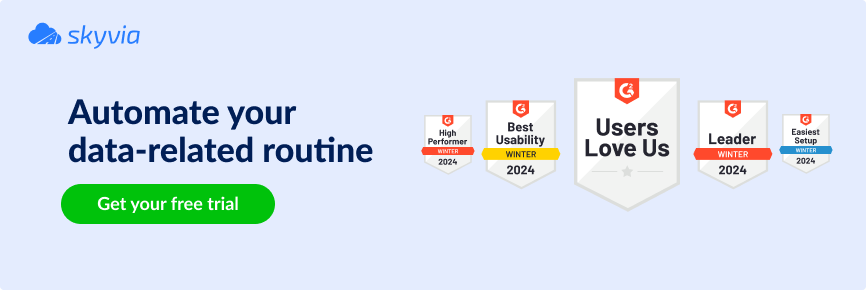Automation is essential for many organizations to operate efficiently. It helps simplify tasks, allocate resources more effectively, and improve data security. It also gives organizations more time and resources to focus on growth and staying competitive.
This article explains how SFTP automation works and why it’s so helpful. We will also examine the benefits of automating SFTP file transfers, including optimizing workflows, increasing data security, and keeping businesses running smoothly.
Table of Contents
- What is SFTP automation, and why is it important?
- Challenges of manual SFTP processes
- Benefits of automating SFTP
- Ways to automate SFTP
- Choosing the right tools and platforms
SFTP stands for Secure File Transfer Protocol. It’s a network protocol that allows file transfers between a client and server in an encrypted manner. Data is transferred using a secure shell (SSH) connection. Organizations widely use SFTP to exchange sensitive data securely. It protects against unauthorized access and interception.
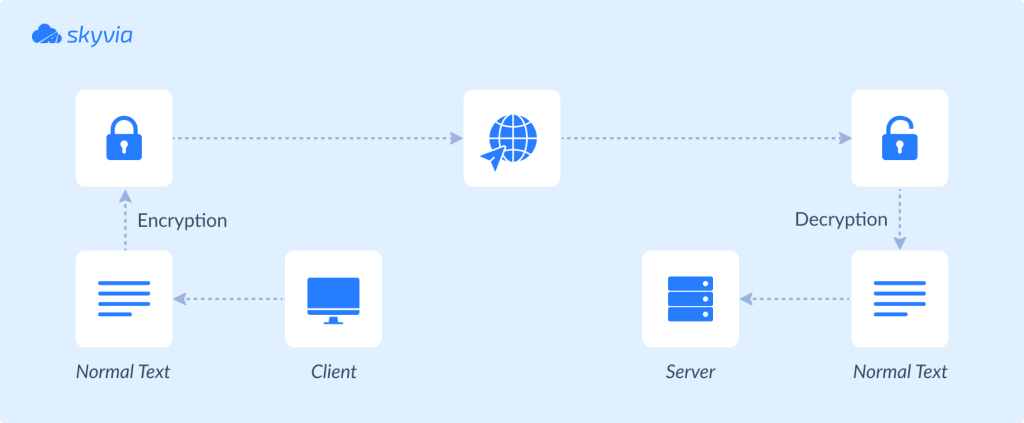
Key Features of SFTP
- Security: Encrypts both data and commands over SSH connections.
- Authentication: Offers various methods like passwords and public key authentication to verify the identity of the users.
- File Management: Allows renaming, deleting, and viewing files and directories.
- Monitoring and Logging: Logs the file transfer process for admin control.
- Automation: Enables workflow automation using scripts or tools for better efficiency and reducing manual work.
- Resume and Compress: Supports resuming interrupted file transfers and file compression for reducing bandwidth usage.
What is SFTP automation, and why is it important?
Shell scripts or data automation tools streamline file transfer over the SFTP protocol, minimizing human intervention. These workflows help in performing the following functions:
- Automate File Transfers: Securely automate file transfers between systems.
- Schedule Tasks: Schedule file transfers at regular, specified intervals.
- Execute Commands: Rename or delete files and list the directories with the command execution.
- Monitor and Alert: Monitor the status of file transfers and receive alerts after successful or failed transfers.
Automating SFTP transfers is essential for organizations that deal with sensitive data. It ensures files are sent securely, protecting them from unauthorized access or interception. This approach guarantees regulatory compliance and enhances trust with clients and stakeholders reliant on data confidentiality.
- Encryption: SFTP encrypts the files and the commands during transfer. Even if someone intercepts the data, they can only read it with the correct decryption key.
- Authentication: SFTP ensures that only authorized users can access and transfer files using passwords or digital keys. It also verifies the identity of servers to prevent imposters from intercepting data.
- Integrity Verification: SFTP guarantees files arrive exactly as sent. It uses special codes (hashes) to verify that the files have not been altered or corrupted during transmission. This provides confidence that received files are unchanged from their original state.
Apart from the security features, automating SFTP file transfers reduces human error. It helps to optimize resource allocation, which in turn increases their productivity. It also reduces the operational costs. To summarize, SFTP automation enhances efficiency and productivity while safeguarding organizational data integrity and confidentiality.
Challenges of manual SFTP processes
Risk of Human Errors
When handling SFTP transfers manually, mistakes like typing errors, selecting the wrong files, or entering incorrect commands can quickly occur. These errors not only waste time but can also lead to data being sent to the wrong destination or lost altogether.
Time-Consuming Nature
File transfers can also be time-consuming for large volumes of data. Without automation, someone always needs to monitor these tasks while they are in progress. This dependency can become a liability if the team is unavailable or if knowledge gaps exist within the team.
Inefficiencies in Handling Large Data Volumes
As the organization grows, manual processes become challenging to maintain. Handling increased data volumes or more frequent transfers manually can lead to bottlenecks and inefficiencies, hindering organizational growth. This manual effort becomes a significant drain on the resources’ productivity.
While managing SFTP manually may suffice for smaller tasks or occasional transfers, it often becomes challenging with increased business size due to issues with efficiency, security, scalability, and compliance. Adopting automated SFTP solutions resolves these concerns, delivering enhanced reliability, flexibility, security, and operational efficiency.
Benefits of automating SFTP
Increased Efficiency and Productivity
Automating SFTP transfers streamlines tasks that previously needed manual handling, such as executing and monitoring transfers. This saves time and resources, enabling teams to focus on more productive tasks.
Enhanced Data Security
Automated SFTP processes apply robust security measures, including encrypted transmissions and secure authentication methods. By eliminating the need to share credentials, they protect against unauthorized access and potential breaches.
Scalability and Flexibility
Automated SFTP solutions can quickly scale to handle increasing data volumes and transfer frequencies. Schedule multiple automated processes ensures data transfer as the data grows. This allows organizations to adjust to their needs seamlessly without needing significant changes or extra manual work.
Furthermore, automated SFTP transfers can be scheduled around the clock. It allows organizations to schedule data transfers outside regular business hours. This reduces the risk of network overloading and minimizes labor costs associated with manual oversight.
Ways to automate SFTP
There are several ways to automate data transfer to and from SFTP.
Native — scripting and scheduled tasks:
- Write scripts using shell scripting (Unix/Linux) or batch scripting (Windows) to automate SFTP commands for file transfers.
- Use cron jobs (Unix/Linux) or Task Scheduler (Windows) to schedule the execution of these scripts at specified intervals.
Programming:
- Develop automation scripts using programming languages that offer SFTP libraries (e.g., Paramiko for Python, JSch for Java, SSH.NET for PowerShell).
Third-party solutions:
- Utilize specialized MFT software that offers comprehensive features for automating and managing file transfers, including SFTP.
- Use platforms like Zapier, Skyvia, Make, WinSCP, FileZilla, or cloud service APIs (e.g., AWS S3, Azure Blob Storage) to integrate and automate SFTP transfers as part of larger workflows.
We’d focus on the two methods:
- Automation with Skyvia
- Automation with scripts.
Automation with Skyvia
One of the modern solutions that offers automated data transfers is Skyvia. This universal data platform can send data to an SFTP server or extract files from it. You just need to design the pipeline and set a schedule to enjoy the automated integration.
Skyvia offers a comprehensive set of Data Integration features that suit SFTP automation.
- Import data from files stored on the SFTP Server to 180+ supported connectors.
- Export data from the preferred app, database, or data warehouse to the SFTP server.
- Construct compound pipelines and apply complex transformations on data with Data Flow and Control Flow.
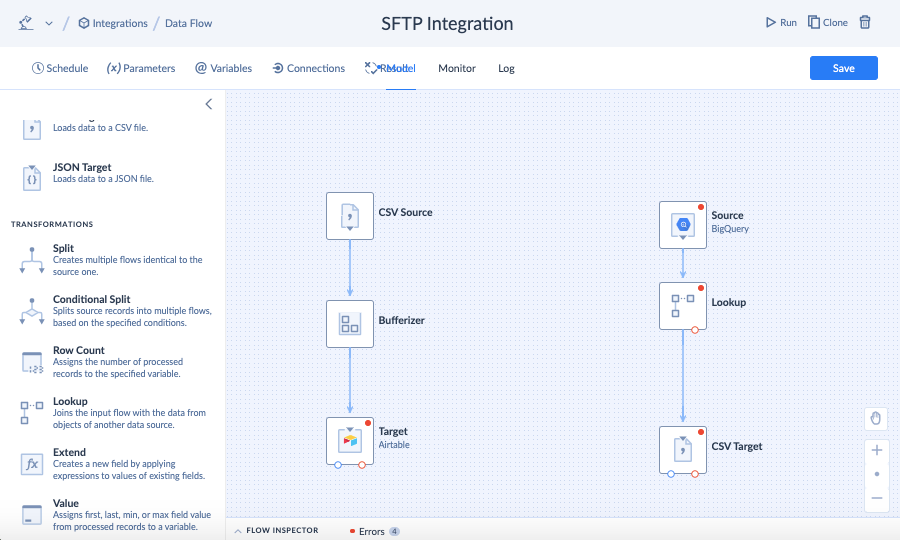
See how to carry out these operations with the example of the Salesforce to SFTP integration:
As you see, Skyvia offers a bunch of options for constructing automation pipelines with no coding. All this can be done within a web browser. What’s more, you can try to set up SFTP automation with Skyvia for free.
Automation with scripts
Create Scripts
Another method is to develop a script that automates the file transfer process. Such scripting languages like Bash and PowerShell are suitable for creating these scripts. Programming languages such as Python can do the trick as well.
It’s necessary to download and import some packages for the selected programming languages for automation. Ensure scripts include error handling and logging for troubleshooting. Run the script once to ensure SFTP connectivity, directory permissions, authentication mechanisms, file transfers, etc, are working as expected.
Here’s a sample bash script for sending data to a remote server. The script assumes that the authentication is already done between the systems by sharing SSH keys. Click here to learn how to configure SSH and SFTP without passwords.
#!/bin/bash
# Configuration
REMOTE_HOST="<Hostname or IP address>"
REMOTE_USER="<username>"
REMOTE_DIR="/path/to/remote/directory"
LOCAL_FILE="/path/to/local/file.txt"
LOG_FILE="/path/to/log/sftp.log"
# Start of SFTP operation
echo "$(date +'%Y-%m-%d %H:%M:%S') - Starting SFTP operation" >> "$LOG_FILE"
{
echo "cd \"$REMOTE_DIR\""
echo "$(date +'%Y-%m-%d %H:%M:%S') - Uploading $LOCAL_FILE to $REMOTE_DIR"
echo "put \"$LOCAL_FILE\""
echo "bye"
} | sftp -oBatchMode=no -b - "$REMOTE_USER@$REMOTE_HOST" >> "$LOG_FILE" 2>&1
# Check if the SFTP operation was successful
if [ $? -eq 0 ]; then
echo "$(date +'%Y-%m-%d %H:%M:%S') - File successfully uploaded to $REMOTE_DIR" >> "$LOG_FILE"
else
echo "$(date +'%Y-%m-%d %H:%M:%S') - Error uploading file to $REMOTE_DIR" >> "$LOG_FILE"
exit 1
fi
# End of script
echo "$(date +'%Y-%m-%d %H:%M:%S') - SFTP operation completed" >> "$LOG_FILE"
exit 0Schedule Automated Tasks
After the validation is complete, schedule the automation script. Operating systems provide apps/tools that help in scheduling such scripts. Windows users may consider the Task Scheduler application. The crontab would work on Linux-based systems and macOS.
Monitor and Maintain Processes
Set up systems to monitor how automated SFTP tasks are running. Ensure logs of every file transfer are stored. Create alerts that notify admins if transfers succeed, fail, or need attention. Regularly check logs and update scripts as necessary to handle changes in how files are transferred.
Choosing the right tools and platforms
Traditionally, such tools as WinSCP and FileZilla were used for SFTP file transfer and management. However, their automation capabilities are limited and don’t correspond to the contemporary workloads businesses encounter.
Scripts partially resolve the approach to automation. Such tools as Task Scheduler for Windows and Crontab for Linux or macOS allow for creating scripts and scheduling automation tasks. However, they require a strong knowledge of scripting language or Python and the installation of additional libraries. This obviously requires much of the technical expertise and time.
Skyvia simplifies everything by providing a no-code solution for transferring data between an SFTP Server and a range of other data sources. It also allows you to set up the integration schedule for automated data flows and minimize human intervention in the process. Similarly to other tools for SFTP automation mentioned here, Skyvia is available for free. So, feel free to try it now for setting up SFTP automation.