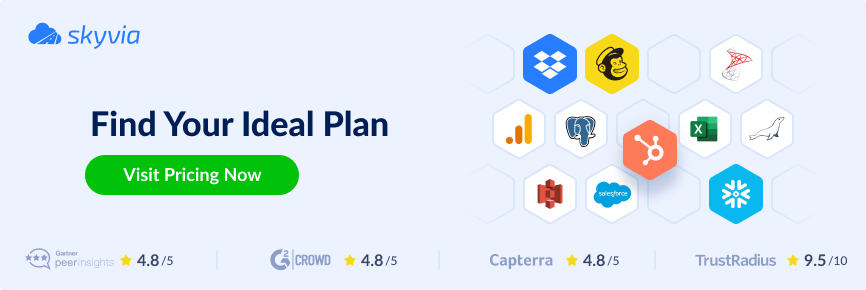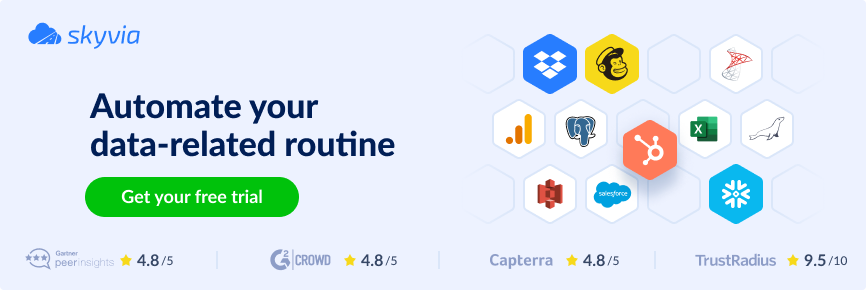Have you ever asked yourself, “Does Zoho CRM integrate with Quickbooks?” If so, we’re here to affirm that this is possible even in several different ways. In this article, we talk about the benefits of Zoho CRM Quickbooks integration and its actual implementation via various methods.
Table of Contents
- Method 1: Official Native Zoho CRM and QuickBooks Integration
- Method 2: Integration using Skyvia
- Comparing the Integration Methods
- Conclusion
The question of Zoho CRM Quickbooks integration is important because both systems are extremely popular. Zoho CRM is a top-notch customer relationship management solution, while Quickbooks boasts 80% of the market share in the accounting software industry.
Bringing both systems together helps businesses to uncover the hidden power of this mix. Companies can expect financial benefits from this combination as CRM used by accountants returns $30 for every dollar spent, according to Salesforce.
Integration of Zoho CRM and Quickbooks also helps with the following:
- Understanding the principal source of revenue for maximizing the company’s profits.
- Tracing income association with sales and marketing activities.
- Knocking down the probability of manual data entry errors and thus eliminating discrepancies in CRM and accounting software.
- Improving collaboration between various departments.
If you’re eager to experience all these advantages, check the two methods for Zoho CRM and Quickbooks integration provided below.
Method 1: Official Native Zoho CRM and QuickBooks Integration
Zoho Corporation owes a proper platform for connecting Zoho tools with other SaaS applications. Note that Zoho CRM Quickbooks desktop integration might require several preliminary steps in this case: see migrating QuickBooks Desktop to QuickBooks Online.
To proceed with the native scenario for connecting CRM and accounting software, take the following steps:
- Log into the Zoho Flow platform using your Zoho account credentials.
- Click on the + icon to create a new flow.
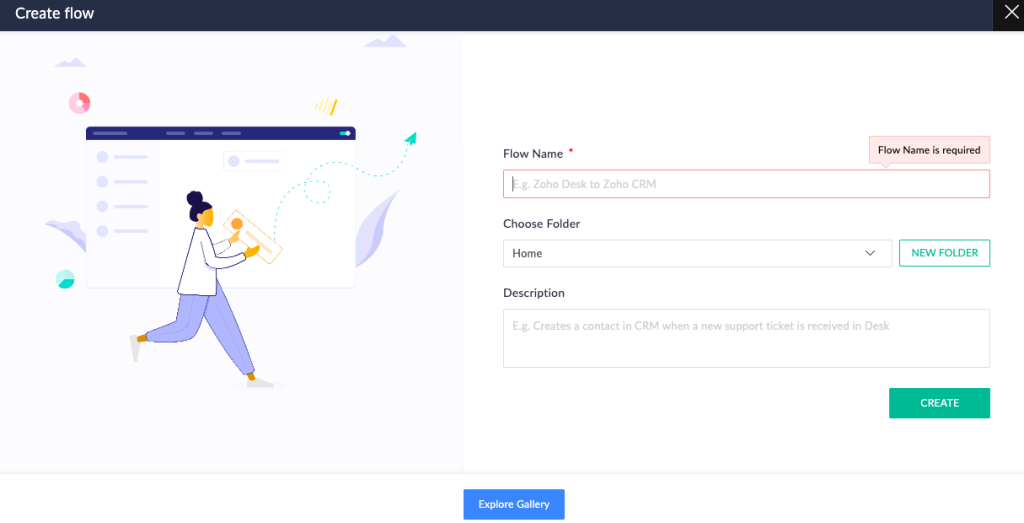
- Click Configure in the App section and select Zoho CRM from the list.
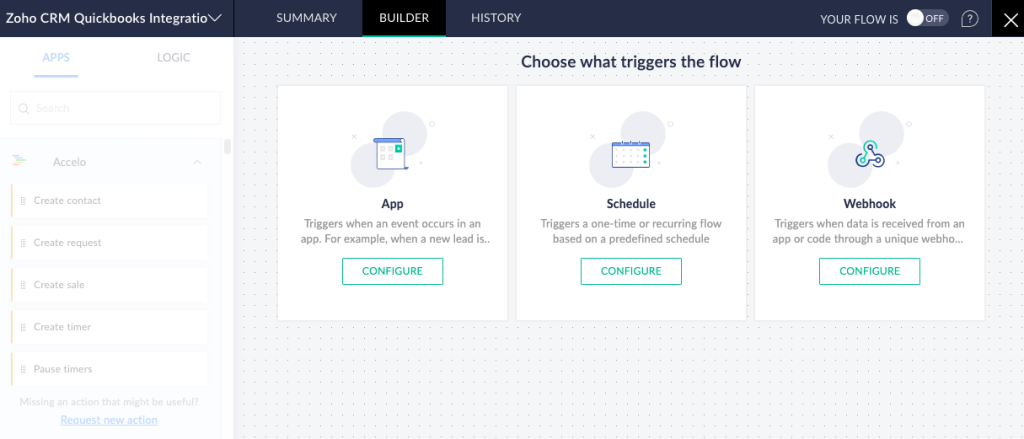
- Select the trigger from available options to define conditions for data updates in QuickBooks.
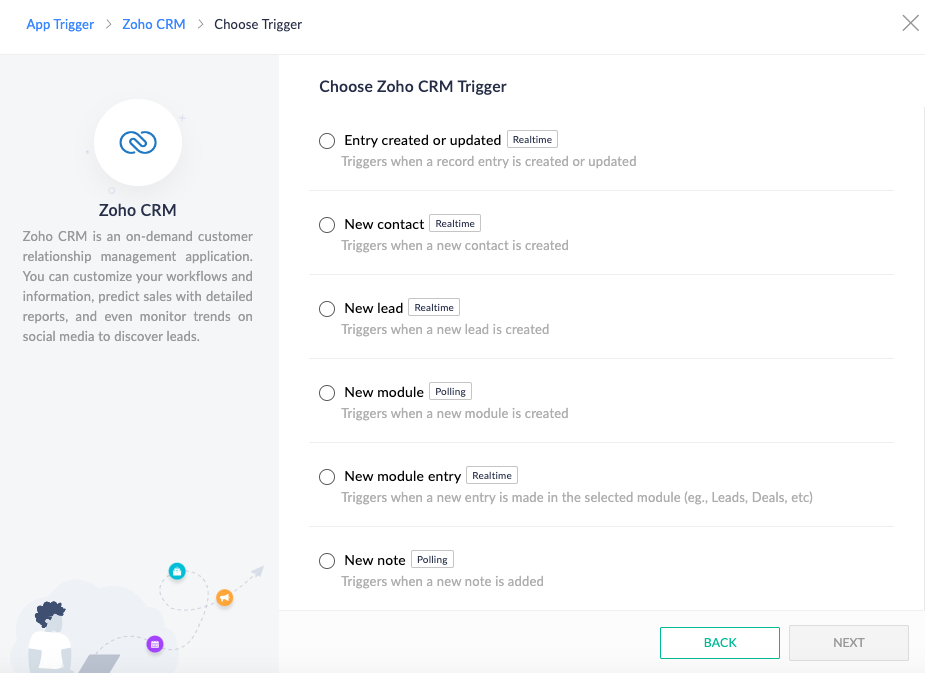
- Find QuickBooks in the App tab and select the action that best corresponds to the Zoho CRM trigger.
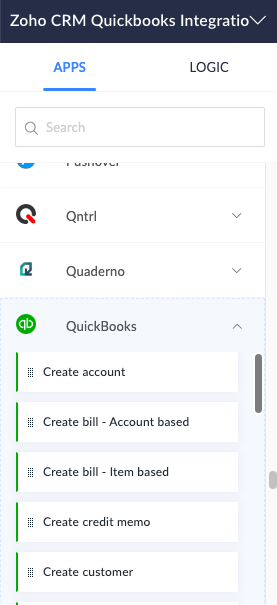
- Drag the selected action to the builder to place it under the Zoho CRM trigger block.
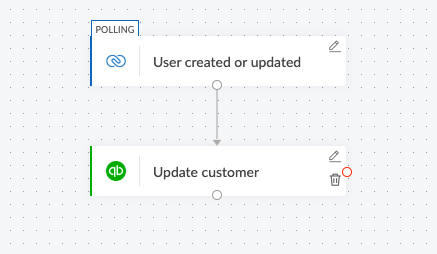
- The setup is ready. Once the change occurs in Zoho CRM, the corresponding change will take place in QuickBooks.
In fact, Zoho Flow is a great solution for data synchronization between systems. However, it has a limited number of options for integration and prevents the exchange of historical data.
Method 2: Integration using Skyvia
To overcome the limitations imposed by the native solution, use Skyvia for Zoho CRM and QuickBooks Online / Desktop Integration.
Skyvia is a universal cloud-based platform perfect for configuring and executing ELT, ETL, and reverse ETL scenarios. This service meets such essential needs of modern businesses in today’s digital world as ease of setup and use, flexibility, and scalability. Other Skyvia’s advantages include but are not limited to:
- User-friendly. Being a no-code platform, Skyvia requires minimum to no coding experience.
- Pre-built connectors. Both Zoho CRM and QuickBooks connectors are already embedded into Skyvia, so no extra API configurations are required.
- Extended feature set. This platform provides all the necessary tools for basic (Import and Synchronization features) as well as complex data integration scenarios such as Data Flow and Control Flow to build compound data pipelines.
With Skyvia, it’s possible to perform various integration operations:
- Loading data in any direction
- Mass data updates and deletes
- Syncing data two-ways
Let’s have a look at each of these scenarios and see step-by-step instructions on how to implement them in Skyvia. Before we proceed, make sure to establish the connection with Zoho CRM and QuickBooks.
Loading Data in Any Direction
Challenge
Businesses often struggle to create a unified system that contains holistic data about everything. It’s natural because different departments use various tools for their daily tasks. There’s a way though to build a so-called single source of truth on the basis of Zoho CRM or QuickBooks – it’s up to you – by transferring data from one application to another.
Solution
Making a CRM a single source of truth means sending data from QuickBooks to Zoho CRM. This helps marketers and customer service departments generate invoices instantly and see the financial information of each client. To carry out this procedure with Skyvia, use the Import component and enjoy data filtering, transformations, and mapping functions.
- Click +NEW in the top menu.
- In the Integration column, click Import.
- Under Source Type, click Data Source and select Zoho CRM from the Connection drop-down list.
- Under Target, select QuickBooks from the Connection drop-down list.
NOTE: In this example, the data is loaded from Zoho CRM to QuickBooks. However, the same procedure can be done for loading data from QuickBooks to Zoho CRM.
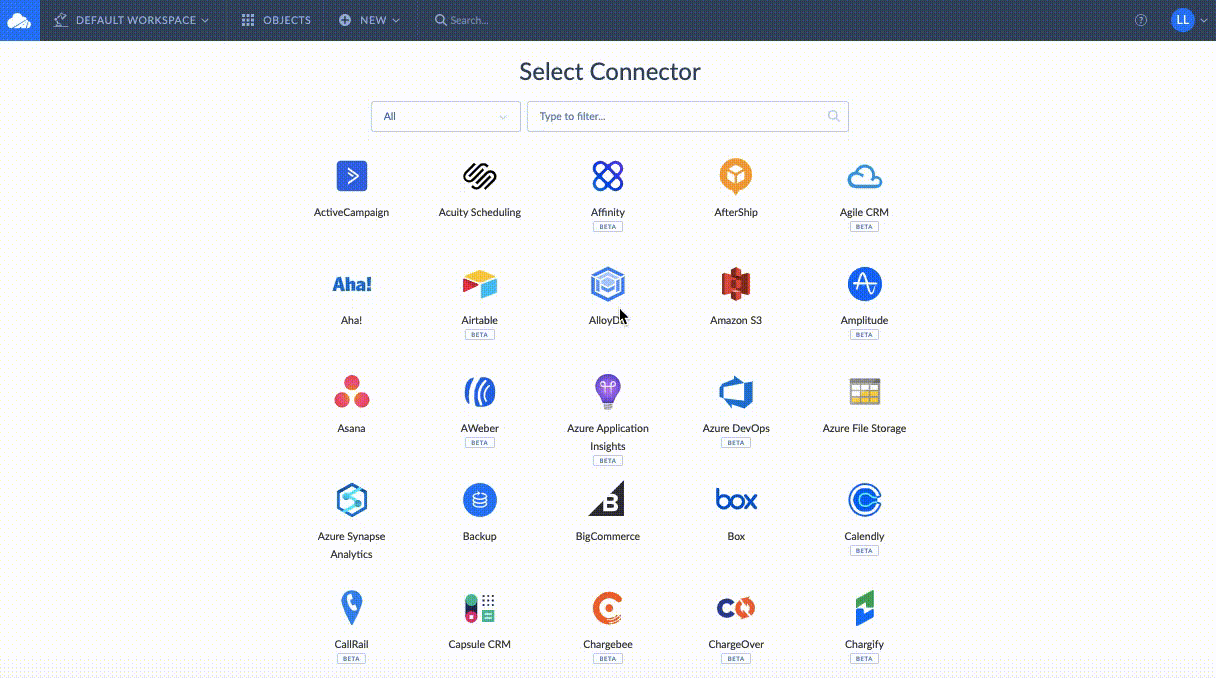
- Click Add New on the right to open the Task Editor settings window.
- In the Task Editor window, select Invoices (or any other field of your interest) from the Source drop-down list.
- Click Next Step.
- In the Target drop-down list, select Invoice (or any other field corresponding to the source).
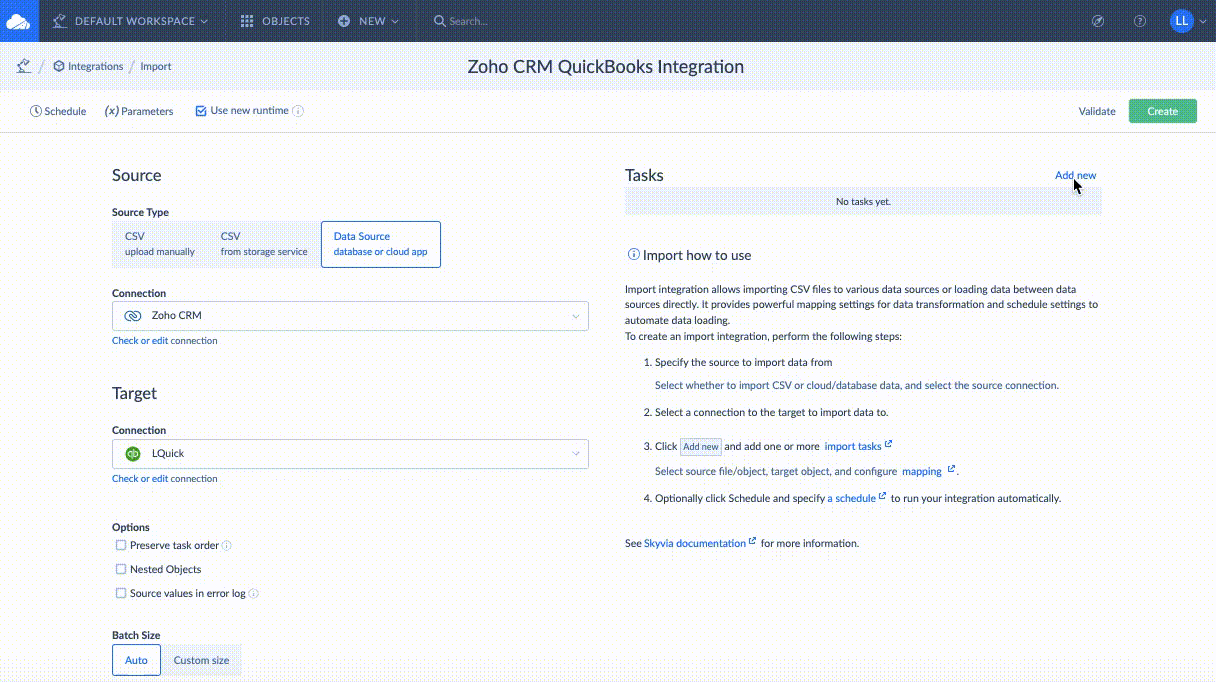
NOTE: To prevent the creation of duplicate records on the target side, use the UPSERT operation.
- Click Next step.
- On the Mapping Definition tab, check whether all required columns are mapped.
- Click Schedule to set the timing for integration.
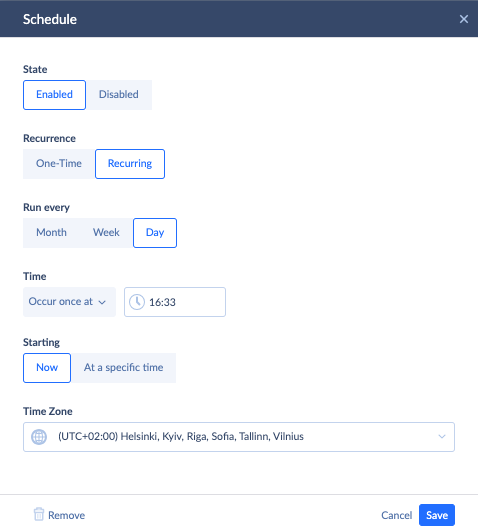
- Click Save.
- Click Create in the tab bar to preserve the import task.
Mass Data Updates and Deletes
Problem
There are multiple cases where a company changes its information. For instance, when a business’s billing address gets changed, invoices in a CRM need to be updated. Here comes a mass update between QuickBooks and Zoho CRM.
At the same time, there might be a need to delete a lot of information at once. For instance, if a company has decided to stop working with customers from some country X, the corresponding changes should occur in CRM and accounting software.
Solution
Skyvia supports all DML operations, including UPDATE and DELETE. To perform a mass update and delete operations, proceed with the same instructions for the import scenario as provided above with the difference in Step 8:
- Select the UPDATE option for updating existing records.
- Select DELETE to delete records matching a certain condition.
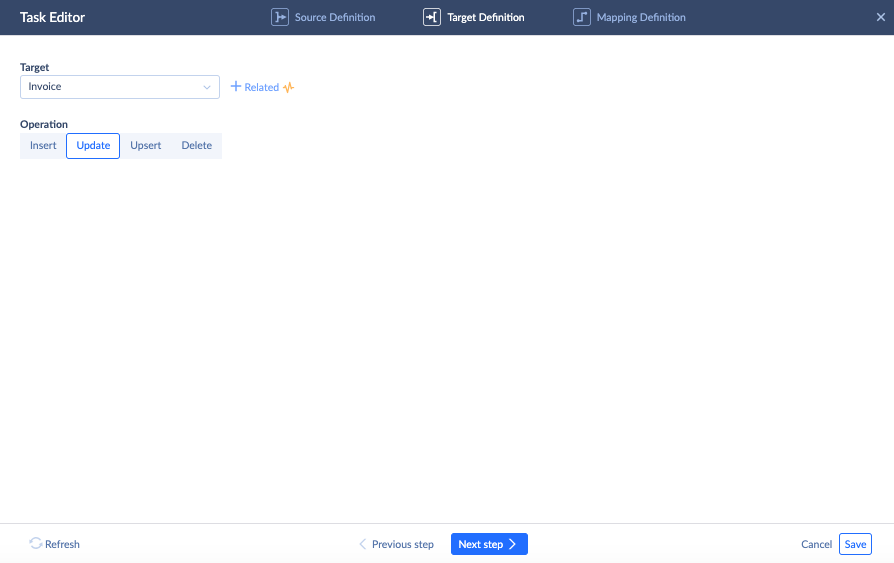
Synching Data Two-Ways
Problem
Businesses sometimes want to ensure information consistency across apps. Here comes Skyvia’s Synchronization to align data in various tools.
Solution
When there’s a need to keep data aligned between two sources, bi-directional synchronization takes place. This process is realized with the Synchronization component in Skyvia.
NOTE: In case one of the apps has no records yet, bi-directional synchronization would be great. Skyvia copies all data from Zoho CRM to QuickBooks and vice versa for the first time. This prevents the creation of unnecessary record duplicates.
If there are already plenty of records in each tool, apply the import scenario instead by creating two different import tasks in each direction for data transfer.
To set up and execute the synchronization process, proceed with the following steps:
- Click +NEW in the top menu.
- In the Integration column, click Synchronization.
- Under Source, select Zoho CRM.
- Under Target, select QuickBooks.
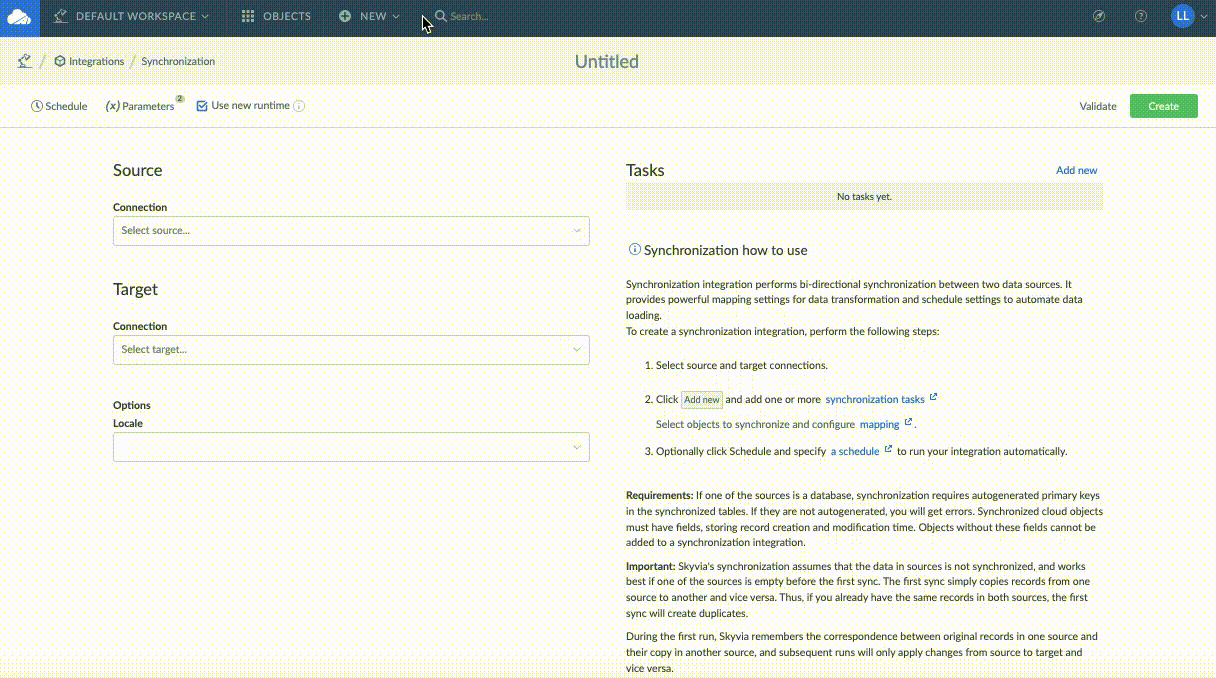
- Click Add New to open the Task Editor settings window.
- In the Task Editor window, select Invoices (or any other field of your interest) from the Source drop-down list and the corresponding data field on the target side.
- Click Next Step.
- Define data mapping settings in the Column Definition tab for both directions.

- Click Save.
- Click Schedule to set the timing for integration, and click Save.
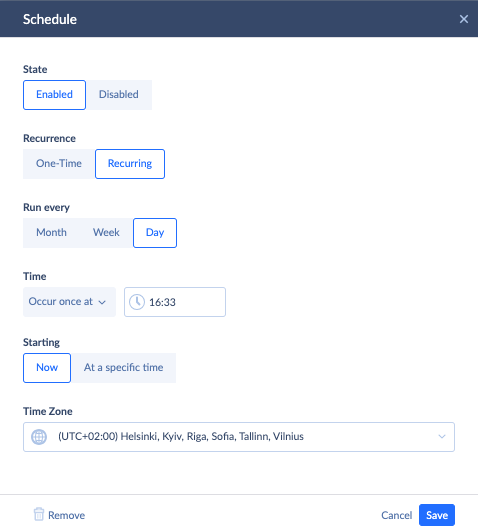
- Click Create in the tab bar to preserve the synchronization task.
Comparing the Integration Methods
After having explored two principal methods for Zoho CRM integration with QuickBooks, let’s recapitulate the essence of each approach based on the provided characteristics.
| Zoho Flow | Skyvia | |
|---|---|---|
| Features | This platform works great for one-way and two-way synchronization. | This platform has an extended set of features for data synchronization, import, replication, and complex integration scenarios. |
| Ease of use | Has a drag-and-drop UI convenient for interaction. | Has a visual wizard that requires no coding for building data pipelines and setting up integration parameters. |
| Customization options | Limited customizability. | High customizability. |
Zoho Flow starts integration processes only when a certain trigger is invoked, which makes it perfect for flawless synchronization but less convenient for loading already existing data from one source to another. Moreover, this platform doesn’t offer any kind of monitoring dashboard where the current processes are shown, though it has a history tab where all the triggers and actions are displayed.
Skyvia obviously has a wider range of integration options and a higher degree of customizability, along with a monitoring tab where the integration progress is depicted in real time. Consider this service for moving data between sources or to a DWH, and use it for analytical purposes and other data-related tasks.
Conclusion
Integrating CRM with an accounting system generally creates a positive impact on the entire company as well as on its particular departments. Accountants and managers discover the principal sources of revenue, while marketing and sales specialists obtain a comprehensive view of customer’s purchasing history, special discounts, and other financial details.
Keeping consistent data in both systems via manual data entry is no longer an option. There are effective methods for integrating Zoho CRM and QuickBooks data quickly and with no errors. One of the options is to rely on Zoho Flow for native integration, even though this method imposes certain limitations. Otherwise, consider Skyvia as an easy-to-use cloud-based platform with a rich feature set for integrating data in various ways depending on your needs.