Pipedrive Constant Contact integration — ever Google that and immediately get overwhelmed?
Maybe you’re here because you’re tired of manually exporting lists, syncing stuff by hand, or wondering why your CRM and email tool act like they’re strangers at a party.
Here’s the good news: you can actually connect them. Without code. Without begging your dev buddy. And without breaking stuff. I’ve got you.
In this guide, I’ll show you exactly how to set it up, what to watch out for, and what kind of automations you can build — even if you’re running on caffeine and muscle memory.
First up: why bother in the first place?
Table of Contents
- Why Integrate Pipedrive and Constant Contact?
- 3 Ways to Connect Pipedrive and Constant Contact (No Code Required)
- Method 1: Use a Native Integration (Fastest Option — Sort of)
- Method 2: Use a Third-Party Integration Tool like Skyvia (Most Flexible)
- Method 3: Custom API Integration (For Your Dev Teammate)
- Quick Comparison: Which Method Should You Use?
- Popular Automations and Use Cases You Can Set Up Right Away
- Best Practices to Keep Your Integration Clean and Reliable
- Conclusion
Why Integrate Pipedrive and Constant Contact?
Alright. So you’ve got Pipedrive handling your deals and contacts, and Constant Contact doing your email marketing thing. Cool.
But if they’re not talking to each other… you’re doing a lot more work than you need to. And probably making weird mistakes you don’t even realize yet.
Let’s break down the real reasons this integration is actually worth your time.
1. No More Manual Syncing (Goodbye, CSVs)
You know that moment when someone says, “Just export the list real quick”?
Yeah. It’s never quick.
Once you integrate these two, contacts can flow automatically. You add someone in Pipedrive — they show up in Constant Contact. Done.
Example: One assistant I know was spending an hour every Monday exporting contacts and fixing columns. Now it’s instant. And she gets to keep her lunch break.
2. Welcome Emails That Actually Happen
Imagine closing a deal and having your contact get a welcome email — right away — without you lifting a finger. Feels like magic.
But it’s just a workflow.
Example: A freelancer set this up using a third-party tool. The moment a deal hits “Won,” Constant Contact sends a branded email. Her open rates jumped 20%. She didn’t even touch the campaign after that.
3. Sales and Marketing on the Same Page (Finally)
Without integration, sales closes a lead, and marketing’s still over there trying to figure out what the heck happened.
Once they’re synced, it’s a whole different story.
Example: One small SaaS team said this cut their “internal back-and-forth” emails by 30%. No one was chasing down info — it was just there.
4. Cut Down on Embarrassing Errors
Wrong names. Duplicate emails. People getting the same message twice.
All because the data’s living in separate silos. Sync it once and save yourself (and your brand) the awkward apology emails.
Example: A campaign was almost sent to 200 old leads — with outdated info. Integration caught it. Crisis averted.
5. Campaign Results Where You Need Them
Pipedrive doesn’t show email opens by default. Constant Contact doesn’t show deal progress.
Connect the two, and suddenly you can see who’s opening emails and closing deals — in the same place.
Example: One rep started using email opens as a signal to follow up. Her close rate? Went up 15%. All because the info showed up where she actually worked.
6. Prove You’re Not Just Making Things Up
Whether it’s your boss, a client, or just your own brain — you want proof that the system works.
Integration gives you receipts.
“Look, we got 300 new leads this month. Here’s where they went. Here’s who opened what.”
Example: A part-time ops person built a simple sync and showed her boss how much manual work she eliminated. Her contract got extended. Twice.
7. Spot Gaps in Your Funnel Before They Spread
Here’s one most folks don’t talk about — when your tools are connected, you can actually see where stuff breaks down.
Like when people stop opening emails. Or when they ghost your sales team after email #3.
When the data flows between systems, those drop-offs are easier to catch.
Example: A small agency noticed a weird pattern — leads vanished after the second email. Turned out the message had a broken link. They fixed it. Recovered 12% of those leads. All because they were watching both sides.
Okay — so now you’ve got the “why” part down.
Let’s talk about what you can actually do with this once it’s working. And yeah — it gets good.
3 Ways to Connect Pipedrive and Constant Contact (No Code Required)
Alright, so let’s say you’re ready to actually hook things up.
You want Pipedrive Constant Contact integration without needing a developer, a YouTube marathon, or that one friend who “knows APIs.” You just want it to work — and ideally, not break anything in the process.
Here’s the good news: I’ve tested all three ways personally using my own real accounts — no demo environments or pre-written help docs here. This is based on actual clicks, live platforms, and years of integration work. So I’ll tell you what works, what’s weird, what’s slow, and what’ll quietly eat into your wallet if you’re not careful.
Let’s start with what looks like the fastest setup. It’s labeled “native” — kinda. Let’s talk about that.
Method 1: Use a Native Integration (Fastest Option — Sort of)
So technically, this one’s inside Pipedrive and Constant Contact. But calling it “native” is kind of a stretch — because both just hand you off to third-party tools.
Still, if you’re looking for something quick to get going, and you don’t mind working inside their marketplaces (or signing up for a trial), this method can get you syncing contacts in under 20 minutes.
Let’s walk through both directions.
Step-by-step Guide
We’ll start with Pipedrive to Constant Contact sync. I’ll use my own accounts for both and show you my experience.
Pipedrive to Constant Contact via Outfunnel
Here’s what I did:
- Clicked … More on the Pipedrive sidebar
- Opened Marketplace, then searched for “Constant Contact”
- Clicked Authorize.

- Got sent straight to Outfunnel — yep, it’s a separate tool
- Registered using my Pipedrive account
- Clicked Allow and Install
- In Outfunnel, connected both apps and hit Authenticate.

- Clicked Sync Contacts to kick off a two-way sync.
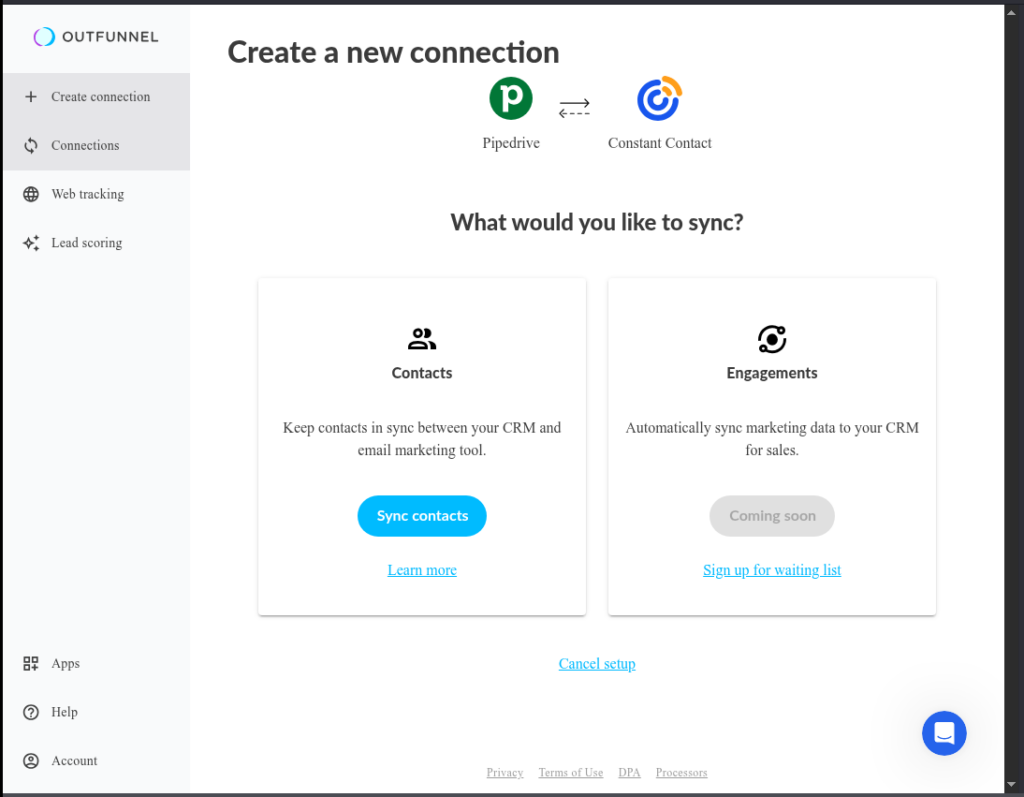
- Added rules to define what gets synced. See what I chose below:
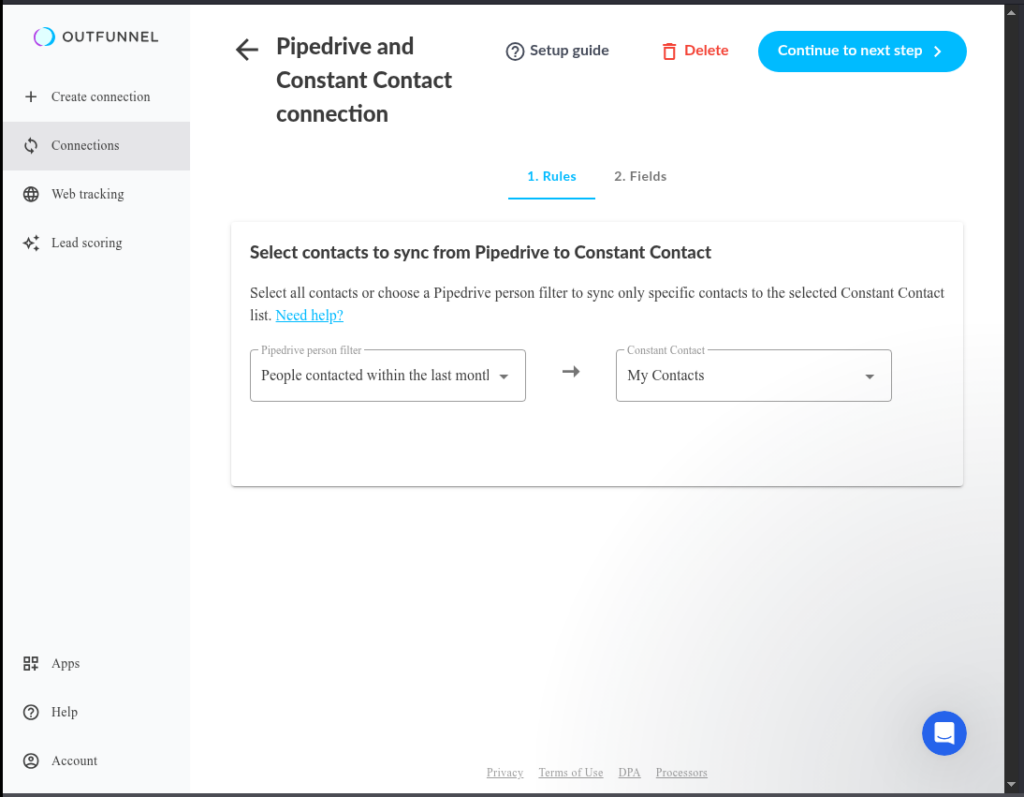
- Mapped fields between Pipedrive and Constant Contact, then clicked Activate.

Then… I waited. And waited.
Turns out, I decided to trigger it manually, so I can see it already. It worked — but it was slower than I expected.
And just a heads-up: Outfunnel isn’t free. You get a 14-day trial. After that, it’s paid. So if you’re thinking, “Let me test this for now,” that’s cool. Just don’t be surprised after the trial ends.
But — and it’s a nice but — it does support two-way sync, which is a win if you’re tired of patching changes back and forth by hand.
If you want to go deeper on how it works, they explain it pretty well here.
Constant Contact to Pipedrive via Zapier
This one’s even less “native.” Turns out, I’m gonna need my Zapier account.
Here’s how it went:
- Opened Integrations in Constant Contact’s sidebar.
- Searched for Pipedrive.
- Clicked through — and surprise! It routes you to Zapier.
- Authorized the connection, clicked Connect these apps.

- Landed in the Zap editor. So, I built the Zap: trigger from Constant Contact, action in Pipedrive, tested, and saved.

Honestly? It works. But it’s not built into Constant Contact — it’s just a shortcut to Zapier. And if you’ve never used Zapier before, there’s a learning curve. Not bad, but definitely “sit down and focus” stuff.
And like Outfunnel, Zapier’s not free beyond a basic tier. So keep that in mind.
More details here.
Best For
- People who want to set things up quickly with zero code
- Those who don’t mind trying tools like Outfunnel or Zapier.
- If you need two-way contact syncing without coding it yourself.
Pros
- Fast to get up and running
- Bi-directional sync (via Outfunnel)
- No code required — just click, map, activate
- Feels kind of “native” if you don’t mind being bounced around.
Cons
- Not actually native — uses third-party tools.
- Both Outfunnel and Zapier require paid plans after trials.
- Syncing can feel slow or delayed unless triggered.
- Setup is easy, but not exactly hands-free.
Alright. So that’s Method 1 — it works, it’s quick, and it’ll get you off the ground. But if you’re looking for more control (and maybe fewer surprise invoices), Method 2 might be your sweet spot.
Let’s check that out next.
Method 2: Use a Third-Party Integration Tool like Skyvia (Most Flexible)
Okay — if Method 1 felt a little “eh, it works but kind of hides the strings,” this one’s for people who want a little more control.
Not scary-developer-control. But something that lets you say:
“I want to sync these contacts… but only if they signed up today… and only with these fields… and hey, Pipedrive needs that weird nested email object? Cool, let me just build that.”
That’s where Skyvia shines.
And yep — I used my own Skyvia account to test this. Real logins. Real Pipedrive. And real Constant Contact data. No screenshots from some product tour video. So what you’re seeing here is based on actual setup steps I ran myself.
Let’s walk through how I built a flow to send new Constant Contact registrations into Pipedrive. Once. Automatically. Quietly. With nested emails and everything.
Step-by-step Guide: Constant Contact ➜ Pipedrive Using Skyvia Data Flow
This part looks long. But don’t panic — it’s mostly dragging boxes, mapping fields, and clicking things.
Not much typing. Zero code. And way more power than Method 1.
#1: Create a Pipedrive connection
- Click + Create New → choose Connection
- Search for Pipedrive
- Sign in to your account — grab your access token
- Name it, save it, done.
Here’s my successful connection to Pipedrive:
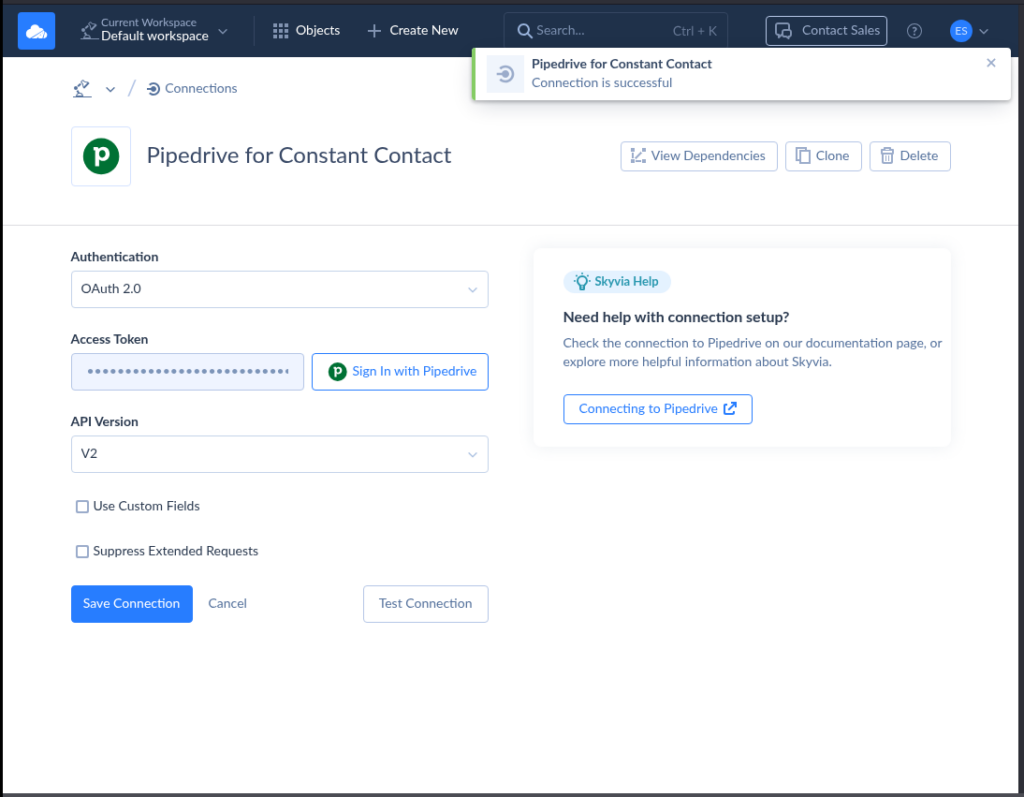
#2: Create a Constant Contact connection
- Same as above — click + Create New
- Search for Constant Contact
- Sign in and authorize
- Save it
Check out my successful Constant Contact connection below:

#3: Create a new Skyvia Data Flow
This is the fun part.
- Click + Create New → choose Data Flow
- Drag in a Source component
- Set the connection to your Constant Contact one.
- Choose Execute Query.
- Open the Query editor → add Firstname, Lastname, EmailAddress_Address
- Add a filter: CreateDate is today → Apply.
See it below:

#4: Handle the weird nested email format Pipedrive needs
- Drag an Extend component
- Edit the output schema:
- Add an Email object map
- Inside it:
- Label = work
- Value = EmailAddress_Address
- Primary = true
- Inside it:
- Add an Email object map
That’s it — the Email field is now a nested object. It sounds annoying, but it’s actually kind of satisfying once you see it working. Check it out below:

#5: Add the Pipedrive Target
- Drag in a Target
- Set the connection to your Pipedrive one
- Action: Insert → Table: Persons
- Click the parameters pencil
- Map:
- FirstName → Constant Contact Firstname
- LastName → Constant Contact Lastname
- Emails → map to the Email object from the Extend step
- Label, Value, Primary mapped accordingly.
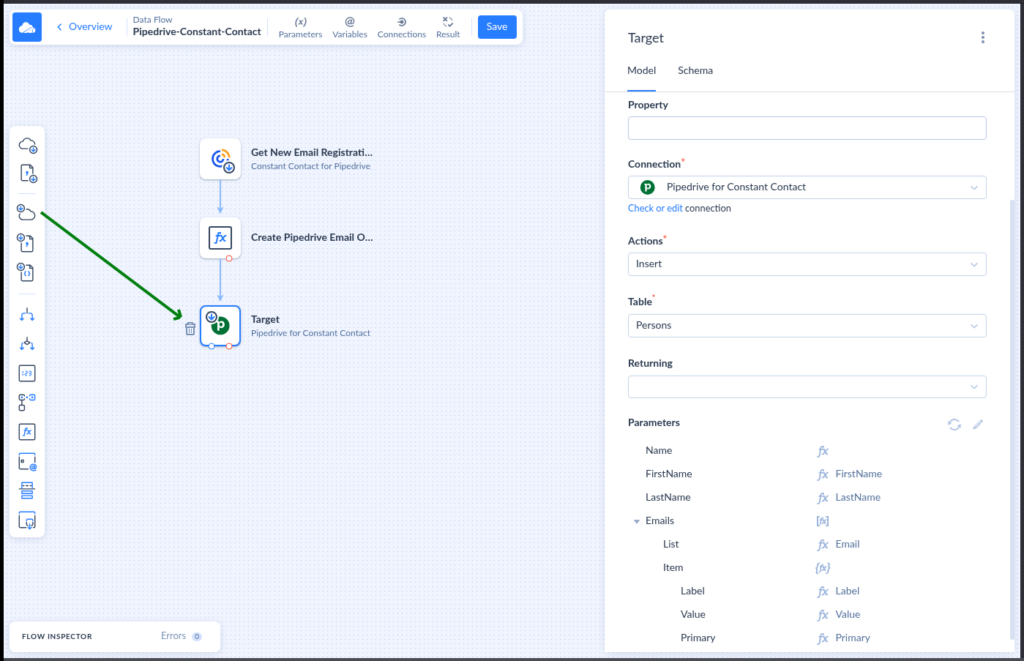
#6: Save, test, schedule
- Save the Data Flow.
- Run it — make sure stuff lands where it should.
- Add a schedule if you want it to run in the background (you do).
It’s honestly one of the few ways to handle that nested email JSON format without writing code. And you can filter by dates, tags, or whatever else you want.
Takes some clicks — yeah. But you only set it up once.
Best For
- Folks who want more control than Method 1 offers.
- If you need to filter or format complex data (like nested email fields).
- You’re fine clicking through a few menus if it means no ongoing hassle.
Pros
- No code, but super flexible
- Can handle complex data formats (e.g., JSON), like nested email fields.
- You control when and how the sync runs
- Filtering, logic, scheduling — all built in
- Honestly kind of fun once you get the hang of it
Cons
- More steps than Method 1 (not hard, just… more clicking)
- You have to think a little — this isn’t fire-and-forget
- Might be overkill if you just need to sync a name and email one way
If you’re a little picky about how things sync — or you’ve got weird data formats like Pipedrive’s email field — this method is worth the 15–20 minutes up front. It runs clean, it’s repeatable, and once it’s on autopilot, you won’t have to think about it again.
Now… if you do want to go full custom (or you’ve got a dev buddy waiting to jump in), Method 3 is where things get a little nerdier.
Method 3: Custom API Integration (For Your Dev Teammate)
Alright, this one’s not for you — unless you secretly enjoy staring at JSON and reading API docs with a highlighter.
But if you’ve got a dev on your team (or you moonlight as one), this method gives you full control over how Pipedrive and Constant Contact sync — what fields, what triggers, what speed, all of it. You build it exactly how you want.
For this example, let’s say you want to pull contacts from Pipedrive and create them in Constant Contact using the APIs of both platforms.
Here’s a basic Python script your dev teammate can build from:
Set Up API Access (you’ll need):
- Your Pipedrive API token
- A Constant Contact access token (via OAuth)
Python 3 with requests installed.
import requests
# --- Pipedrive Config ---
pipedrive_token = 'your_pipedrive_token'
pipedrive_url = f'https://api.pipedrive.com/v1/persons?api_token={pipedrive_token}'
# --- Constant Contact Config ---
constant_contact_token = 'your_constant_contact_token'
constant_contact_url = 'https://api.cc.email/v3/contacts/sign_up_form'
# --- Step 1: Get people from Pipedrive ---
response = requests.get(pipedrive_url)
people = response.json().get('data', [])
# --- Step 2: Loop through and send to Constant Contact ---
for person in people:
payload = {
"email_address": {
"address": person['email'][0]['value']
},
"first_name": person.get('first_name', ''),
"last_name": person.get('last_name', ''),
"create_source": "Contact"
}
headers = {
"Authorization": f"Bearer {constant_contact_token}",
"Content-Type": "application/json"
}
r = requests.post(constant_contact_url, headers=headers, json=payload)
print(f"Synced: {person.get('name')} → {r.status_code}")What’s this script doing?
- Pulls all Person records from Pipedrive
- Loops through each one
- Sends it to Constant Contact’s “Sign-up form” endpoint as a new contact
- Includes the basic info: email, first and last name
- Logs each sync result
This is just the basic “sync people over” version — a real dev can build on it to:
- Add filters (e.g., only recent people)
- Check for existing Constant Contact entries to avoid duplicates
- Add tags, lists, or metadata
- Handle error cases (because they will happen)
Hand this to your developer with a coffee and some field mapping rules, and they’ll know what to do.
Best For
- Teams with a dev in the loop (or someone who enjoys building stuff)
- People who want full control over what syncs, how, and when
- If you’ve hit limitations with no-code tools and need to go deeper
Pros
- You can build literally whatever you want.
Want to sync only VIPs? Add tags? Create contacts, deals, and notes all in one shot? You can. - No limitations from someone else’s UI.
You’re not stuck thinking, “Why won’t this dropdown let me map that field?” - And weirdly, it’s satisfying. When you get it working? Feels good. Clean. Fast. Yours.
Cons
- You have to write code. Not optional.
Like, real Python. Or whatever language your dev prefers. - APIs change. Tokens expire. Stuff breaks.
And when it does? You (or the dev) are the one crawling logs at 11:48 p.m. - There’s no UI to guide you. Just docs.
Some are okay. Some are… not.
Quick Comparison: Which Method Should You Use?
Okay — so now you’ve seen all three. But what’s the actual difference between them… besides your level of patience?
Let’s break it down in one place.
| Feature / Method | Method 1: “Native” via Outfunnel/Zapier | Method 2: Skyvia | Method 3: Custom API Integration |
|---|---|---|---|
| Setup Speed | ✅ Fastest to launch | ⏱️ Moderate | 🧑💻 Slowest (dev needed) |
| No-Code Friendly | ✅ Yes | ✅ Yes | ❌ Nope |
| Cost | ⚠️ Free trial only | ⚠️ Free tier with limits | 🟰 Depends (dev time = $) |
| Two-Way Sync | ✅ With Outfunnel | ✅ Yes | ✅ Totally Custom |
| Can Handle Nested Data | ✅ Yes | ✅ Yes | ✅ Yes |
| Scheduling / Triggers | ⚠️ Limited | ✅ Built-in | ✅ If dev builds it in |
| Best For | Beginners / Fast testers | Power users / Visual logic lovers | Teams with devs or complex needs |
Table Highlights:
- Just want it working now? Go Method 1.
- Want some control, no code, decent UI? Skyvia’s your friend.
- You have a dev (or are one)? Then sure, code away.
And once you’ve picked your method, that’s when the real fun starts — building the automations that actually save you time. Let’s go there.
Popular Automations and Use Cases You Can Set Up Right Away
Alright, so let’s get to the part where things start clicking.
These aren’t just features — these are the actual little wins that make you say, “Why the heck wasn’t I doing this already?”
Nothing fancy. Nothing complicated. Just stuff that works.
Add New Pipedrive Contacts to a Constant Contact List
You know when someone adds a new contact in Pipedrive, and then someone else forgets to copy it over to Constant Contact?
Yeah — not fun. Also, not necessary.
How to set it up:
Use Skyvia or another no-code platform. Just connect your Pipedrive and Constant Contact accounts, map the contact fields, and start syncing.
Why this method:
Because it’s literally point → click → done. No weird APIs. No scripts. Just clean syncs, ready to go.
Send a Welcome Email When a Deal is Closed
Nothing kills momentum like radio silence after someone says “yes.”
Set this up once, and every new customer gets an email you’ve already written. You don’t even have to be awake when it goes out.
How to set it up:
Use Skyvia again or another no-code platform. Set a trigger: when a deal moves to “Won” in Pipedrive. Then send the contact to a specific Constant Contact list that launches your welcome campaign.
Why this method:
It’s all logic-based — which visual tools handle really well. No code, just conditions and clicks.
Create Pipedrive Deals from New Constant Contact Sign-Ups
Flip the flow. Someone signs up for your email list? Treat it like a lead. Create a deal. Track it. Follow up like a pro.
How to set it up:
Check if your native Constant Contact integration supports this in the Pipedrive Marketplace. If not, third-party tools like Skyvia can handle it too.
Why this method:
If native is available, it’s super lightweight. If not, the no-code route still gets you going fast — without writing a single line.
Re-Engage Cold Leads Automatically
Leads ghost. It happens. But when they do, you can send them a quiet nudge — without creating another to-do on your list.
How to set it up:
This one’s for your dev buddy — or if you’re feeling adventurous. Use a custom API script that flags leads with no activity in 30+ days, then pushes them into a Constant Contact re-engagement list.
Why this method:
This needs custom logic — time-based filtering, conditional rules. It’s doable, just more… involved. Great if your team has someone technical around.
Sync Contact Updates Both Ways
You fix a phone number in Pipedrive. But now it’s wrong in Constant Contact. Ugh.
Set up two-way sync and be done with it.
How to set it up:
Use Skyvia’s two-way sync feature. It lets you define what happens when data changes on either side — without overwriting stuff you want to keep.
Why this method:
Because Skyvia handles the merge logic, so you don’t have to. No messy duplication. No “Oops, we lost that note” moments.
Cool, so these automations are great — but how do you keep them from breaking?
Let’s talk about a few best practices that’ll save your setup (and your sanity) later.
Best Practices to Keep Your Integration Clean and Reliable
So… you got your Pipedrive and Constant Contact talking to each other.
Awesome.
Now, how do you keep it from falling apart next week? Or waking up to 743 duplicate contacts and a very angry email list?
Here’s the deal — integrations are amazing until they break.
Then they’re a mess.
But you can avoid most of the chaos with a few simple habits. Nothing fancy. Just common sense with a little bit of “future me will thank me for this.”
✅ Clean Your Contacts First (Seriously, Please)
What it is:
Don’t sync garbage. Fix your data before you hit go.
That means duplicate names, weirdly capitalized emails, or contacts from five jobs ago — clean them up.
Why it matters:
Because once that stuff spreads across two systems, it’s a pain to undo. Like glitter. But worse.
Real-world thing:
I helped someone clean up 1,200 contacts before syncing. Half had typos. One guy had three different versions of his name. That’s three emails going to the same inbox. Yikes.
✅ Don’t Build Everything All at Once
What it is:
Start with one automation. Just one. Like syncing new contacts. See if it works. Watch it. Wait.
Then — and only then — build the next one.
Why it matters:
Because if something breaks and you’ve got four flows running, have fun trying to figure out which one’s the problem.
A thing that happened:
This guy built five syncs in one night. None of them worked right. Took him a whole week to untangle it. Should’ve started small. Didn’t.
✅ Write. Stuff. Down.
What it is:
Grab a doc, Notion page, sticky note, whatever — and record what you did.
What’s connected. What triggers what. Which tool you used. That kind of thing.
Why it matters:
Because future-you will forget. Or worse, future-you will be on vacation and someone else will break it.
True story:
A small team wrote their setup into a shared Google Doc. When the intern accidentally deleted an automation, they rebuilt it in 10 minutes. Not 2 hours. Because, yep — it was documented.
✅ Test. Not Forever. Just… Sometimes
What it is:
Add a test contact once a week. Or move a deal to “Won” and see if your email still sends.
Why it matters:
Stuff breaks quietly. Like, really quietly. API updates, field name changes, expired tokens — all that jazz.
This happened:
A client set a Friday calendar reminder called “Quick sync sanity check.”
One time, it saved them from emailing 800 people with “[FNAME]” in the greeting. Oof.
✅ Lock It Down
What it is:
Update passwords. Use two-factor. Kick out people who left the company six months ago. Don’t share logins in Slack (you know who you are).
Why it matters:
Because CRMs hold sensitive info. And if someone messes with your sync — intentionally or not — it can get bad, fast.
Actual mess:
Someone forgot to revoke a contractor’s access to a third-party tool. Months later, that guy came back to “check something” and… accidentally triggered a sync. Nothing broke, but still — not ideal.
Alright. You made it through the part where I tried to save you from future headaches.
Let’s wrap this up — I’ve got a little shortcut for you if you’re still looking for the easiest way to get started (plus answers to the questions everyone Googles but never finds straight answers to).
Conclusion
Look, you don’t need to be a genius or a developer or someone with six monitors to make Pipedrive Constant Contact integration. You just need a little push, the right tool, and a setup that won’t fall apart the moment you stop watching it.
And if you want the shortcut? Use Skyvia. Seriously. No code. No chaos. Just connect, map, and move on with your life.
You can test it for free — no strings, no weird trials.
Give it fifteen minutes. Then go take a nap. You’ve earned it.
👉 Try Skyvia now — your future self will high-five you.
F.A.Q. for Pipedrive with Constant Contact
What kind of information can I sync between the two platforms?
Mostly contact stuff — names, emails, phone numbers, tags, etc. Some tools also let you sync deals or custom fields.
We laid out a few practical examples in the automation section of the article, including which method works best for each.
Can I set up a two-way sync between Pipedrive and Constant Contact?
Yeah, but not with every tool. Skyvia can handle it, and it’s way easier than wiring it all up manually.
Worried about overwriting data or making a mess? We dropped a few tips on that in the best practices section. Check inside.
What is the primary benefit of integrating Pipedrive with Constant Contact?
Because dragging CSVs back and forth every week will drive you slowly insane.
If you want the real reasons — like better follow-ups, cleaner data, and fewer late-night “oh no” moments — check out the reasons to integrate section in the article. It’s all there, with real examples.



