Summary
- Skyvia Backup: Cloud-native, no-code backup for SaaS data (Google Workspace, Microsoft 365, Salesforce) with point-in-time restore. Perfect for EDU cloud workflows.
- Veeam Backup & Replication: Industry-standard protection for virtual machines and on-prem infrastructure with fast recovery and ransomware defense.
- Acronis Cyber Protect: All-in-one backup + anti-malware designed for endpoint protection across student devices, labs, and faculty systems.
- Rubrik: Enterprise-grade backup with immutable storage and compliance-ready archiving. Iideal for universities with strict data governance.
- Backblaze: Simple, affordable backup for education fleets and shared devices with unlimited storage and straightforward recovery options.
If you’re working in education today, you already know how intense the data landscape has become. Schools and universities are storing student profiles, LMS data, research files, financial records, and all of it needs to stay safe, accessible, and compliant.
The trouble is, education IT teams are often caught in a squeeze. Budgets are tight, staff is limited, and cyber threats keep creeping closer to the classroom. One bad outage or ransomware hit can freeze operations, stall learning, or even wipe out years of work.
That’s why backup and recovery software isn’t optional anymore. It’s your safety net that keeps learning running, protects sensitive data, and gives users a way to bounce back fast when something goes sideways.
In this guide, we’ll dig into what really matters when choosing a solution, the top tools built for education, and how to pick the one that fits your environment, whether you’re running a school district network or a university data center.
Table of contents
- Why Educational Institutions Are a Prime Target for Data Loss and Cyberattacks
- Key Features to Look for in Backup and Recovery Software for Education
- Top 5 Backup and Recovery Solutions for Education in 2026
- How to Implement a Backup and Recovery Strategy in Your Institution: A Step-by-Step Guide
- Conclusion
Why Educational Institutions Are a Prime Target for Data Loss and Cyberattacks
Ransomware
Ransomware has become a recurring nightmare for schools. Attackers know education data is both sensitive and time-critical, so they encrypt it, threaten to leak it, and wait for someone to panic. When a university can’t access student records, research data, or even basic login systems, everything grinds to a halt.
Accidental Deletion & Human Error
Not every data loss comes from a hacker. Sometimes it’s a teacher deleting a shared folder, a student wiping a shared drive, or an admin overwriting the wrong file. With so many hands in the system, mistakes pile up fast, especially when there’s no quick way to restore lost data.
Hardware & System Failures
Let’s be honest, a lot of schools are running on aging infrastructure,like:
- Old servers.
- Budget hardware like”it still turns on, so leave it.”
Eventually, something fails, and without a backup plan, so does access to years of data.
Insider Threats
Not all threats are external. A frustrated staff member, a curious student, or even an honest mistake from someone with the wrong permissions can expose or lose data. Sometimes it’s malice, sometimes it’s curiosity; either way, it can be just as damaging as an attack from the outside.
Key Features to Look for in Backup and Recovery Software for Education
Comprehensive Platform Support
Schools rarely live in a single system. You’ve got on-prem servers in the basement, laptops floating around campus, and cloud apps powering daily work. A solid backup platform should protect a lot: from physical devices to Google Workspace and Microsoft 365. If it can’t span both worlds, it’s not built for education.
Robust Ransomware Protection
These days, backup isn’t just about storage, but about survival. Look for features like:
- Immutable (WORM) backups that can’t be altered or deleted.
- Air-gapped storage that ransomware can’t reach.
- Threat detection that spots suspicious activity before it spreads.
If ransomware hits, your backups become the lifeline.
Flexible Recovery Options
Things go wrong in a hundred different ways, your backup tool should flex to match. That means:
- Granular recovery when a single file or inbox needs restoring.
- Bare-metal recovery when an entire machine dies.
- Point-in-time restore when you need to roll back to “right-before-the-problem”.
The more options, the faster you get systems back on track.
Centralized Management & Automation
Most school IT teams are stretched thin already. A good platform gives you one dashboard to rule them all. No hopping between tools. Automated scheduling means backups just happen, without manual babysitting. And scalability matters. Data grows fast, so capacity and performance shouldn’t crumble as files pile up.
Security & Compliance
Education comes with serious responsibility. Encryption should lock down data in transit and at rest no weak spots. And if you’re dealing with FERPA, GDPR, or even more, the backup tool should support compliant storage and reporting standards, not leave you guessing.
On-Premises vs. Cloud vs. Hybrid Backup: Which Is Right for Your Institution?
Choosing how to protect your data isn’t just about storage. It’s about picking a strategy that matches:
- Users budget.
- Staff bandwidth.
- Recovery needs.
Most schools end up weighing the following three models.
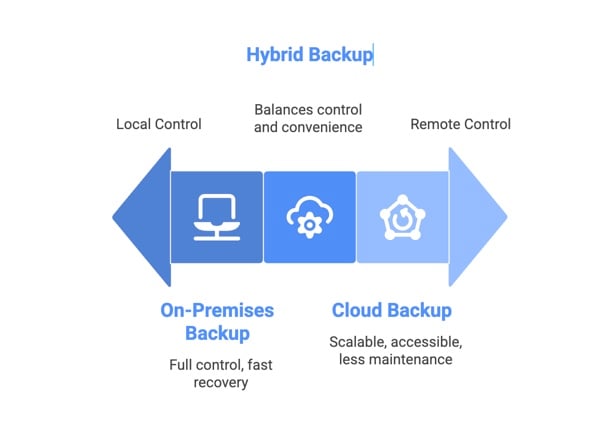
On-Premises Backup
This is the classic setup: everything stays in your building, on hardware you control.
Pros
You get full control over where data lives, which can be a big deal for institutions with strict policies. Recovery can also be faster for large files since nothing has to traverse the internet.
Cons
You’re on the hook for hardware costs, upgrades, power, and physical security. Plus, someone on your team has to maintain it, and many schools simply don’t have that luxury.
Cloud Backup
Cloud backup is a favorite among schools looking to modernize without spending half their day tending to servers and blinking hardware.
Pros
It grows right along with you: no need to buy extra machines or clear out a closet for storage racks. You can get to the backups from anywhere, updates happen behind the scenes, and the pay-as-you-go pricing usually fits tight educational budgets pretty well.
Cons
The one thing to watch out for is cost over time. Cloud storage bills can creep up as data piles on. And if your internet connection goes down, big restores can take longer than you’d like. Even so, most schools find the convenience and peace of mind well worth it.
Hybrid Backup
Hybrid backup is the sweet spot if on-prem feels “safe” and cloud feels “smart.” You don’t have to pick sides, but get both.
Pros
You can restore data lightning-fast from local storage when something goes wrong and still have a secure offsite copy in the cloud if hardware fails or ransomware shows up. It’s a great middle ground for schools that want strong protection without sacrificing speed.
Cons
The trade-off? You’re running two backup layers, so setup and management take a bit more effort. But once it’s dialed in, this setup is easily one of the most resilient options out there.
Top 5 Backup and Recovery Solutions for Education in 2026
Solution 1: Skyvia
Skyvia is a cloud-based backup and recovery platform built for schools, colleges, and universities that need to protect data without adding IT overhead. It backs up Google Workspace automatically and lets users restore anything, from a single email to an entire student’s Drive, in just a few clicks.
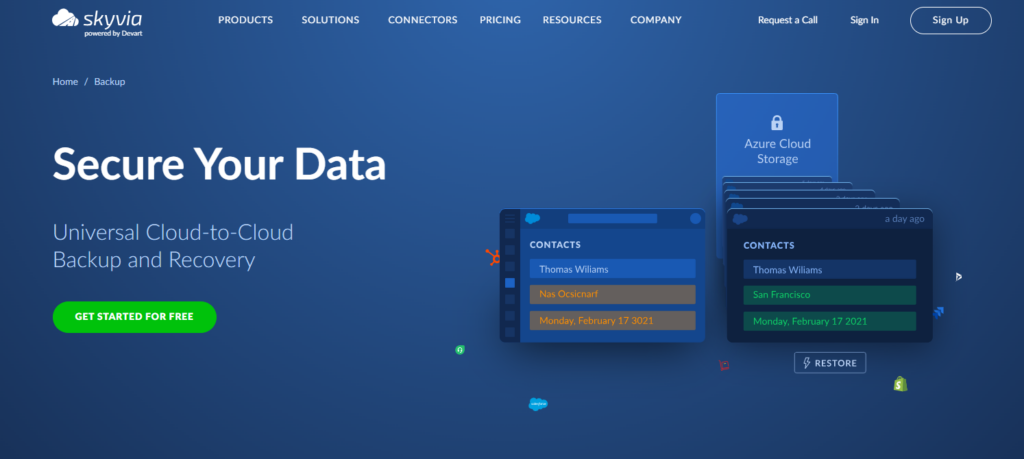
Key features and benefits
Skyvia does more than store copies. It gives users real control over their data. You get automated daily backups, access to multiple historical versions, and granular restore for Gmail, Drive, Calendar, and Contacts. And because it’s fully cloud-hosted, there’s nothing to install or maintain.
It’s also provides encryption, role-based access, and secure data isolation built in.
Best for
Perfect for institutions running Google Workspace or Microsoft 365, especially those with small IT teams who want hands-off protection, fast recovery, and clear visibility into what’s backed up and when.
Pricing
Skyvia offers transparent, per-user pricing with no surprise fees.
You can check current plans here, or start with a free trial to see how it works in your environment.
Solution 2: Macrium Reflect
Macrium Reflect is a reliable choice for schools that still rely heavily on desktops, laptops, computer labs, and on-campus servers. It focuses on image-based backup and fast recovery, which is a lifesaver when a lab machine crashes the night before exams.

Key features and benefits
Macrium lets you create full disk images, clone drives, and restore entire systems with minimal downtime. Its Rapid Delta Restore tech means machines can be brought back online in minutes, not hours. IT teams also love the centralized management console, really perfect for handling dozens or hundreds of endpoints at once.
It works well in budget-conscious environments too, since you can reuse hardware and recover onto new devices with ease.
Best for
Perfect for K-12 schools, colleges, and training centers that manage large fleets of Windows devices and need fast, reliable restore options, especially in shared computer environments.
Pricing
Macrium Reflect offers both free and paid editions, with education-friendly licensing and volume discounts.
Solution 3: CrashPlan
CrashPlan is built for one thing and does it really well: nonstop endpoint backup with unlimited cloud storage. For schools and universities juggling staff laptops, faculty devices, and student research files, it’s a quiet but powerful safety net running in the background.
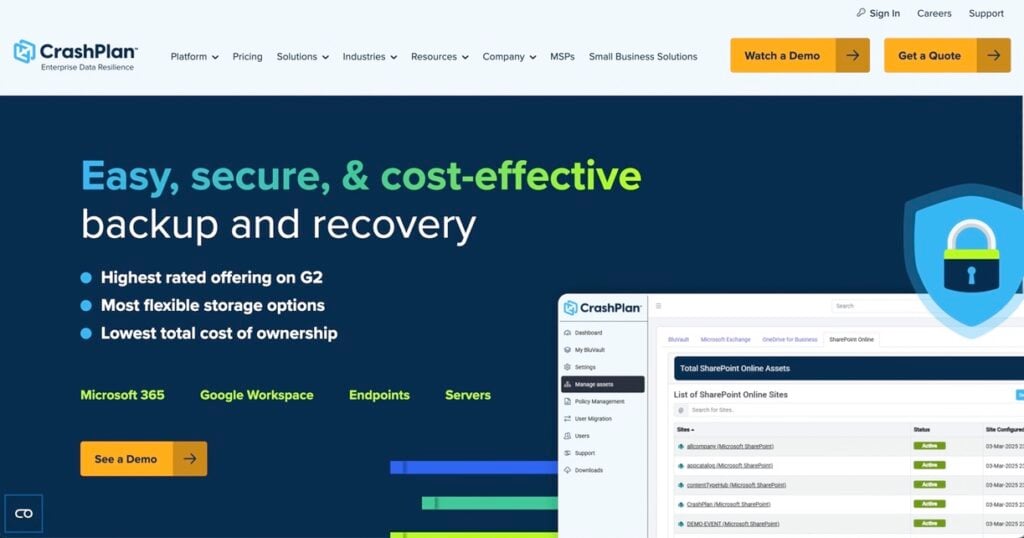
Key features and benefits
CrashPlan continuously backs up files as they change, without slowing down the user. It protects everything from lesson plans to theses to lab data, even if devices leave campus. Unlimited storage means you never have to stress over space, and ransomware protection adds another layer of defense.
Admins can restore any file, from any time, from any device without calling in extra help.
Best for
Ideal for universities, research institutions, and schools with remote or hybrid staff who rely on laptops and need guaranteed backup at all times, especially when data loss isn’t an option.
Pricing
CrashPlan offers simple per-device pricing with discounts for education and nonprofit organizations.
Solution 4: Dropsuite
Dropsuite keeps things simple: it specializes in backing up email and communication data for schools running on Microsoft 365 or Google Workspace. If your district or institution lives in Outlook, Gmail, or shared mailboxes, this tool keeps everything safe, searchable, and recoverable.
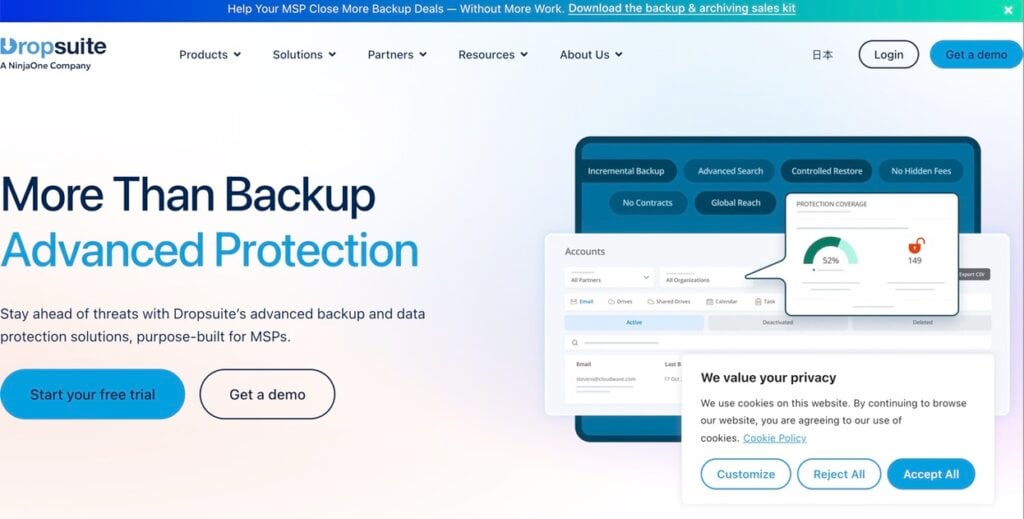
Key features and benefits
Dropsuite automatically backs up emails, attachments, calendars, and even shared drives. No manual setup required. It also includes one-click restore, advanced search, and archiving tools that make audits or compliance checks way less painful. Everything is encrypted and stored offsite, so even accidental deletions or disgruntled users can’t wipe data for good.
Best for
Perfect for K-12 districts and schools that rely heavily on email, staff communication, and parent messaging, especially where IT teams are small and need a “set it and forget it” safety net.
Pricing
Dropsuite offers affordable, per-user pricing with education-friendly plans.
Solution 5: Veeam
Veeam is a heavyweight in the backup world, trusted by universities and large school systems that can’t afford downtime. It protects everything from on-prem servers to virtual machines and cloud workloads. The system is created to recover fast when things go sideways.
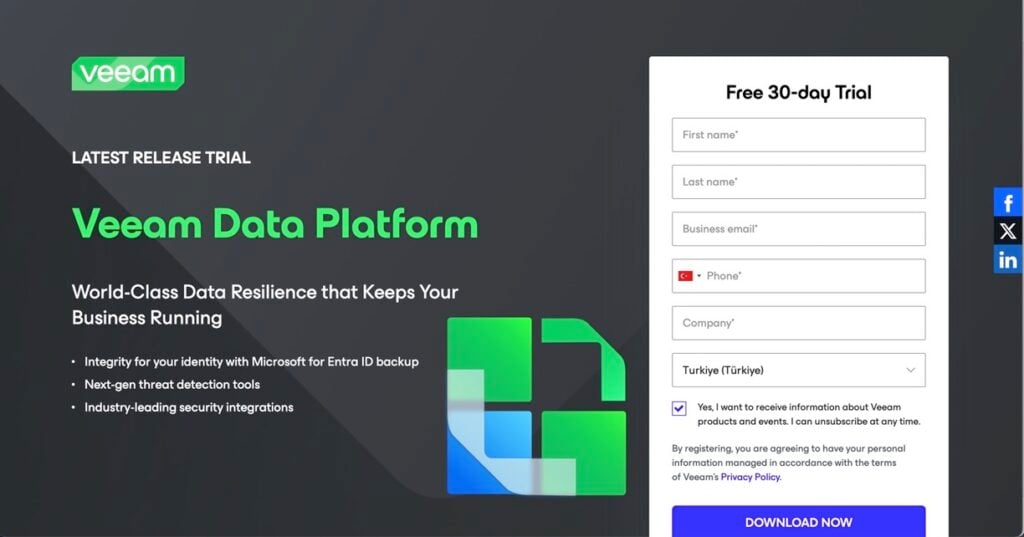
Key features and benefits
Veeam shines when you need enterprise-grade protection with flexible recovery options. It supports instant VM restores, immutable backups to defend against ransomware, and deep integration with platforms like VMware, Hyper-V, and even Kubernetes. Schools with mixed environments love that it can cover legacy systems and modern cloud apps in one place.
Best for
Ideal for large universities or school networks running complex infrastructure, especially those with heavy virtualization, research data, or compliance needs. If you’ve got multiple campuses and a full IT team, Veeam feels right at home.
Pricing
Veeam offers subscription and perpetual licensing, typically quote-based, especially for edu environments.
How to Implement a Backup and Recovery Strategy in Your Institution: A Step-by-Step Guide
Rolling out a solid backup plan doesn’t have to feel like a giant IT overhaul. You may break it down with a few clear steps to protect the school’s data without overwhelming the team.
Step 1: Data Assessment and Classification
Start by figuring out what you actually need to protect. Student records, HR files, LMS data, research projects. List it all out and mark which datasets are mission-critical and which ones are nice-to-have. This gives you a clear sense of what needs the strongest protection and quickest recovery.
Step 2: Define RTO and RPO
RTO (how fast you need things back) and RPO (how much data you can afford to lose) are the two numbers that shape everything else. A school that can tolerate a four-hour outage has very different needs from a university lab that can’t lose a single experiment. Nail these down early to avoid surprises later.
Step 3: Choose the Right Backup Solution and Vendor
Once you know your data and recovery requirements, it’s much easier to pick the right tool. Maybe you want cloud backup for simplicity, or hybrid backup for maximum resilience.
Look at:
- Features.
- Ease of use.
- Compliance.
- Support.
And don’t be shy about testing a few platforms before committing.
Step 4: Develop a Backup Schedule and Retention Policy
Backups shouldn’t rely on someone remembering to click a button. Set up automatic schedules so the process runs on its own: daily, hourly, or continuously, depending on your RPO. Pair that with a retention policy so you know exactly how long each type of data is kept.
Step 5: Test Your Backups Regularly
This is the part everyone forgets, and it’s the part that hurts the most when something breaks. A backup is only useful if you can restore it, so run regular test restores. Even a small quarterly check can save you from a major nightmare down the road.
Step 6: Document Your Backup and Recovery Plan
Write everything down:
- What’s backed up.
- Where it lives.
- Who’s responsible.
- How to restore it.
Clear documentation means your team can spring into action during an outage, even if key staff members aren’t available. It also helps with audits, compliance, and training new IT personnel.
Conclusion
Keeping data safe in education isn’t getting any easier, but with the right backup and recovery strategy, it also doesn’t have to be stressful.
We walked through why schools and universities are such prime targets, the features that actually matter in a backup tool, and the top solutions worth considering in 2026. Whether you’re running a single campus network or managing an entire district, a backup plan is one of the smartest investments you can make.
If you’re ready to take the next step and put real protection in place, Skyvia makes it simple to back up Google Workspace and Microsoft 365 with no hardware, no scripts, and no extra workload on your team.
Ready to secure your institution’s data?
Explore Skyvia’s education-friendly backup solution.
F.A.Q. for Backup & Recovery Software for Education
Is using a cloud backup service compliant with student privacy regulations like FERPA?
Yes, as long as the provider offers strong encryption, secure storage, and clear FERPA-aligned data handling practices.
How can backup software specifically protect cloud applications like Google Workspace or Microsoft 365?
By creating automatic copies of emails, files, chats, and shared drives, then letting you restore anything, even items users deleted.
What’s the difference between a Recovery Time Objective (RTO) and a Recovery Point Objective (RPO)?
RTO is how fast you must recover. RPO is how much data you can afford to lose. Together, they shape your backup plan.
How often should an educational institution test its backups?
At least quarterly. Regular testing ensures you can get data back when it matters.
Can a single backup solution protect both on-premises servers and cloud data?
Yes. Many modern platforms support hybrid environments, enabling backup of local servers and cloud apps from a single console.


