Sitting on a pile of data in HubSpot but can’t dig deep enough? You’re not alone. HubSpot is great for running campaigns, but let’s face it, it wasn’t designed for reporting. Thus, you need something else to squeeze out all the information from HubSpot.
Google BigQuery is a powerhouse data warehouse where you can run complex queries and build serious dashboards. In short, the HubSpot to BigQuery integration means moving your marketing and sales information into a data warehouse, allowing you to see the entire picture.
In this guide, we’ll break down all the ways to connect HubSpot to BigQuery, from manual exports to advanced ETL tools. And yep, platforms like Skyvia can make this way easier without all the tech headaches.
Ready to unlock those insights? Let’s go.
Table of Contents
- Why Move Data From HubSpot to BigQuery?
- What Data Can You Move?
- Methods to Integrate HubSpot with BigQuery
- Method 1: Native Integration
- Method 2: HubSpot Private App
- Method 3: Manual Export/Import
- Method 4: Third-Party ETL/ELT Tools
- Best Practices for HubSpot to BigQuery Integration
- Conclusion
Why Move Data From HubSpot to BigQuery?
Moving your HubSpot records to BigQuery isn’t just about storing information elsewhere. It’s about transforming your understanding of data usage. Here’s why it’s worth it:
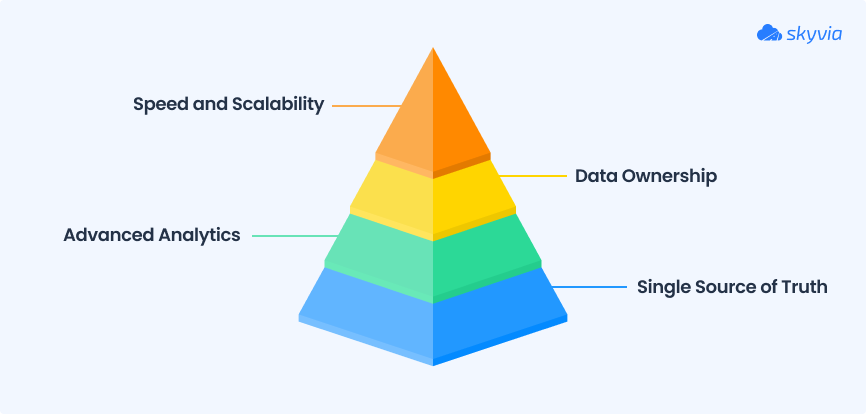
Create a Single Source of Truth
Stop bouncing between tools and spreadsheets. By funneling all your HubSpot data into BigQuery, you create a centralized hub where your entire team can work from the same numbers, eliminating confusion and silos.
Unlock Advanced Analytics and Business Intelligence
Google BigQuery opens the door to serious exploration. You can run complex queries, combine HubSpot data with other sources (like your ad spend or website analytics), and build powerful dashboards in data analysis tools like Looker, Tableau, or others.
Gain Full Data Ownership and Historical Archiving
Exporting to BigQuery means owning your data completely. No more worries about limits or losing old records. You can keep detailed historical snapshots, track long-term trends, and stay audit-ready.
Leverage Unmatched Speed and Scalability
BigQuery is built to handle massive datasets without breaking a sweat. Whether you’re pulling reports on millions of contacts or analyzing years of campaigns, it delivers results fast and scales as your business grows.
What Data Can You Move?
When moving data from HubSpot to BigQuery, you can include almost everything you rely on daily. Here are the main objects you can sync:
- Contacts: All your leads and customer details.
- Companies: Information about the organizations you work with.
- Deals: Pipeline data and revenue tracking.
- Tickets: Support and service-related records.
- Engagements: Emails, calls, meetings, and tasks.
- Marketing Events: Webinar sign-ups, event participation, and more.
- Custom Objects: Any custom data you’ve created to fit your business needs.
Bringing all these objects into one data warehouse means you can analyze every touchpoint and interaction in one place.
Methods to Integrate HubSpot with BigQuery
There are several ways to connect HubSpot to BigQuery. But which one is the best, really, depends on your goals, budget, and technical comfort level.
For growing businesses that need flexibility and reliability, tools like Skyvia offer the most comprehensive solution.
| Method | Best for | Pros | Cons |
|---|---|---|---|
| Native Integration | Simple, basic reporting needs | Easy setup, no extra tools | Limited flexibility, minimal control |
| HubSpot Private App | Tech-savvy, custom workflows | Fully customizable, control | Requires dev work, ongoing maintenance |
| Manual Export/Import | Small teams, one-off needs | Free, no tools needed | Manual, time-consuming, no automation |
| ETL/ELT Tools | Growing businesses, automated | Automated, scalable, no-code | Subscription cost, initial setup curve |
Method 1: Native Integration
HubSpot’s native integration with Google BigQuery is represented by a built-in application available for Marketing Hub Enterprise users with the advanced reporting add-on.
It syncs HubSpot objects (contacts, companies, deals, tickets) directly to BigQuery on a scheduled basis.
Behind the scenes, you create the integration in HubSpot by authenticating your Google BigQuery account and selecting the dataset. Then, HubSpot regularly pushes updated records into BigQuery at a frequency you schedule.
No coding or API interactions are required on your part. HubSpot’s on top of schema creation and updating data for you.
Best for
Enterprise teams with access to the advanced reporting add-on who want an easy, fully managed integration.
Pros
- Fully managed and maintained by HubSpot.
- No third-party tools required.
- Scheduled or automated updates.
Cons
- Limited to certain HubSpot objects.
- Only available on higher-tier plans.
- Limited customization and flexibility.
Method 2: HubSpot Private App
Using a private app means creating your own API connection between HubSpot and BigQuery. This approach gives you full flexibility to decide what to pull and how to structure it.
Best for
Tech-savvy teams that want maximum control and can handle coding or scripting.
Step-by-step guide
- Create a private app in HubSpot.
- Click Profile & Preferences -> Integrations -> Private Apps.
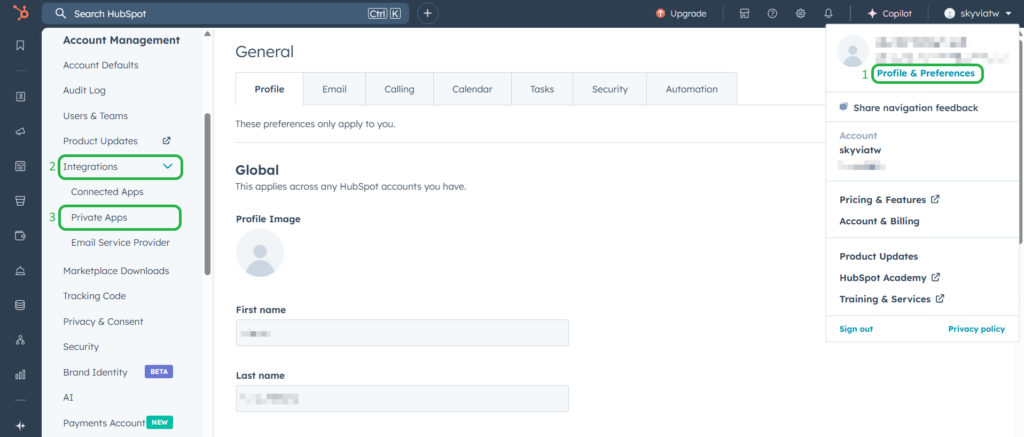
- Click Create a private app in the top right corner.
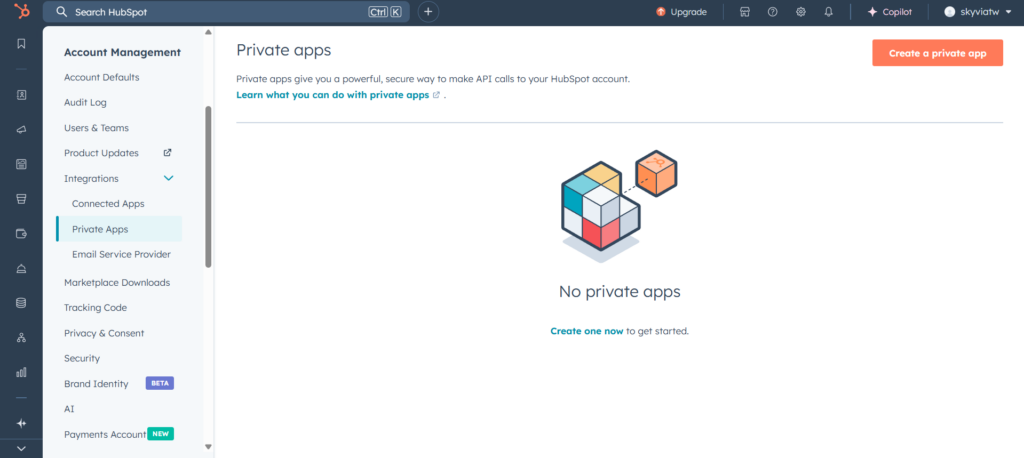
- Provide the app information, set up scopes, and configure access settings.
After that, HubSpot will provide you with an access token, which you can use to make API calls. - Create a dataset and a table.
To create a dataset and a table in BigQuery, install Google Cloud SDK on your local computer or use the Cloud Shell to use gcloud and bq commands.
- Build custom scripts to fetch, transform, load data, and automate the workflows.
Pros
- Fully customizable.
- Control over data structure and sync frequency.
Cons
- Requires strong technical expertise.
- Requires resources for ongoing maintenance and support.
Method 3: Manual Export/Import
This old-school approach involves exporting CSV files from HubSpot and then importing them into BigQuery. It’s simple but very manual.
Best for
One-time migrations or occasional analysis.
Step-by-step guide
- Open a HubSpot view you want to export and click Export on the right.
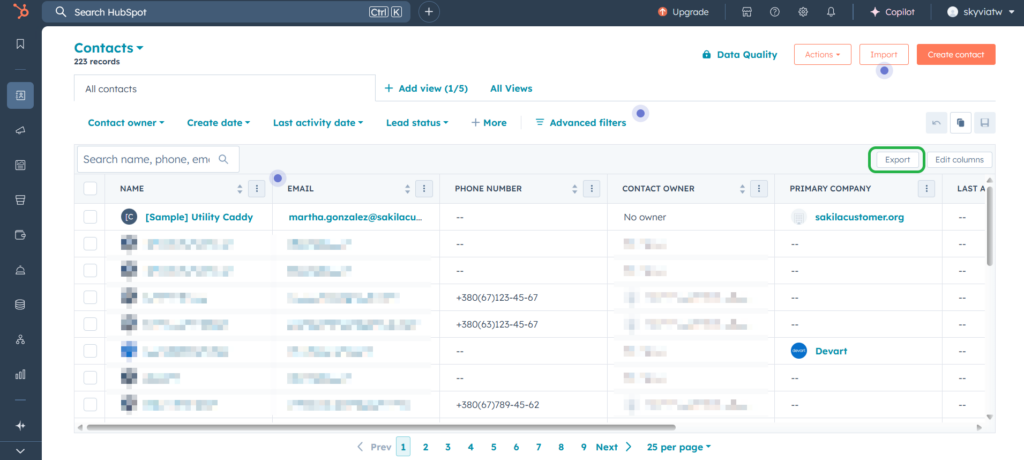
- Adjust the CSV file options in the dialog box and click Export.
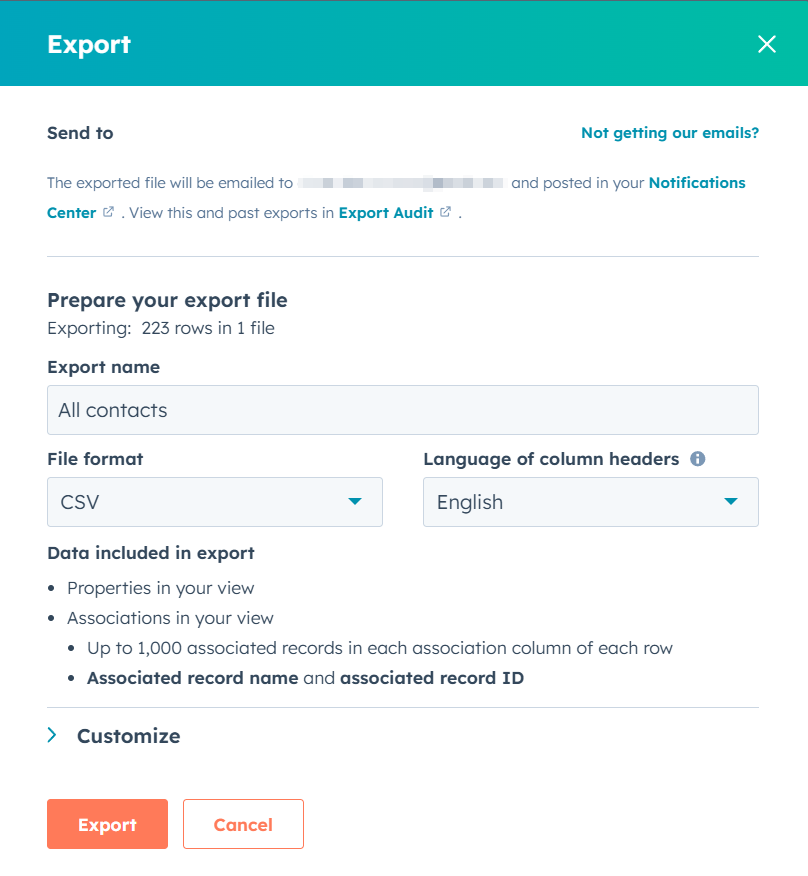
You can download the result file to your local computer directly from HubSpot and import it into BigQuery.
Note: To import a CSV file, you must create a dataset.
- Go to your BigQuery dataset and click Create Table on the right.
- Set up the table Source. Select Upload to import a file from your computer. Choose another option if the file is located in the storage service. Configure other import options and click Create table when done.
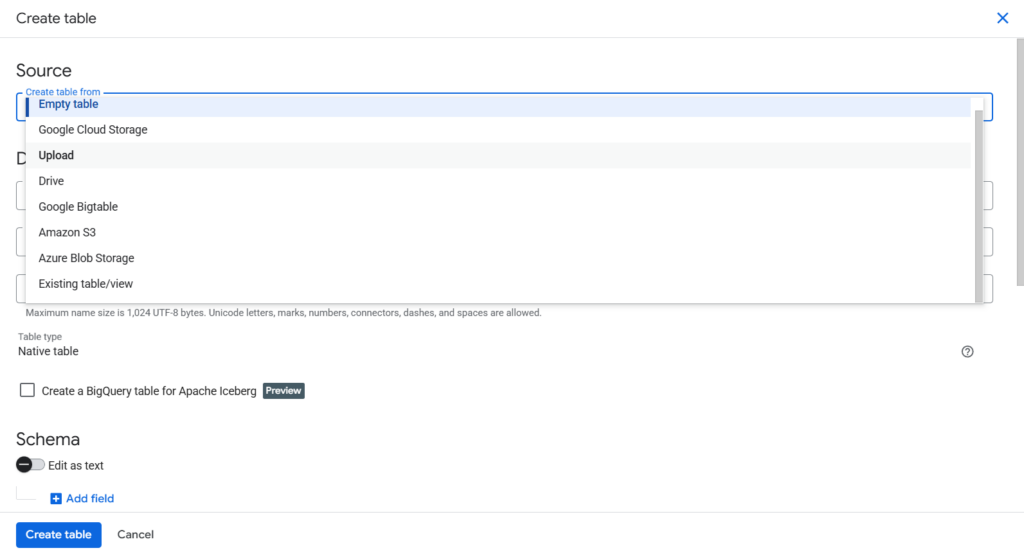
As a result, you get a copy of your HubSpot data in BigQuery.
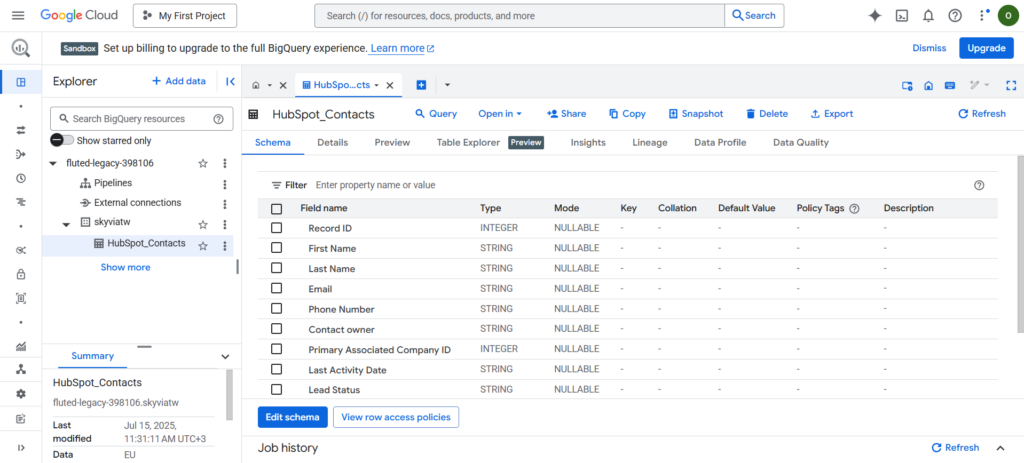
Pros
- No installation required.
- Easy to set up.
- Available for all subscription plans
Cons
- Very time-consuming.
- Limited capabilities. You can transfer one object or view at a time.
- Fully manual.
Method 4: Third-Party ETL/ELT Tools
ETL or ELT tools (such as Skyvia) automate the process of extracting data from HubSpot, transforming it as needed, and loading it into BigQuery.
These solutions often include user-friendly interfaces, pre-built connectors, and scheduling options.
Best for
Businesses that require ongoing, automated synchronization and want to avoid a complex technical setup.
Step-by-step guide
Below, we demonstrate how to sync HubSpot data to BigQuery using Skyvia Import. With Skyvia, you can import data even if the source and target data structures are different.
Note: You must have an active Skyvia account to complete the steps below.
STEP 1 Create Connections to HubSpot and Google BigQuery
- Click + Create New -> Connection and select the HubSpot connector from the list.
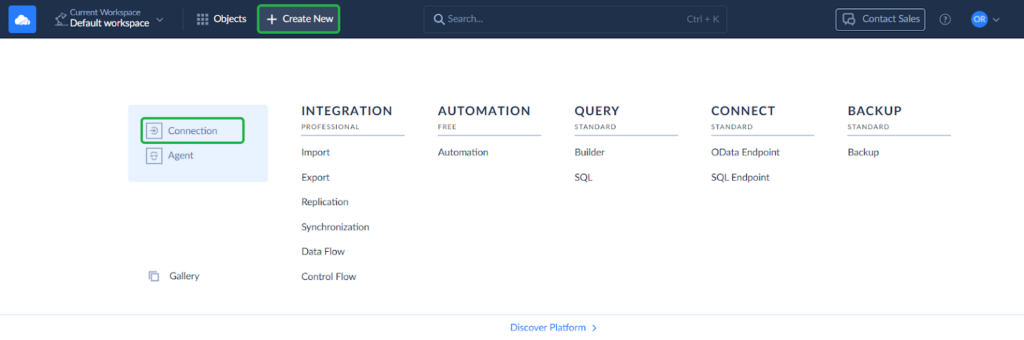
Skyvia supports over 200 various connectors for integration.
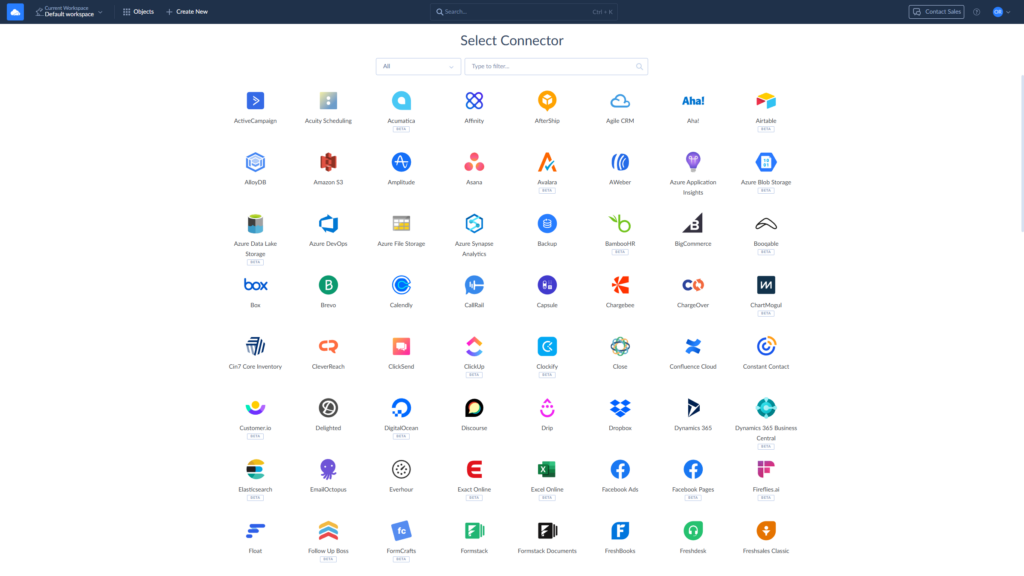
- Click Sign in with HubSpot and follow the further instructions.
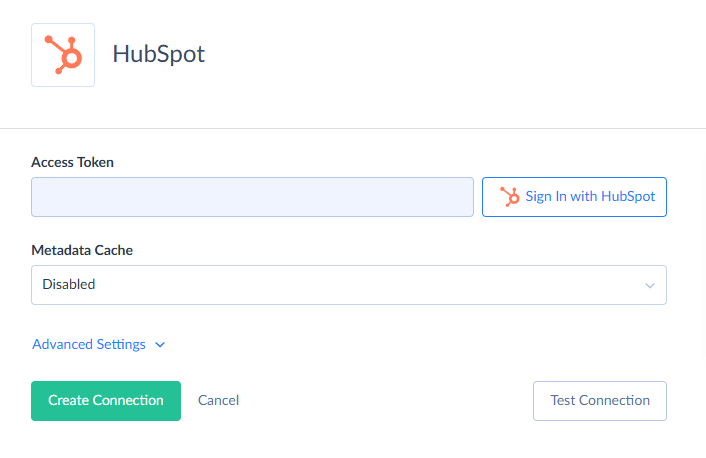
To connect to Google BigQuery, repeat Step 1.
- Click Sign in with Google, follow the instructions, and enter your Project Id, Dataset Id, and Bucket.
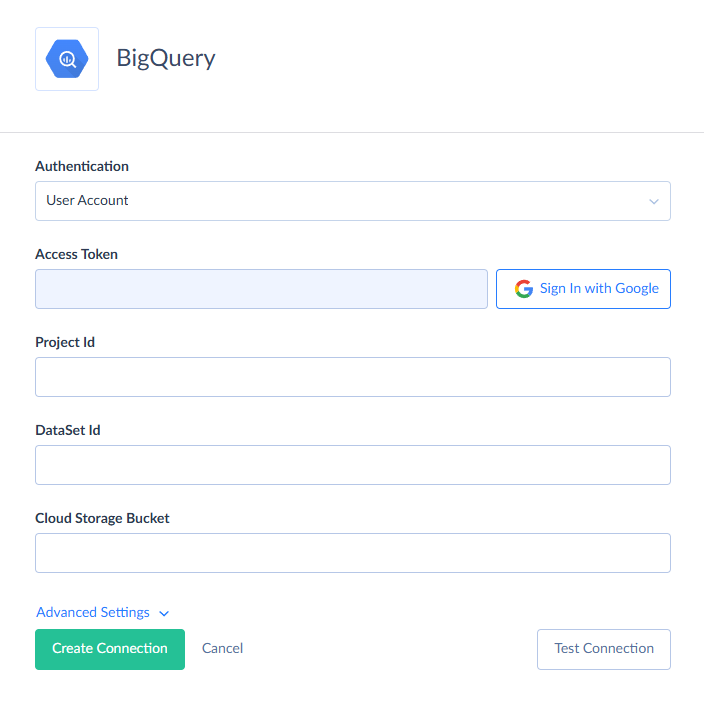
STEP 2. Create Import
- Click + Create New -> Import.
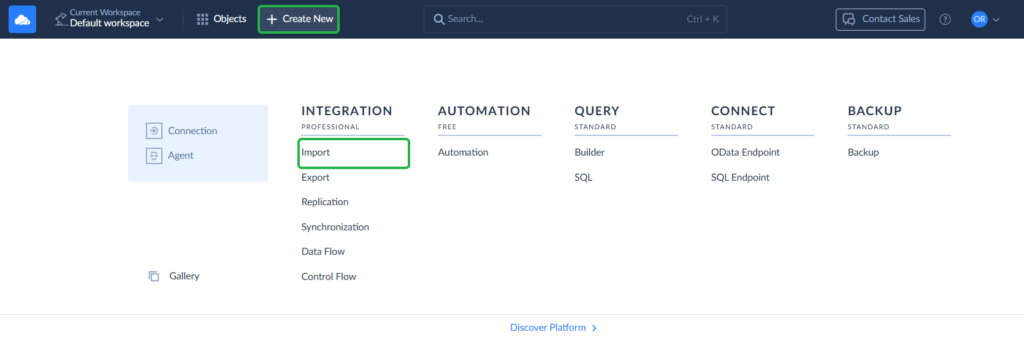
- Select your HubSpot connection as Source and BigQuery connection as Target.
- Click Add New on the right to create a new import task, where you can configure needed transformations.
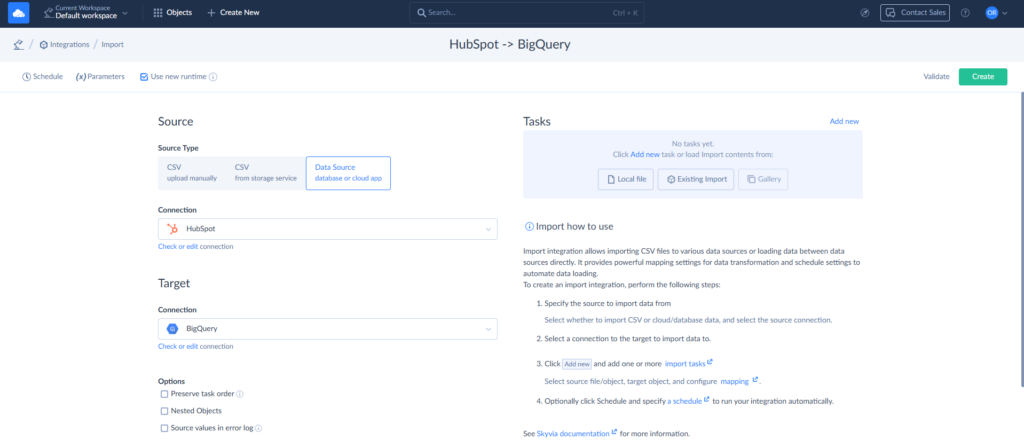
STEP 3. Configure Import Task
- Define the source object. You can select a single object or use the Advanced mode to run custom commands against your data.
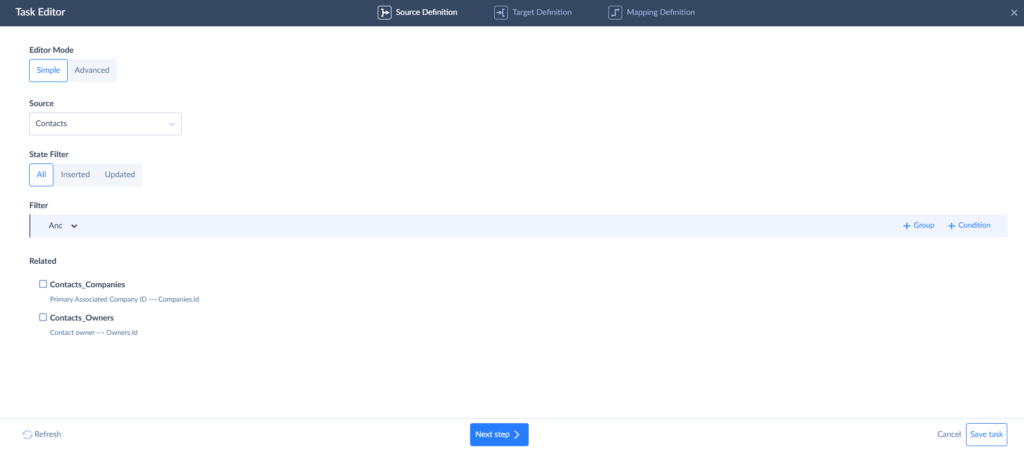
- Define the target table and choose what operation to perform.
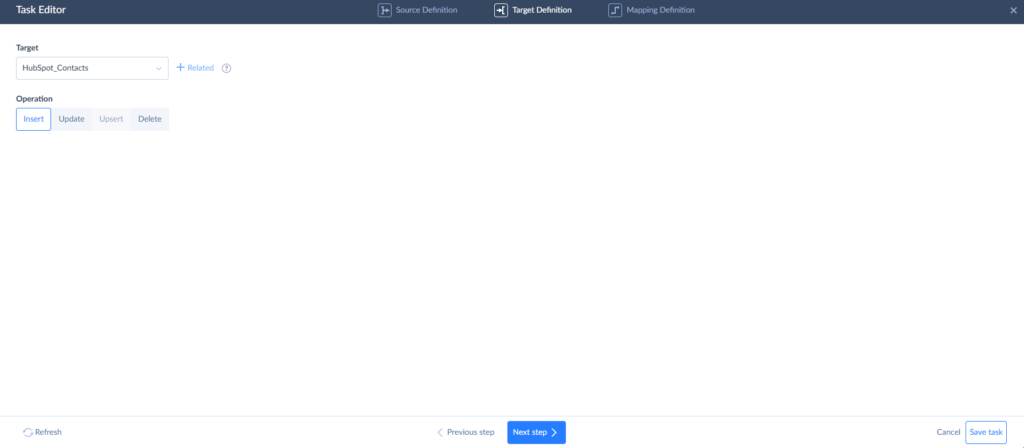
- Map the source and target columns. Skyvia automatically maps columns with the same names.
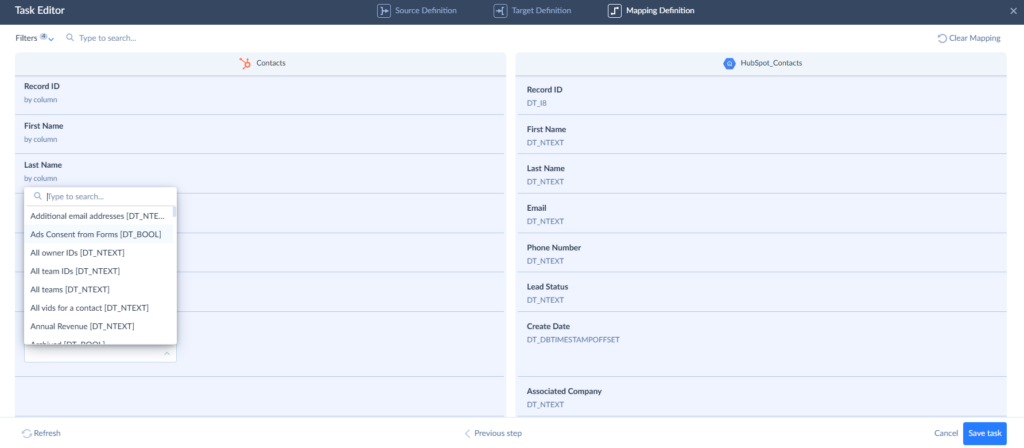
STEP 4. Run your Import and check the results.
- Check the integration results on the Monitor or Log tabs.
- Save the task and integration, and then run it manually or set a schedule. Skyvia enables you to run integrations on specific days, weekdays, at regular intervals every few hours or minutes.
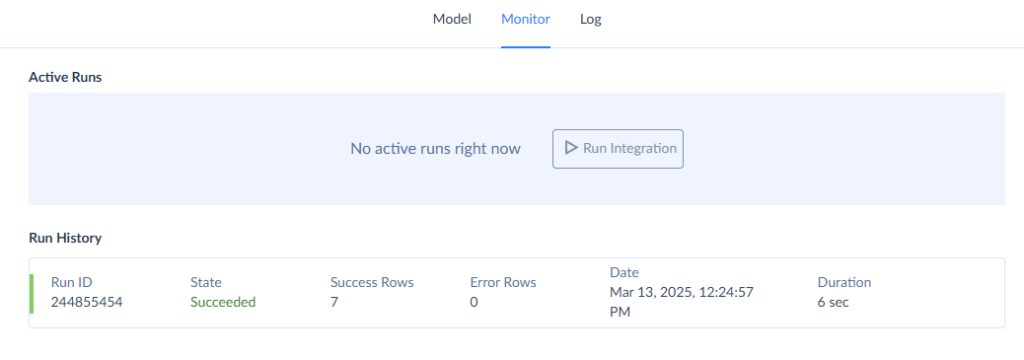
Click on the needed run to check its specific details.
Pros
- Scheduled syncs.
- Scales easily as data grows.
- No coding required.
- A free plan is available.
- Hundreds of supported connectors.
Cons
- Subscription costs.
- Requires initial setup.
Best Practices for HubSpot to BigQuery Integration
HubSpot to BigQuery integration is revolutionary, but doing it the correct way requires some foresight.
Adopting best practices avoids headaches, maintains your data accuracy, and extracts maximum mileage out of your effort. Remember these things:
Start with a Plan
Before you plunge in, define exactly what data you need and what you’re attempting to discover. An excellent plan prevents wasted time and nasty configurations later on.
Know Data Structures
For better results, you need to understand how HubSpot stores data (objects, properties, relationships) and BigQuery stores and retrieves it. Knowing this prevents mapping problems and surprises later on.
Incremental vs. Full Loads
Wherever possible, use incremental loads instead of bringing it all down each time. Incremental loads are faster, less taxing on your resources, and put your data current without congesting your pipes.
Monitor Your Pipelines
Use regular checks and notifications to catch errors before they become full-blown problems. Monitoring keeps your data accurate and reliable.
Data Governance and Security
Make sure you have proper access controls, audit logs, and security features in place. Protecting your business and customer information is critical when it is transferred and stored in a warehouse like BigQuery.
Keep Documentation Up To Date
Document your integration setup, data pipelines, and transformations. Proper documentation makes it easier to debug, onboard new employees, and scale as your needs evolve.
Conclusion
We’ve covered four main ways to integrate HubSpot with BigQuery: native integrations for simple needs, private apps for complete control, manual exports for one-offs, and ETL/ELT tools for automated, scalable solutions. Each method has its strengths, but which one is the best fit depends on your team’s resources and goals.
For most companies, having a specialized ETL/ELT solution such as Skyvia hits the sweet spot. It blends simplicity, automation, and scalability to grow with flexibility, without the need to write one line of code.
Ready to unleash the full potential of your HubSpot data? Start exploring your integration options today and unleash the full business potential.
F.A.Q. for HubSpot to BigQuery
How often can I sync my HubSpot data to BigQuery?
Depending on the tool, you can sync data as often as every few minutes or set up daily schedules.
What specific data from HubSpot can I export to BigQuery?
You can export contacts, companies, deals, tickets, engagements, marketing events, and custom objects.
What can I do with my HubSpot data once it’s in BigQuery?
You can run advanced analytics, build custom dashboards, merge with other data sources, and uncover more profound insights.
How much does it cost to integrate HubSpot and BigQuery?
It depends. Manual exports are free but labor-intensive, while ETL tools usually have monthly fees based on features and volume.


