LinkedIn is a decent option for B2B prospecting and conversation. However, it doesn’t offer a systemized approach to lead management like Pipedrive does.
Connecting LinkedIn and Pipedrive reveals opportunities for businesses. It’s a game-changer for sales teams, helping to save time on data input, enrich existing CRM records, and optimize processes.
In this article, you’ll find out the business benefits of Pipedrive LinkedIn integration. You’ll also discover three principal methods to configure it, along with a bunch of recommendations to maximize its effectiveness.
Table of Contents
- Why Integrate Pipedrive with LinkedIn?
- Methods for Pipedrive LinkedIn Integration
- Choosing the Right Pipedrive LinkedIn Integration Solution
- Method 1: Manual Export/Import
- Method 2: Browser Extensions
- Method 3: Third-Party Integration Tools
- Best Practices for Maximizing Your Pipedrive LinkedIn Integration
- Conclusion
Why Integrate Pipedrive with LinkedIn?
Pipedrive LinkedIn integration combines the power of CRM and the collaboration opportunities of social media. Mixing these two capabilities results in a myriad of opportunities for companies of all sizes.
- Automated data entry. Create and update contacts from LinkedIn profiles in a CRM automatically on a scheduled basis.
- Enriched contacts. Nurture existing leads in Pipedrive with additional information from LinkedIn.
- Real-time notifications. Get the most recent updates from social media profiles directly in a CRM.
- Holistic overview of marketing campaigns. Transfer information on ad campaigns running on LinkedIn to Pipedrive for a comprehensive view of marketing effectiveness in one place.
- Enhanced reporting and analytics. Enjoy custom dashboards in Pipedrive, providing a comprehensive overview of leads, ad campaigns, deals, and more.
Methods for Pipedrive LinkedIn Integration
As you can imagine, there are dozens of techniques that enable Pipedrive and LinkedIn integration. In this article, we focus on these three principal ones:
All these approaches are similar but not equivalent. Each of them is suitable for a specific group of use cases. So, let’s explore these methods in detail so you can choose the most appropriate one.
Choosing the Right Pipedrive LinkedIn Integration Solution
To pick up the right integration method for your specific business case, you first need to consider these fundamental aspects:
- The level of tech expertise on your team
- The objectives to fulfill with the Pipedrive LinkedIn connection
- The budget allocated
We have prepared a comparison table of the three above-mentioned methods. It considers the ease of use, cost, key features, objects for sync, and customer reviews.
Examine this table and juxtapose it with your team’s tech proficiency, budget, and integration objectives. This will help you decide which method would be the most appropriate for you.
| Criteria | Skyvia | Manual export/import | Browser extensions |
|---|---|---|---|
| Ease of use | Simple to use, no-code setup | Simple but time-consuming | Medium |
| Cost | The price starts at $0 for a freemium plan | Free | Depends on the tool ($20/month on average). A free trial is usually available. |
| Key features | – Data import – Data export – Data synchronization – Complex data pipeline creation – Workflow automation | – CSV download and upload | – LinkedIn profile data import – Enriching existing Pipedrive contacts with LinkedIn data – Messages sync |
| Objects for sync | All objects | All objects | Profiles, Messages, Contacts |
| Customer reviews | 4.8 / 5.0 on G2 | No rating | The average rating for extensions available on Pipedrive Marketplace is 4.5/5 |
As you see, Skyvia offers a wide variety of integration scenarios, allows you to work with all objects, and has positive feedback from existing users. What’s more, you can try this platform for Pipedrive and LinkedIn integration for free!
Method 1: Manual Export/Import
Like many modern SaaS applications, both Pipedrive and LinkedIn offer manual data export/import. In this article, we’ll look at how to extract Contacts data from LinkedIn in a CSV file and then import it into your Pipedrive account.
Best for
This procedure is efficient for a one-time data transfer from one system to another. It doesn’t require any technical skills, so even business users can perform this operation with ease.
Step-by-step guide
Find detailed instructions on how to insert Contact data from LinkedIn into the Contacts / People section on Pipedrive.
- Log in to your LinkedIn profile.
- Under your profile icon, click on the down arrow sign and select the Settings & Privacy option.
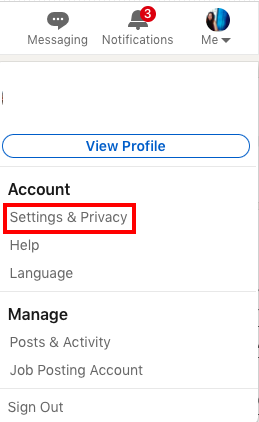
- Go to the Data privacy tab and click on the Get a copy of your data option.
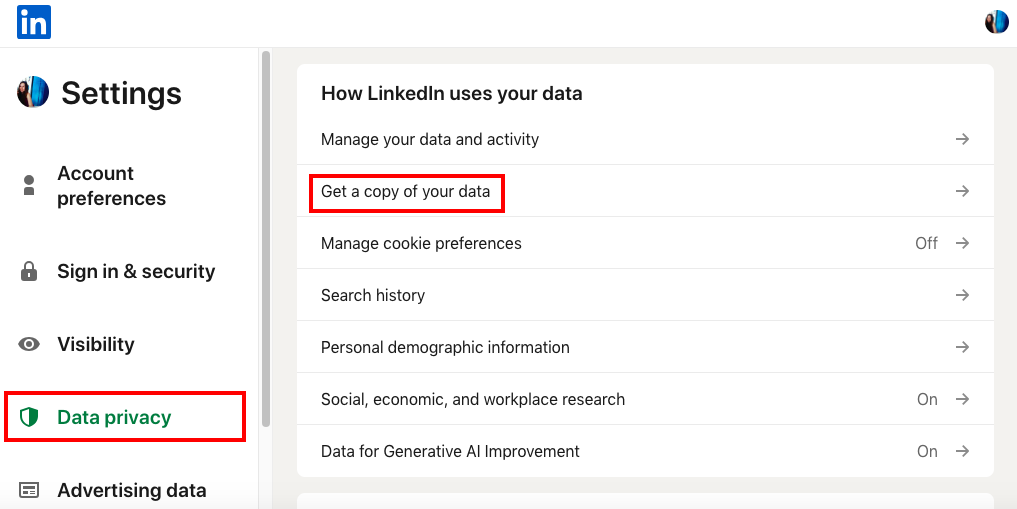
- Select the Download large data archive… option. Click Request archive.
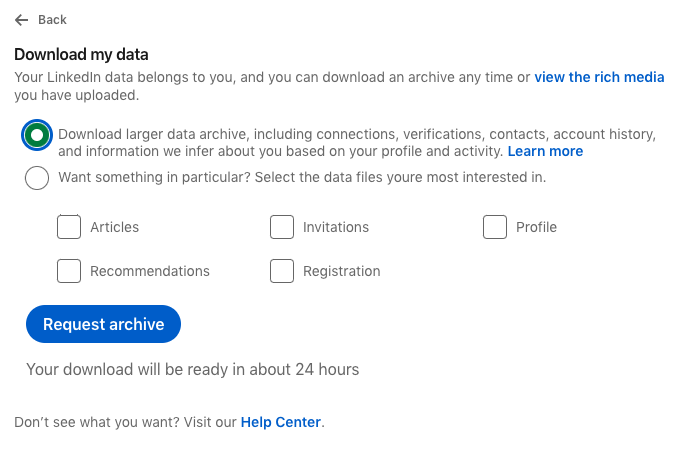
- Data will arrive in the email inbox associated with your LinkedIn account. It might take from several minutes to several days. Open the email and download the archive.
- Log in to your Pipedrive account.
- Go to the tab of your interest. In this example, we select the Contacts/People tab.
- Click the down arrow sign and select Import data.
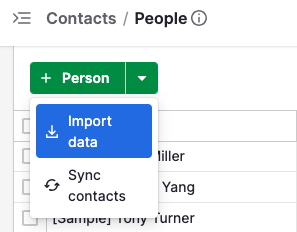
- Select People on the left panel and click Next.
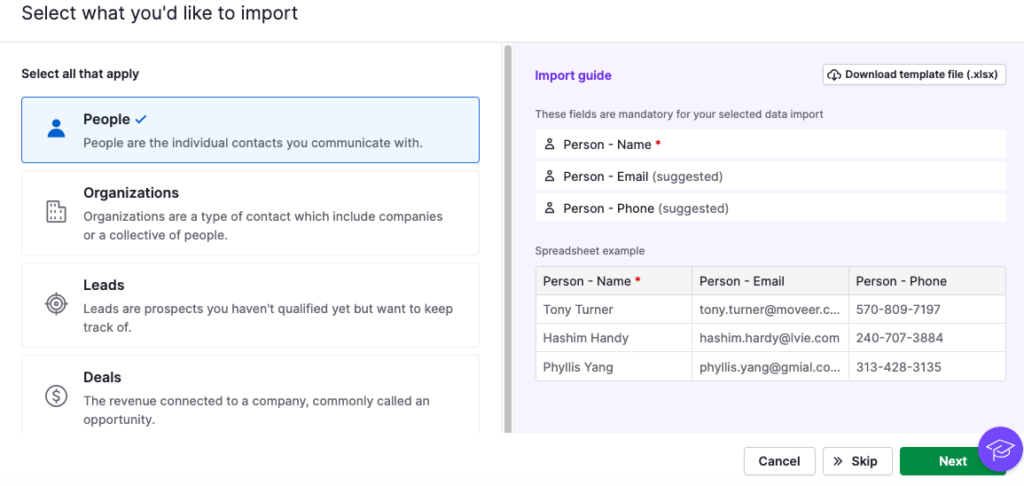
- Click Upload spreadsheet and select the file with information from LinkedIn on your computer.
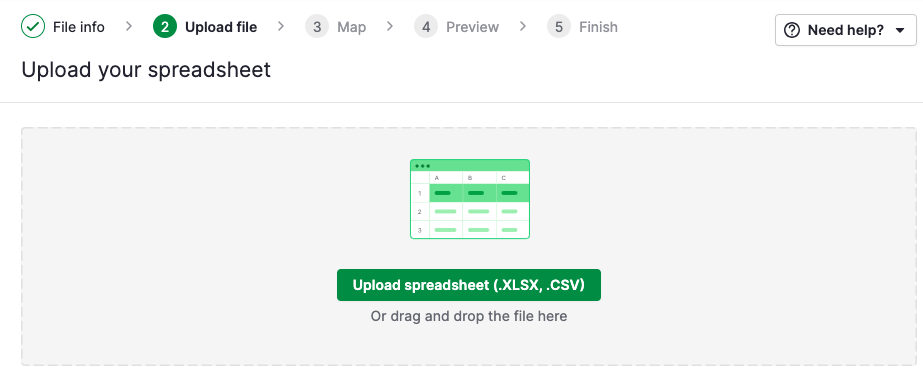
Note: The file should be in .csv or xlsx format.
- Preview data for import and click Next.
- Decide whether you want to merge records for people and organizations with the same email address and name, or whether it’s fine to create duplicate records. Click Start Import.
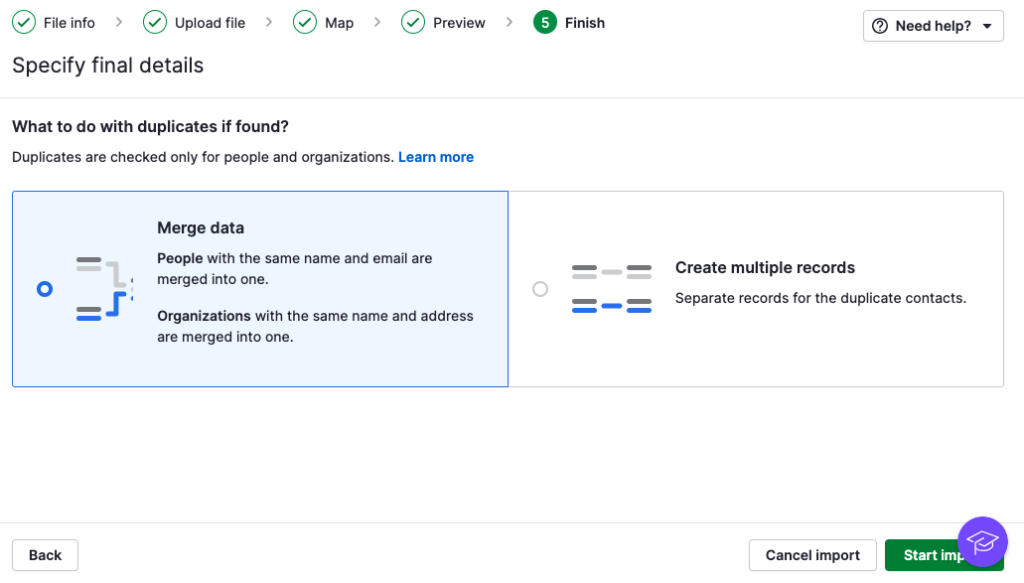
- Go to the Contacts tab to see the list of newly added and updated information.
Pros
- Very easy to implement, suitable for everyone.
- Users gain complete control over the Pipedrive LinkedIn integration process.
- Pipedrive provides data merge and mapping options on import.
Cons
- This method is rather time-consuming. It may take days to get an email with the data archive from LinkedIn.
- Manual data load may cause errors and duplicates.
- Lack of real-time updates deprives businesses of obtaining accurate information.
Method 2: Browser Extensions
Another popular technique for integrating LinkedIn and Pipedrive data is to use browser extensions. They are installed via the Pipedrive Marketplace and used on the LinkedIn platform.
The most popular extensions are LinkMatch, Surfe, and Wiza. Let’s have a brief overview of each.
- LinkMatch allows businesses to import LinkedIn profile information, including general description, job title, contact details, etc., into Pipedrive.
- Surfe enables users to add LinkedIn contacts, email addresses, messaging history, and other details from LinkedIn to CRM.
- Wiza lets you upload data from a professional social network to Pipedrive, updating existing records with valid information and generating new prospects.
Best for
Browser extensions for Pipedrive LinkedIn integration are useful for those who want to automate repetitive processes, enhance sales efficiency, improve the deal won rate, and so on. These tools are relatively easy to use and don’t require specific computer skills, so anyone on the team can use them.
Step-by-step instructions
There are numerous extensions available for integrating Pipedrive with LinkedIn. We use LinkMatch as an example to demonstrate how to install, set up, and utilize it.
- Log in to your Pipedrive account.
- Go to the Marketplace tab.
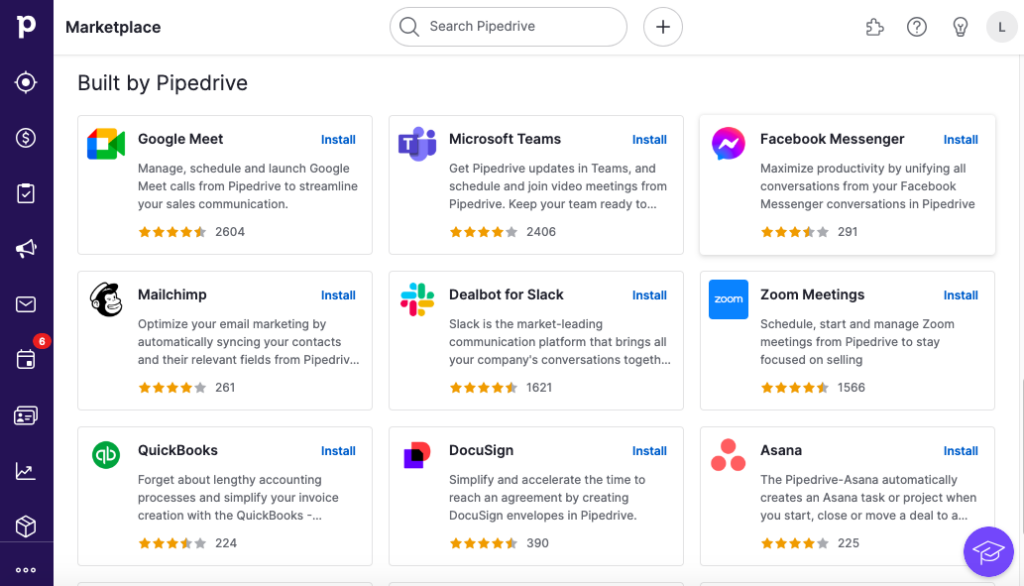
- Start searching for extensions that enable LinkedIn Pipedrive integrations.
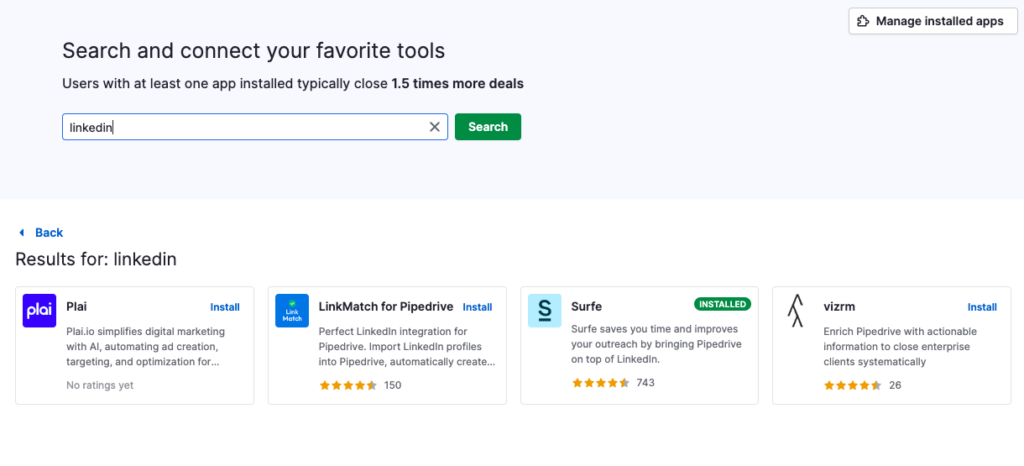
- Select LinkMatch for Pipedrive on the list and click on it.
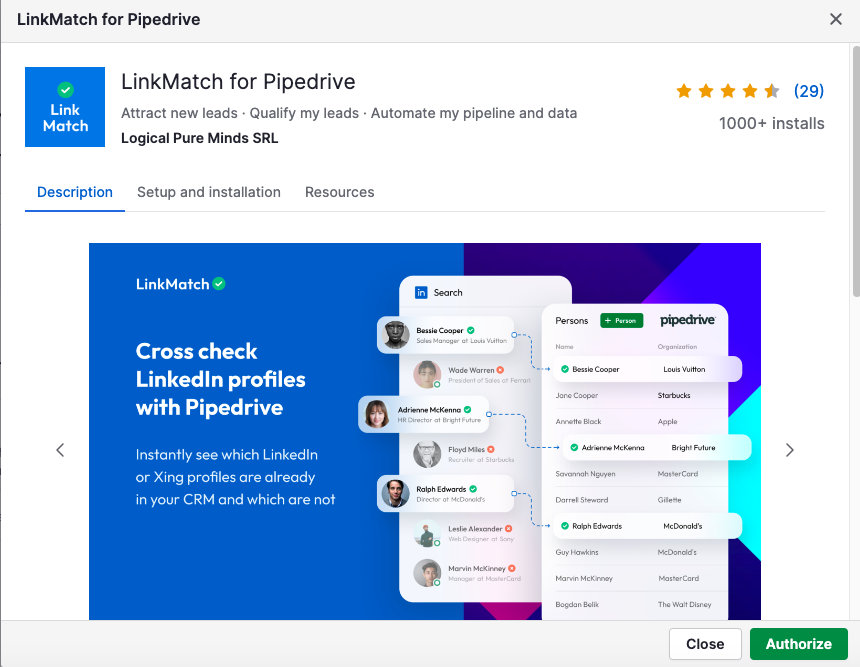
- Review the extension description and the setup instructions. Click Authorize to proceed.
- Follow the subsequent instructions for installing and configuring the extension. Once done, you’ll see the message, as shown in the screenshot below.
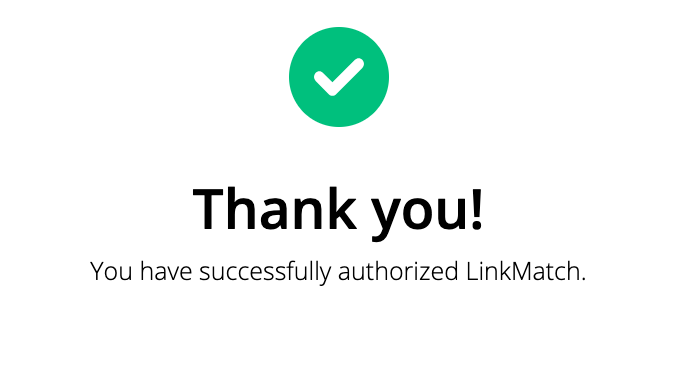
- Log in to your LinkedIn account.
- Select the profile that interests you. If there’s a green checkmark next to the profile name, the contact has been added to Pipedrive. Otherwise, a red cross sign will appear. To add the profile information to CRM, click Add to Pipedrive as shown in the screenshot.
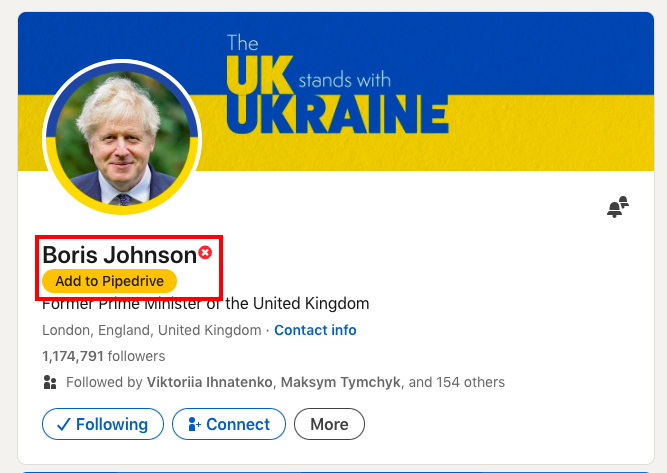
- Check the profile details and deals/leads associated with it. Click Create Contact.
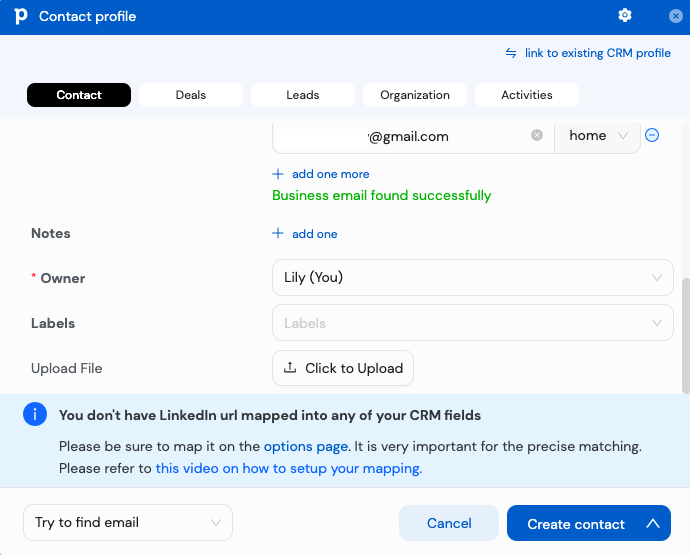
- Go to the Contacts tab on Pipedrive and check the newly added contact.
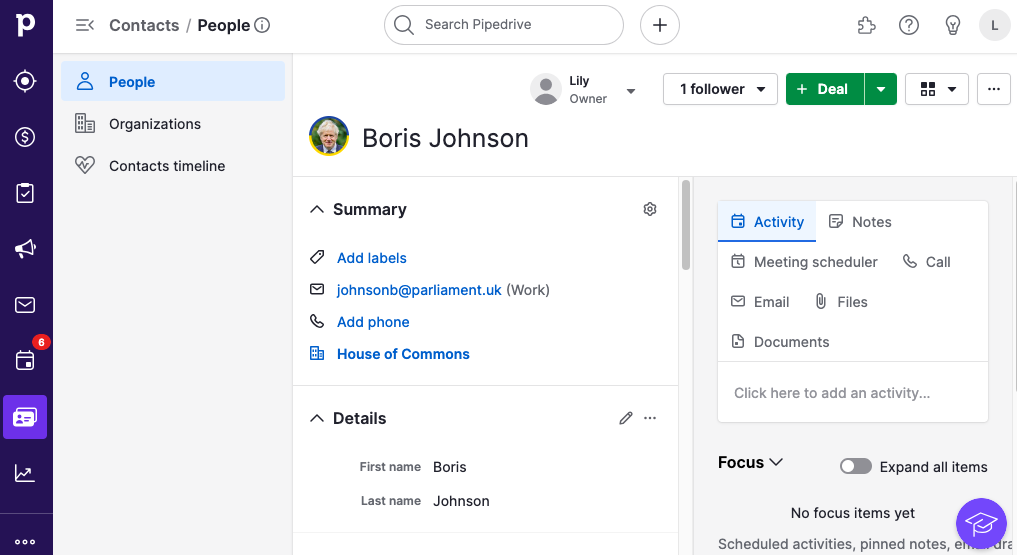
Pros
- It’s possible to sync only those profiles that interest you. No need to import all contacts from your LinkedIn account.
- You don’t have to switch between the systems when performing LinkedIn Pipedrive integration.
- Extensions keep the LinkedIn profiles’ data always up-to-date in a CRM.
Cons
- Most extensions are paid, which requires extra spending. For instance, the LinkMatch subscription cost starts at $26/month. The 14-day trial is available.
- The data is synchronized profile-by-profile, so you can’t add new contacts in bulk.
- Extensions aren’t available for all browsers.
Method 3: Third-Party Integration Tools
Unlike the two previously mentioned methods, this approach involves a third-party tool. It’s even different from extensions since the integration management takes place on an external platform, other than LinkedIn or Pipedrive.
One such third-party tool is Skyvia – a multifaceted cloud-based platform designed for a wide spectrum of data-related tasks. It can be used not only for the Pipedrive LinkedIn integration but for a range of other scenarios.
- Data Integration for building ETL/ELT pipelines that transfer data between CRM, databases, data warehouses, cloud file storage, and other systems.
- Automation for streamlining repetitive tasks and optimizing workflows.
- Query for extracting data with SQL queries or SQL visual builder.
- Connect for creating an OData and SQL endpoint for any source with no coding.
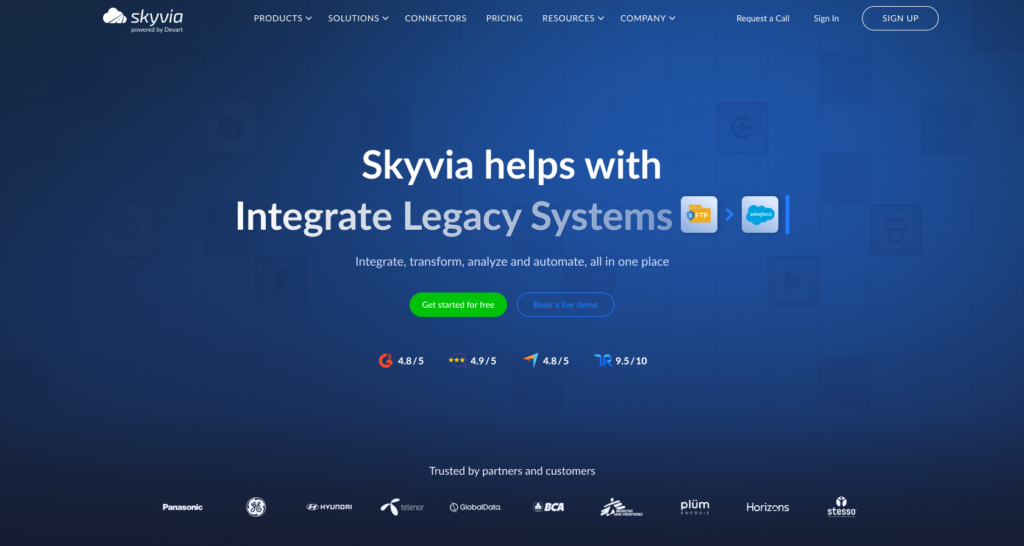
Best for
Skyvia is a no-code data integration tool suitable for both experienced IT professionals and business users with basic technical skills. This platform is also convenient for those who build multiple integration scenarios to establish an interconnected data stack, ensuring up-to-date information is available across departments.
Step-by-step guide
Now, we’d like to demonstrate how intuitive Skyvia is. We provide a step-by-step guide on how to send LinkedIn Organizations data to Pipedrive Organizations.
The first example is based on the Import tool.
The second example is based on the Automation tool.
Before starting integration, make sure that you have the following prerequisites:
Example 1. Sending LinkedIn profile data to Pipedrive with the Import tool
- Log in to your Skyvia account.
- Click +Create New in the top menu and select Import under the Data Integration column.
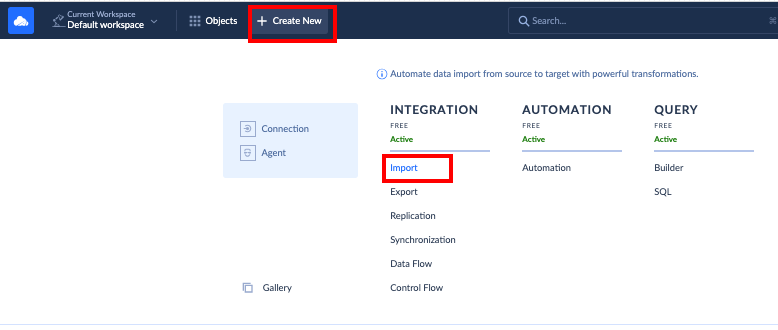
- Select LinkedIn as a source and Pipedrive as a target in the corresponding sections.
- Click Add task in the upper-right corner of the screen.
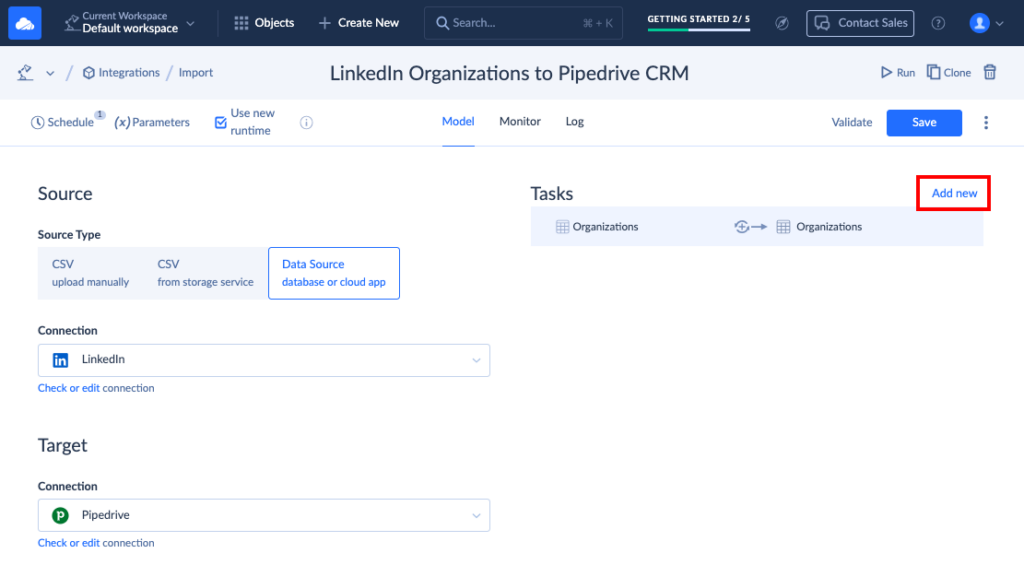
Note: You can add several tasks to the same integration scenario, each for a specific object.
- Select the LinkedIn object for transfer.
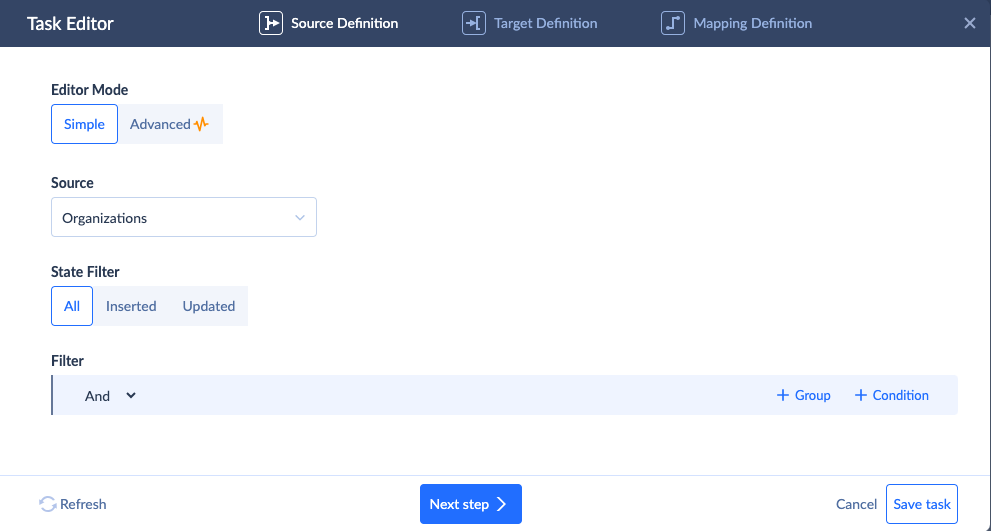
- Select the corresponding object on the target system.
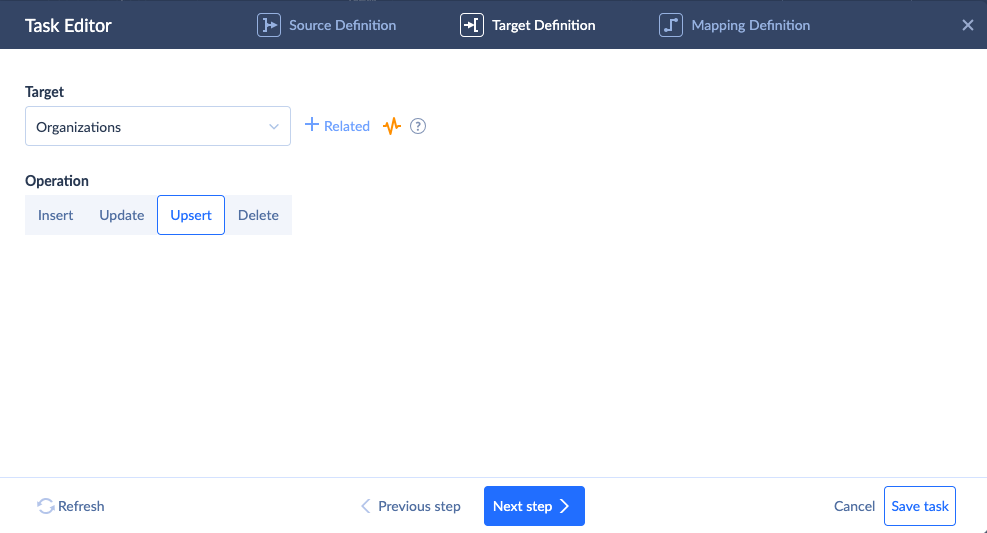
- Define the mapping settings to match the data structures between Pipedrive and LinkedIn.
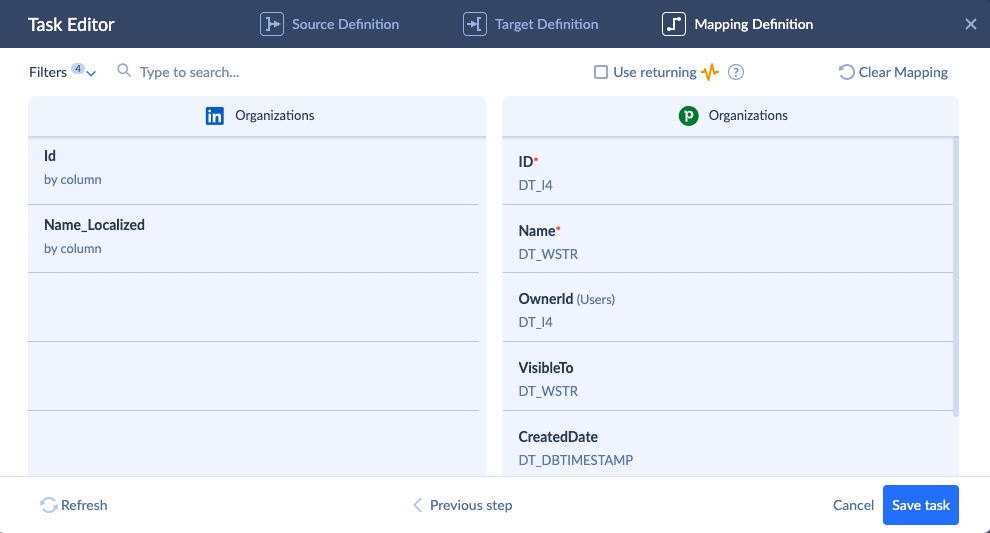
- Once all the needed tasks are added, click Create.
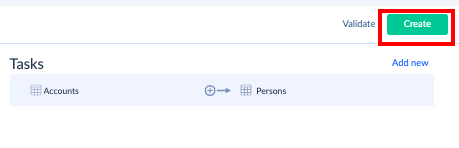
- Click Schedule in the upper-left corner of the screen. Decide whether you want to run integration for one time or make it recurring, with the corresponding timing options.
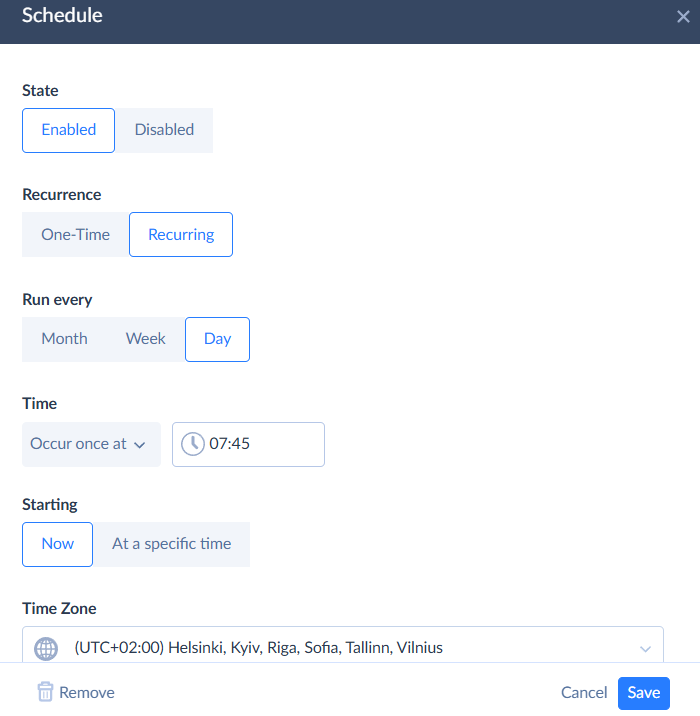
- Click Run to start the integration.
- Check the results in the Monitor tab.
Example 2. Transferring a new LinkedIn profile or sharing updates of the existing one to Pipedrive CRM using the Automation tool
- Log in to your Skyvia account.
- Click +Create New in the top menu and select Automation under the Automation column.
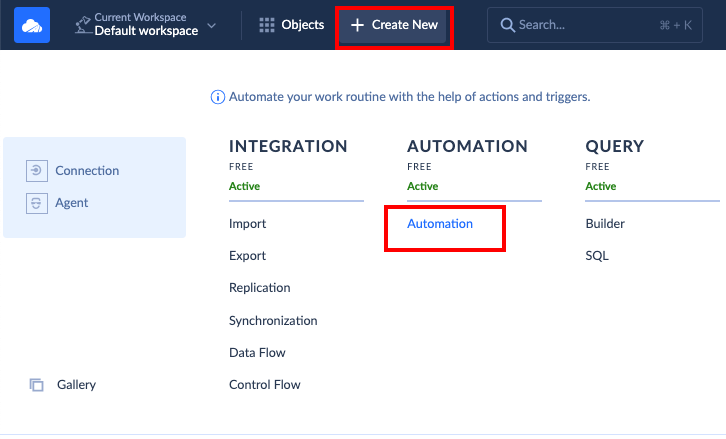
- Build the automation flow according to your integration needs. See the detailed instructions on Skyvia Automation.
In our example, we have selected the connection type for the trigger with the LinkedIn source and a 1-hour polling interval. Each time a new or updated record takes place in the Organization table, the trigger is invoked.
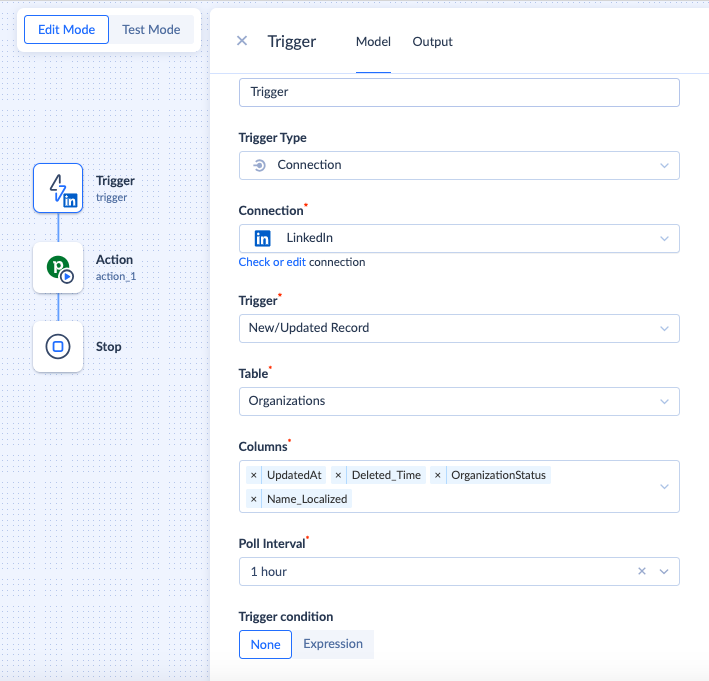
Then, we have selected an Action element with a Pipedrive connection. Therefore, each time the trigger starts, a new or updated record is inserted into the CRM.
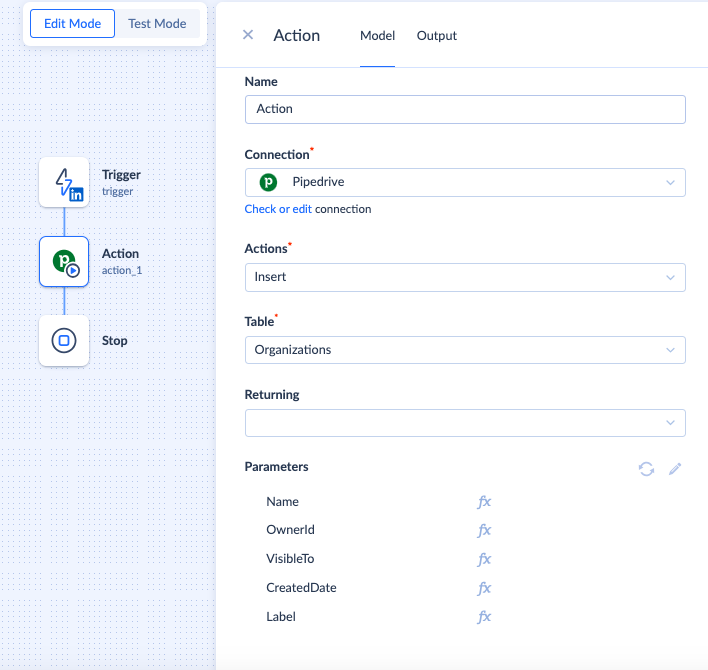
- Check the automation flow and click Save.
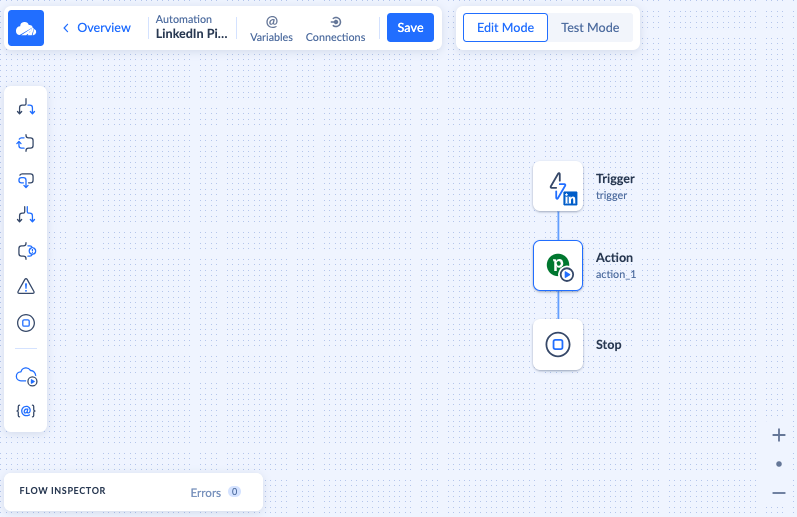
- Go to the Overview mode for the automation task and make sure it’s in the Enabled state.
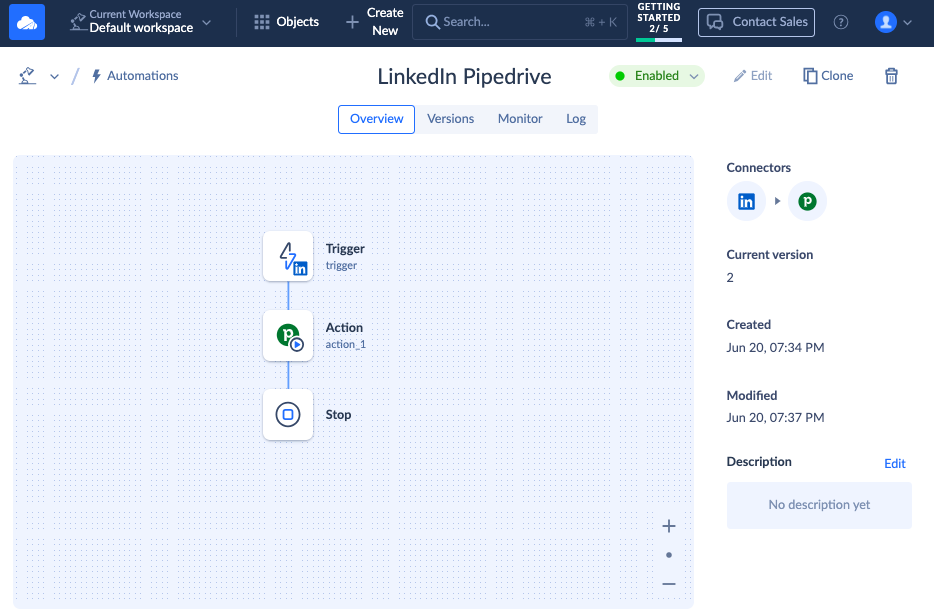
- Check the outcomes in the Monitor and Log tabs.
Pros
- Skyvia is a SaaS tool, so it can be accessed via a browser. No desktop installations are needed.
- Multiple scenarios for integration, along with other data-related operations.
- 200+ pre-configured connectors to CRM systems, e-commerce platforms, databases, and other tools.
- Update frequency for scheduled data refreshes is up to 1 minute.
- High customer satisfaction levels are reflected by a 4.8 out of 5.0 rating on G2.
Cons
- Advanced features are available only under the paid plan.
- The free trial has limitations on the number of scheduled integrations.
Best Practices for Maximizing Your Pipedrive LinkedIn Integration
Whichever method you choose, it’s recommended to sustain it continuously to ensure the best results. We’d like to share some tips on how to maximize the effectiveness of the Pipedrive LinkedIn integration:
- Train your team. Organize a workshop to explain to the responsible employees involved in the LinkedIn Pipedrive integration how to set up, use, and monitor it.
- Regularly check the results. Whether you decide to use Skyvia, an extension, or a manual approach, verify that new data or updates were added successfully to the target system after the integration run.
- Prevent duplicates. Skyvia and browser extensions automatically scan for duplicates and prevent their creation. For manual import, select the Merge data option in Pipedrive to avoid duplicate records.
- Benefit from the integrated data. Once LinkedIn data arrives in Pipedrive, make sure to get the most out of it: personalize communications, classify leads, generate trends, etc.
Conclusion
If you use Pipedrive and LinkedIn, it’s the right time to integrate these systems. It will improve the outcomes of sales and marketing campaigns, enhance reporting, and automate repetitive processes.
The latter benefit is particularly tangible with Skyvia. In contrast to other methods described in this article, manual export/import and browser extensions, it offers the highest level of automation. Thus, it easily adapts to changing business needs once they scale.
Feel free to start Pipedrive LinkedIn integration with Skyvia. It’s possible under a freemium plan!
F.A.Q. for Pipedrive LinkedIn Integration
What’s the main benefit of integrating Pipedrive with LinkedIn?
There are several significant advantages of connecting Pipedrive and LinkedIn:
- Automated data entry.
- Data enrichment
- Holistic overview of marketing campaigns
- Enhanced reporting and analytics
How much does Pipedrive LinkedIn integration typically cost?
The price starts at $0 for the manual method and Skyvia, and around $20/month for browser extensions. As your business grows and integration needs change, feel free to select the corresponding Skyvia plan to meet the scaling needs.
Will integrating Pipedrive and LinkedIn create duplicate contacts in my CRM?
No. To avoid duplication, select the Merge data option during manual integration. Meanwhile, Skyvia and browser extensions perform the duplicate record check automatically.
Can I automate sending LinkedIn messages or connection requests through Pipedrive using these integrations?
Skyvia enables you to automate the integration of LinkedIn messages and connection requests. It also allows you to automatically send other objects from LinkedIn to Pipedrive.



