The other day, Alex spent 20 minutes copying Zendesk ticket details into Pipedrive. Then realized they already did it… yesterday. 😩 Classic. Without a proper Zendesk Pipedrive integration, it’s easy to lose track of what’s been synced, who did what, and why you’re drowning in tabs and sticky notes.
Sales and support are doing their best — but without synced tools, it’s chaos in spreadsheets and sticky notes.
The good news? You don’t need to launch rockets or wrestle APIs. With the right integration, it’s fast, easy, and gloriously copy-paste-free.
Let’s look at the sweet benefits you’ll get once Zendesk and Pipedrive finally become besties.
Table of Contents
- The Top 7 Benefits of Integrating Zendesk with Pipedrive
- Methods for Zendesk Pipedrive Integration
- Method 1: Using the Native Marketplace Apps
- Method 2: Using a Third-Party Integration Platform (Skyvia)
- Native vs Third-Party Integration: Side-by-Side Comparison
- Key Features to Look For in a Zendesk Pipedrive Integration Solution
- Use Cases: How Teams Leverage Zendesk Pipedrive Integration for Success
- Overcoming Common Challenges in Zendesk Pipedrive Integration
- Conclusion: Bring Sales and Support Together (Finally)
The Top 7 Benefits of Integrating Zendesk with Pipedrive
Let’s be real. You’re not doing this for fun.
You’re here because you juggle Zendesk for support and Pipedrive for sales. And now you’re the lucky person stuck in the middle.
You’re stuck copying, pasting, guessing, and praying someone updated something somewhere. Honestly, it’s exhausting.
But it doesn’t have to be. Here’s what happens when you finally connect Zendesk to Pipedrive the smart way — and no, it doesn’t involve summoning IT.
Let’s dig into the good stuff.
1. Enhanced 360-Degree Customer View
Say goodbye to tab-switching madness. With both systems synced, you get a complete picture of each customer — their tickets, deals, and activity — in one place.
Pain point solved: No more hunting for info or asking “Did someone already handle this?”
Real-world example: You see that Jamie from ACME Corp has an open ticket and a deal in progress. You don’t email them about an upsell while they’re still mad about a bug.
2. Improved Sales and Support Alignment
Sales knows what support is dealing with. Support knows what sales has promised. Everyone plays for the same team (finally).
Pain point solved: Disconnected teams, awkward handoffs, and duplicated messages.
Real-world example: A support agent notices the customer’s deal stage is “Negotiation.” They prioritize that ticket. Result? A happy customer and a closed deal. Boom.
3. Increased Efficiency & Productivity
Syncing means fewer clicks, less copying, and no more hunting for “that one note” hidden in a system you’re not logged into.
Pain point solved: Wasted time and the soul-crushing repetition of double data entry.
Real-world example: You close a ticket in Zendesk. It automatically logs an activity in Pipedrive. You don’t even touch a keyboard. It’s like magic — but real.
4. Data-Driven Decision Making
With everything synced, your reports actually make sense. You can spot patterns, track performance, and act based on real data — not vibes.
Pain point solved: Blind spots in reporting and guessing what’s working.
Real-world example: You pull a report that shows 30% of lost deals involved open support tickets. Hello, insight. Now you know where to focus next quarter.
5. Personalized Customer Interactions
No more cold, clueless conversations. Your team knows the customer’s full history — from complaints to purchases — and can tailor every message.
Pain point solved: Generic, awkward, or poorly timed outreach.
Real-world example: A sales rep opens a lead and sees they had a ticket last week about a pricing issue. They follow up with a better offer — and close the deal.
6. Reduced Manual Data Entry & Errors
Forget typos, outdated info, and data living in two places at once. Syncing keeps everything clean and consistent.
Pain point solved: Time-sucking tasks and embarrassing mistakes.
Real-world example: You update an email in Pipedrive, and it auto-updates in Zendesk. No more “Wait, which one’s right?” meetings.
7. Better Lead Nurturing & Qualification
Support data becomes gold for sales. You can spot warm leads based on behavior, not just guesswork.
Pain point solved: Missed opportunities hiding in plain sight.
Real-world example: A support ticket mentions interest in upgrading. That triggers a lead score bump in Pipedrive, and sales jumps on it — while it’s hot. Spoiler: We have an example like this, so stay tuned.
So… How Do You Actually Do This?
Now that you’ve seen what’s possible, the next logical question is: Okay, how do I set this up without breaking something?
Don’t worry — I’ve got you. The next section walks through the top integration methods (spoiler: Skyvia makes it way easier than it should be).
Let’s dive in.
Methods for Zendesk Pipedrive Integration
There are two main ways to connect Zendesk and Pipedrive:
I tried both. One gave me insight.
The other gave me power.
Let’s start with the native Marketplace apps — because that’s where most people begin (including me). And, well… let’s just say I had thoughts.
Method 1: Using the Native Marketplace Apps
When I first searched for a Zendesk Pipedrive integration, I figured, “This should be quick — install, connect, done.”
And to be fair, it was quick. But once everything was hooked up, I realized something:
It’s like putting a walkie-talkie between two people — and then only one person can talk.
Yep — it’s read-only both ways. Let me show you what I did, step by step, and what actually happened when I tested it.
Step-by-Step Guide (Based on My Setup)
I tried doing it both ways. It’s Pipedrive Zendesk integration and the reverse.
Let’s begin.
Connecting Zendesk to Pipedrive
- I signed in to Pipedrive and clicked More (three dots) in the left-hand sidebar. Here’s what the UI looked like:
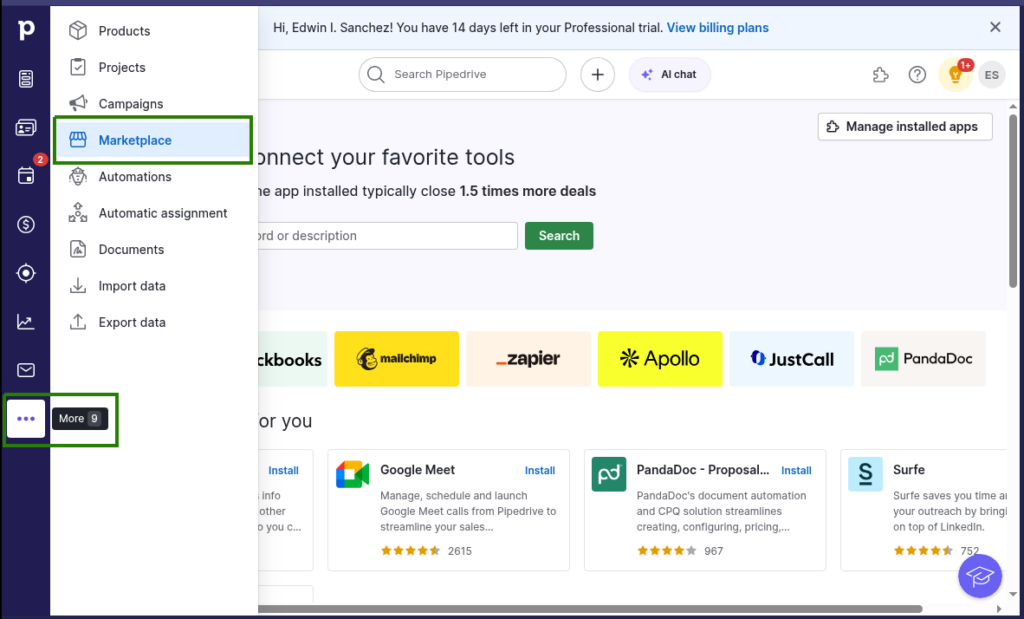
- I clicked Marketplace, searched for Zendesk, and clicked it from the results.
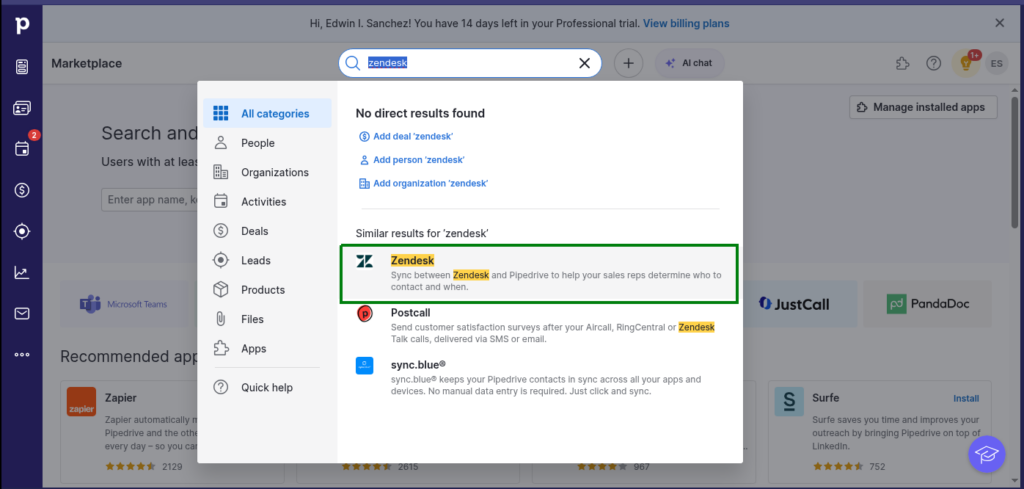
- After clicking Authorize, it asked me to pick which users could use the integration. (Nice touch, actually.)
- Then came the permission screen. I skimmed it, clicked Allow and Install, and entered my Zendesk subdomain.
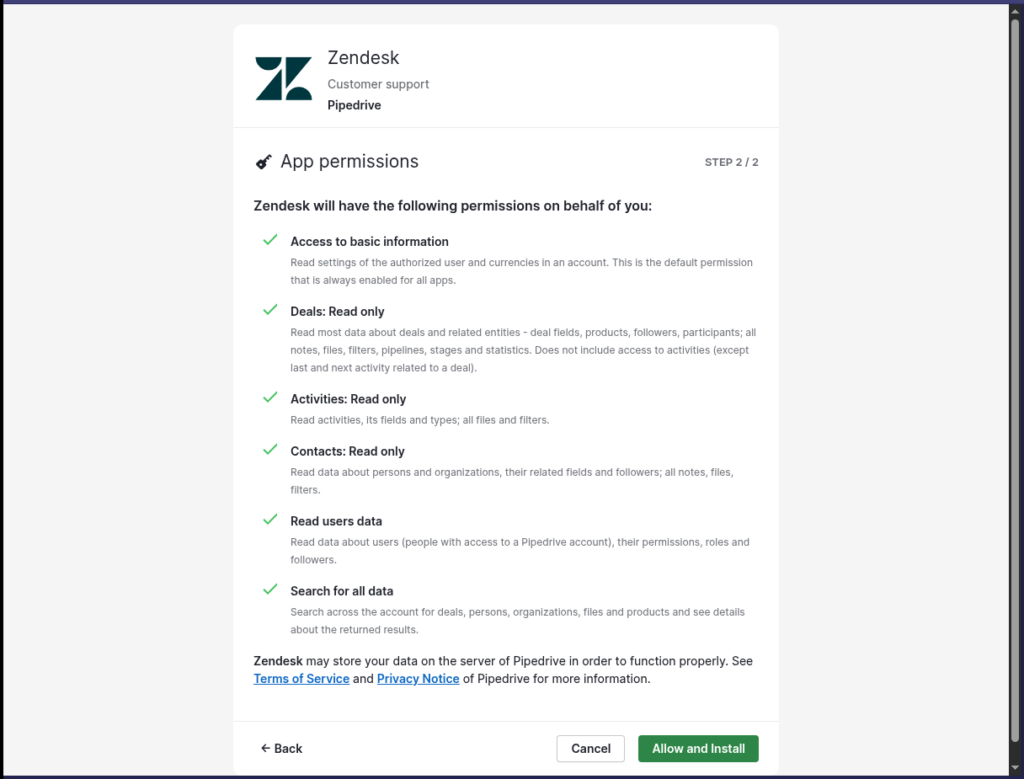
- After that, Zendesk asked me to log in and confirm the connection. One more Allow, and it was done.
Result? I could now see Zendesk ticket data inside Pipedrive deals. Helpful? Sure. Actionable? Not at all.
Check out a sample below. It’s from Pipedrive with a Zendesk widget. The glue that binds them is the email address of the contact from both platforms.
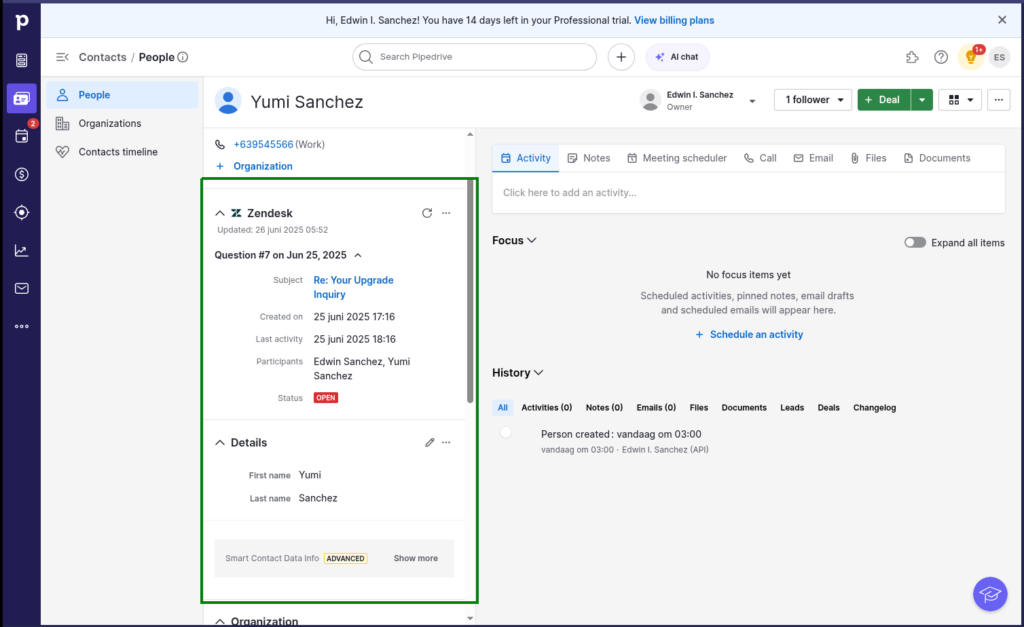
Connecting Pipedrive to Zendesk
- I logged into Zendesk, went to the Admin Center.
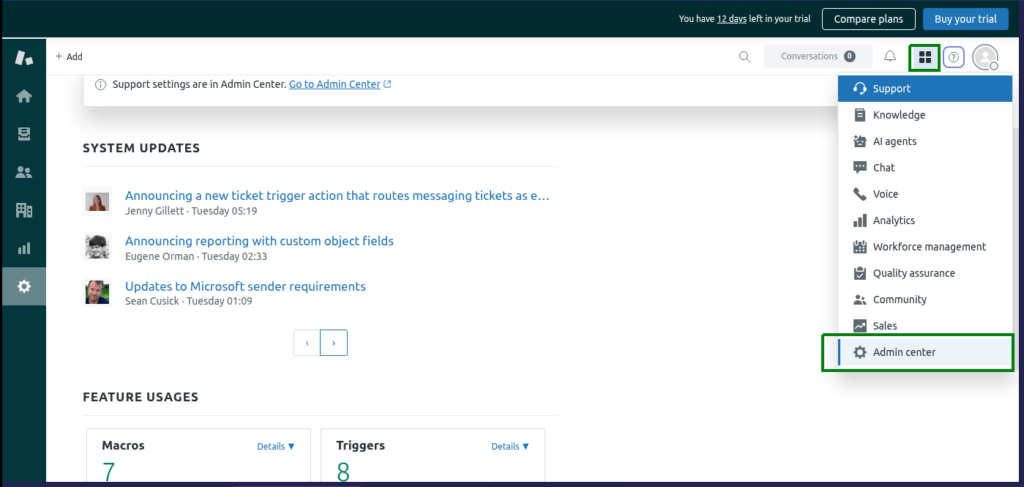
- Then clicked Apps and Integration -> Zendesk Support Apps -> Marketplace.
- I filtered apps by typing “pipedrive” and found the matching result.
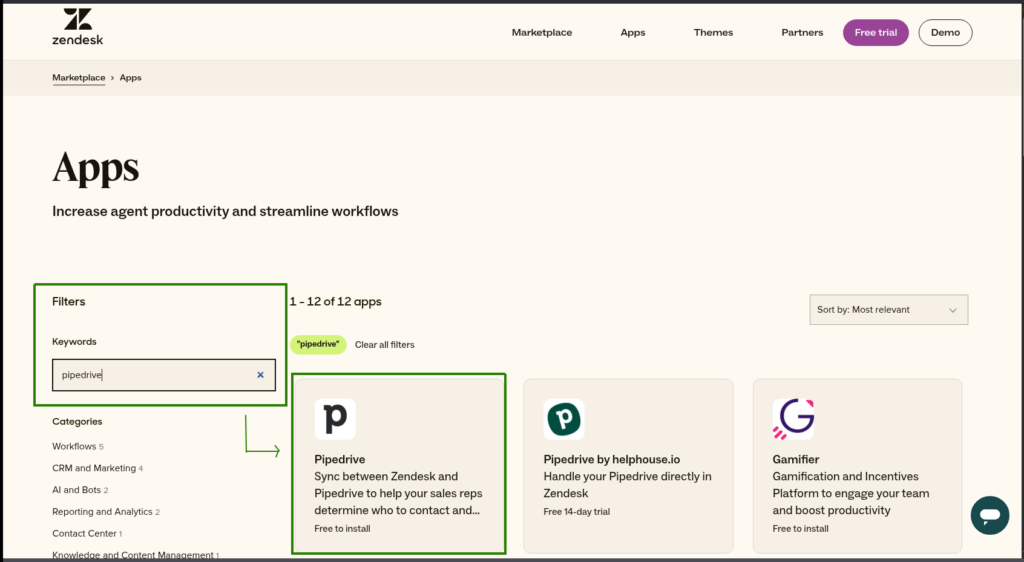
- Clicked the Pipedrive app.
- I hit Install, picked my Zendesk domain, then selected the roles that could use the integration.
Result? In Zendesk ticket views, a new panel appeared — showing the matching deal from Pipedrive, if the requester’s email existed there.
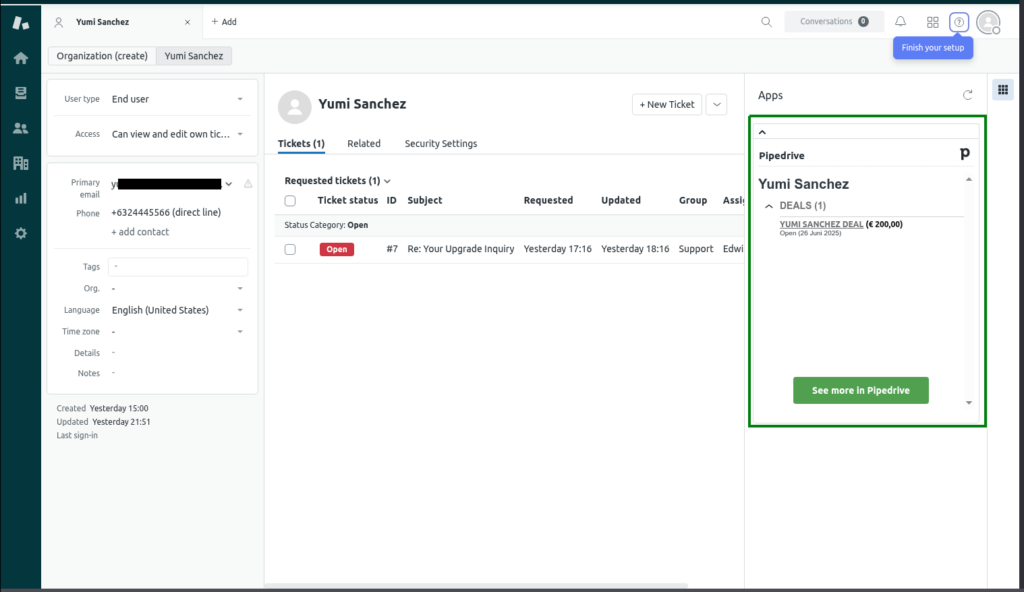
And that was it. No buttons to sync. No way to push anything. Just a floating box with read-only data.
The (Very Mild) Surprise
I expected to at least create a new Pipedrive activity from a ticket. Or send a note back. Or something.
But this was more of a “let me peek at what sales is doing” kind of integration.
It doesn’t show up under Apps & Integrations > Integrations in Zendesk.
You can’t automate anything from Zendesk to Pipedrive — or vice versa.
No triggers. No actions. And no glory.
If you’re just looking for visibility — like letting your support team know there’s a deal in play — it gets the job done.
But if you’re hoping to build actual workflows? This ain’t it.
Pros and Cons of the Marketplace App Integration
| Pros | Cons |
|---|---|
| ✅ Easy to install — took just a few clicks | ❌ Read-only — no data flows or actions |
| ✅ Gives agents/salespeople context at a glance | ❌ Doesn’t support automation or triggers |
| ✅ No technical setup or coding needed | ❌ Doesn’t appear in “Integrations” panel |
| ✅ Useful for basic visibility | ❌ Won’t grow with your workflow needs |
| ✅ Free during trial | ❌ No custom field mapping or sync logic |
Who This Is Good For
- Teams who just want read-only context inside tickets and deals
- Non-technical users who want something without setup
- People with very basic needs (and low expectations)
Who Will Outgrow It Fast
- Anyone trying to trigger follow-ups from ticket tags
- Sales teams who want to track conversations from support
- Ops folks who are tired of manual updates
Up Next: Method 2 – Using Skyvia (No-Code Integration Power)
If Method 1 left you feeling a little underwhelmed (like I was), don’t worry — there’s a better way.
Let’s go there next.
Method 2: Using a Third-Party Integration Platform (Skyvia)
After spending time with the built-in apps, I knew I needed more.
I wasn’t just looking for a nice sidebar or read-only preview — I wanted real control. Something that would let Zendesk and Pipedrive actually work together, not just glance at each other awkwardly from across the screen.
Since I’ve been using Skyvia for a while now, I decided to put it to the test and create a proper data integration — one that actually syncs, moves data, and saves time.
Spoiler: this one delivers. Let me show you how I connected both systems, built a custom Data Flow, and got data from Zendesk tickets tagged “upgrade” pushed into Pipedrive contacts.
Step-by-Step Guide (From My Actual Setup)
This one’s not as fast as the Marketplace apps to setup, but it’s worth it. You need two Skyvia connections: one for Pipedrive and another for Zendesk.
A. Creating the Zendesk and Pipedrive Connections
Skyvia makes this part fairly painless. Here’s how I set up both connections from scratch.
For Pipedrive:
- I signed into Skyvia and clicked + Create New from the workspace.
- Then clicked Connection, typed “Pipedrive”, and selected it from the list.
- I gave it a name (something like My Company Pipedrive) and chose OAuth 2.0 Authentication.
- After clicking Sign in with Pipedrive, I allowed the access it requested.
- I chose API Version V2.
- Clicked Test Connection, got the green light, and hit Create Connection. Check out mine below:
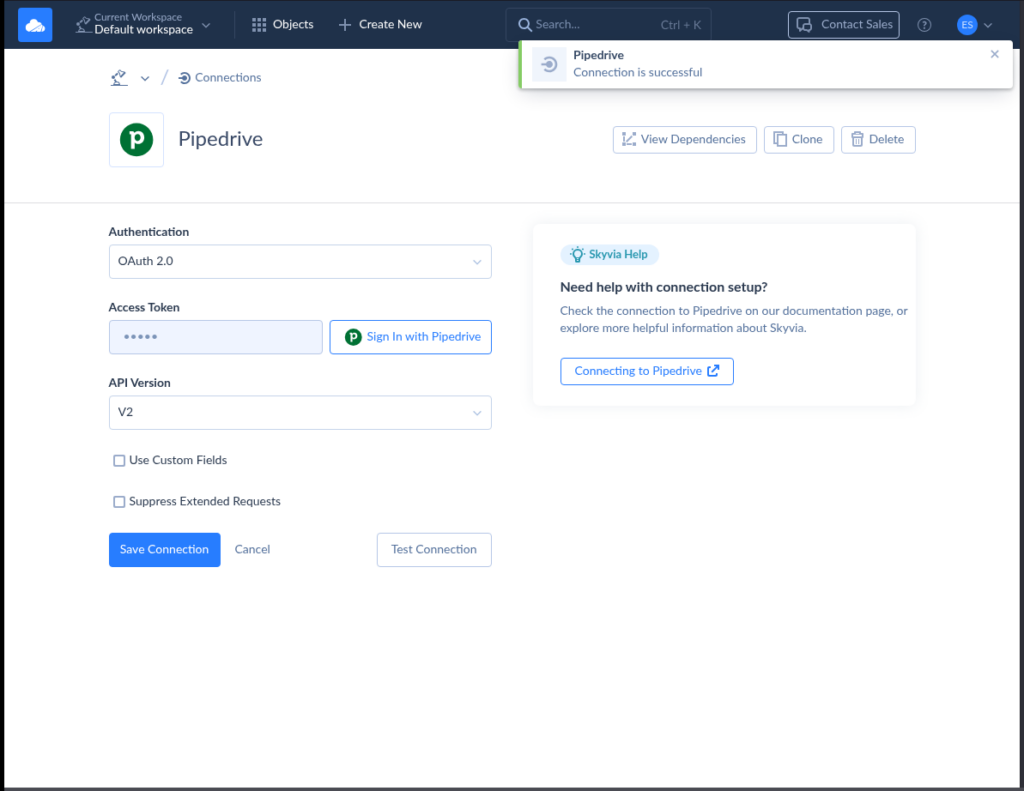
For Zendesk:
- Back to + Create New, then Connection again.
- Typed “Zendesk”, selected it.
- Gave it a name like My Company Zendesk.
- Entered my Zendesk subdomain (e.g. mycompany.zendesk.com).
- Used the email I registered with in Zendesk.
- Entered my Zendesk API token (which I grabbed from the Zendesk admin center).
- Clicked Test Connection, saw success, and saved. Check out my successful connection from Skyvia to my Zendesk account below:
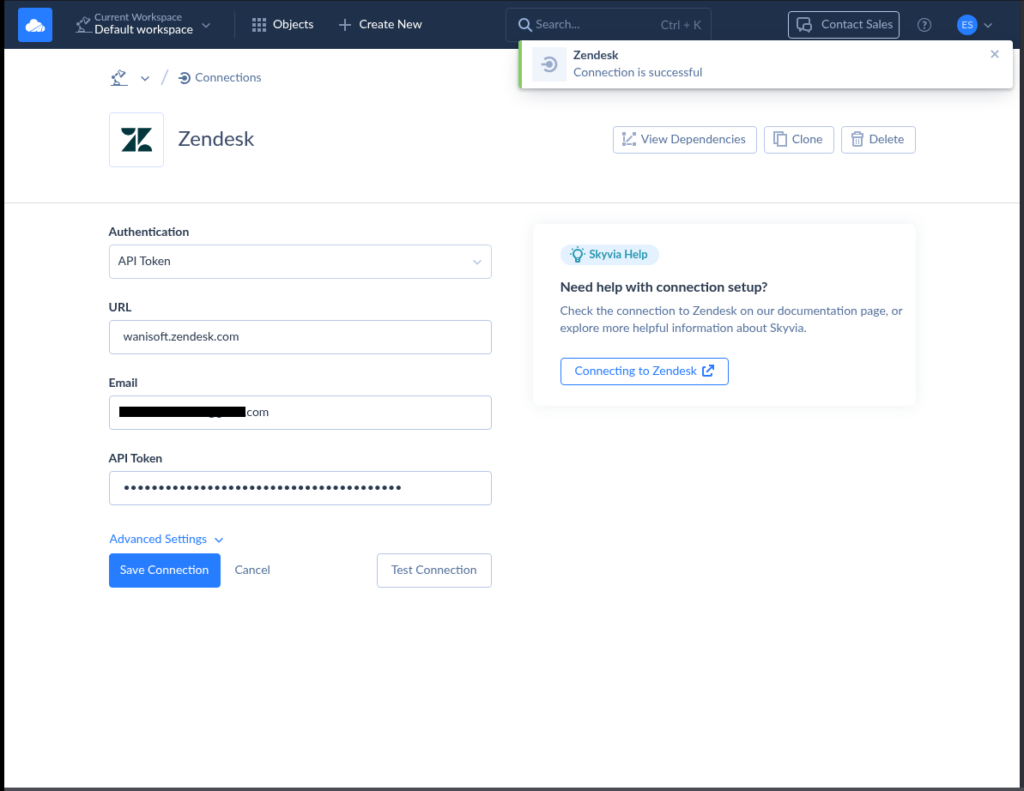
Connections done. Time to build the actual flow.
B. Building the Skyvia Data Flow
My goal: Find all Zendesk tickets tagged “upgrade”, pull the requester’s name, email, and phone — and push them into Pipedrive as contacts.
Here’s how I built it:
- I clicked + Create New, then Data Flow.
Setting the Source:
- Dragged a Source component into the canvas, set it to my Zendesk connection.
- Chose Execute Query, then opened the editor.
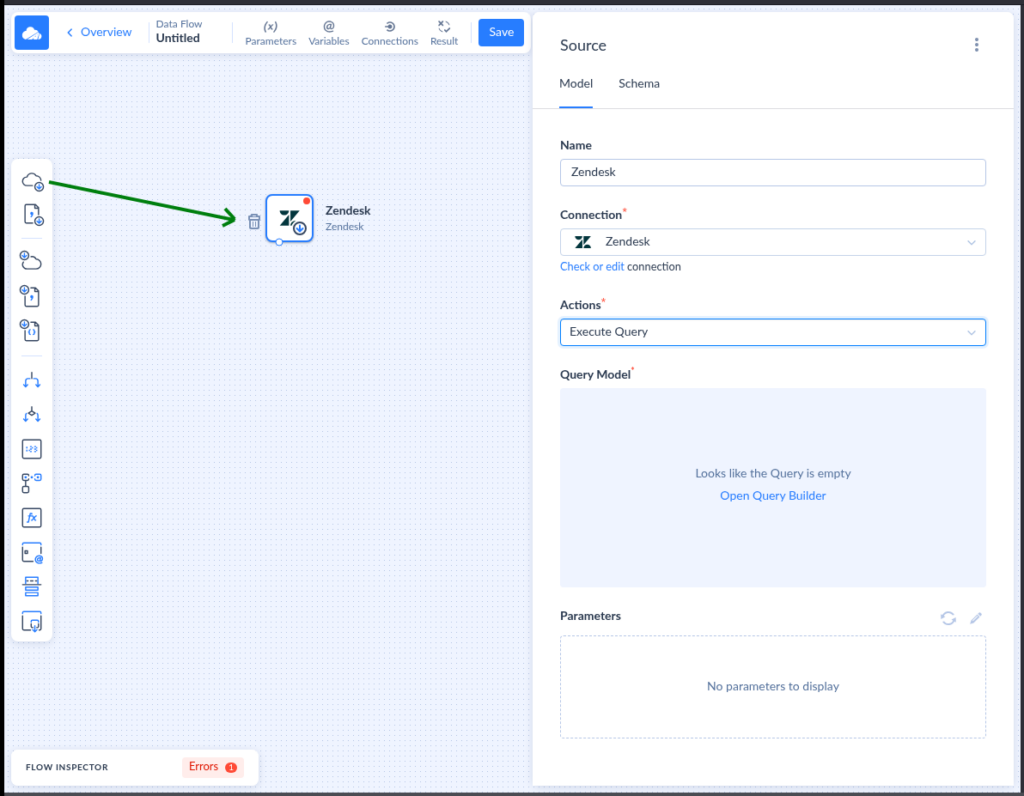
- Picked the Ticket table and dragged in the RequesterId into Result Fields.
- Added a filter: Status = Open.
- Added another filter: Tags contains ‘upgrade’.
- Clicked Apply. Below is what it looks like in my setup:
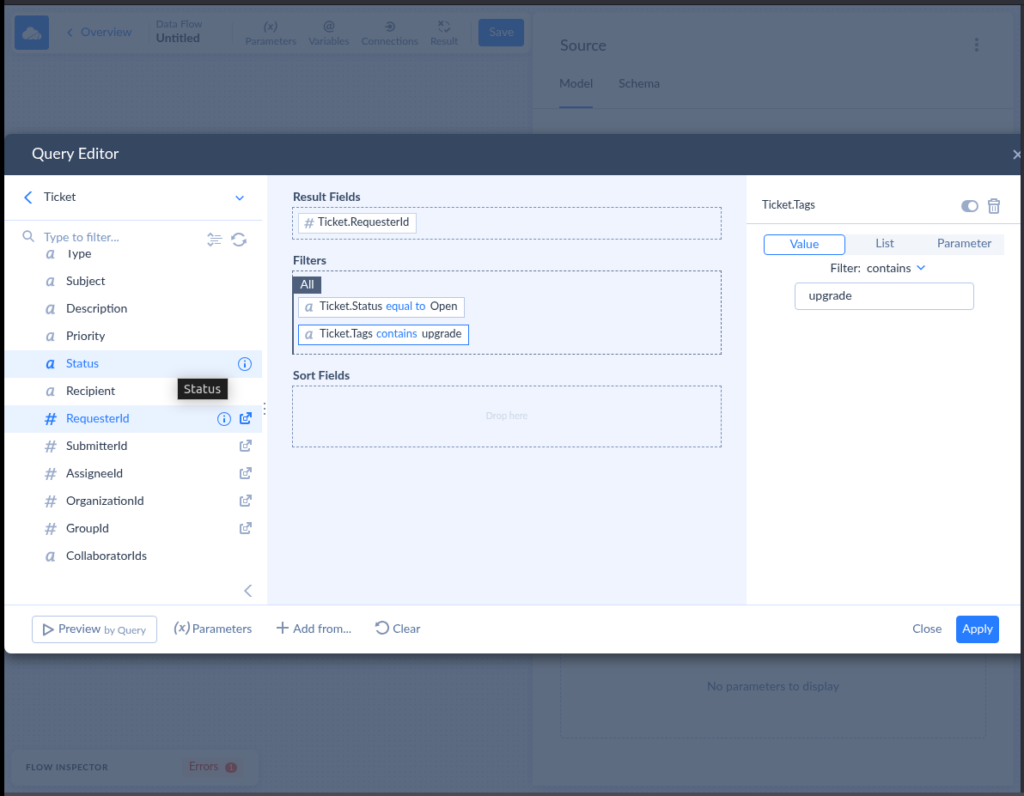
Joining Tickets to Users (Lookup):
- Dragged a Lookup component and connected it to the Source.
- Set it to Zendesk connection > User table.
- Mapped the Keys to Id and selected Name, Email, Phone as result columns.
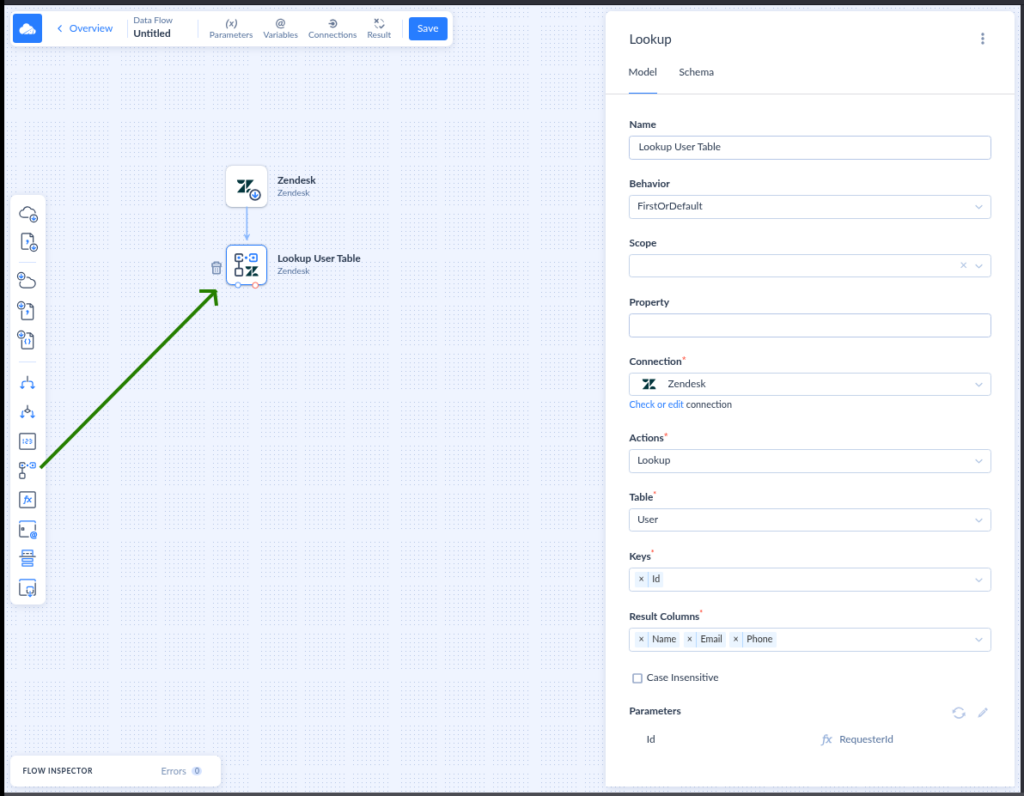
- Mapped the Id lookup to RequesterId — so we can lock the join. Then, click Apply.

Creating Email & Phone Objects (Extend 1):
- Added an Extend component.
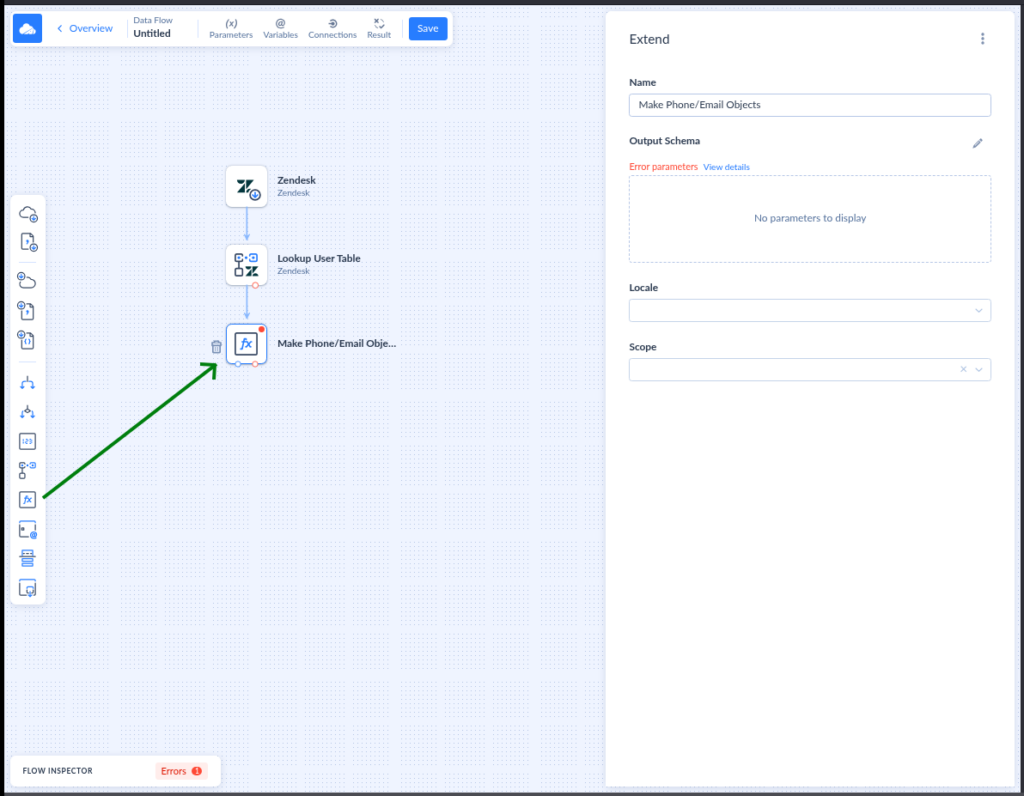
- Opened the Output Schema.
- Created a new field: FullName.
- Added EmailObject (Mapping Type: Object Map).
- Inside it, created:
- Label = ‘”work”‘
- Value = ‘”‘ + Email + ‘”‘
- Primary = true
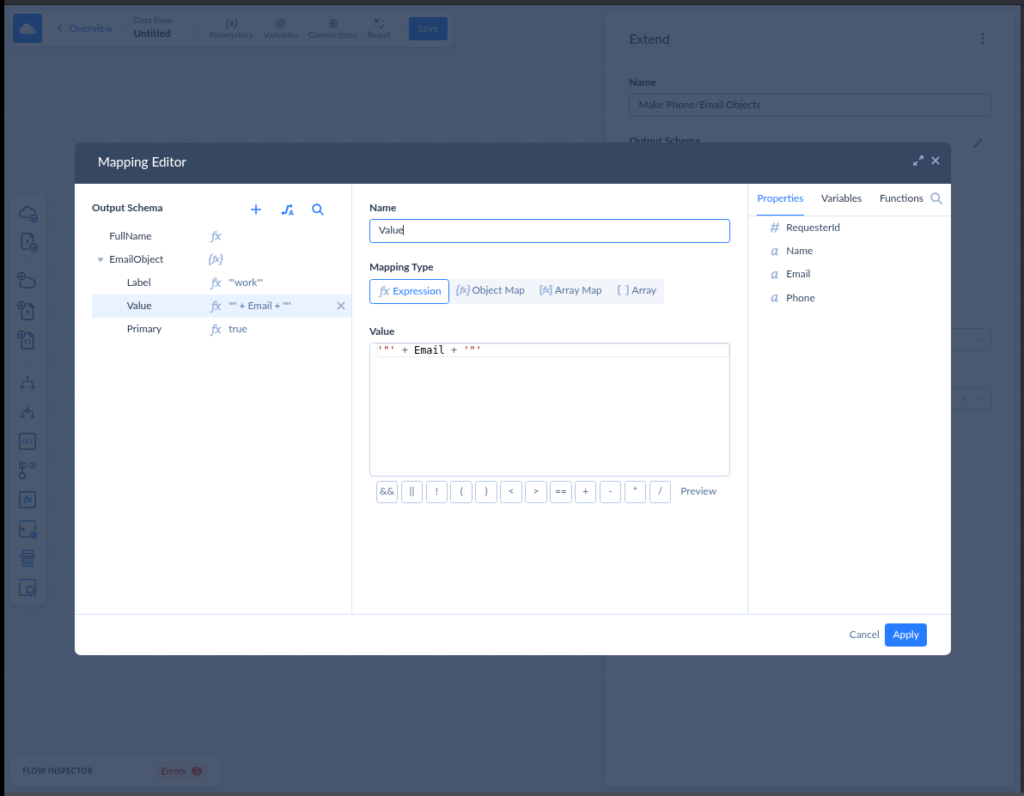
- Did the same for PhoneObject, mapped “work” label, phone value, and set primary to true. Then, clicked Apply.
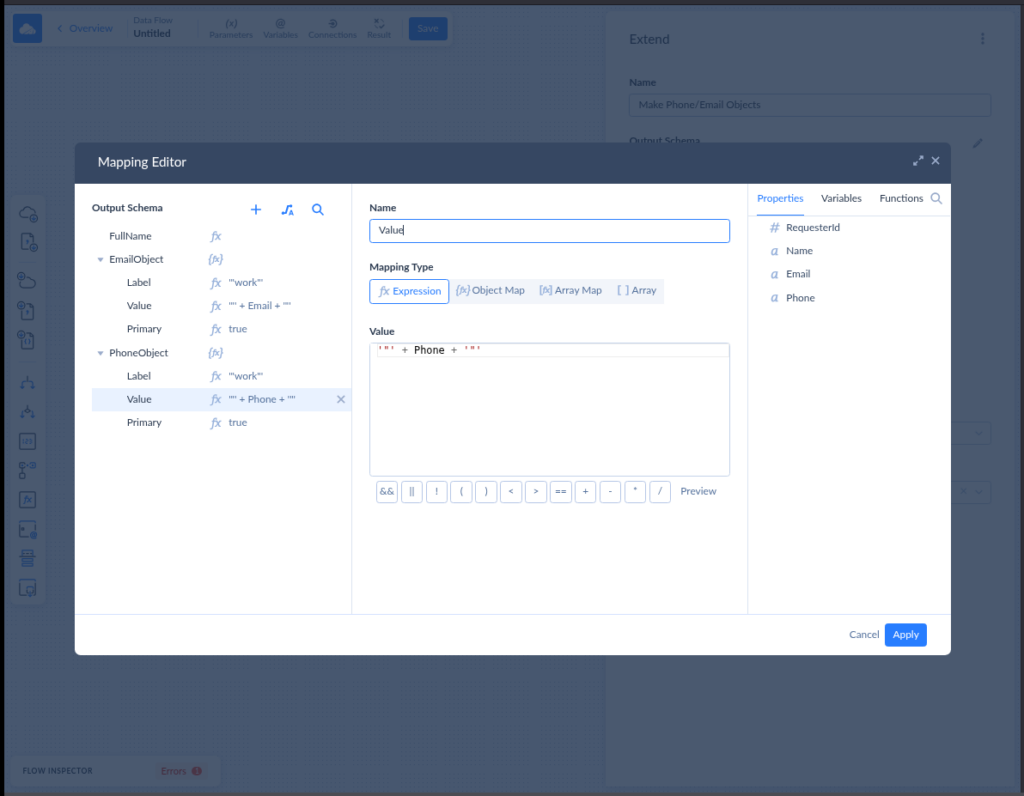
Creating Arrays (Extend 2):
- Added another Extend component for the final prep. We needed these arrays to map the Email and Phone info to Pipedrive.
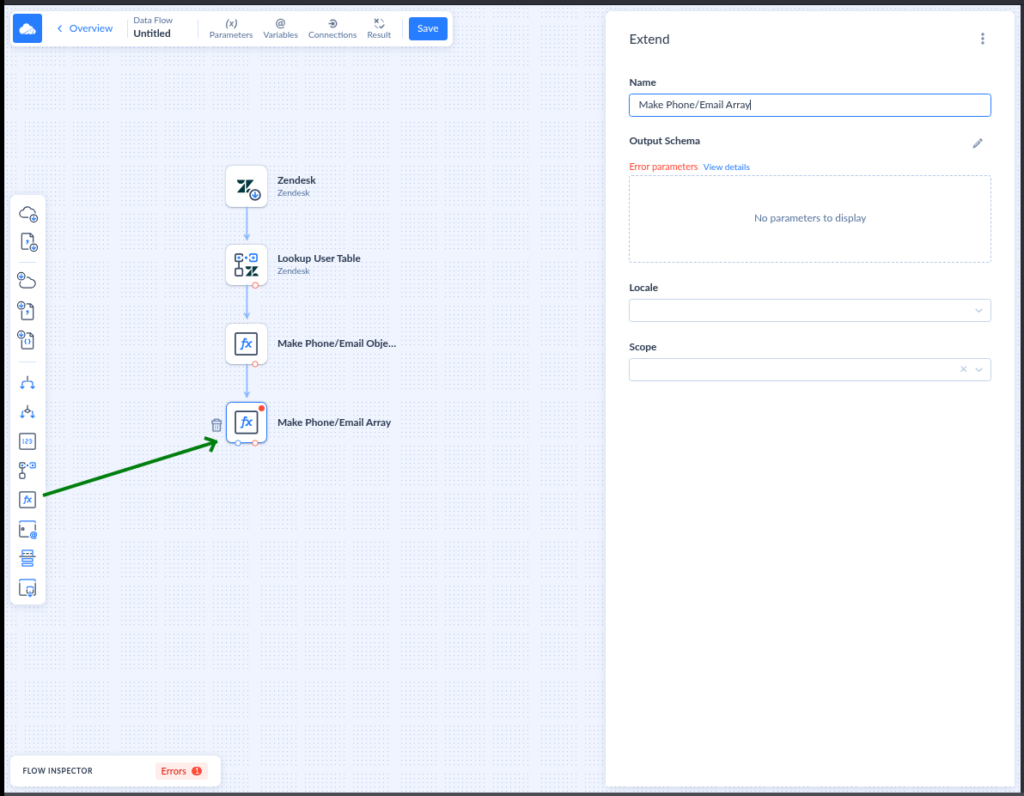
- Created a field: FullName and mapped it.
- Created EmailArray as an Array Map from EmailObject, mapped all three subfields.
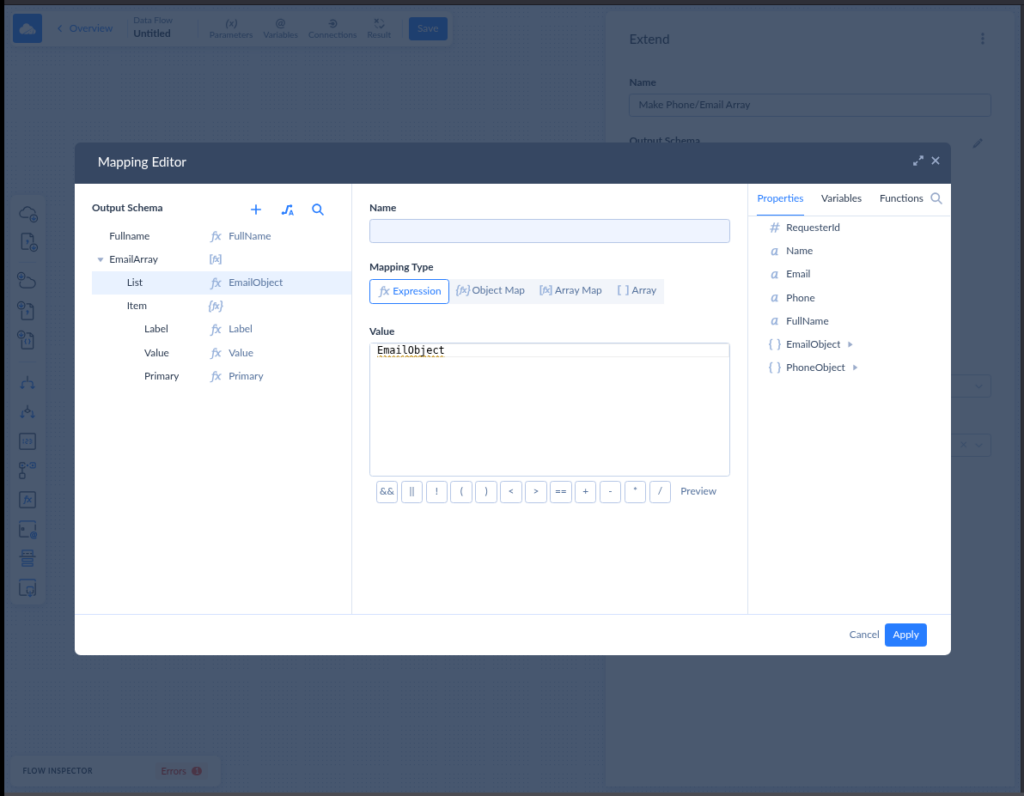
- Same for PhoneArray, pulled from PhoneObject.
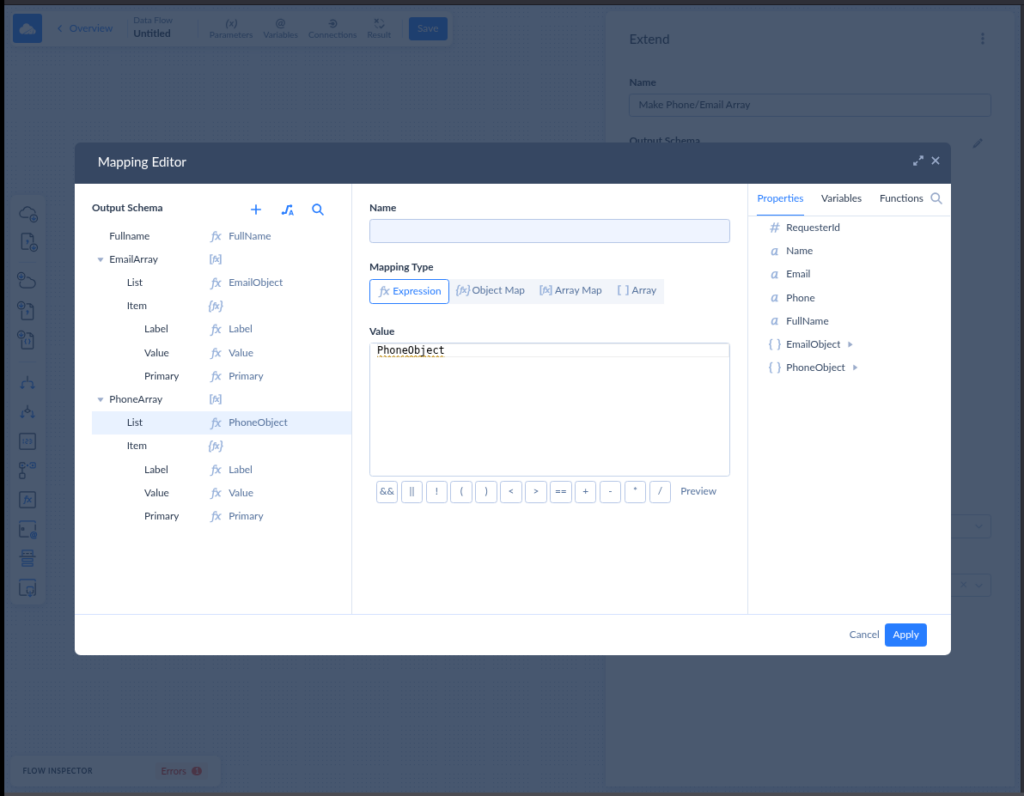
Setting the Target:
- Added a Target component.
- Set it to Pipedrive, chose Insert on the Persons table.
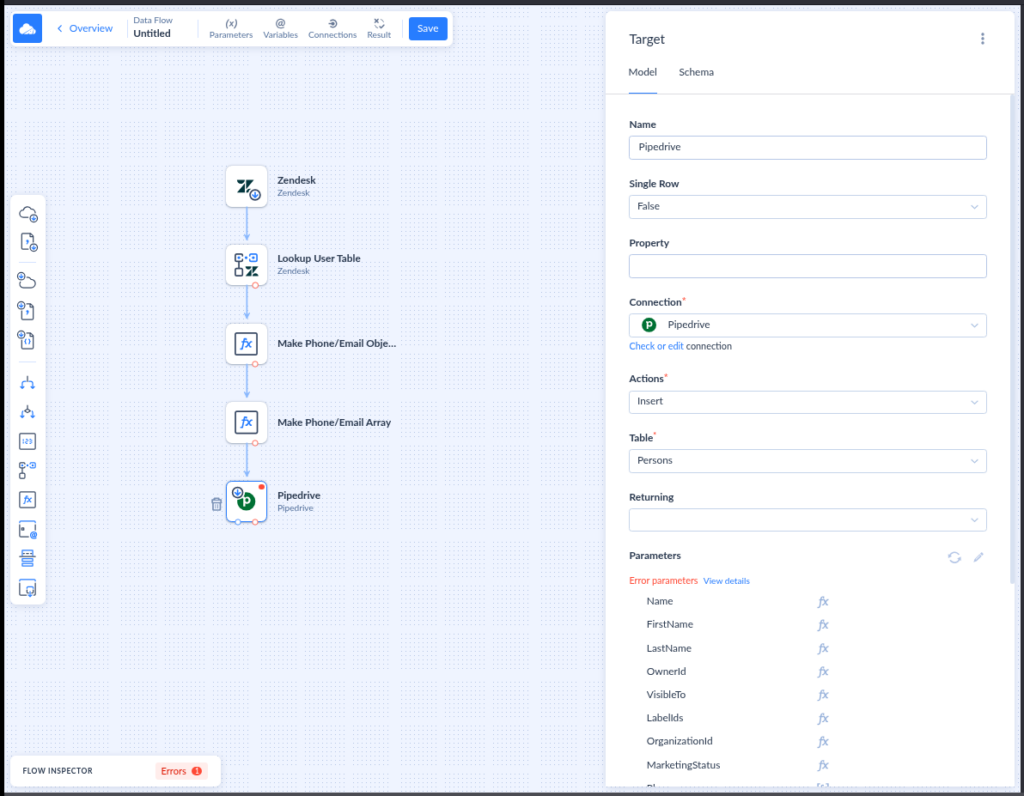
- Mapped:
- Name to Fullname
- Phones to PhoneArray
- Emails to EmailArray
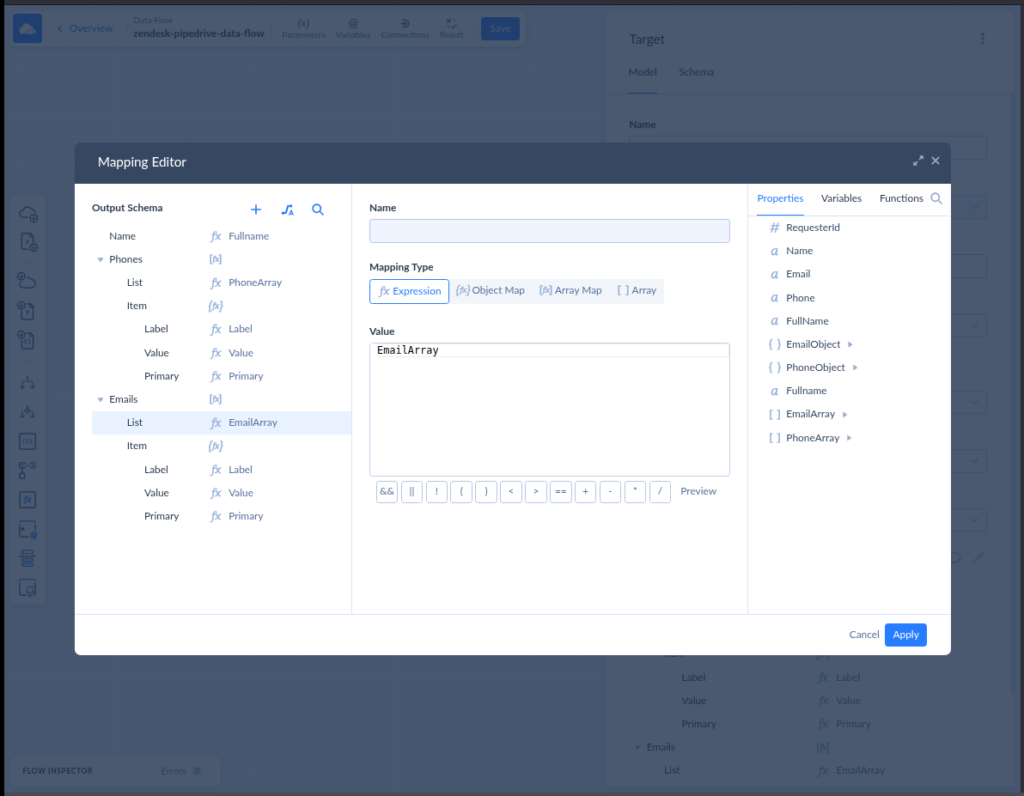
Final Touches:
- Saved the Data Flow, named it something like “Zendesk Upgrade ➝ Pipedrive Contacts.”
- Entered a few test users into Zendesk.
- Ran the flow to test.
- Create a schedule so it runs on autopilot while I do some fun things.
And there they were — clean, tagged tickets showing up as new contacts in Pipedrive.
My Honest Take
This is what real integration feels like.
You get full control over what to move, when, and how it lands. It’s not just a preview window — it’s data doing actual work.
I didn’t have to write a single line of code, and I got results that actually impact the sales pipeline.
Pros and Cons of Using Skyvia
| Pros | Cons |
|---|---|
| ✅ Full control over sync direction, fields, and filters | ❌ Takes a bit longer to set up compared to Marketplace apps |
| ✅ Handles custom logic, arrays, and mapping | ❌ Requires some learning (but worth it) |
| ✅ No-code — but feels almost like low-code flexibility | ❌ You’ll want screenshots to avoid mistakes |
| ✅ Can handle big data volumes without breaking | ❌ You’ll need API tokens or access to both tools |
| ✅ Works for real use cases (like “upgrade” tags → contacts) | ❌ Not as “instant” as native apps — but far more useful |
Who This Is Great For
- Teams who need data to move, not just appear
- Ops folks tired of duct-taping workflows together
- Anyone building real integrations without coding
Who It’s Not For
- Teams who just need quick context (stick with native apps)
- Folks without access to API tokens or admin credentials
- Users who panic at the sight of a visual data canvas
Native vs Third-Party Integration: Side-by-Side Comparison
Let’s keep it simple in the following side-by-side comparison table:
| Feature/Capability | Native Marketplace Apps | Third-Party Tools (e.g. Skyvia) |
|---|---|---|
| Setup time | Very quick (2–3 mins) | Takes a bit longer (10–20 mins) |
| Technical skills needed | None | Basic logic/setup skills required |
| Read/write access | Read-only | Full read/write |
| Automation support | ❌ None | ✅ Yes (real workflows) |
| Custom field mapping | ❌ Not supported | ✅ Fully supported |
| Sync direction | One-way view only | One-way or bi-directional |
| Supported use cases | View deals/tickets only | Custom tagging, syncing, routing |
| Trigger-based actions | ❌ Not available | ✅ Yes (tag-based, status-based, etc.) |
| Data filters and conditions | ❌ Not configurable | ✅ Flexible filters & lookups |
| Best for | Basic visibility only | Real-world business workflows |
| Free plan availability | ✅ Yes | ✅ Yes (with some limitations) |
| Scales with your team | ❌ Limited | ✅ Absolutely |
Up Next: What Features Should You Look for in a Real Integration Tool?
Now that you’ve seen both approaches in action — the lightweight marketplace app and the real-deal Skyvia setup — the question becomes:
How do you pick the right integration tool for your team?
In the next section, I’ll walk you through the key features to look for — and why they matter + examples. Let’s keep going.
Key Features to Look For in a Zendesk Pipedrive Integration Solution
You don’t need 50 features.
You just need the right ones.
When choosing how to integrate Zendesk and Pipedrive, it’s easy to get distracted by buzzwords and dashboards. But let’s stay focused. The goal is simple:
Make life easier. Cut down the chaos. Help your team move faster.
Below are the key features that’ll actually make a difference. These aren’t just nice-to-haves. They’re must-haves for anyone tired of switching tabs and guessing who updated what.
Let’s break them down.
Data Sync Capabilities
This one’s the bread and butter. What kind of data can you actually sync?
We’re talking tickets, contacts, deals, companies — even custom objects if you’re fancy.
Why it matters: The more you can sync, the less double work you do. Period.
Reality check: Native tools often cover just the basics. Third-party tools like Skyvia can dig deeper and sync more types of data.
Example: You sync Zendesk tickets to Pipedrive activities. Now sales knows who’s had issues before calling them. No more awkward surprises.
Bi-Directional Sync
This means changes in Zendesk show up in Pipedrive — and vice versa. It’s not a one-way street.
Why it matters: Keeps your data clean and everyone in the loop. No more “Wait, which tool is right?” confusion.
Heads-up: Most native connectors are one-way only. Tools like Skyvia give you full bi-directional flow.
Example: Someone updates a phone number in Pipedrive. The support team sees it in Zendesk right away — no need to chase the customer or call the wrong number again.
Custom Field Mapping
Your fields are your fields — not some default setup that kinda-sorta fits.
Custom field mapping lets you match data from Zendesk to Pipedrive exactly how your team needs it.
Why it matters: You avoid misaligned data, missed info, and that feeling of “Wait, where’d that go?”
Limit alert: Native options usually skip this. Skyvia and other third-party tools let you map everything from dropdowns to custom tags.
Example: You map Zendesk’s “Urgency” field to a custom field in Pipedrive. Now sales sees it and knows which leads are 🔥 hot.
Automation Triggers & Actions
This is where things get fun. Set up rules like:
“When a Zendesk ticket closes, create a note in Pipedrive.”
Why it matters: You skip the routine stuff and let your tools do the boring bits.
Reality check: Native setups rarely go this far. Third-party tools let you stack conditions, filters, and actions like a boss.
Example: A support ticket closes with the tag “Upgrade Interested.” It triggers a follow-up task in Pipedrive. Sales swoops in like a hero.
Error Handling & Monitoring
Things break. APIs get grumpy. That’s life.
Monitoring helps you know when syncs fail before someone yells at you.
Why it matters: You fix problems fast and avoid embarrassing mistakes.
Native gaps: Built-in tools rarely give detailed logs. Platforms like Skyvia let you see what failed, why, and what to do about it.
Example: A sync fails because of a missing required field. You get a quick alert, fix it, and keep moving — crisis dodged.
Security and Reliability
No one wants a data leak. Especially not one caused by a “free” integration tool from 2014.
Look for features like secure authentication, encryption, and uptime you can count on.
Why it matters: You’re handling sensitive customer info. Security isn’t optional.
Tip: Reputable platforms like Skyvia offer enterprise-grade encryption and strong access controls.
Example: You grant limited access to the integration tool using OAuth — so your data stays safe, and IT doesn’t freak out.
Quick Feature Comparison
| Feature | Native Integration | 3rd-Party |
|---|---|---|
| Sync tickets, contacts | ✅ | ✅ |
| Bi-directional sync | ❌ | ✅ |
| Custom field mapping | ❌ | ✅ |
| Automation triggers | ❌ | ✅ |
| Error monitoring/logs | ❌ | ✅ |
| Encryption & security | ✅ (basic) | ✅ (enterprise-grade) |
See It in Action
Okay, so now you know what to look for. But what does it actually look like in real life?
In the next section, we’ll show how sales teams, support teams, and even management use Zendesk Pipedrive integration to work smarter — not harder.
You’ll probably say “Oh wow, I could really use that” at least once. Let’s go.
Use Cases: How Teams Leverage Zendesk Pipedrive Integration for Success
Connecting Zendesk and Pipedrive isn’t just about syncing data.
It’s about getting everyone on the same page so they stop stepping on each other’s toes.
Sales, support, management — they all use different tools, but they’re chasing the same goal: happy customers who stick around and buy more.
Let’s take a look at how each team actually uses the integration — and how it saves time, sanity, and maybe a few awkward “Didn’t you get my update?” moments.
For Sales Teams
1. Spot warm leads hiding in support tickets
You know those customers who write in asking about features or pricing? That’s not just a ticket — that’s a sales opportunity waving hello.
With integration, those tickets can feed directly into Pipedrive, helping reps jump on interest while it’s hot.
Pain solved: Missed deals just because support forgot to tell sales someone was interested.
Bonus tip: In my own setup using Skyvia, I synced Zendesk tickets tagged “upgrade” into Pipedrive. It added instant context to leads and saved at least two back-and-forths per deal.
2. Prep for calls with full context
Before calling a lead, sales reps can check if they’ve had recent support issues. If someone just reported a bug, it’s not the time to pitch an upgrade.
Pain solved: Walking into calls blind or — worse — pitching at the wrong moment.
3. Prioritize follow-ups based on ticket status
Tickets marked “High” or tagged with key terms (like “demo request”) can help sales sort who to follow up with first.
Pain solved: Chasing leads with no buying intent while hot leads wait in line.
For Support Teams
1. See the customer’s sales journey
Support agents can view a contact’s deal stage from Zendesk. It helps them understand how “important” or “urgent” the request might be in the big picture.
Pain solved: Treating all tickets equally when some need VIP treatment.
Time saved: No more guessing or pinging sales just to check if the user is a prospect, lead, or paid client. That’s 5–10 minutes saved per ticket right there.
2. Give smarter, more relevant answers
Knowing the customer just purchased or is about to close a deal changes how support handles a ticket. It’s not just “solve the issue” — it’s “don’t spook the deal.”
Pain solved: Accidentally killing a deal with a cold or overly technical reply.
3. Reduce back-and-forth with sales
No more sending Slack messages like “Hey, is this person a client yet?” — it’s all there in the ticket view.
Pain solved: Time wasted chasing down basic info.
For Management
1. Track the full customer lifecycle
When Zendesk and Pipedrive talk to each other, managers get a complete view — from first contact to support follow-up and everything in between.
Pain solved: Partial reports, siloed dashboards, and poor customer experience tracking.
2. Identify handoff gaps
The handoff from sales to support (and back again) is often where things fall apart. Integration makes it easier to see where leads get dropped or frustrated.
Pain solved: Sloppy handoffs that cost deals and trust.
3. Spot patterns that drive better decisions
For example, if most customers who churn had unresolved tickets… that’s a signal. Integration makes it visible.
Pain solved: Decisions based on assumptions, not data.
Pro tip: You don’t need fancy tools to get this kind of visibility — just a clean sync and a simple report that connects ticket history with deal outcomes.
Ready for the Plot Twist?
You’ve seen how powerful the Zendesk Pipedrive integration can be. But like all good things, it’s not always smooth sailing.
In the next section, we’ll talk about common integration challenges — and more importantly, how to dodge them like a pro. Spoiler: it involves avoiding messy field mismatches and mysterious sync fails.
Let’s dig in and keep your setup clean, stable, and frustration-free.
Overcoming Common Challenges in Zendesk Pipedrive Integration
Even with the best tools, things can still go sideways.
You set up the integration. You expect magic. Instead, something breaks, something’s missing, or someone’s panicking.
Don’t worry — it’s not you. These hiccups are more common than you think.
Let’s walk through the usual suspects and how to fix them before they drive you nuts.
Data Mismatches & Mapping Issues
What’s going wrong:
You map fields. You run the sync. Then — bam — blank values, jumbled data, or stuff landing in the wrong place.
Why it happens:
Field types don’t match (e.g., dropdown vs. text). Or maybe the names look right, but the formats don’t line up. Sometimes it’s a null value hiding in a corner.
How to fix it:
Double-check field types before syncing. Use a tool that lets you preview or test mappings (Skyvia does). And always start with a small data sample — don’t hit “sync all” on your first try. Ever.
Pro tip:
In my Skyvia test, Zendesk’s tag field looked like text — but was actually an array. Once I adjusted for that, the sync worked clean. So, instead of = (equal), I used contains.
Handling Custom Fields and Objects
What’s going wrong:
You’ve got custom stuff everywhere — like “Plan Type” in Pipedrive or “Priority Level” in Zendesk — but your integration tool just shrugs and skips them.
Why it happens:
Some native connectors only support standard fields. Custom fields? Not their thing. That’s why it looks like the sync “works” but still misses key info.
How to fix it:
Use a platform that supports custom field mapping (hint: third-party tools like Skyvia do). And be sure to explicitly map each field — don’t rely on defaults.
Pro tip:
I’ve had syncs run without errors but skip half the useful data — because I forgot to map two custom fields manually. Always double-check that map screen.
Ensuring Data Security and Compliance
What’s going wrong:
Someone in the company asks, “Wait, is this GDPR-compliant?” or “Who exactly has access to the synced data?”
Why it happens:
Many users focus on setup and skip the boring stuff — like security settings and permission scopes.
How to fix it:
Choose tools that offer encrypted transfers, OAuth, and access controls. Limit permissions to only what the integration needs. And if you’re in a regulated industry, double-check data residency and retention settings.
Pro tip:
You don’t need to be paranoid. But you do need to know what’s being shared — and where it’s going. Most issues happen from overly broad permissions.
Limitations of Native Integrations
What’s going wrong:
You try the built-in connectors… and realize fast that they don’t do half of what you need. One-way sync, no filters, no automation, and forget about custom fields.
Why it happens:
Native tools are made for basic setups. They’re great starters, but not built for growth or complexity.
How to fix it:
If your setup involves multiple teams, custom fields, or automation — look into a more flexible integration platform. You’ll get more control, cleaner data, and fewer “Why is this missing?” moments.
Pro tip:
I outgrew native syncs fast. The moment I needed to route ticket tags into Pipedrive follow-ups, I knew it was time to switch.
API Rate Limits Can Slow You Down
What’s going wrong:
Your sync starts strong, then slows down or fails partway through. You’re left wondering if it broke.
Why it happens:
Zendesk and Pipedrive have API rate limits. Once you hit them, your sync pauses or errors out. It’s not the tool’s fault — it’s the platform saying, “Whoa there, slow down.”
How to fix it:
Use a sync tool that handles retries and batching (like Skyvia). Space out syncs when possible, and avoid syncing everything at once if you’re on a lower-tier plan.
Pro tip:
In one test, syncing 2,000+ Zendesk records triggered a rate limit. I added a 10-minute delay between batches — smooth sailing after that.
Sync Frequency and Delay Confusion
What’s going wrong:
You sync something… but it doesn’t show up right away. Cue the panic.
Why it happens:
Some tools sync every 5 minutes. Others sync hourly. Some only sync when you hit “run.” If you don’t know the timing, it feels like the integration broke — even when it didn’t.
How to fix it:
Check your sync schedule. Look for near real-time options if timing matters. And breathe — it may just need a few more minutes.
Pro tip:
Set expectations with your team. If the sync runs every 15 minutes, tell them. It’ll save you 10 Slack messages a day.
OAuth Token Expiry or Revoked Permissions
What’s going wrong:
Your sync just… stops. No errors. No warning. Just silence.
Why it happens:
OAuth tokens (used for secure access) can expire or get revoked if someone resets passwords or changes permissions.
How to fix it:
Log into your integration tool and reconnect the source. Also, check if an admin changed permissions or updated user roles.
Pro tip:
This is the #1 reason syncs randomly stop working after a few weeks. Don’t panic — just re-authenticate and you’re back in business.
One Last Thing Before We Wrap Up…
Integrating Zendesk and Pipedrive doesn’t have to be painful — as long as you go in with your eyes open. Watch for the quirks, pick the right tool, and test small before you go big.
Now that we’ve dodged the common landmines, let’s bring it all together.
In the next section, we’ll wrap things up with a quick summary of what you’ve learned — plus a few bite-sized answers to the most common questions people like you ask before hitting “sync.”
Conclusion: Bring Sales and Support Together (Finally)
Zendesk Pipedrive integration isn’t about syncing for the sake of syncing. It’s about ending the guesswork.
No more missed leads, awkward follow-ups, or “Did anyone handle this yet?” moments.
You’ve seen the benefits. You’ve seen the common mess-ups. And you’ve even got a few pro tips to keep things smooth. Whether you’re using native tools or a more flexible option like Skyvia, the key is starting simple and scaling as you go.
And hey — if you can sync ticket tags into deal follow-ups without calling IT, that’s a win.
👉 Your time’s also too valuable for copy-paste work.
With Skyvia, you can sync Zendesk and Pipedrive in minutes, not hours — and keep everything running on autopilot.
Start free and reclaim your workflow.
Now go make those apps talk to each other.
Your future self will thank you.
F.A.Q. for Zendesk Pipedrive Integration
What are the main benefits of integrating Zendesk and Pipedrive?
Better teamwork, cleaner data, and less copy-paste. You’ll love what it does — check the full list inside.
Can I sync custom fields between Zendesk and Pipedrive?
Not with native tools. But yes, if you use platforms that support field mapping.
What kind of data can be synced between Zendesk and Pipedrive?
Tickets, contacts, deals, and more — depending on the tool. Some sync everything. Some… not so much.
When should I use a third-party tool instead of the native integration?
If you want full control, bi-directional sync, and automation — it’s time. See how it compares in the guide.


