Your inbox shows new, unread emails; hot prospects need follow-ups; and your Pipedrive dashboard is days behind. Here you are, navigating with yesterday’s map while your competitors close the deals.
Pipedrive-Gmail integration makes this chaos leave the stage, never to return. But things can become even more interesting: imagine what if more tools a team uses are synced? Consider advanced integration platforms that create neural pathways to the sales brain.
Let’s examine how syncing these platforms can unlock your business’s full potential and how tools like Skyvia can establish reliable communication that your data stack has been crying out for silently.
Table of Contents
- Why Integrate Pipedrive with Gmail?
- Methods for Pipedrive Gmail Integration
- Method 1: Native Pipedrive Gmail Integration
- Method 2: Third-Party Integration Tools
- Best Practices for a Seamless Pipedrive Gmail Integration
- Conclusion
Why Integrate Pipedrive with Gmail?
In general, when syncing these platforms, sales teams’ daily operations flow without delays. In detail, the benefits are significant and add to productivity on many levels:
- Streamlined communication
- Improved collaboration
- Increased sales efficiency
- Better lead management
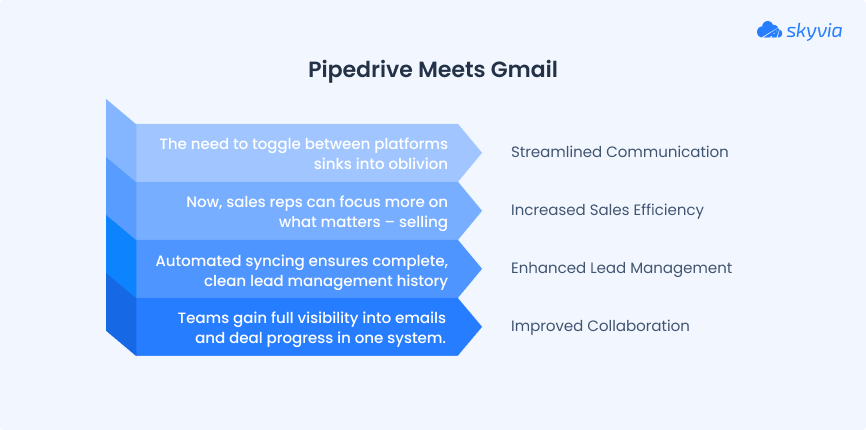
Methods for Pipedrive Gmail Integration
Teams aren’t limited to one option when it comes to connecting the CRM with the email service, which is good news. Though most use cases outgrow basic native connections pretty quickly and would benefit from discovering possibilities they never saw coming.
We will walk you through each method so you can pick the one that best fits your team’s workflow and goals.
| Method | Best for | Pros | Cons | Pricing |
|---|---|---|---|---|
| Native Pipedrive Gmail integration | Small/medium businesses needing simple email logging and CRM access | – Automatic email logging – Quick, no-technical setup – CRM data in Gmail | – Sync delays – Duplicate emails – Limited to Gmail – Advanced features on higher plans | Free itself, but you need to have the Pipeline Advanced plan or higher to use it. |
| Third-party ETL/ELT tools (Skyvia) | Businesses needing advanced sync and multi-source integration | – Over 200 connectors – No-code/low-code setup – Advanced transformations | Technical skills are needed for advanced scenarios | Start for free and pay as you grow. Premium plans begin at $79/month, based on features and data volumes. |
Method 1: Native Pipedrive Gmail Integration
It consists of two key features: the Email Sync, which logs emails sent and received via Gmail, and the Pipedrive Gmail Add-on, which enables sales reps to view and update CRM data directly within Gmail.
| Aspect | Email Sync | Pipedrive Gmail Add-on |
|---|---|---|
| Purpose | Mirrors your Gmail conversations in Pipedrive and matches them to existing contacts and opportunities | Integrates Pipedrive functionality sidebar inside Gmail to view and update the CRM data |
| Main Capabilities | Inside Pipedrive. You send, receive, and manage emails within the CRM interface | Inside Gmail. You see CRM context, add contacts, deals, and activities without leaving Gmail |
| Functionality | – Full two-way email syncing – Automatic email logging – Send emails from Pipedrive – Email tracking and templates (on higher plans) | – View linked contacts, deals, and notes in Gmail sidebar – Create new contacts and deals from email addresses – Add and complete activities from Gmail |
| Setup | Directly in Pipedrive | Gmail add-on from Google Workspace Marketplace |
| Plan Requirements | Available on Advanced plans and above | Available on all plans |
| Limitations | – Sync delays are possible – Risk of duplicate emails if multiple users sync the same inbox – Full bi-directional synchronization is only possible through third-party tools | – Limited to viewing and updating CRM data; no full email sync – No email sending or tracking from Gmail |
Additionally, the Email Sync feature is available only to users with Advanced plans or higher. Here’s the catch, though – the number of accounts you can connect is limited. Advanced plans cover one email; Enterprise plans allow you to connect up to five. So, only smaller businesses can benefit from native integration options, or you will have to squeeze communication into a certain number of emails.
Best for
- Small to medium businesses looking for a straightforward, no-code solution to email logging and CRM access without complex setup.
- Users entirely relying on Gmail/Google Workspace for communication.
- Businesses that need basic, one-way import CRM-email integration to eliminate manual email logging and improve contact management with minimal investment in their data stack.
Note! Go with Email Sync if you’d rather handle most email conversations directly in Pipedrive and let the system capture everything automatically. The Gmail Add-on makes more sense when your team uses Gmail but occasionally needs to access deal information or update records on the fly.
Step-by-step guide
Let’s start with the easier scenario: Email Sync, which is directly built into the CRM.
- Log in to your Pipedrive account or create one.
- Go to the upper right corner, click on your avatar, and choose Personal Preferences.

- Find Sync Email on the menu.
Note! This scenario supports connecting Pipedrive to other email providers.
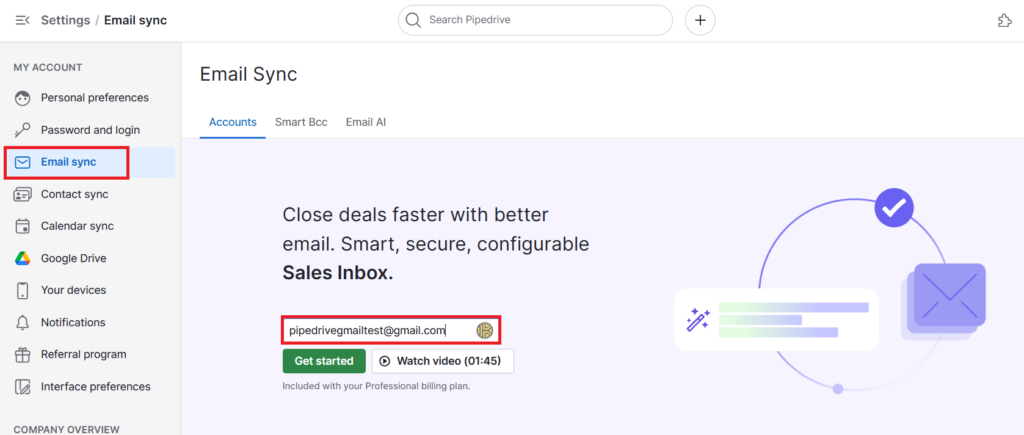
Note! Pipedrive automatically connects to the signup email, but you can manually replace it.
- Log in to your Gmail account, and mark the permissions you’re willing to give to Pipedrive: sending emails under your name, viewing and changing their tags, etc.
- After signing up, you will return to your Pipedrive account. Choose email account type: personal or shared, and press Next.
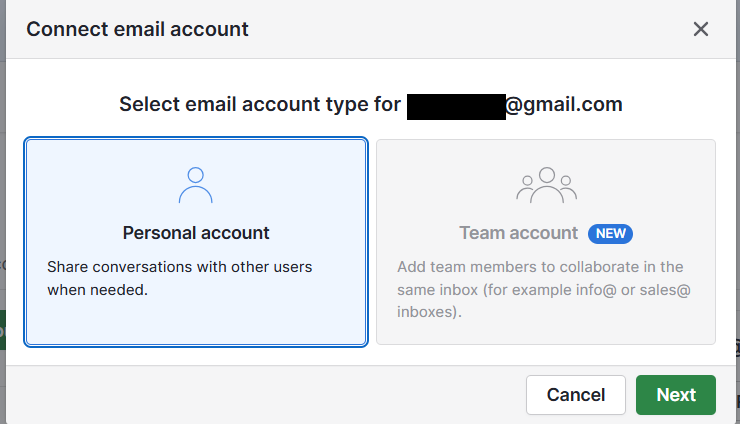
- Specify the syncing details and click Start Sync.
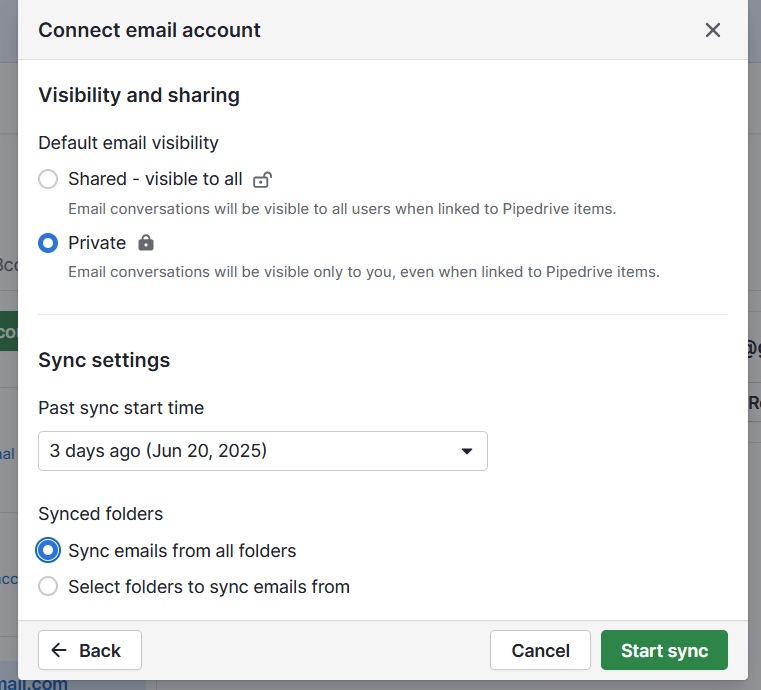
- Now, you can add more emails if needed (and if your plan permits this) from the Email Sync menu.
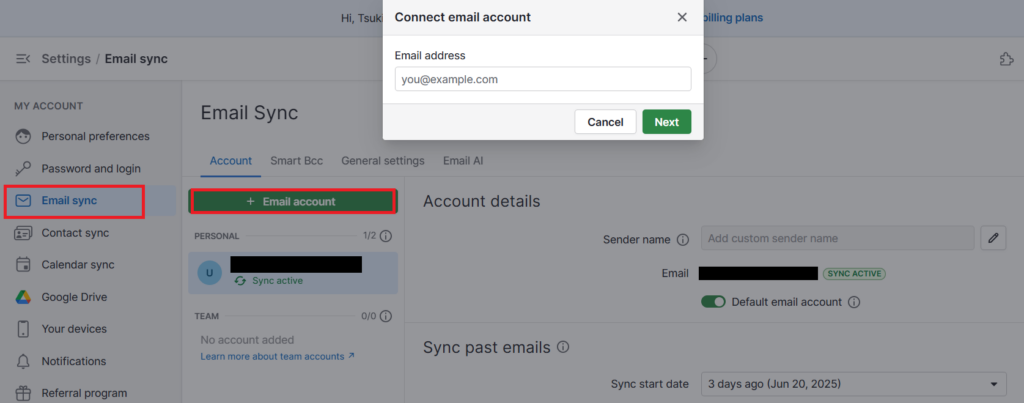
For those who need to access and create contacts and persons from Gmail, the Pipedrive Gmail Add-on is the solution.
Note! This scenario supports only Gmail accounts.
- Go to Google Workspace Marketplace and find the “Pipedrive CRM” add-on. Click on Install, choose the account you want to connect, and confirm the permissions you’re granting to Pipedrive.
- Now, you can add new contacts directly from your Gmail Inbox.
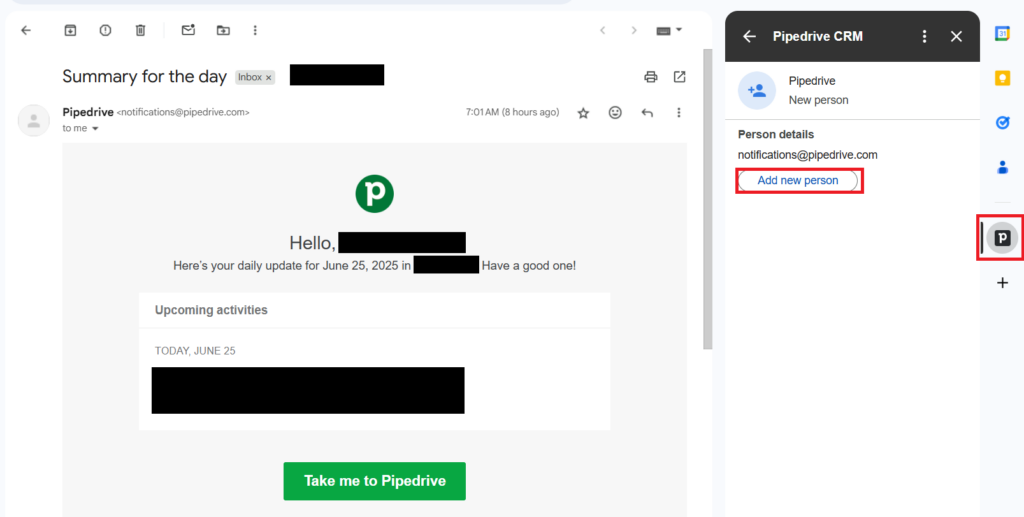
Pros
- Automatically logs all Gmail emails to the corresponding contacts and deals in Pipedrive, reducing errors usually caused by manual entry.
- The sidebar brings relevant CRM details right into your inbox, helping you respond faster with better context at hand.
- Setup is quick and easy, with no technical expertise needed for integration.
Cons
- Integration works best with Gmail and Google Apps. Other or custom email services usually require third-party tools.
- Syncing Gmail across multiple Pipedrive users can lead to duplicate emails in CRM views.
- Advanced features, such as email tracking and templates, are available only on higher-tier Pipedrive plans.
- Lacks advanced workflow automation options (e.g., conditional follow-ups or lead capture) unless paired with third-party tools.
- While most emails are synced in real-time, slight delays may still occur.
- Over time, you may find yourself reaching a point where integration can no longer satisfy your growing needs.
Method 2: Third-Party Integration Tools
If the native integration left you hungry for the kind of functionality that completely shifts the game, here comes Skyvia. This method is more sophisticated and feature-rich, but that doesn’t mean it will require a lot of effort to set up, thanks to its no-code, visual interface, and Flow Inspector (which will point out errors if they occur during the process).
We offer two scenarios – Data Flow (powerful) and Synchronization (basic):
| Feature | Skyvia Synchronization | Skyvia Data Flow |
|---|---|---|
| Sync Direction | Bi-directional | One-way or bi-directional |
| Data Transformation | Limited | Advanced transformations and joins |
| Multi-source Integration | No | Yes |
| Scheduling & Automation | Yes | Yes |
Best for
- Businesses that need to synchronize more than just emails across different systems.
- Teams that need to transform data before it reaches its destination.
- When gaining complete control over synchronization and customization is essential for tailored workflows.
Step-by-step guide
Creating Skyvia connections
No matter what scenario you choose, you need to create Connections first to let Pipedrive and Gmail talk to each other in Skyvia.
- Click on the +Create New button and choose Connection.
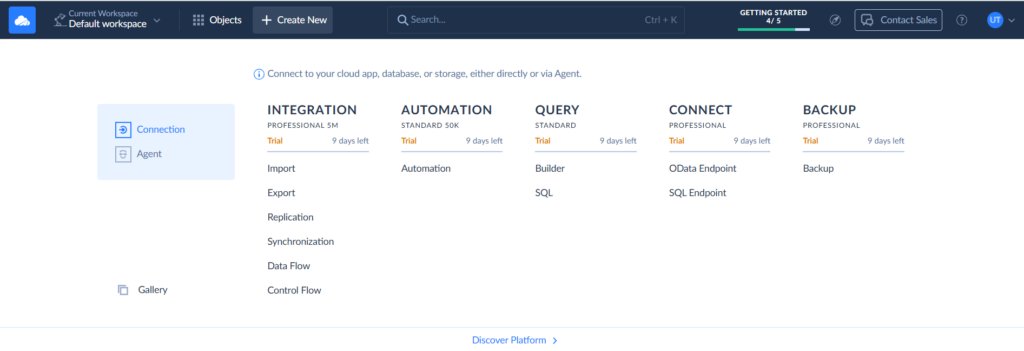
- Select the Pipedrive Connector using the search panel.
- Go to Pipedrive to get the API token. It can be found in the Personal Preferences menu section. Copy it.
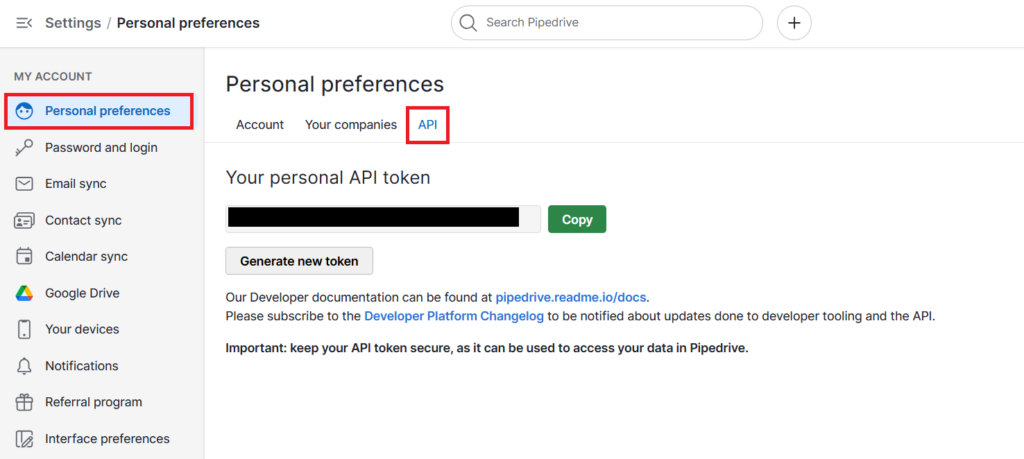
- Now, return to Skyvia and insert your credentials.
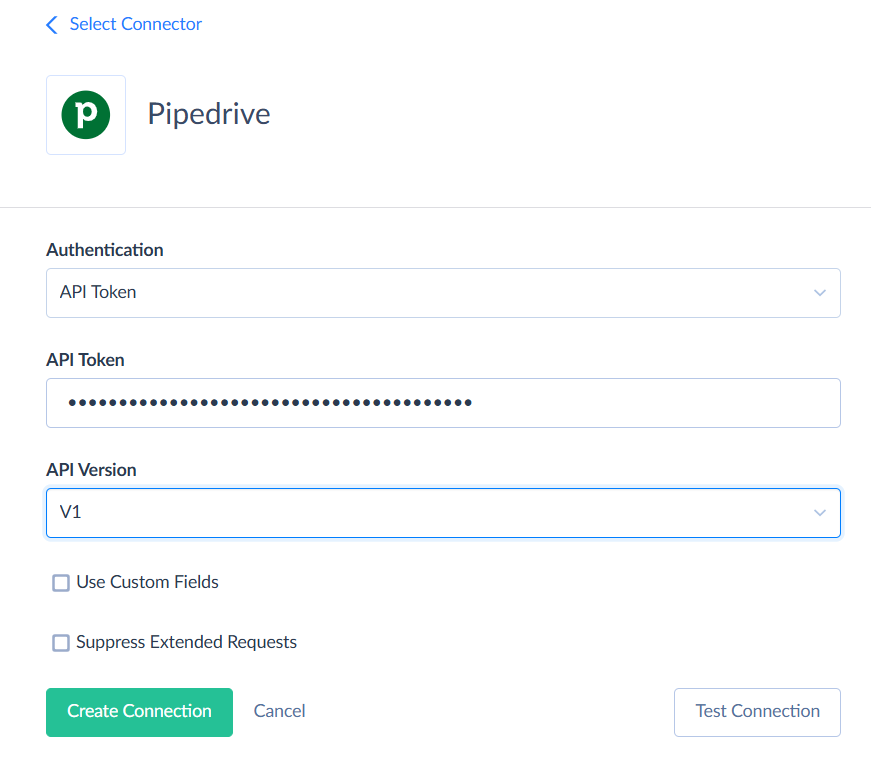
Note! Don’t forget to name the connection, as it will be “Untitled” by default.
Note! You can test your connection before creating it by clicking on Test Connection.
- Now, let’s create a Gmail connection. Repeat your path with the +Create New button, and then find Gmail. You can log in in a few seconds without leaving the page if you’re logged in to the necessary account in the browser you use.
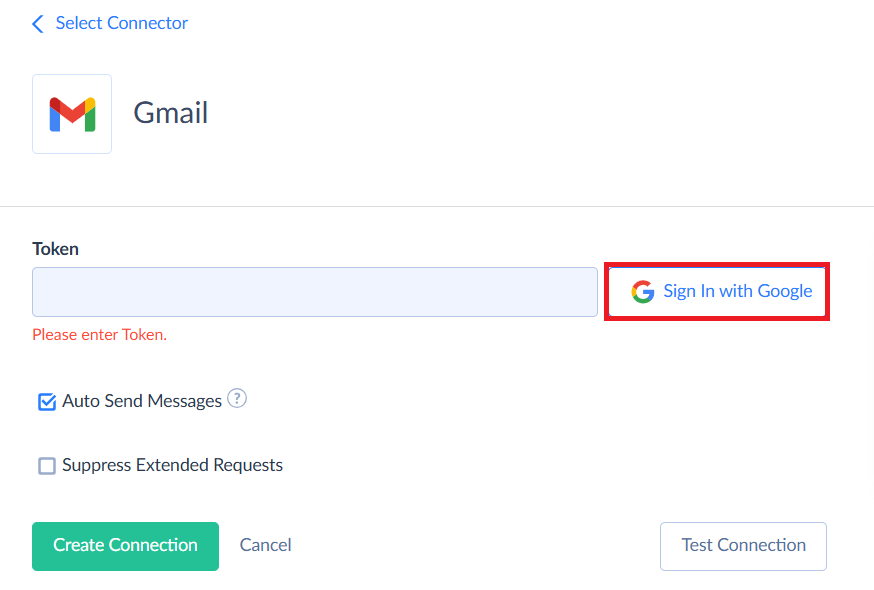
- Click Sign In with Google in the connection editor and enter your Gmail credentials to log in.
Data sync scenario
Those looking for a simple integration scenario can try Skyvia Synchronization, which provides sales teams with the latest communication at their fingertips; no manual copying required. Additionally, you can schedule the sync to keep Gmail drafts and Pipedrive notes up to date across both platforms. Start a draft in Gmail, pick it up in Pipedrive, and vice versa.
- Click on the +Create New and select Synchronization.
- Specify the source and target.
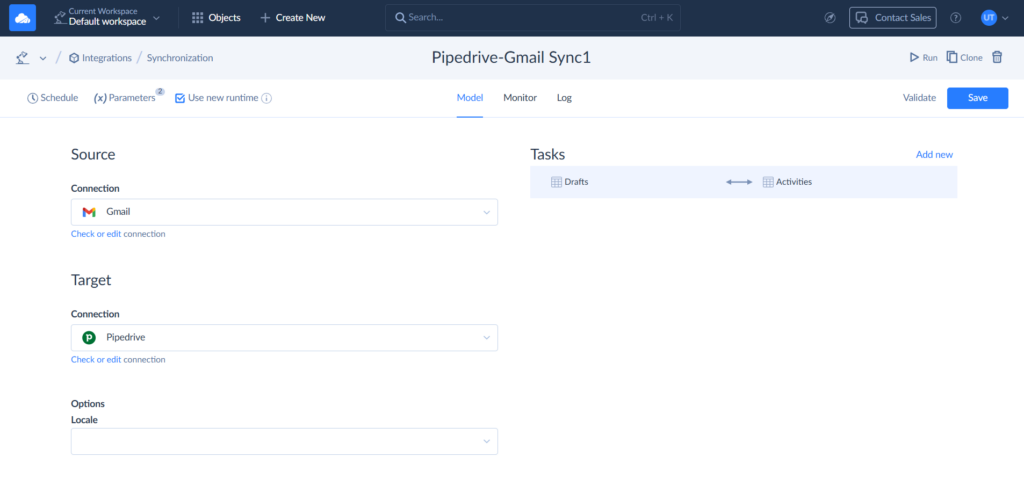
- Click Add New. Now, you need to match what you want to sync in the Task Editor – tables and columns. Map all the required fields and click Save Task.

- Finally, schedule the Synchronization.
Data Flow scenario
Data Flow gives you the advanced control you’re after without throwing you into the technical deep end. Thanks to Skyvia’s no-code wizard and intuitive drag-and-drop setup, what could be a mind-numbing technical chore actually feels manageable.
- Click on the +Create New button and choose Data Flow in the Integration column.
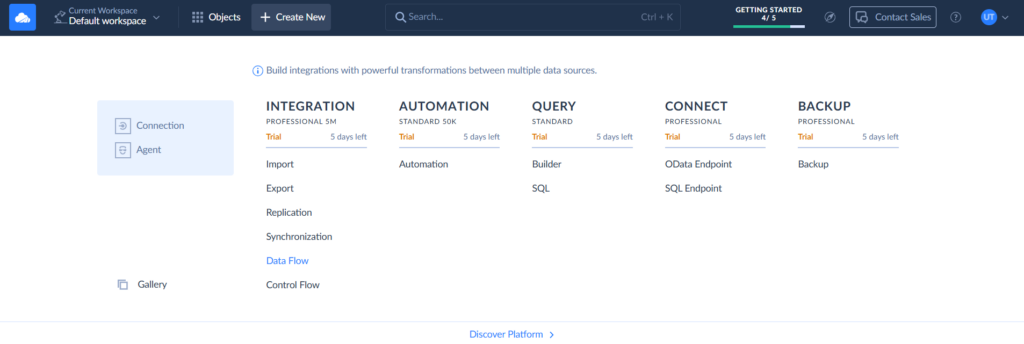
Note! Don’t forget to name the Integration for easier management later.
- Drag the Source component from the left-side menu panel to the diagram canvas.
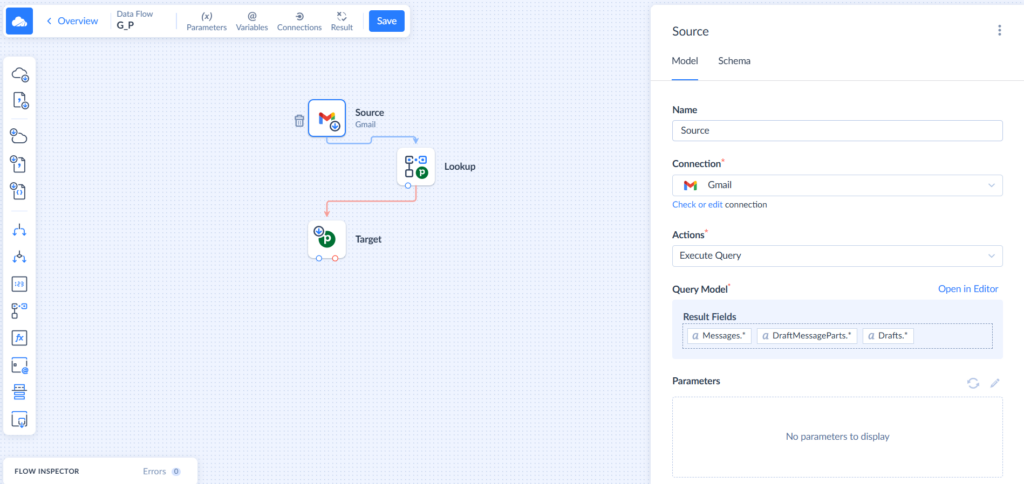
- Choose Gmail connection as your source.
Note! You can create new connections from the Data Flow builder, too.
- Define the Action – in this case, we use Execute Query, where we can enter SQL statements via Query Editor.
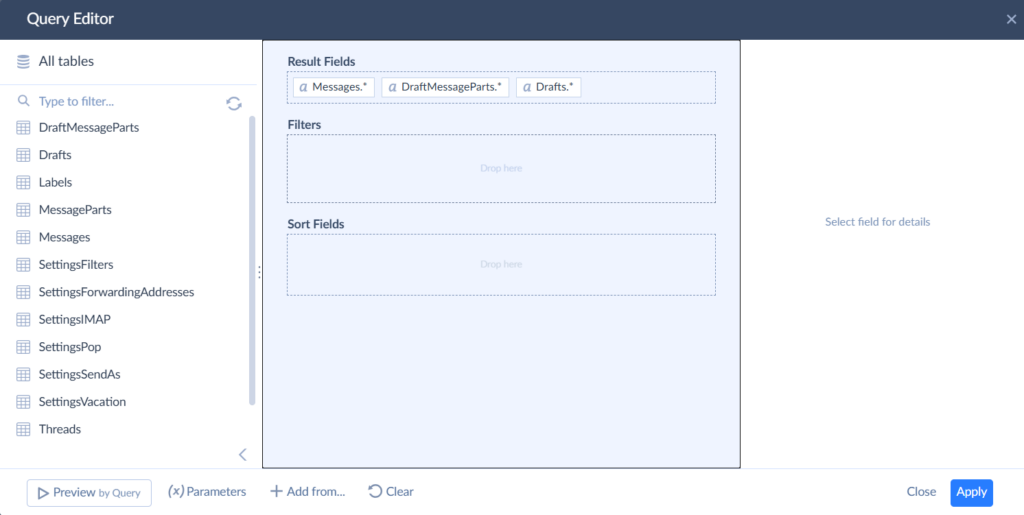
- Choose the tables you want to query.
Note! The tables depend on what you want to sync.
- Drag the Lookup Component to the canvas. It matches your current data with another data source to bring in additional related information, helping you easily enrich, verify, or combine data within your Skyvia Data Flow.
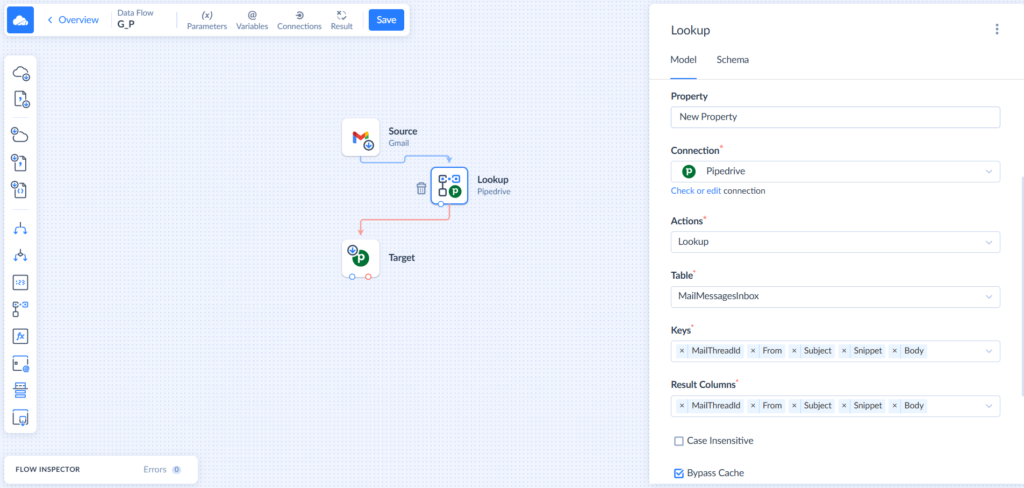
- Choose the Connection – Pipedrive, where Lookup will check for matching information from another data source and add that information to your current data.
- From the drop-down list, choose the table that will be matched.
- Specify the keys and columns.
- Next, drag the Target component to the canvas.
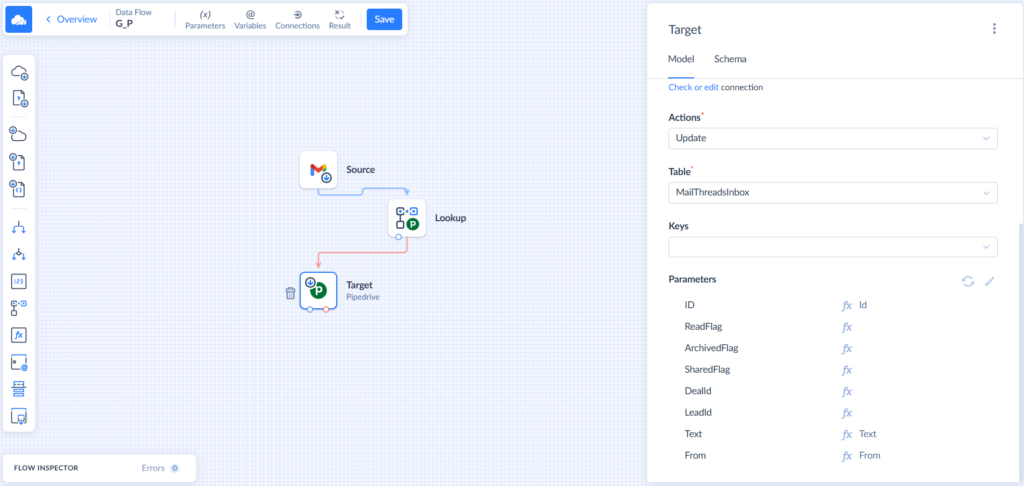
- Choose the targeted connection – Pipedrive.
- Select the Action you want to perform – Update.
- Click on the Pen icon to the left to access the Parameters and map the fields. The Automapping feature will ease the process, yet you may need to set up some of them manually by matching the Output Schema and corresponding Properties.
- Click Save on the upper menu and go to Overview.
- Click Schedule right to the canvas and set when and how often you want the integration to run.
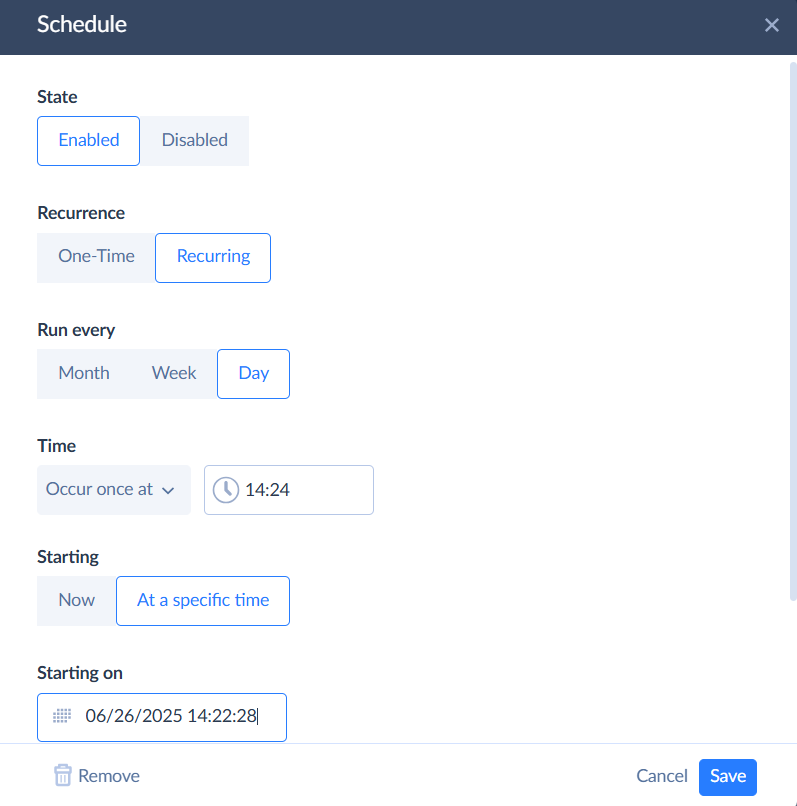
- Now, you can launch and monitor the integration process.
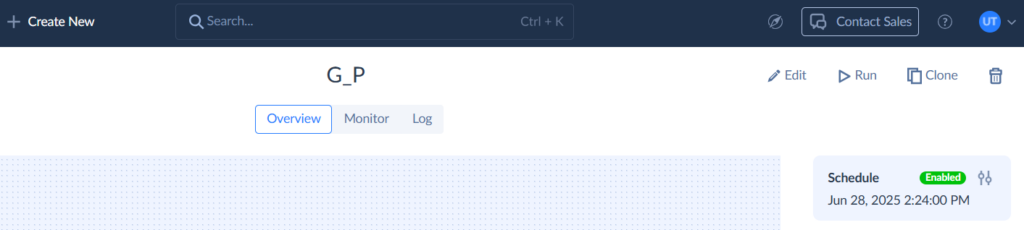
Note! All the created integrations are available through Objects.
Video tutorials
In case you need additional tutorials for the components in the Data Flow product, here you are:
Pros
- Over 200 available connectors, so your Pipedrive or Gmail data can be synchronized with various tools.
- No-code, low-code set-up process.
- Bi-directional synchronization.
- Versatile transformation and mapping options.
Cons
- Requires technical skills when you need to set up advanced scenarios.
Best Practices for a Seamless Pipedrive Gmail Integration
Pipedrive and Gmail integration is a bit more than just connecting two platforms. You have managed the technical part, and we congratulate you on that. However, setting the stage for more organized, efficient, and scalable sales processes will multiply the effect.
- Define Your Goals Clearly
What am I trying to achieve here? – is a question that is easier to answer at the beginning, not when you’re stuck with setting up, or when everything is done but doesn’t work as you wished it would. Clear what you expect from your Pipedrive-Gmail integration to select the right tools and configure your settings efficiently.
- Train Your Team
Even the best tools are only as good as the people using them. Learning as you go rarely proves as effective as proper training. It will help minimize errors and make adaptation easier, especially when transitioning from simple workflows to advanced ones. Focus on these key areas:
- How to install and use the Pipedrive Gmail extension or add-on.
- How to log emails, create deals, and track activities directly from Gmail.
- Best practices for managing contacts and deals across both platforms.
- Keep Software Updated
Think of updates as regular check-ups for your system. They often bring important bug fixes, security patches, and new features to improve the process. For example, a minor, at first glance, Chrome browser update is a guarantee that the Pipedrive Gmail add-on won’t suddenly stop working.
- Regularly Review and Optimize Your Setup
The integration won’t be jealous if you regularly check only software, but it might become less effective over time, for example:
- By default, Google grants Skyvia connection access to a Gmail account for 6 months, after which it will be terminated.
- When multiple people work in a single workspace, something may go wrong.
These checks help optimize performance, allowing you to adjust the settings as needed and maintain a steady level of team sales communication and pipeline management.
- Maintain Data Hygiene
Regularly clean and deduplicate contacts, so data formats stay consistent. Also, don’t neglect Gmail labels, which can help filter out irrelevant emails and spam.
Conclusion
Remember that chaos we started with? The Inbox is overwhelmed, potential deals are walking out the door, and the team’s productivity is at its lowest. Integrating Pipedrive with Gmail doesn’t just make your tools compatible. It consolidates focus and efforts on what is more important than managing tools – sales.
We’ve walked through several integration paths – from simple native connections to powerful platforms like Skyvia that can sync your entire tech stack. The right choice depends on where your business stands today and where you want it to be tomorrow. Growing team? Complex workflows? Multiple data sources? Choose a solution that will adapt to your growth without introducing new issues.
Ready to turn your tech stack from a collection of isolated tools into a unified force? Let Skyvia get you covered because when your systems finally get their act together, that’s when your sales numbers really take off.
F.A.Q. for Pipedrive Gmail Integration
What are the biggest benefits of integrating Pipedrive with Gmail?
Scattered sales process snaps into focus. Email logging happens behind the scenes, data syncs without breaking a sweat, and deal management flows like water.
Can I automatically log all my Gmail emails into Pipedrive?
Yes. Use the Gmail add-on for partial automation or BCC forwarding with third-party tools for semi-automatic logging.
What if I need more than just basic email syncing between Pipedrive and Gmail?
Use ETL tools like Skyvia, where you can connect multiple sources, build advanced data pipelines, and transform data within a no-code, wizard-based interface.
Is it possible to sync Pipedrive data with other Google services besides Gmail, like Google Calendar or Google Drive?
Yes, you can sync Pipedrive data with other Google services using Pipedrive’s built-in integrations and settings or third-party tools, depending on how “deep” and advanced synchronization is needed.


